This guide with screenshots explains how to install Stirr Kodi addon to stream loads Live TV Channels [IPTV] from all over the world
The process was performed on Kodi 19 Matrix, the latest version available to date, and should work fine on older versions such as Kodi 18 Leia.
The steps described in this post apply to all devices and platforms that support Kodi such as Android, Android TV, Fire TV, Linux, Windows, and more.
If you are new to Kodi, this ultimate guide will help you get started and set up the media center correctly.
Also, although it is not necessary, We highly recommend updating Kodi to the latest version. Updates are always useful because they fix problems and make improvements.
About Stirr Kodi addon
Stirr kodi addon is a video media source that allows you to watch live TV channels. Thanks to a large catalog with channels from many countries, you will be able to watch more than 100+ Live TV Channels in just a few clicks, all for free.
This live TV addon is a third-party addon, which means it’s not hosted by the official kodi repository or supported by Kodi. Hosted in the SlyGuy Repo, this addon is fully compatible with the latest Kodi version 19 Matrix.
The addon provides live channels from around the world. You can follow your favorite shows, including the latest news, Sports, Documentaries, and Movies. It is a free resource and there is no option to register or sign up. So, you can access the content directly.
Feel free to browse between different channels from varied categories, each having its own amazing content for you to follow. Simply select the channels that you want to watch and enjoy them in real-time, thanks to the useful streaming option on Stirr addon. And most importantly, the free and accessible channels will make sure that you can always enjoy Live TV.
The good news is that Stirr addon contains a dedicated sections for various categories of content. On the main screen you will find:
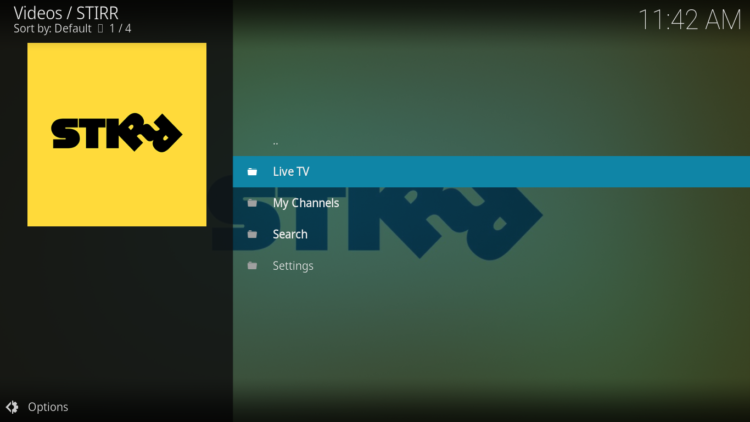
All these amazing features make of Stirr addon one of the best free live TV kodi addons . All you have to manage is a smooth internet connection and get Stirr addon installed on your media center, which I will show you in details in this guide.
How to install Stirr Kodi addon?
This section will guide you through the necessary steps to install Stirr addon on Kodi. The process is quite simple and consists of three main steps:
- Enable installation from unknown sources
- Install the hosting repository
- Install Stirr Kodi addon
Enable installation from unknown sources.
Keep in mind that the most interesting Kodi addons exist in third-party repositories. This means that before installing a third-party addon, you should allow Kodi to install from unknown sources. This option is disabled by default for security reasons.
- Follow this guide to enable unknown sources on Kodi.
Install the hosting repository
With the unknown sources option enabled, Kodi is now ready to install any addon or repository, regardless of its source.
Stirr Kodi addon is hosted in The SlyGuy Repository and provides high-quality content with regular updates
- The source URL: https://k.slyguy.xyz
Our next step will be to install the repository. For this, a media source needs to be added. We have already explained in our corresponding guide how to do this. Otherwise, follow the instructions below:
Launch Kodi and from the home screen, click on the gear icon to access the settings.
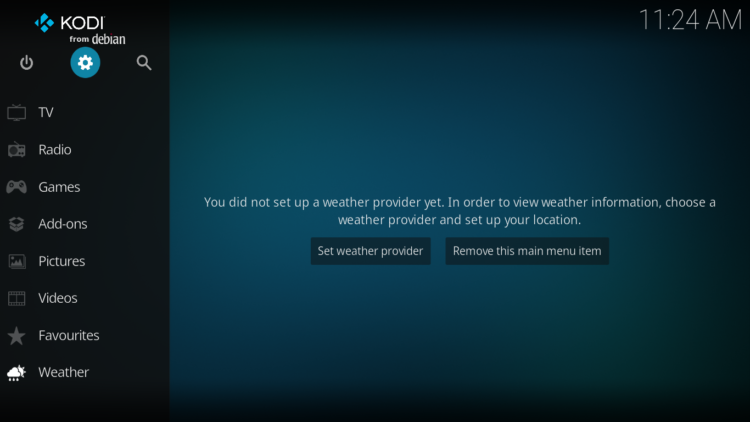
Enter the File Manager
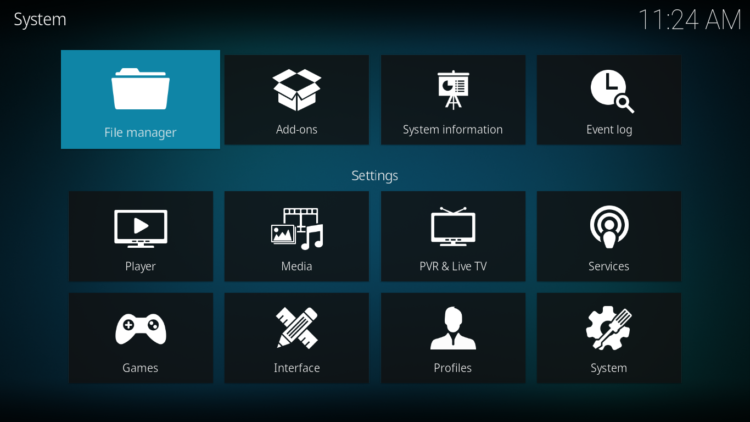
Select Add Source
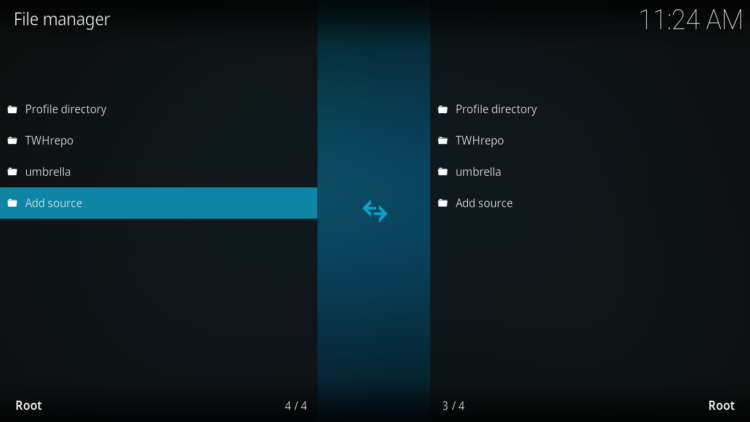
Double click on “< None >”.
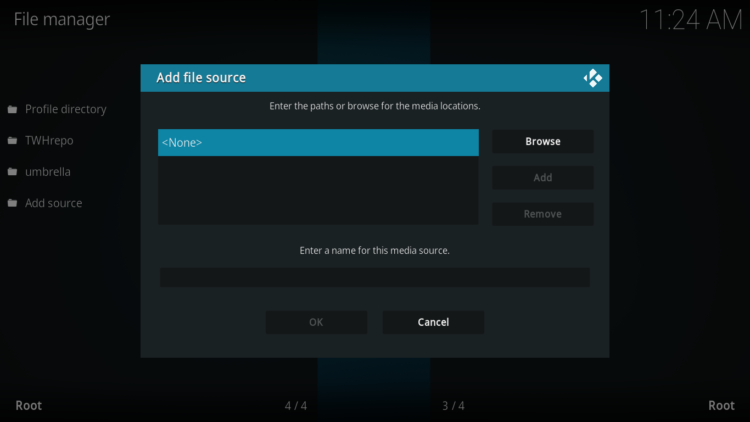
In the URL bar, type the URL of the media source and press OK :
https://k.slyguy.xyz
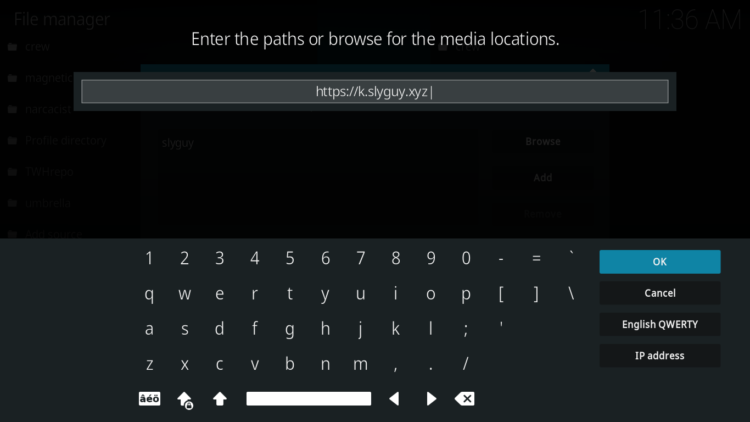
Enter a name for this source so you can easily recognize it later, and press OK. In this case we put “slyguy“.
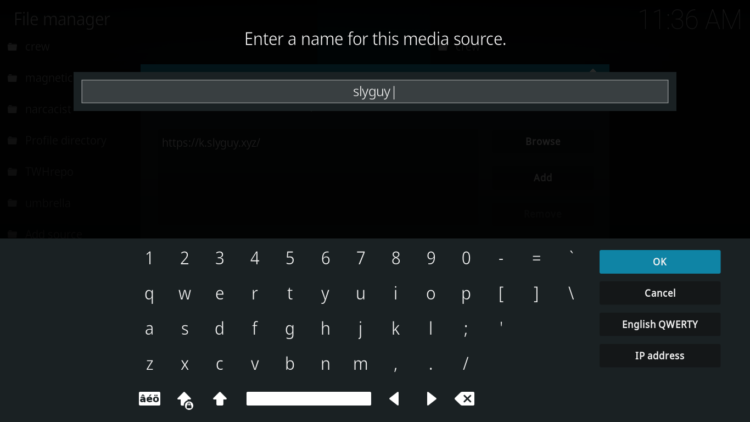
Again, click OK to confirm
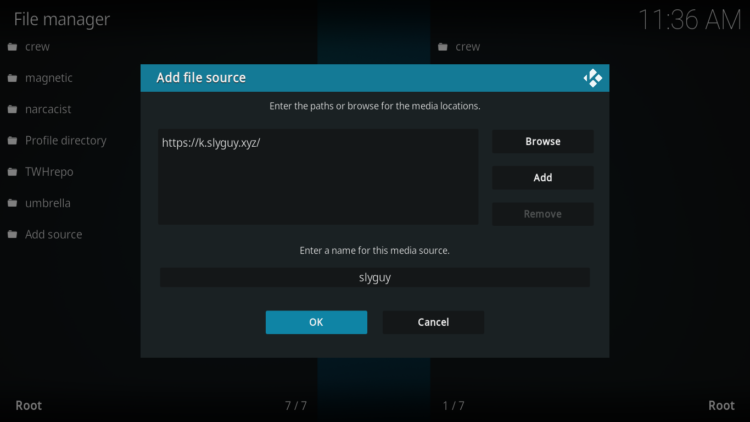
Now, from the settings page, enter the Add-ons browser “Open box icon“.
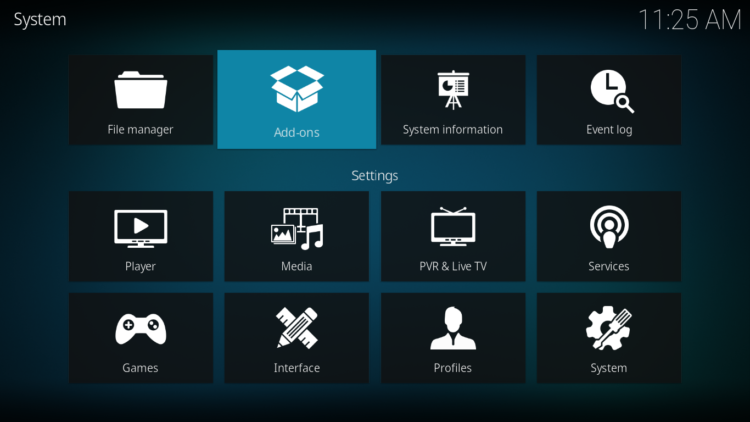
Select “Install from a Zip file“.
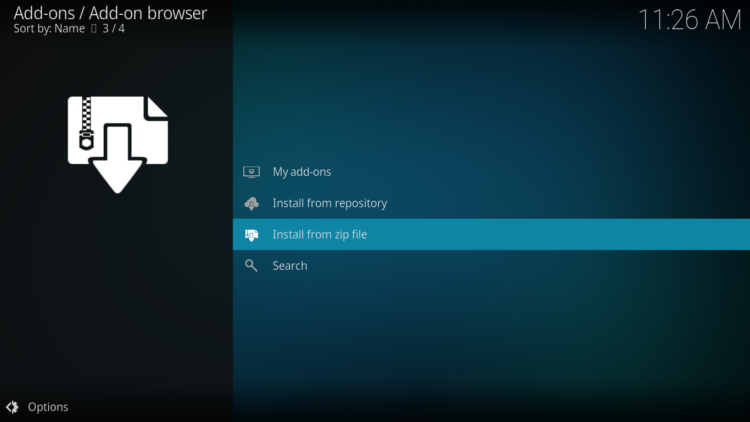
Click OK to bypass this warning
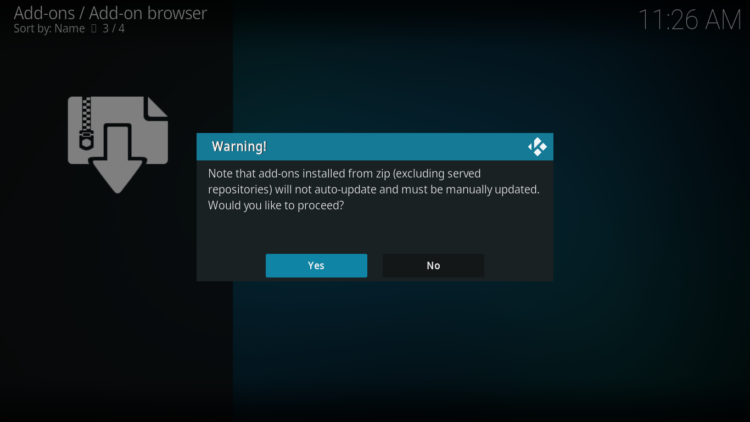
Find the name of the source you just added in the previous step and click on it.
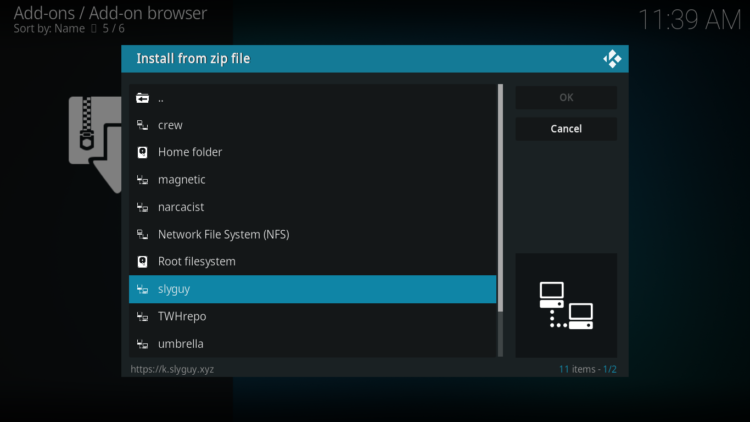
Select “repository.slyguy.zip” and click on it.
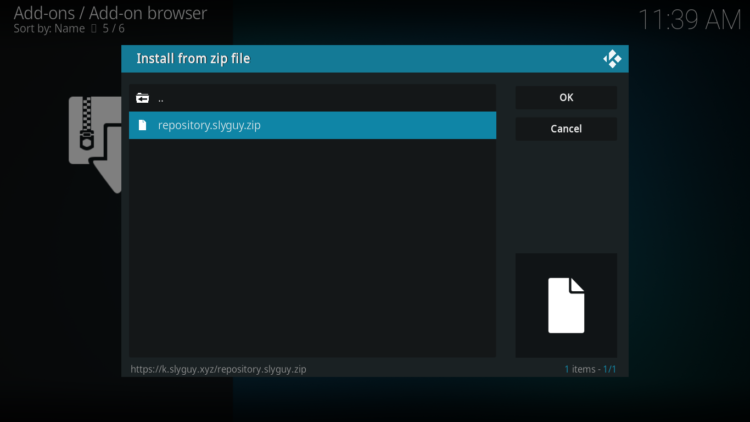
Wait a few seconds until a popup message appears in the upper right corner telling you that the Repository is installed.
Install Stirr Kodi addon
After successfully installing SlyGuy repository, we need to install Stirr Kodi addon:
Again, on the settings page, go to the Add-ons browser and select Install from a repository
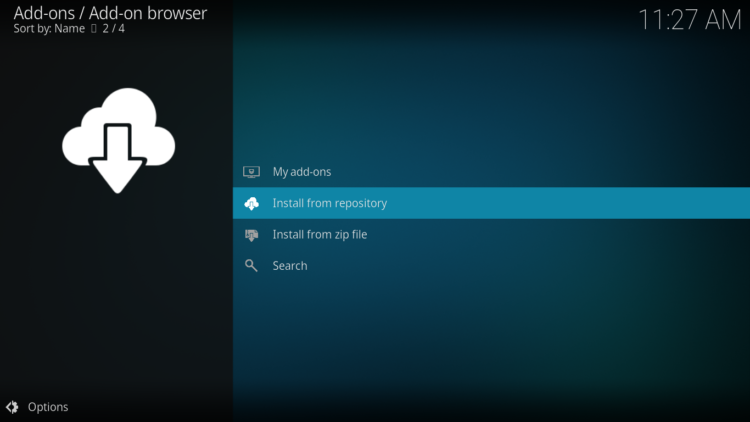
Select SlyGuy Repository
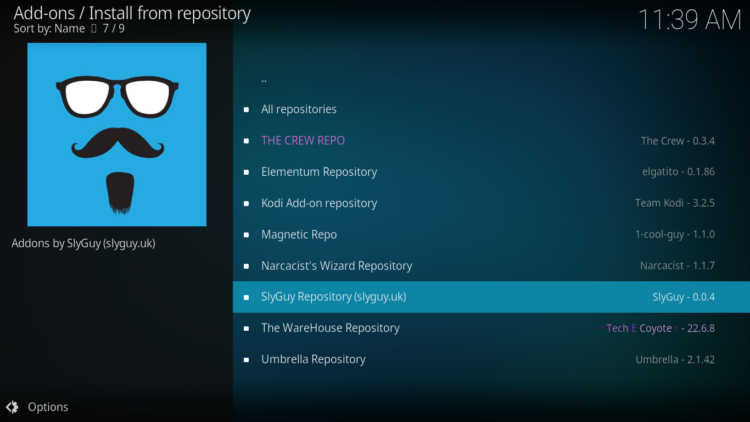
Then, Video Add-ons

Find the “Stirr” addon and click on it.
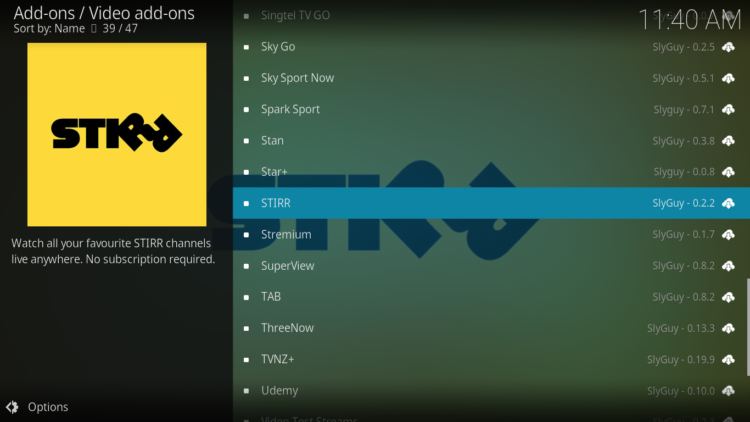
Click on Install
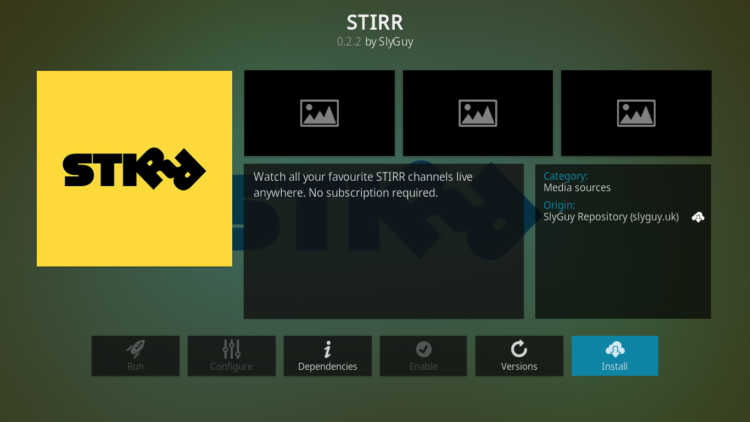
Click OK to install the additional addons needed for the addon work properly.
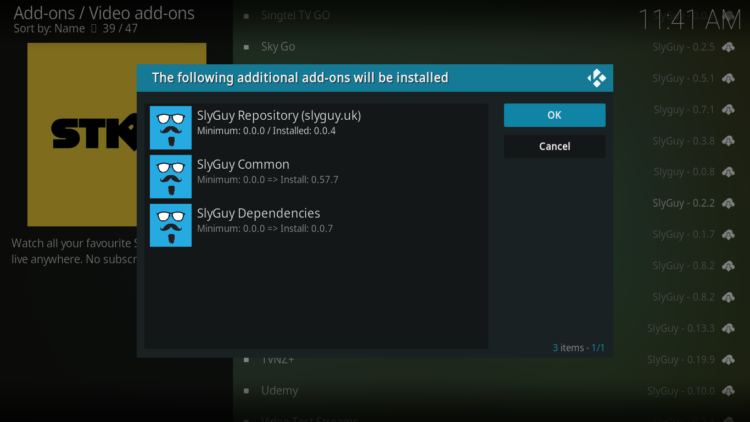
In a few seconds, a popup message will inform you that Stirr addon is installed.
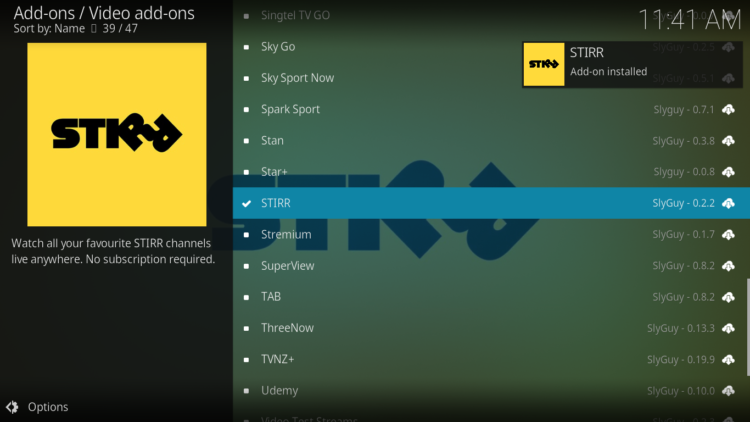
And that’s all for the installation of Stirr Kodi addon
To access your newly installed addon, return to the Kodi home screen. In the main menu on the left, scroll down and find the Add-ons option, under the Video Add-ons category, you should find Stirr addon Poster
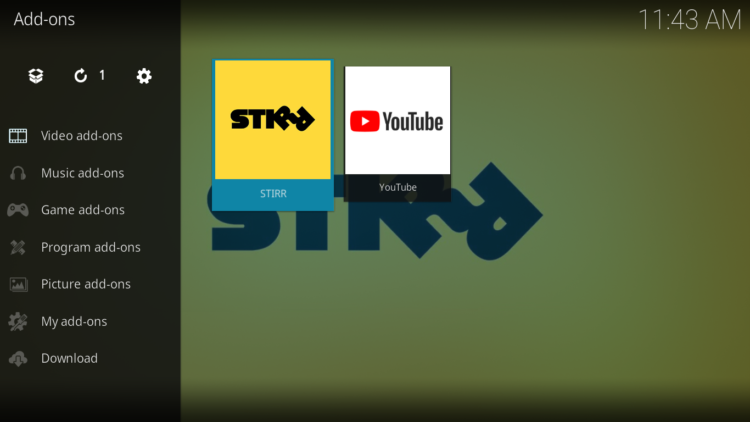
This was all about installing Stirr addon on Kodi. However, don’t forget to use a VPN before streaming anything on kodi to protect your online streaming activities and avoid copyright infringement issues.
With a good VPN you will prevent yourself from malware. It masks your original IP and assigns you a new one to maintain anonymity while streaming. Our best recommendations are :
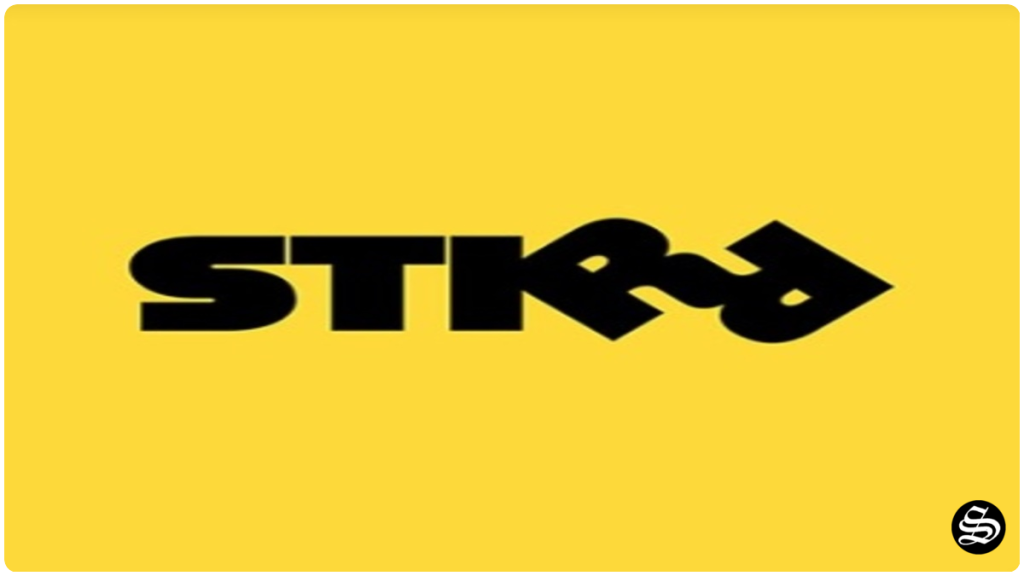
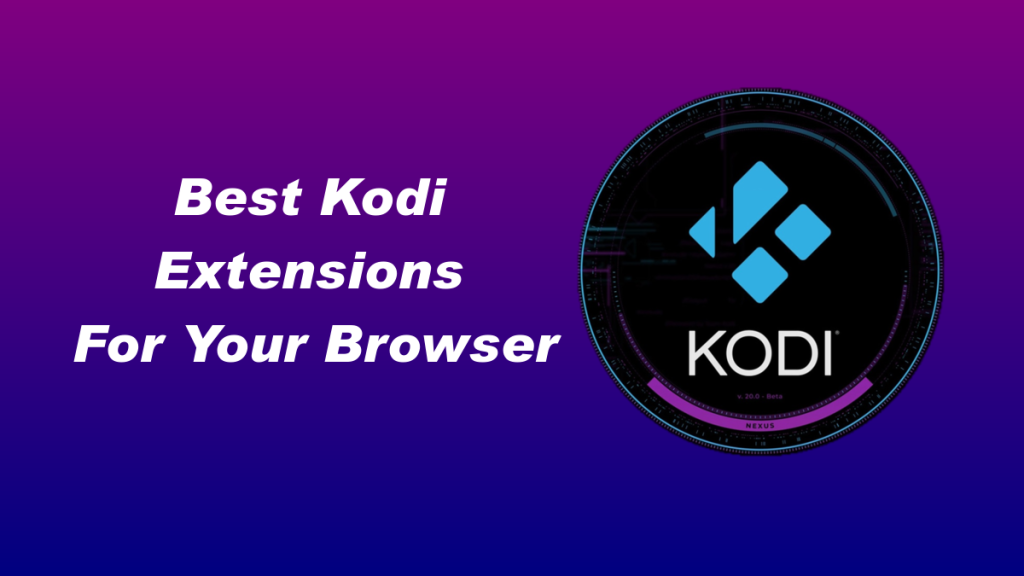
![How To Install Fights on Demand Kodi Addon? [Combat Sports]](https://simturax.com/wp-content/uploads/2023/03/fights-on-demand-kodi-addon-1024x555.png)
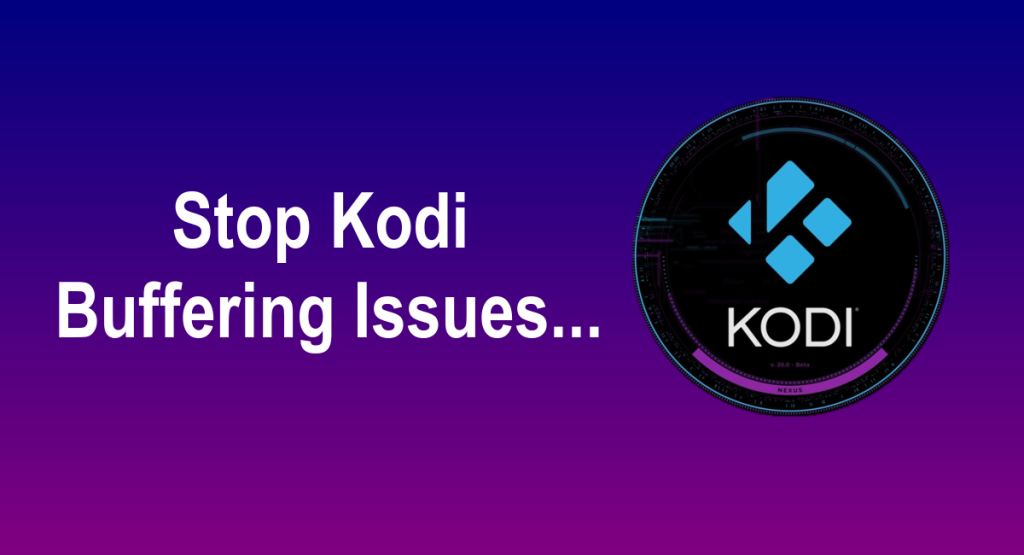

![How to Install X Games Addon on Kodi? [Extreme Sports]](https://simturax.com/wp-content/uploads/2023/10/Yellow-White-Bold-Best-AI-Websites-YouTube-Thumbnail-3-1024x576.png)