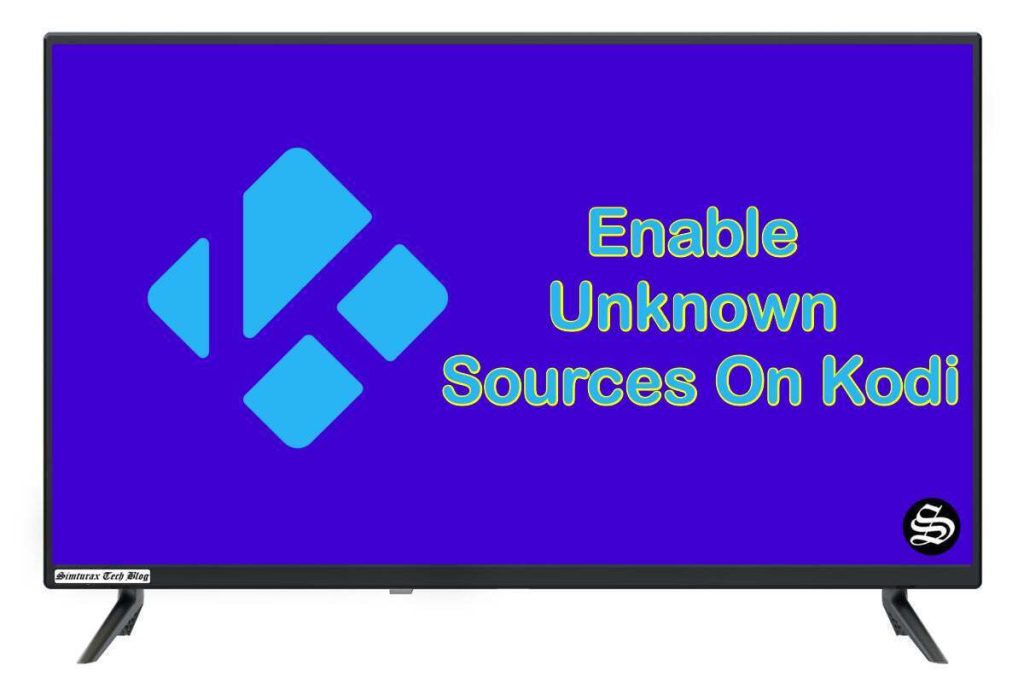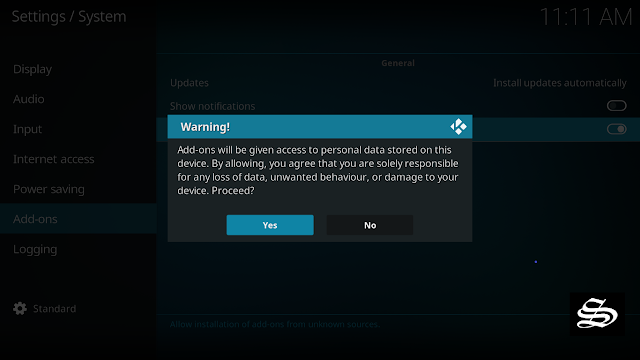Due to the multiple legal issues that Kodi has had in the past, the installation of third-party Addons & unknown sources on kodi provided by the community is disabled by default.
However, this does not mean that you cannot install them. If you go to the options panel, you will be able to activate the installation of add-ons from unknown sources.
Enable installation from unknown sources on Kodi
The most interesting Kodi Add-ons are included in third-party repositories. So, the first thing you have to do if you want to install a third-party Addon on Kodi is to enable installation from unknown sources
The activation will not take you more than a minute, so we are going to see how to do it on Kodi 19 Matrix, although the procedure for older versions of Kodi versions is quite the same. Just follow these steps:
Open Kodi and go to the home page.
From there you access the Kodi settings. To access it, click on the icon with a gear, located at the top left of the screen, just below the Kodi logo.
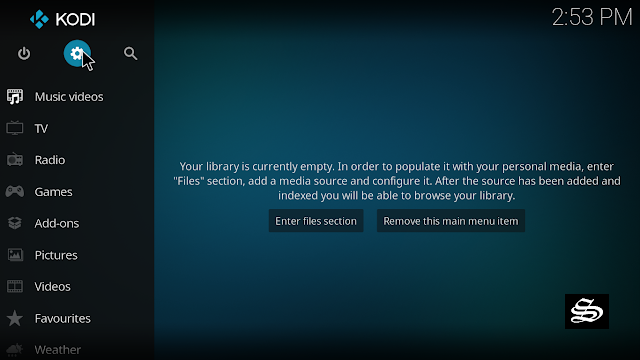
Click System Settings, which is the box at the bottom right of the screen. This option can also be called System, just plain, depending on the version of Kodi.
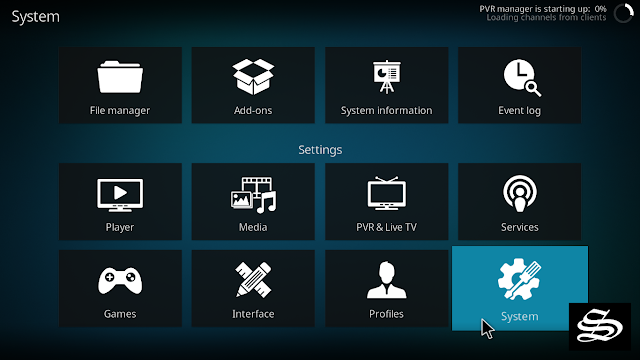
In the menu on the left, click Add-ons. In the right panel click on Unknown sources. You will see a warning message when you activate this option. Don’t worry and accept.
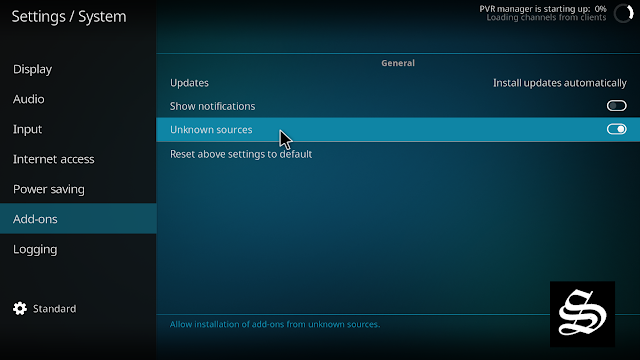
The option is disabled by default for privacy and security reasons, but you must enable it before you can install add-ons from outside the official Kodi repository.
Upon this warning window, click Yes
To make sure that the unknown sources option is activated, go back into the panel, making sure that the option is activated.
And that’s all. Now you can install plugins provided by third parties.
If you want, you can take a look at this list with the best addons for Kodi. You can try some of the first ones on the list, as they are the most complete.