This guide will show you how to install LiveNet addon on Kodi 19.3 matrix to watch loads Live TV Channels [ IPTV ] from all over the world. The steps described below apply to all devices and platforms that support Kodi media center like Android, Android TV, PC Windows, Linux and more…
LiveNet addon is currently a very stable Kodi video addon that allows you to watch Live TV channels over the internet (IPTV). LiveNet is located in the Loonatics Repository and is fully compatible with Kodi 19 Matrix
This Live TV addon provides live channels from around the world. You can follow your favorite shows, including the latest news, Sports, Documentaries, and Movies. It is a free resource and there is no option to register or sign up. So, you can access the content directly.
LiveNet addon features a very smooth menu which introduces content in several categories such as Sports, Entertainment, Music, Cooking, Kids…..
Among these categories, content is organized by country like UK Channels, US Channels, France, Italy, and more
Most importantly, there is a dedicated section for live sports where sports fans can watch their favorite games and competitions.
See how you can create a simple, fast, and lightweight build for Kodi 19 Matrix
How to install LiveNet addon on Kodi
In this comprehensive guide, we explain how to install LiveNet Kodi addon to watch Live TV Channels from around the world in one place.
This guide was realized on Kodi 19 Matrix, the latest stable version of Kodi, and applies to all compatible devices including Amazon Firestick, Fire TV, Mi TV Stick, Android & IOS, Mac, Android TV, Android Boxes, etc…
- Name: LiveNet– LooNatics Repository
- Source: https://techecoyote.github.io/Install_LooNatics
- Compatibility: Kodi 18.9 Leia and 19.0 Matrix
Enable installation from unknown sources
The most interesting Kodi Add-ons are included in unofficial repositories. LiveNet Add-on can be found in the LooNatics Repository which is a third-party source. So, the first thing you have to do is enable installation from unknown sources. If not already done, just follow these steps
Launch Kodi and click on the “System Settings” Icon.
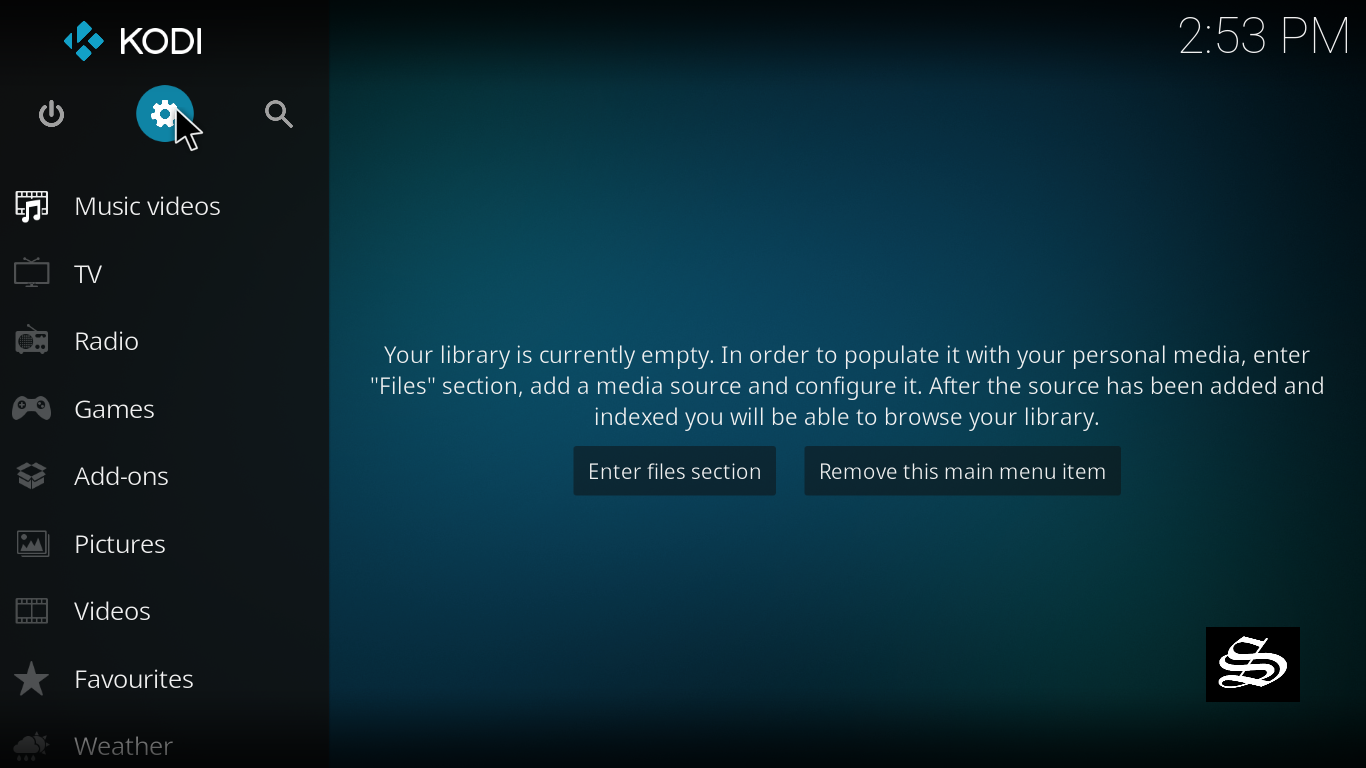
On the next page, click on “System Settings” as shown in the image below.
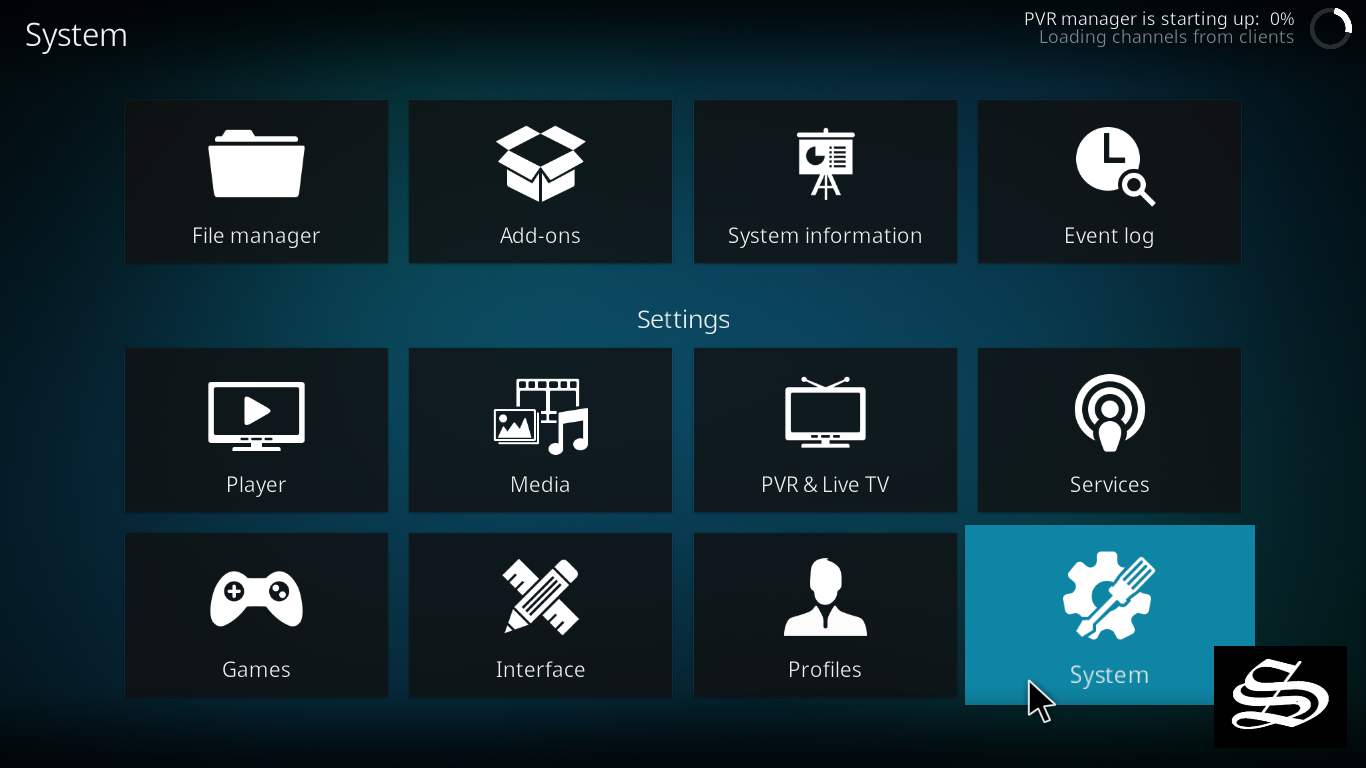
In the “Add-ons” tab of the left panel, make sure that the ” Unknown sources ” option is activated.
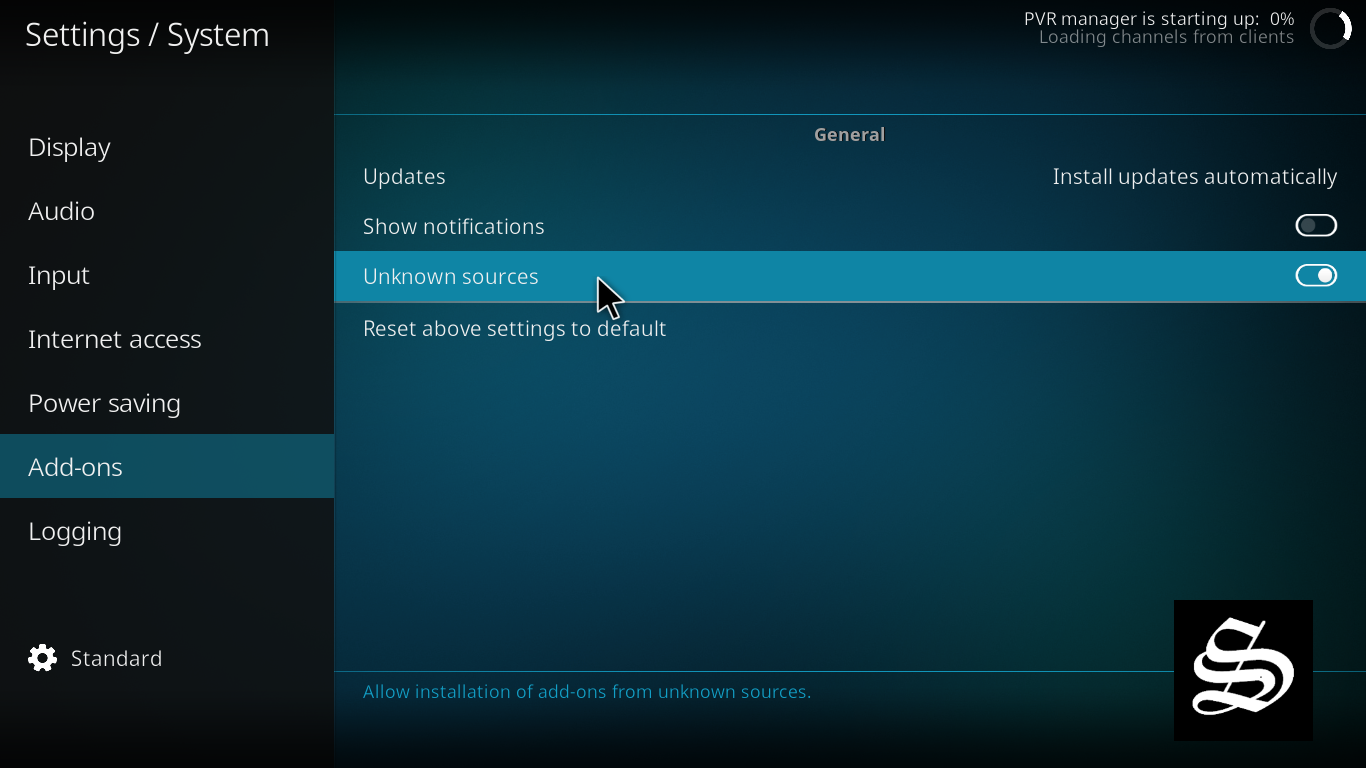
The option is disabled by default for privacy and security reasons, but you must enable it before you can install add-ons from outside the official Kodi repository.
Upon this warning window, click Yes
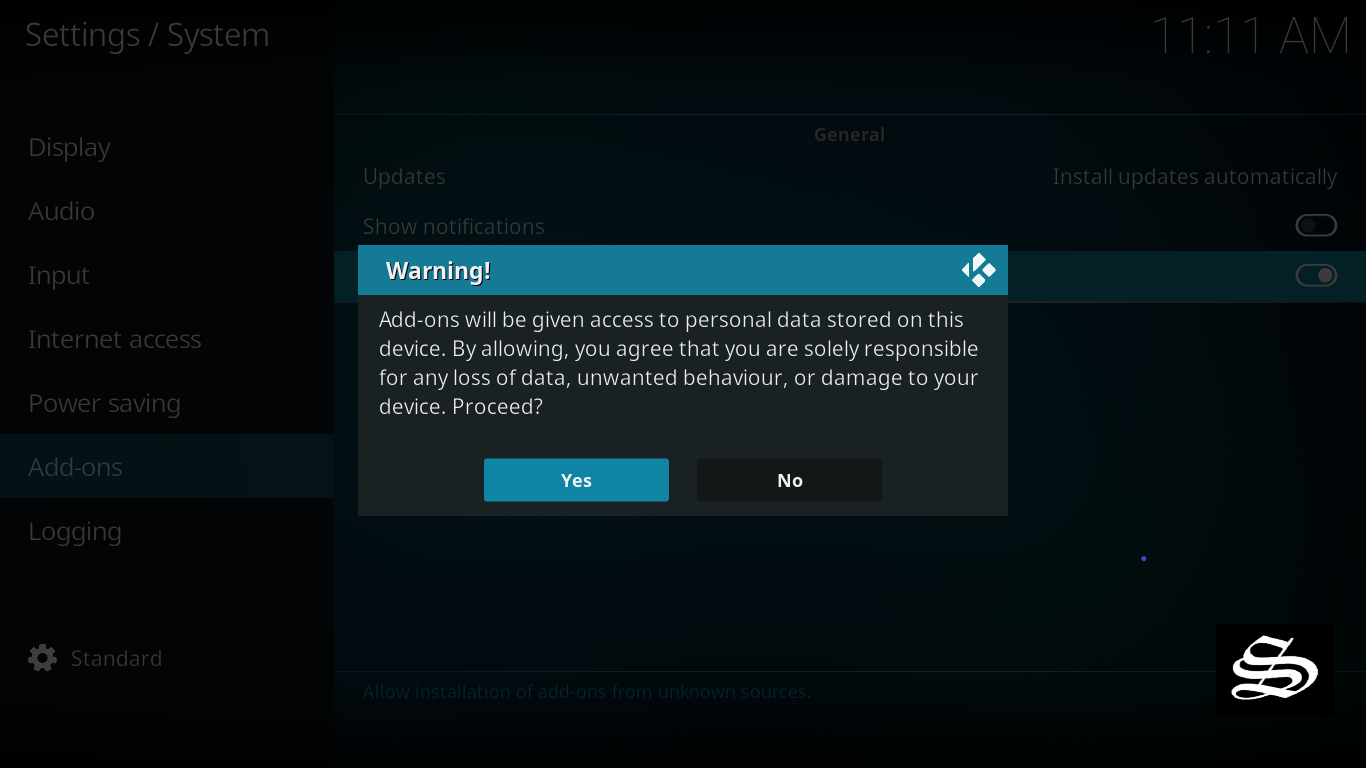
Install LooNatics Asylum Repository
Here’s a step-by-step guide on how to Install the LooNatics Asylum Repository.
To do so, follow these steps:
Launch Kodi and click on the “System Settings” Icon.
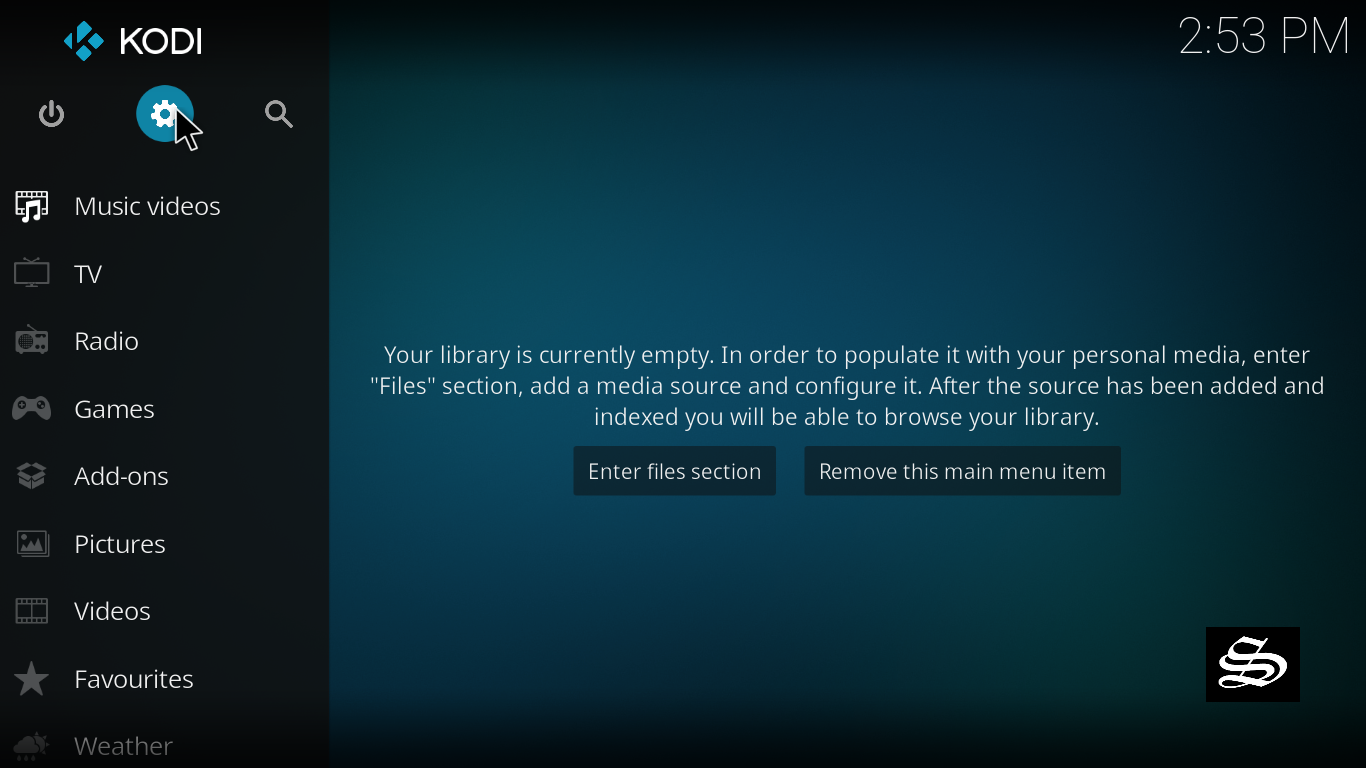
From the available options, select «File manager»
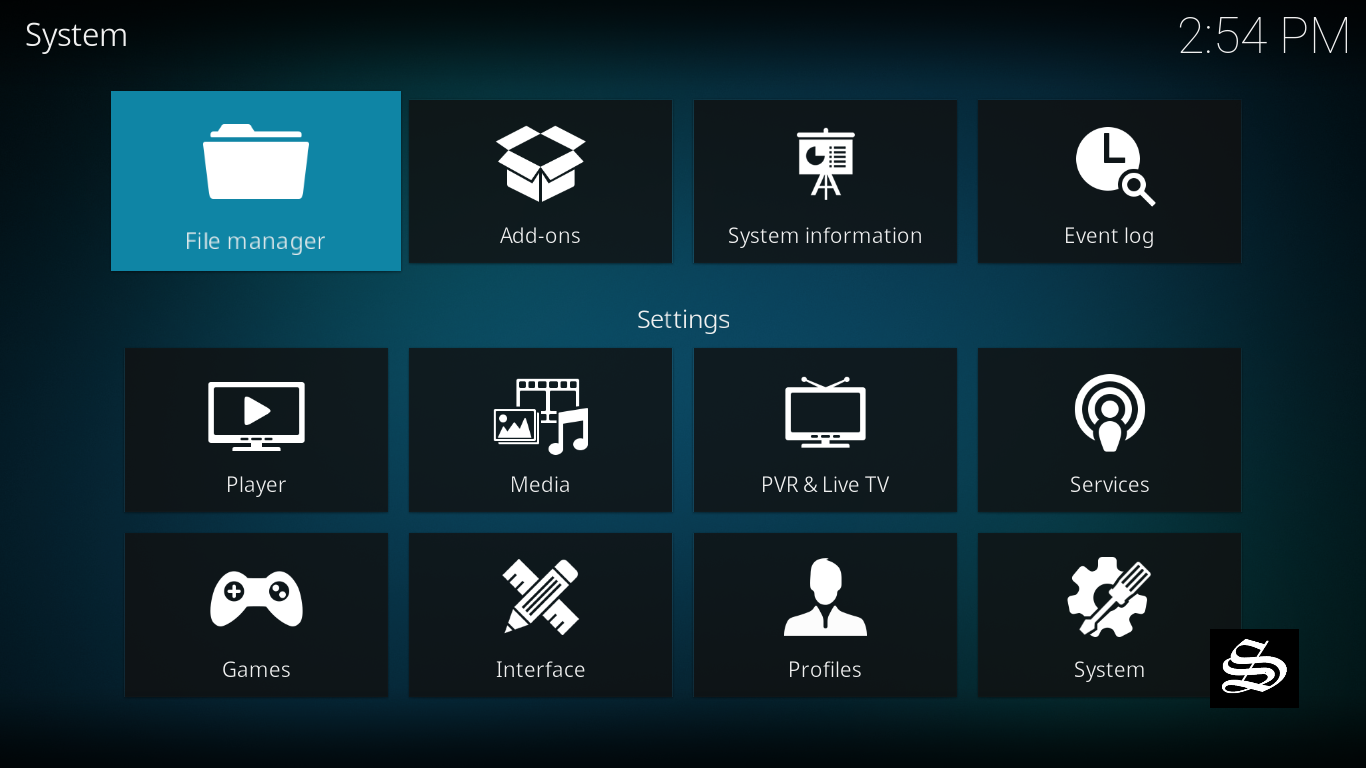
Then select «Add source»
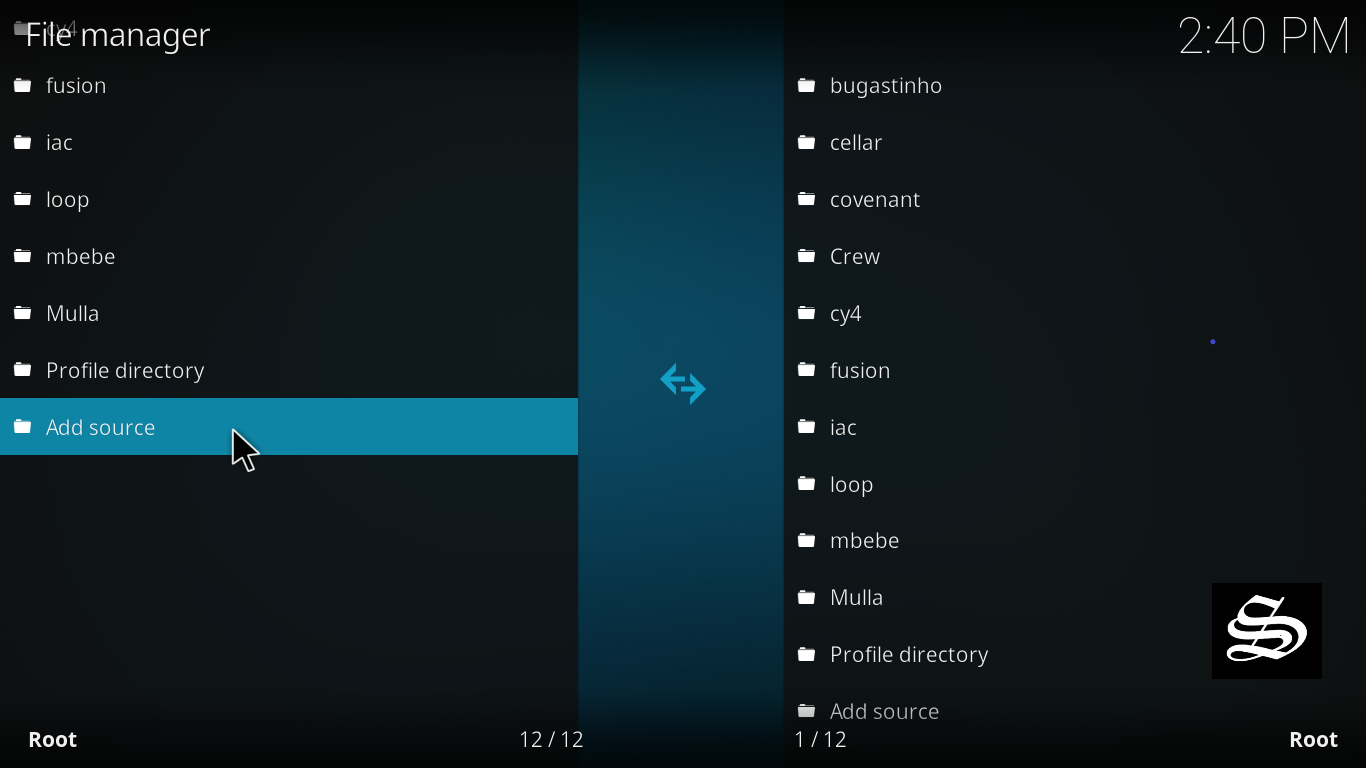
Double click «<None>»
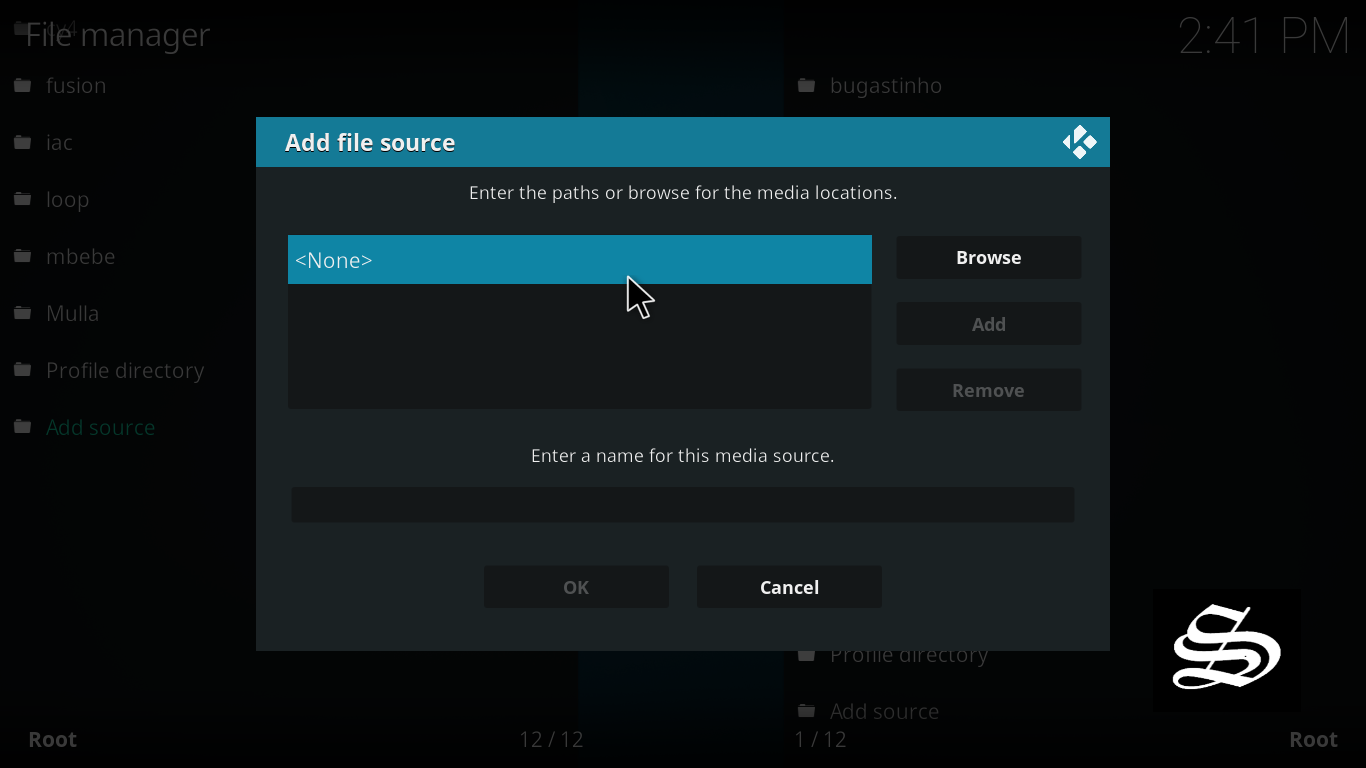
Enter this link: https://techecoyote.github.io/Install_LooNatics in the box as your media source.

Make sure to type this exactly as provided. Click OK
Your repo needs a name, type ” LooNatics“ in the box below, then press “Ok“.

Again press OK

Return to the System Settings home screen, and click the Add-ons Package Installer
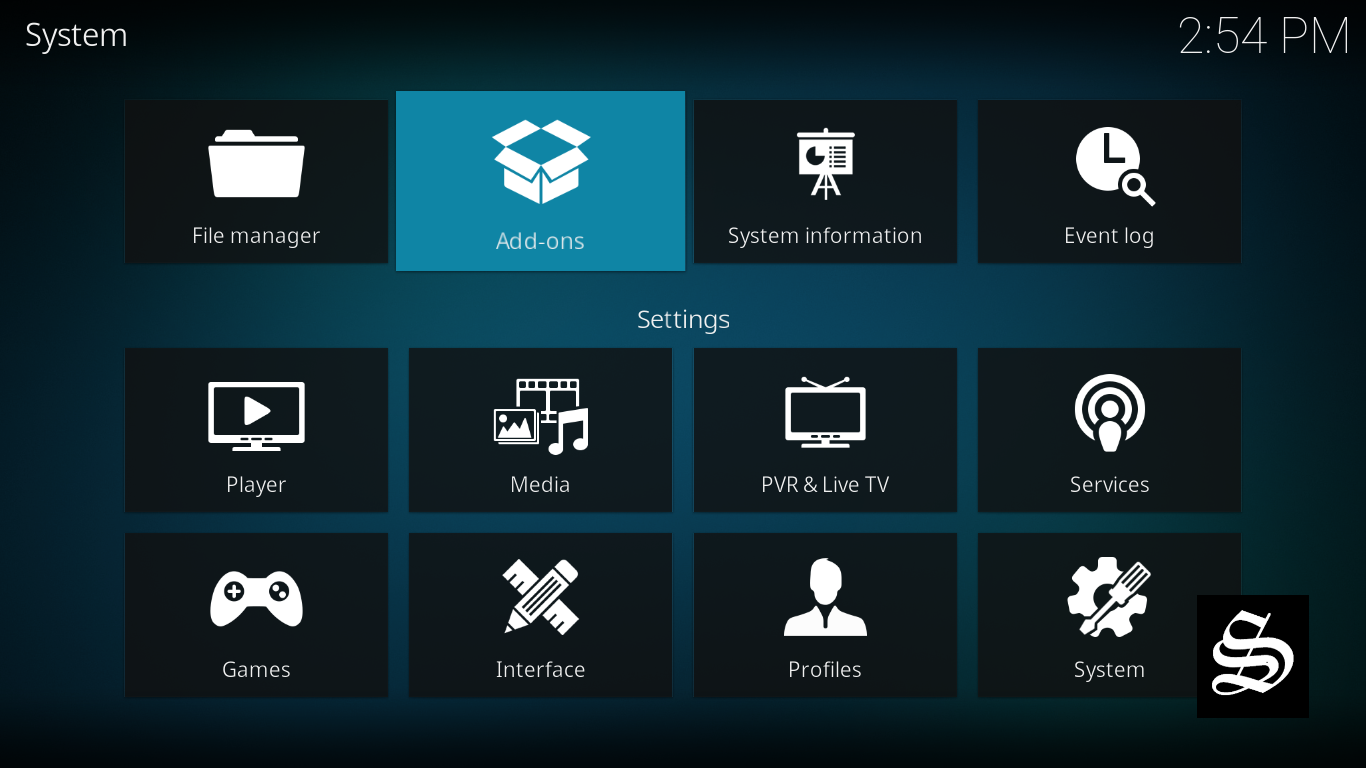
Select “Install from zip file“
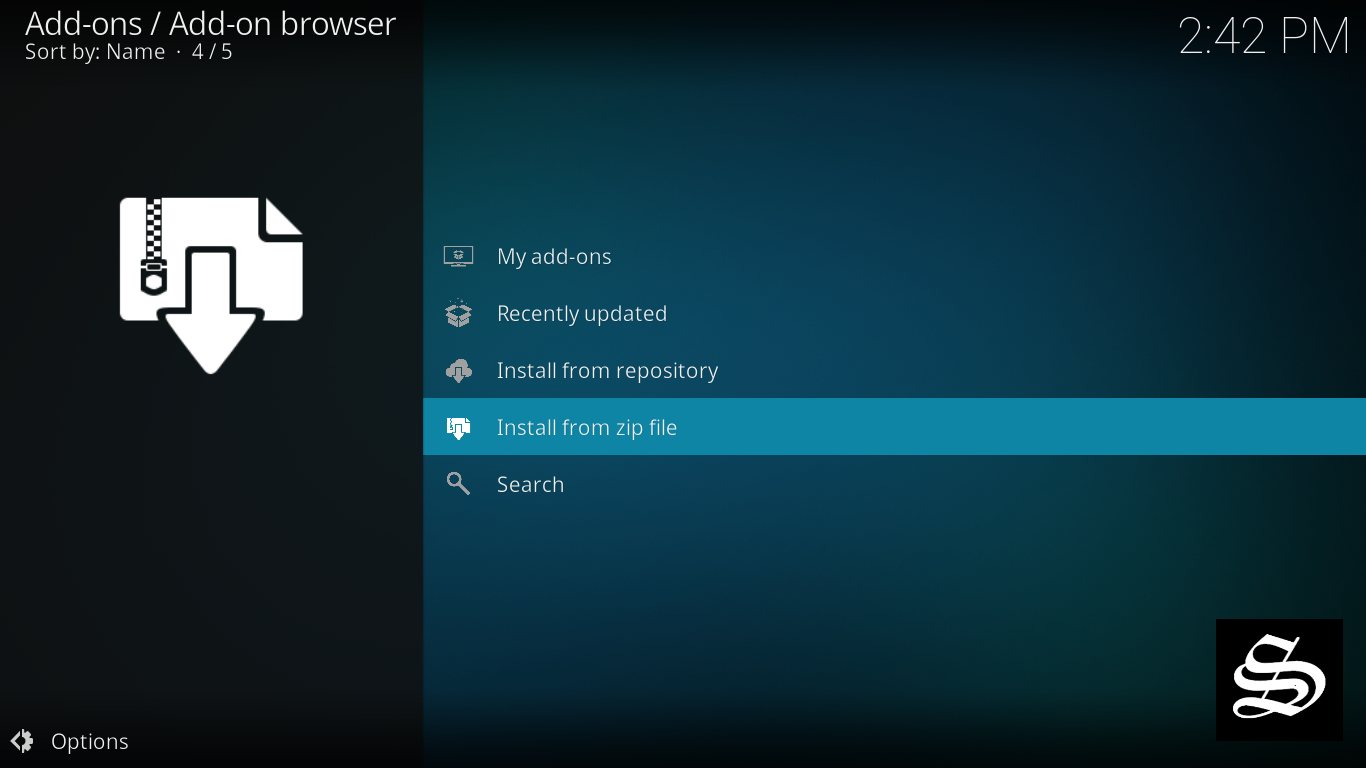
A short notification will popup to warn you that add-ons installed from zip ( excluding served repositories) will not be auto-update and must be manually updated. Click Yes to proceed.
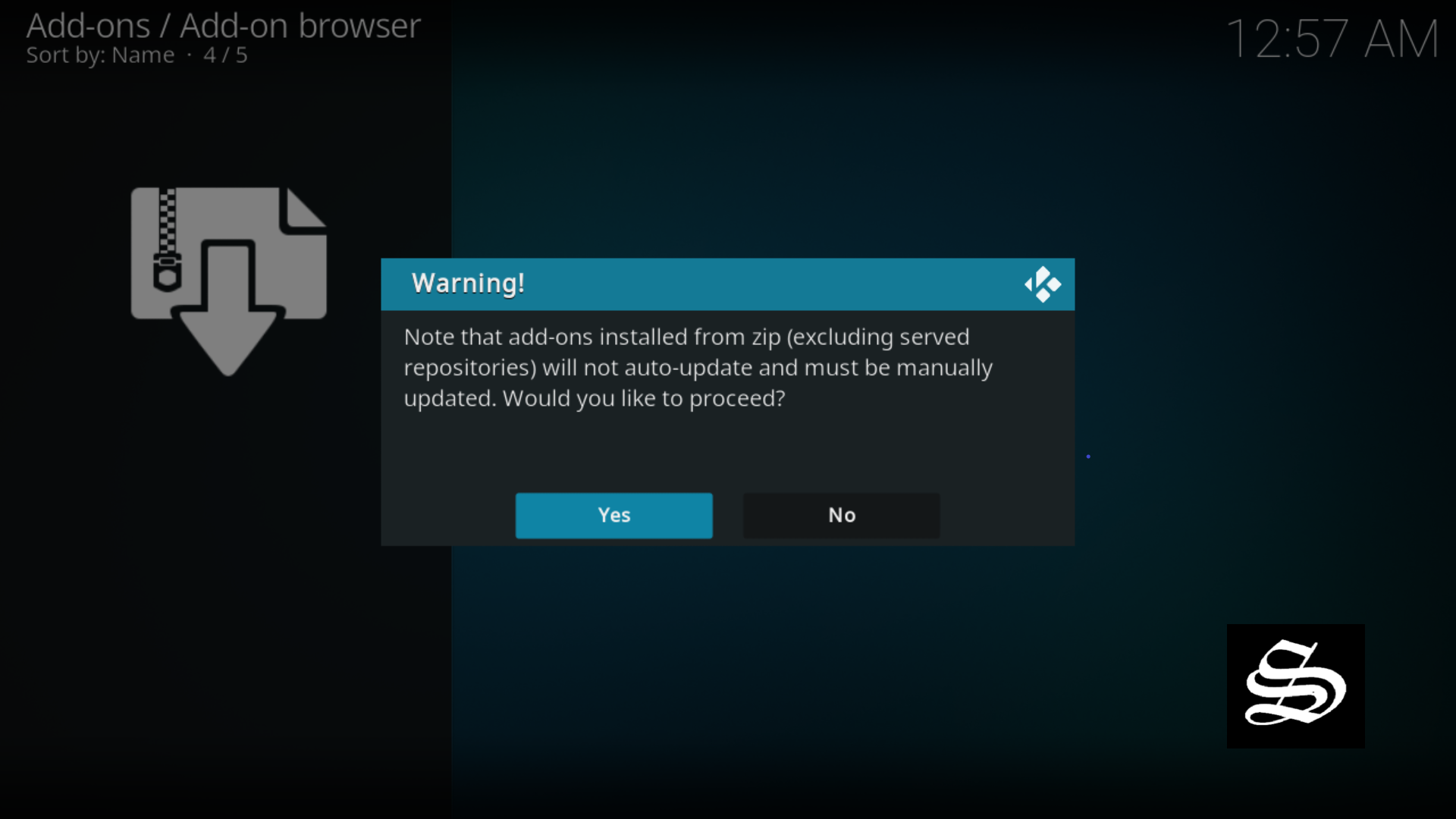
Now find the repository you named “LooNatics”

Select repository.loonaticsasylum-21.7.14.zip

Wait for the top right to popup LooNatics Asylum Repo installed.

And this has been all regarding the repository installation. It is a valid process for any third-party repository.
Install LiveNet addon on Kodi 19
Now that you have the LooNatics Asylum Repo on your system, you need to install LiveNet Addon.
Go to Install from repository
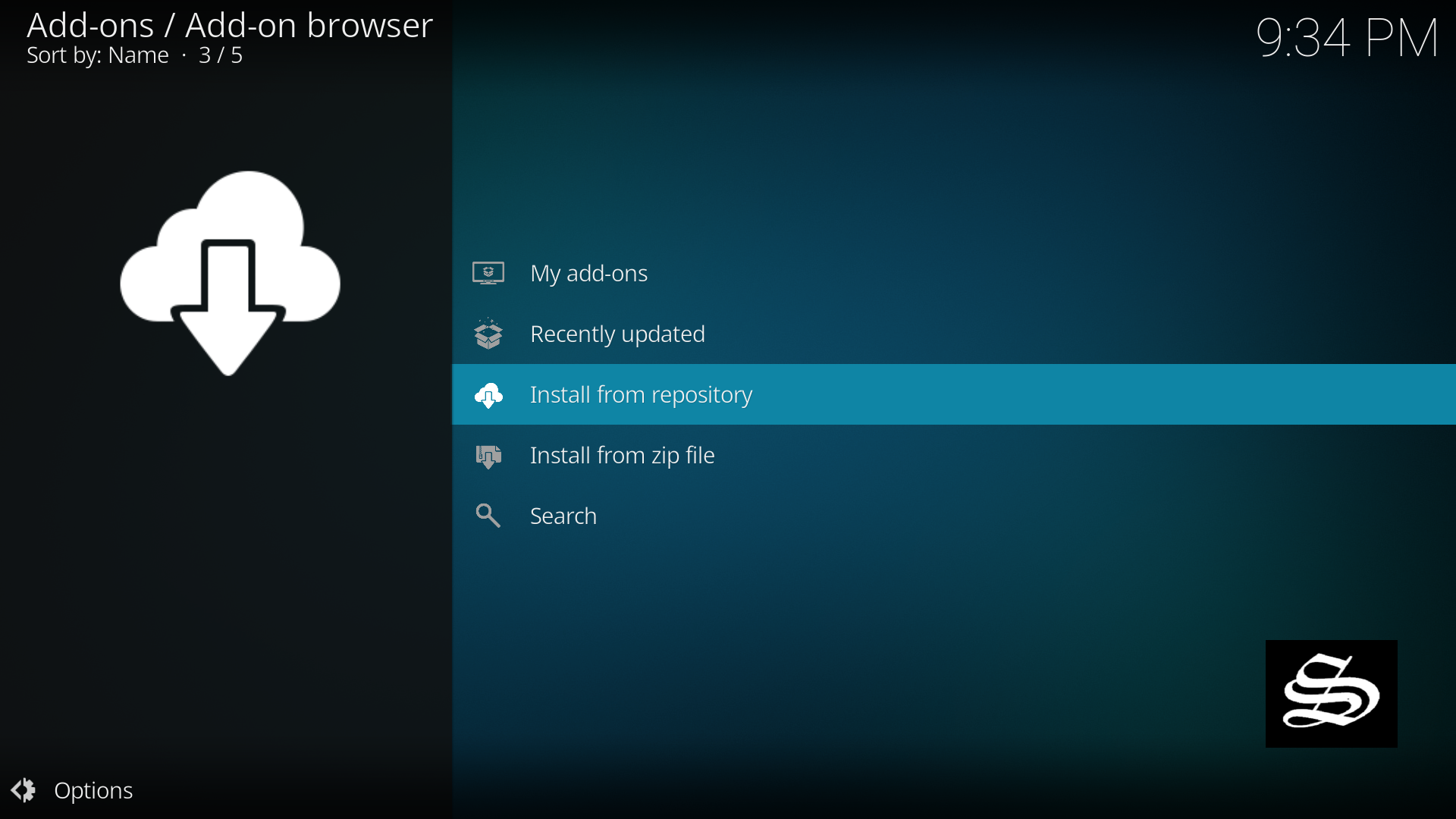
Select LooNatics Asylum Repo

Then Video add-ons

Select LiveNet

Click Install

Wait until the notification appears that the Kodi addon was installed successfully

Now go back to the Kodi home screen, find the Add-ons tab on the left side menu, The LiveNet Addon should appear under the Video add-ons category.

Congratulations, you have just installed LiveNet kodi addon to enjoy free live channels from around the world on your meida center
This has been all regarding the installation of LiveNet addon for live TV channels on Kodi 19 Matrix. Enjoy



However, make sure to use a VPN to avoid any copyright infringement issues.

