Typhoon TV APK is another clone of the legendary Terrarium TV that seems to work extremely well for streaming all types of Movies and TV Shows.
Typhoon TV APK is frequently updated with the latest content with no ads . Some of its categories include Trending, Recent Updates, New Shows, New Releases, Streaming Today, Most Popular, Most Played, Most Viewed, Top Rated, Netflix and Hulu, and various genres of movies and TV shows.
Typhoon TV APK main features
- Interface available in different languages.
- Possibility to play TV series episodes via streaming or download them to watch them offline.
- Different links to the contents.
- Possibility to choose between different players such as MX Player or VLC.
- Advanced search engines to find the references you’re looking for.
- Possibility to create different favorites lists.
- Calendar with the next TV premieres.
How to install Typhoon TV APK on Android TV
Typhoon TV APK is currently one of the best streaming apps , and if you want to give it a try, you are in the right place. Below is a detailed guide (with screenshots) on how to install Typhoon TV on Android TV and Mi TV Stick . These steps will also work for Android TV, NVIDIA SHIELD, and any other devices running the Android operating system.
The process will take three steps:
- First, we will install Downloader app from play store
- Second, we will enable installation from unknown sources for downloader app
- Finally, we will find, download and install the apk file
If the first two steps are already done for you, then skip directly to the third one
Install Downloader app
The first thing you need to do is to install Downloader, a powerful browser and file manager specifically designed for android TV based devices, and this is the element that interests us the most, since we will use it to download any apk on the net.
Say that Downloader is available in the official play store , so you can download it directly to your Mi TV Stick.
Open Play store, search Downloader, then install and open the application

Once launched it will ask you to grant permission to access local storage. Since this is a file manager, it will need that permission to function. Just press Allow

Most importantly, you will have to activate the browser option for this app. To do so, a plug-in must be installed. In the search box type the following address: browser.aftvnews.coma press GO
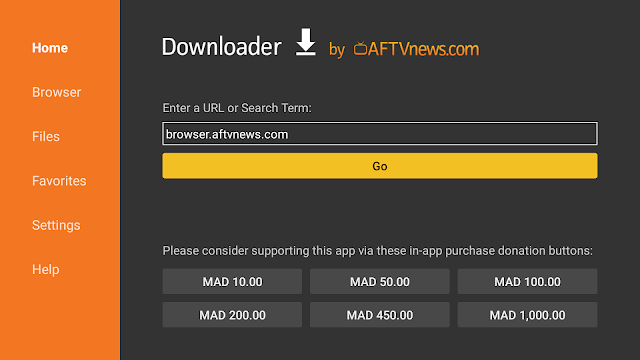
Wait for the download to finish then press Install.

When the installation process is over, press Done.
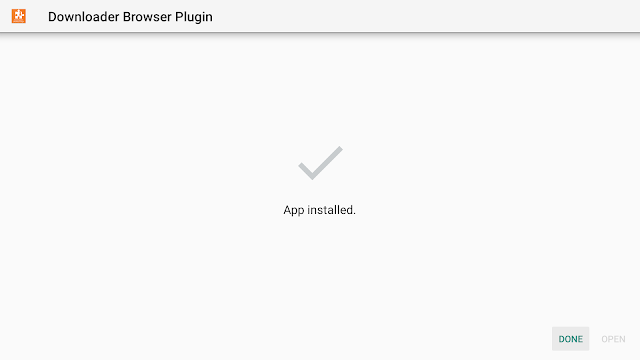
It will take back to the previous screen, here you should select Delete to get rid of the installation package and free storage space.
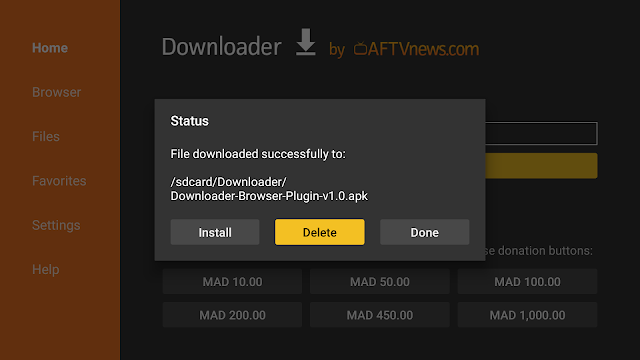
Next, confirm deletion
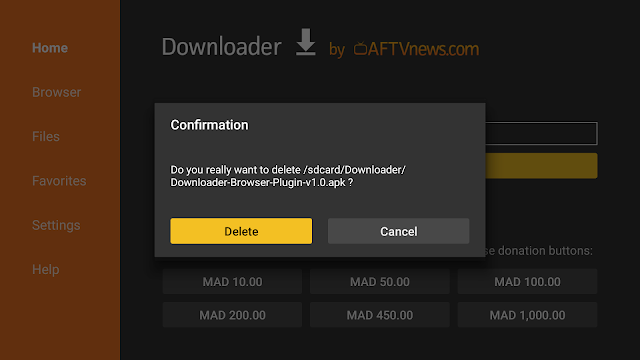
That’s it, your browser is now ready to use. just go to the search box, type an address or query to start surfing the net. And this is exactly how we are going to find and install apks on Mi TV Stick device.
Enable Installation from unknown sources
The most interesting apps for Mi TV Stick are found in third-party sources. So, the first thing you have to do is enable installation from unknown sources . If not already done, just follow these steps:
Launch Mi TV Stick and click on the “System Settings” Icon.
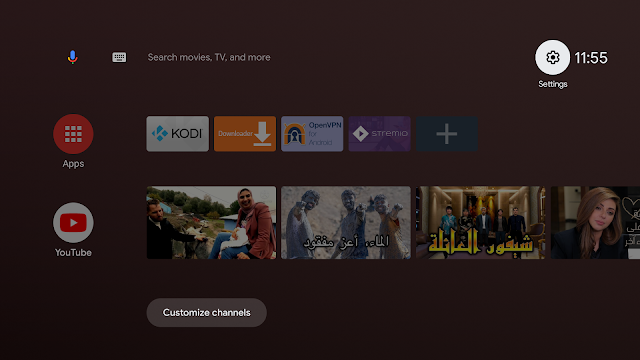
Select Device Preferences
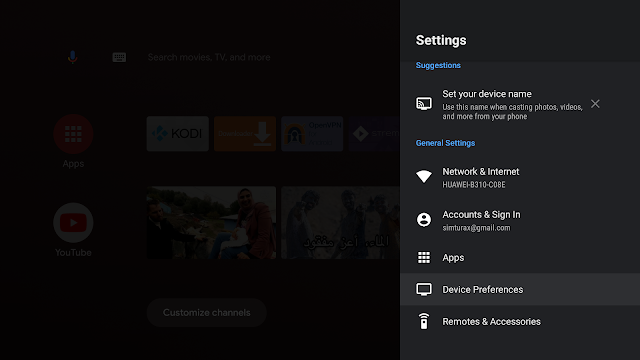
Go to Security and restrictions

Enter Unknown sourcesoption
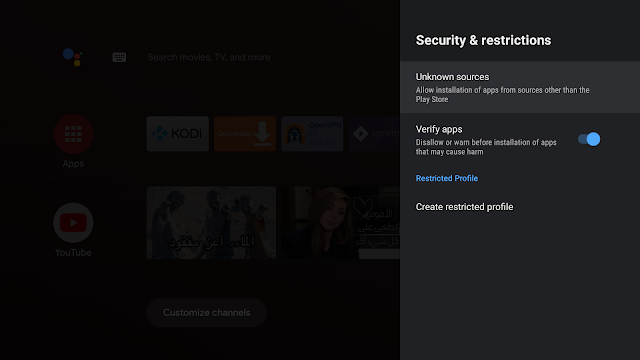
Allow Downloader app to install from unknown sources

Install Typhoon TV apk
After having enabled installation from unknown sources, your device can now install any app you want from outside the official Play Store.
Once downloader app is ready to use, all you have to do is click on the Browser option and use the web browser to download any application in APK format.
To install Typhoon TV apk, one of the greatest destinations for you to enjoy a limitless number of movies and TV shows, follow the steps below:
Launch Downloader app and in the search box and type the download link http://bit.ly/Typh-apk then press GO
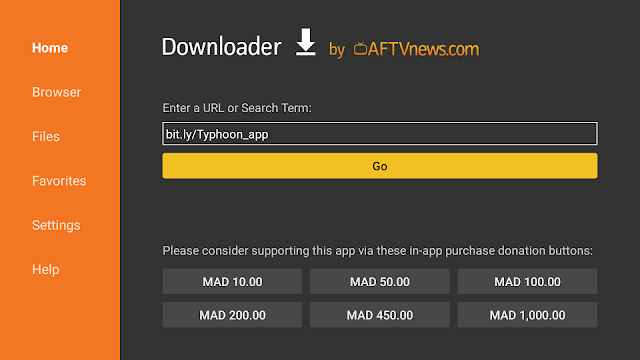
Once the file downloaded, Press Install

Since a third-party app, you might see a little warning from play protect. Just click Install anyway
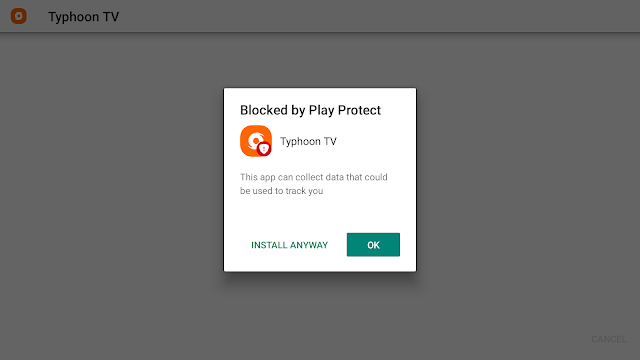
Now click Done to go back to the previous screen

Delete the installation package
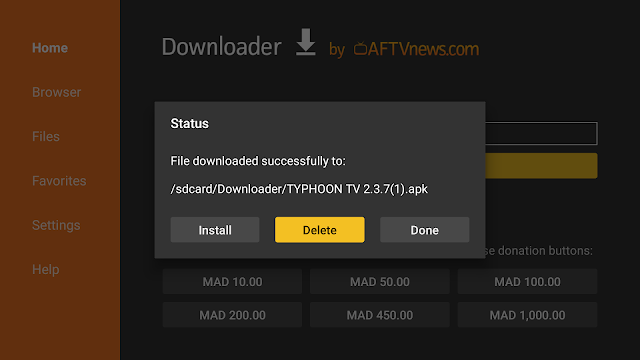
Confirm deletion

That’s it, you can now use your Typhoon TV app.
Go back to home screen, in the app drawer, find and open your app normally
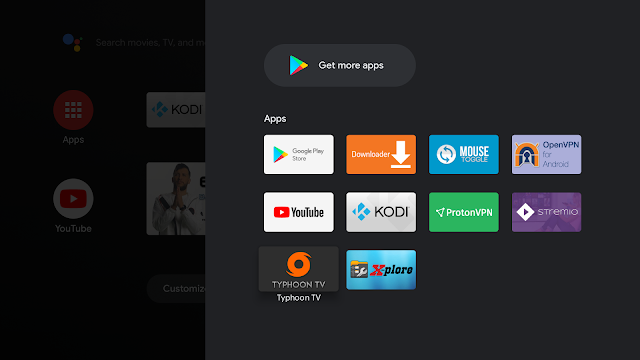
Enjoy a great quality content of movies and TV shows on your big screen for free
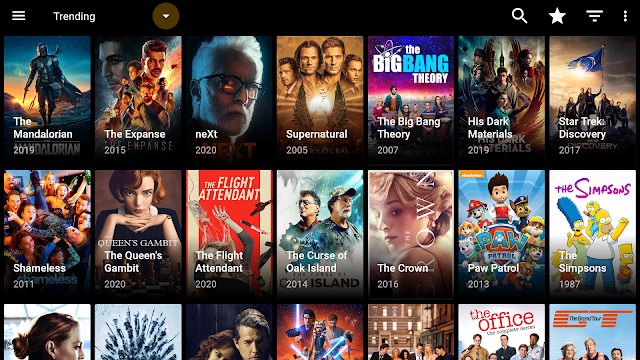
You won’t need to download a multimedia player of the likes of VLC or MX Player as it offers you the option to play the hosted content by means of the already built-in ExoPlayer. For such purpose, you simply have to select it as the default player.
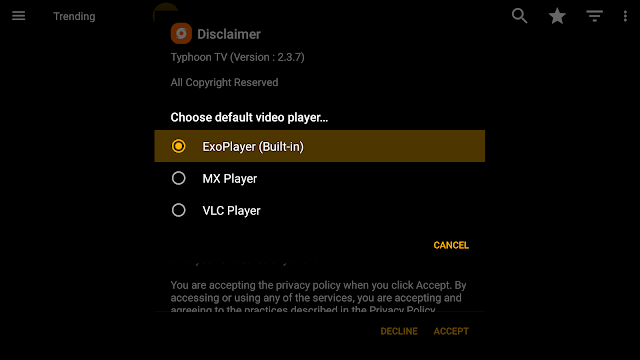
Congratulation, you have just installed Typhoon TV app , which is one of the best applications for watching movies and TV shows on Mi TV Stick or any other android TV device.
With the guide above, you can install any apk in just a few minutes. You can then integrate Real-debrid and Trakt.tv to enhance your streaming experience.
However, always make sure your VPN is connected , to avoid copyright infringement issues. See how to install ProtonVPN on Mi TV Stick and android TV

