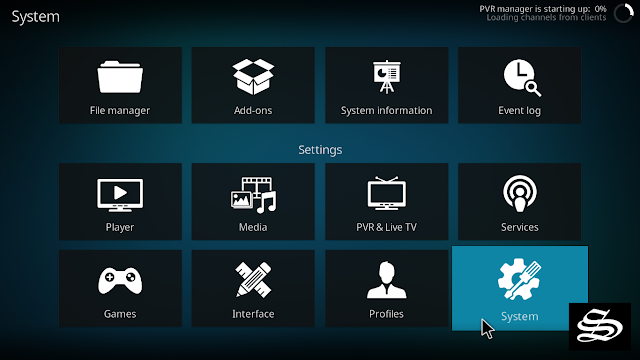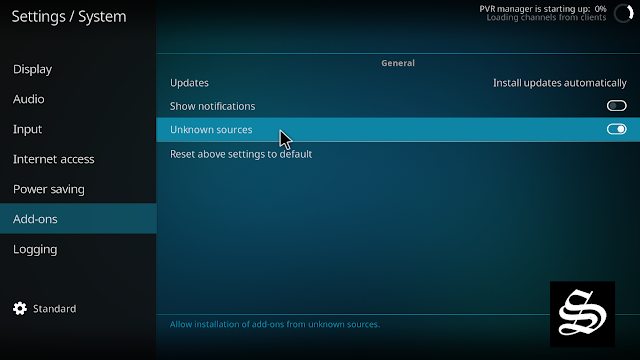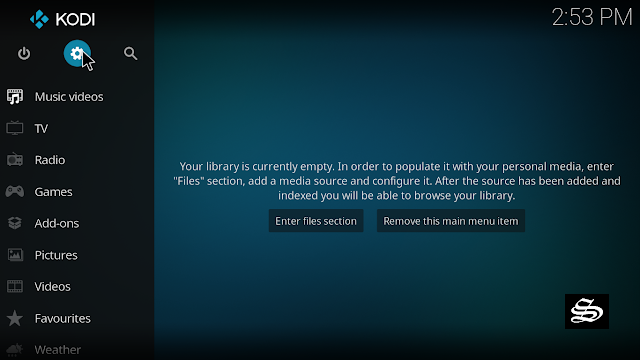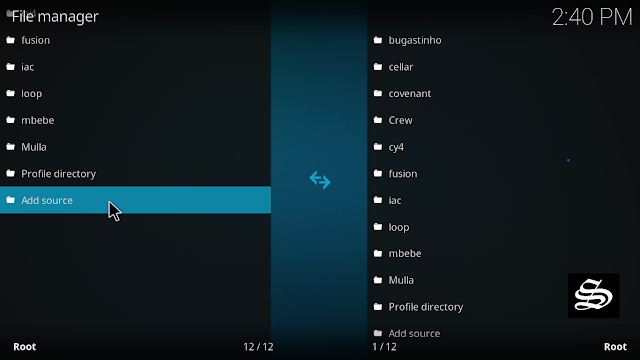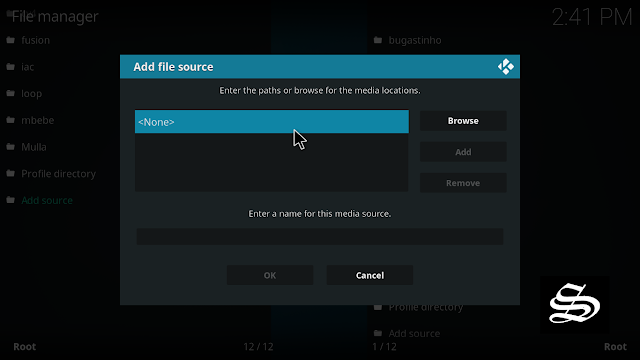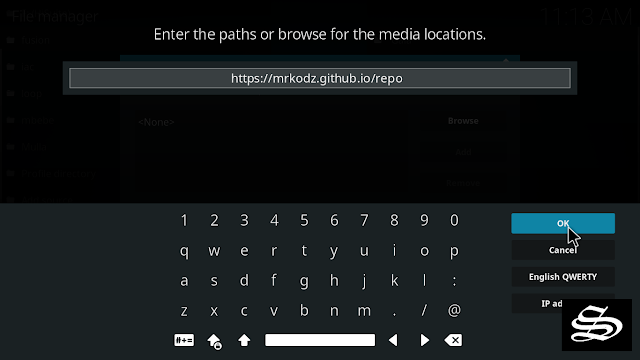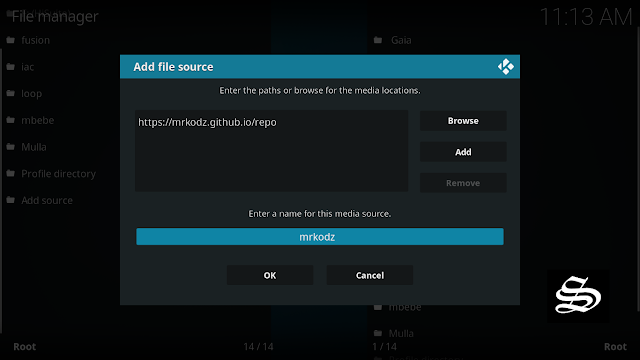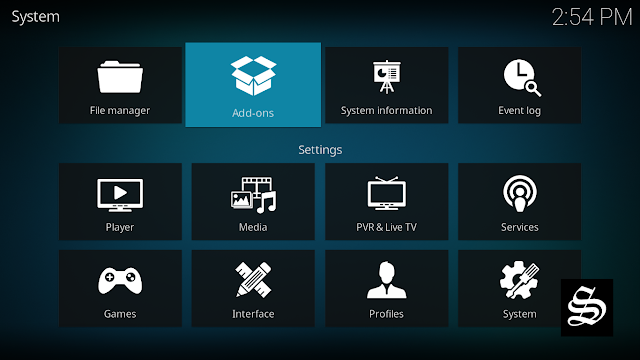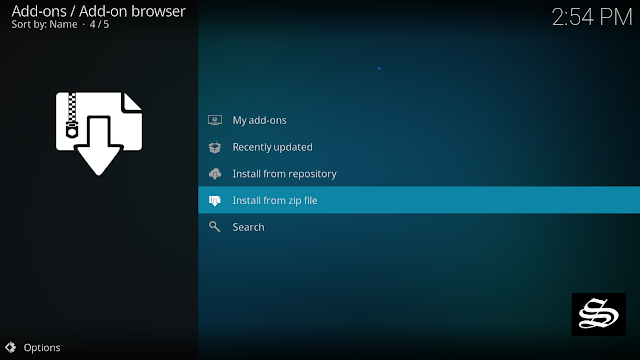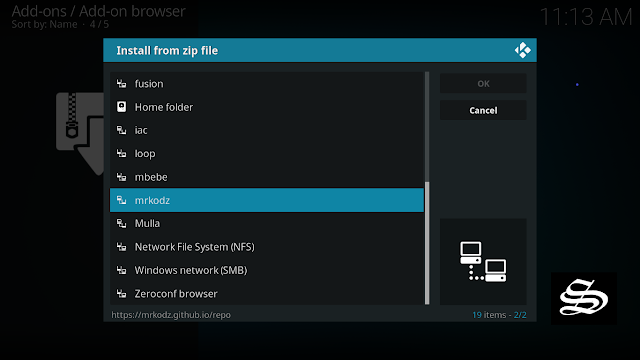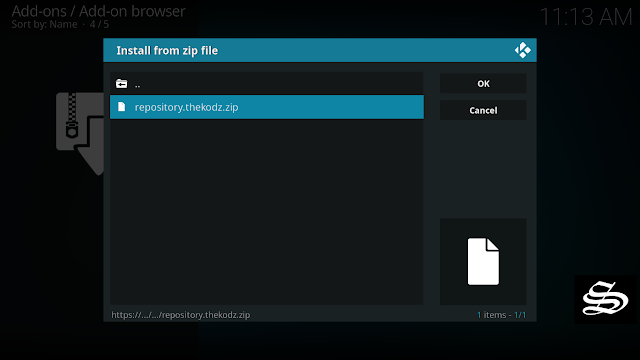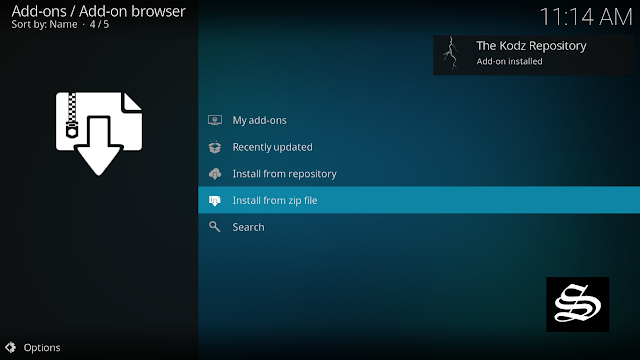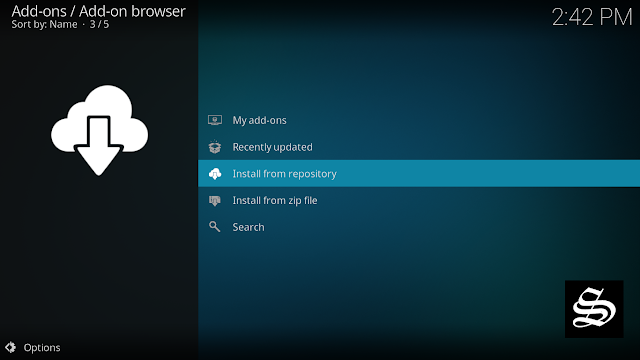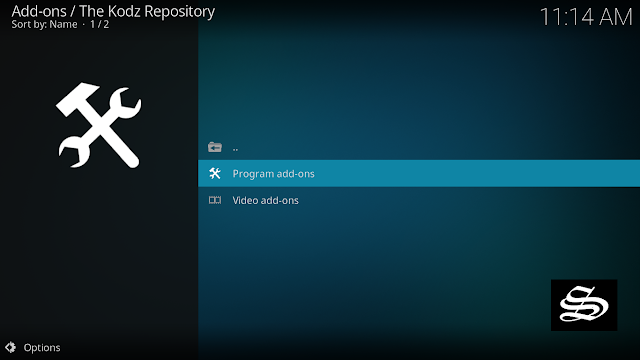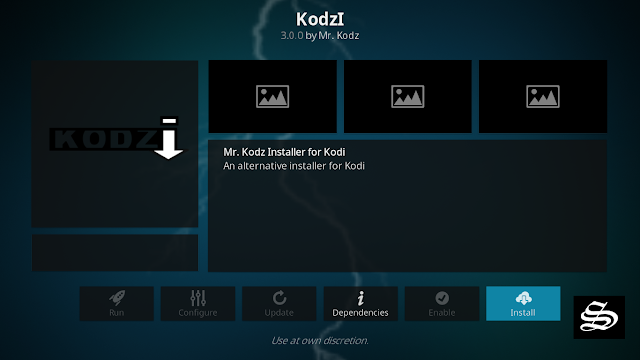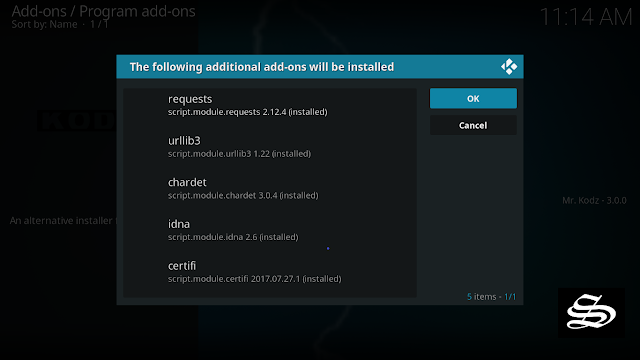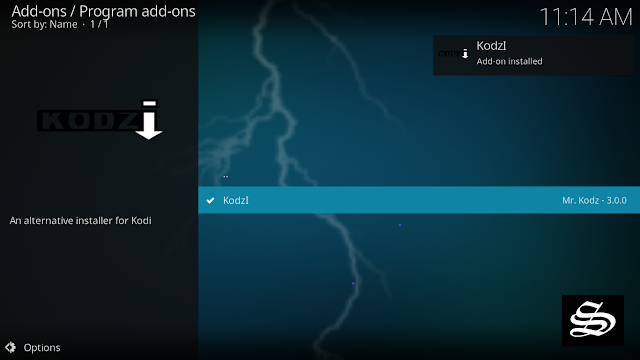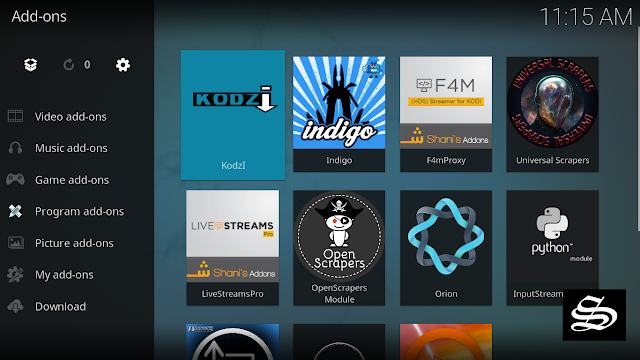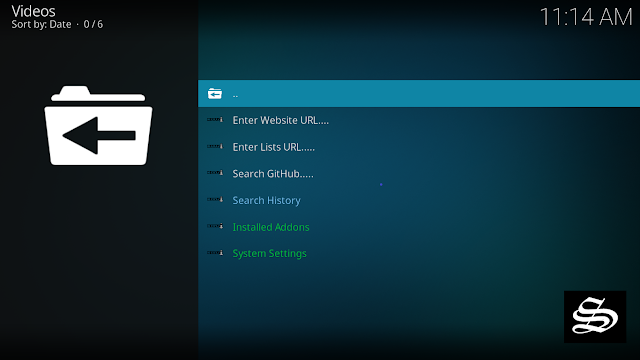Kodzi is one of the most important kodi program add-ons you may want to download and install on your kodi media center. It is created with the purpose of making your life easier when dealing with kodi add-ons. Thanks to Kodzi, you can easily download and install other third-party add-ons directly from the internet to your media center. It is particularly useful for add-ons that are only offered as a ZIP file but are not in a repository.
The Kodzi Kodi Addon also offers the ability to search GitHub. It’s a better alternative to GitBrowser.
Kodzi addon is now available in The Kodz Repository
This guide accompanied by screenshots will show you how to install Kodzi Kodi addon, and can be used to install the addon on any device that is compatible with Kodi
You might be interested :
- How To Install Elementum Burst Program Addon On Kodi
- How To Create A Backup For Your Kodi Data And Settings
- How to Restore Factory Settings on Kodi using Indigo
The process will take three steps:
- First, we will enable installation from unknown sources
- Second, we will install the kodz Repository
- Finally, we will install the Kodzi addon
If the first step is already done for you, then skip directly to the second one
- [Message]
- ##check## Warning: Stream anonymously
-
Third-party streaming sources do not host the content they present. Rather, they scrape links from publicly available websites, and such links often offer copyrighted content. This means that you can easily get in trouble for streaming on Kodi. So It is becoming more and more dangerous to stream using a third-party addon on Kodi. This is due to increased efforts by ISPs, governments, and content producers to curb the illegal transmission of copyrighted content.
To avoid legal troubles or any other consequence, always use a reliable VPN. The VPN will encrypt your traffic and route it securely to a remote server of your choice. This way, your ISP won’t be able to see what you are streaming or accessing . You will also get a new IP address that will act as a new layer of anonymity.
Enable installation from unknown sources
The most interesting Kodi Add-ons are included in unofficial repositories. Kodzi Add-on can be found in Kodz Repository which is a third-party sources. So, the first thing you have to do is enable installation from unknown sources . If not already done, just follow these steps:
Launch Kodi and click on the “System Settings” Icon.
On the next page, click on “System Settings” as shown in the image below.
In the “Add-ons” tab of the left panel, make sure that the ” Unknown sources ” option is activated.
The option is disabled by default for privacy and security reasons, but you must enable it before you can install add-ons from outside the official Kodi repository.
Install The Kodz Repository
Here’s a step-by-step guide on how to Install The Kodz Repository
To do so, follow these steps:
Launch Kodi and click on the “System Settings” Icon.
From the available options, select «File manager»
Then select «Add source»
Double click «<None>»
Enter this link: https://mrkodz.github.io/repoin the box at the top of your screen. Be sure to type this exactly as provided. Click OK
Your repo needs a name ” mrkodz“ in the box below, then Select “Ok“.
Return to the System Settingshome screen, and click the Add-ons Package Installer
Select “Install from zip file“
Find your repo under mrkodz name
Select repository.thekodz.zip
Wait for the top right to popup The Kodz Repository installed.
And this has been all regarding The Kodz repository installation. It is a valid process for any third-party repository.
Install Kodzi add-on
Now that you have The Kodz Repo on your system, you need to install The Kodzi Add-on.
Now go to Install from repository in the add-on browser
Click The Kodz Repository
Then Program add-ons
Select Kodzi
At the bottom right, click Install
A box will popup showing all the dependencies and add-ons that will be installed together with Kodzi addon, click OK
At the top right, a pop-up will let you know that your add-on is installed
Now go back to kodi home screen, Find Add-ons tab on the left side menu, a shortcut to kodzi should appear in the program add-ons category.
Open the Kodzi Addon to explore a list of different options.
- Enter Website URL: Here you can enter the direct URL to a ZIP file. The URL must end in “.zip“.
- Enter Lists URL: There are URLs that install a number of Kodi addons. This is only required in the rarest of cases.
- Search GitHub: Searches GitHub for keywords or users.
Congratulation, you have just installed the Kodzi kodi addon.
With the guide above, you can install the addon in just a few minutes.
However, always make sure your VPN is connected , to avoid copyright infringement issues.