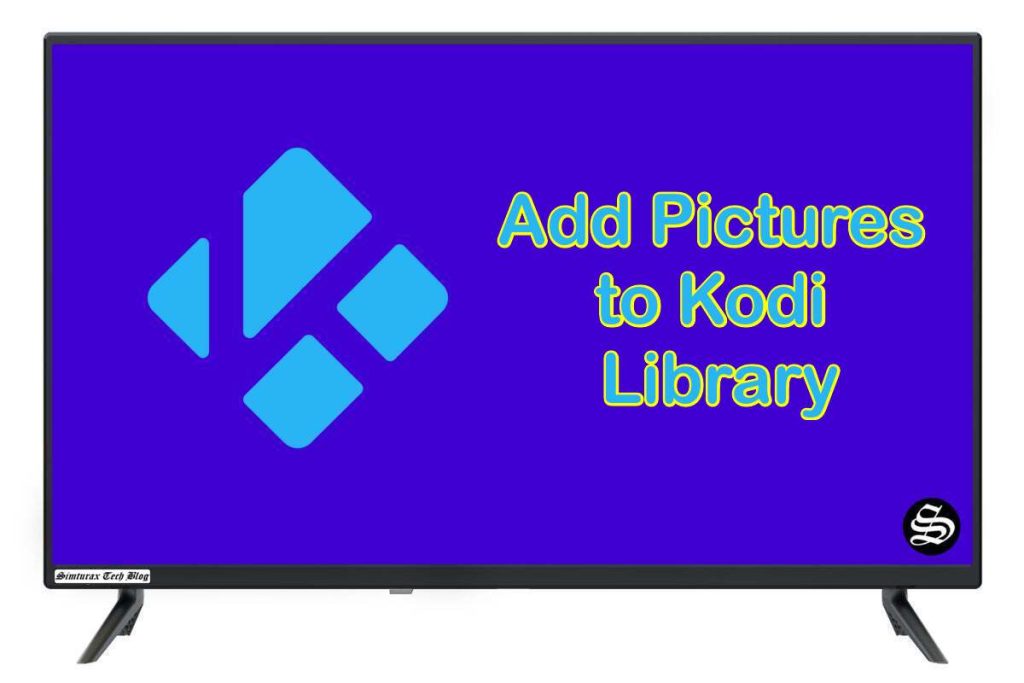One great feature of Kodi is the ability to import pictures to Kodi library from your local storage. This way you will be able to store and manage your pictures in one place.
Kodi is a popular open-source media player that allows users to organize and play their media files, including videos, music, and pictures, on a variety of devices.
The following section will explain how to import pictures to Kodi library in simple steps.
The steps described below were run on the latest Kodi version and apply to previous versions. In addition, the same steps work for any platform on which you have Kodi installed whether it is a phone, a computer, or any other device.
Import pictures to Kodi library
To import pictures to the Kodi library you must follow these steps:
Open Kodi and go to the home screen. On the left side of the screen, you will see the main menu. You will see several categories and among them will be the Pictures category. Click on it.
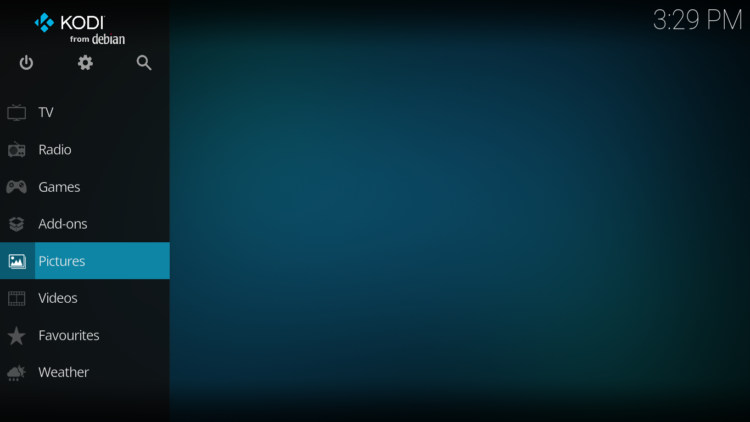
Then click on Add pictures.
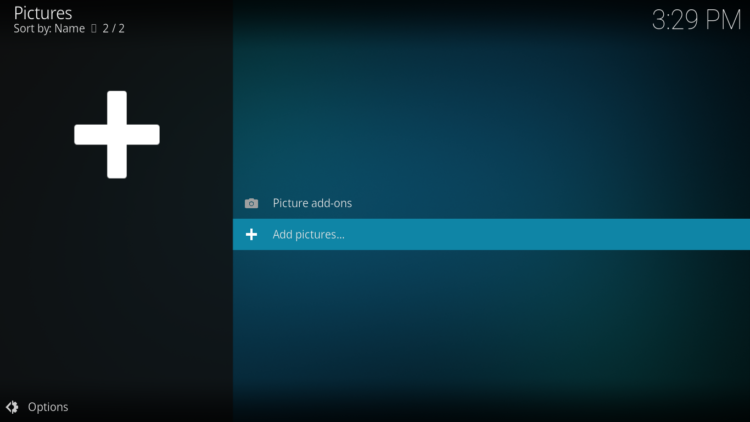
A window will open with the title: Add picture source. In this new window, click on Browse.
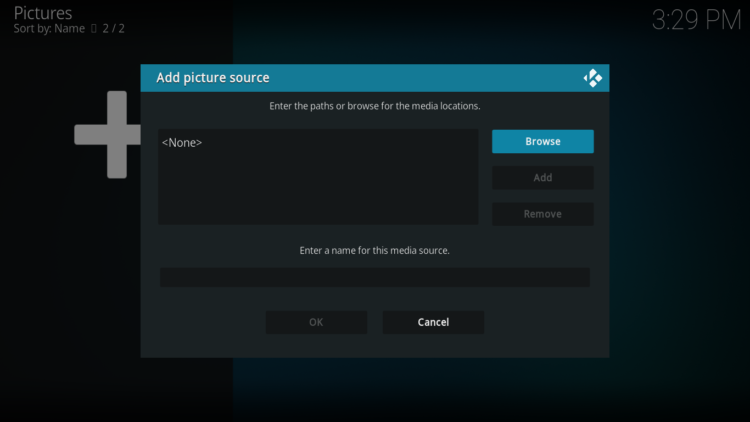
You will see another new window in which you will have to search for the directory in which you have stored the pictures you want to import. The sub-directories will be automatically registered in Kodi, so you only have to add the top-level directory.
When you find the folder click OK.
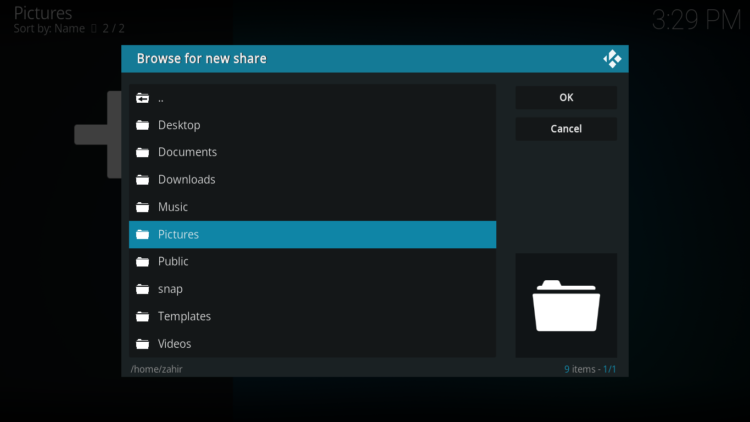
You will now go to the previous screen, where you must enter a name for the content source. For example, you can enter Pictures, or any other name you can think of.
Click OK to accept the changes and close the window.
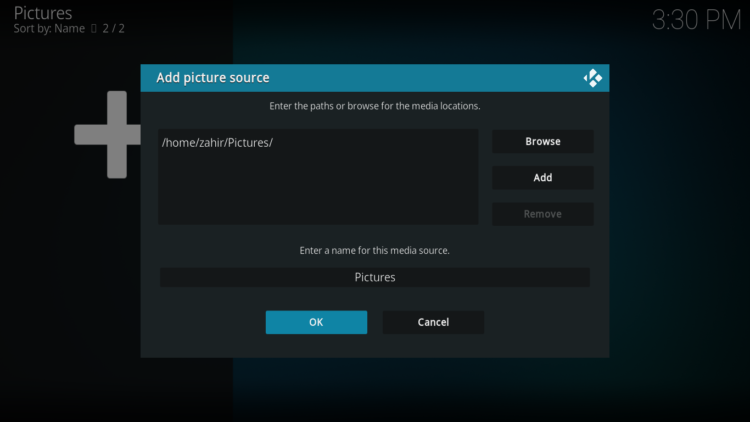
And that’s it. If you go to Kodi’s picture library, you will be able to see the photos in the directory you have added. To do this, simply select Pictures from the main Kodi menu. You will see the source you have added to the list. Click on it.
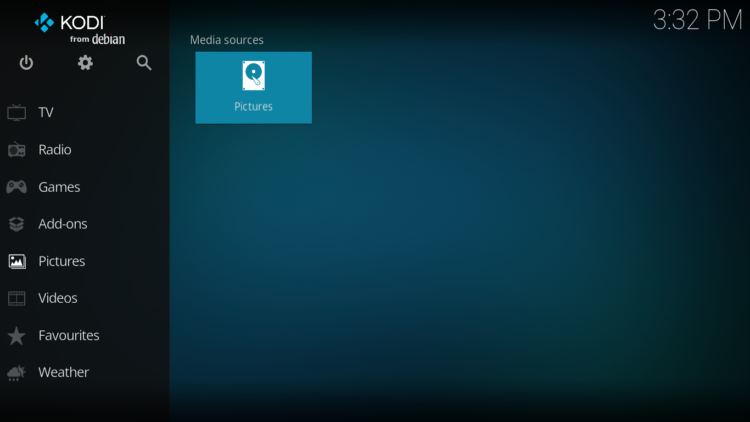
Importing pictures from your local storage to the Kodi library is a straightforward process. By following these steps, you can easily access your pictures on Kodi and enjoy them on a variety of devices.
Keep in mind that Kodi also allows you to import other file types such as Music and Videos in a similar way. To do so, refer to these guides: