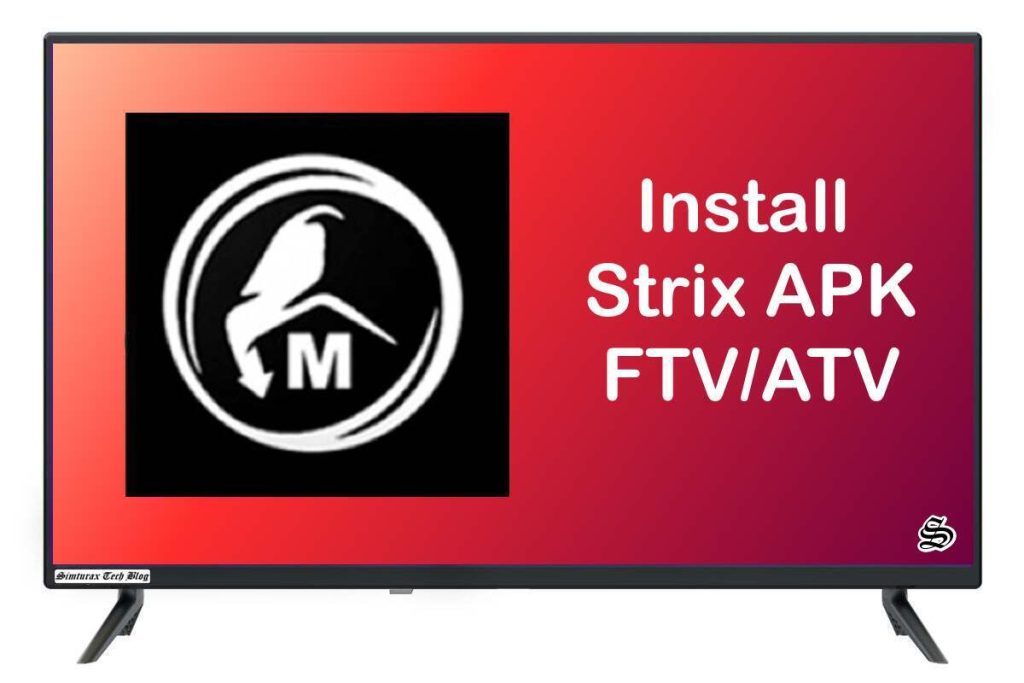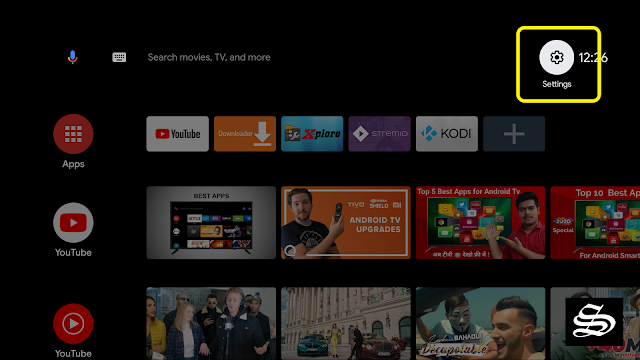In this post, I will show you how to install Strix APK on Firestick & Android TV to watch an extensive range of on-demand content including movies and TV Series.
The installation process is very straightforward and applies to all devices running Fire OS as their operating system including Firestick, Firestick 4k Max, Firestick Lite, Fire cube and more
These instructions also apply to Android and Android TV devices including mobiles, tablets, Android Boxes, and smart TVs with Android TV.
So, if you are an avid streamer looking for a way to watch your favorite movies and TV Shows on Android devices, then you should try out Strix APK.
What is Strix APK?
Strix APK is an Android application that lets you watch an extensive catalog of on demand content including movies, TV Shows, anime, documentaries, and Live TV Channels
Similar to most movie streaming APKs, Strix doesn’t host any content on its own servers. Instead, the app scraps the web and brings high-quality streaming links from the most popular hosting websites including torrent sites.
Strix APK features a very easy to navigate and clutter-free interface. The home screen displays the most popular movies and TV Shows of the moment.
The top bar menu lets you explore more content categories and genres. The settings menu allows you to customize your experience on the app to your liking
The best news is that the app is available for download and install on a wide range of devices such as Android mobile and Tablets, Android TV Boxes, Fire TV devices and even on a windows PC via an emulator.
Besides Movies and TV Shows, Strix APK offers sections for you to watch Live TV Channels, Sports channels grouped in a separate category. Also adult content which has a parental lock to keep the kids safe from viewing such content…
Note that this is a free app that requires no subscription or a premium plan to access its content. All you have to manage is a smooth internet connection and get Strix APK installed on your device, which I will show you in detail in the coming sections
All these amazing features make of Strix APK one of the best applications to view media content for free. All you have to manage is a smooth internet connection and get Strix app installed on your device, which I will show you in details in this guide.
Is Strix safe and legal?
In terms of safety, Strix has been tested and proves to be malware-free. Besides, we have never come across any user reporting any safety issues while using this app.
As for the legality, Strix offers copyrighted content which may expose you to some legal troubles for streaming content without the appropriate permissions.
Therefore, you should exercise caution when using this type of application and consider using a VPN before streaming anything on your FireStick to protect your online streaming activities and avoid copyright infringement issues.
With a good VPN you will prevent yourself from malware. It masks your original IP and assigns you a new one to maintain anonymity while streaming. Our best recommendations are :
- NordVPN Review
- CyberGhost Review
- ExpressVPN Review
- Surfshark VPN Review
- PureVPN Review
- IPVanish VPN review
Install Strix APK on Firestick / Fire TV
Installing Strix on Firestick / Fire TV would definitely expand the potential of this amazing streaming device.
To be able to use Strix on a jailbroken Firestick, we should rely on the sideloading method. This means that Strix is not available in the Amazon App Store, and the installation process requires the APK file of the app.
- This guide shows you how to jailbreak Firestick / Fire TV
There are several ways to sideload third-party apps on Firestick. The Downloader App method is the most straightforward. This is the one we are using for this guide which will be carried out in three steps:
- Install Downloader App
- Enable unknown sources
- Sideloading Strix
Install Downloader App
From your Firestick the Home screen, press on FIND then Search
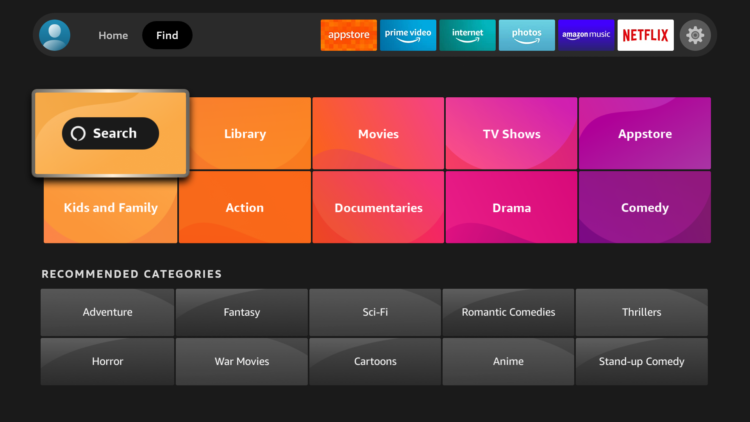
After clicking on the search box, an on-screen keyboard will appear. Search for the “Downloader app”
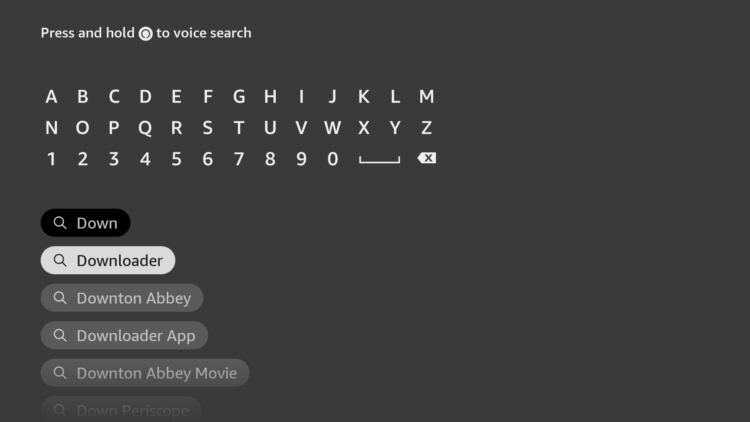
Select Downloader app from appeared search results
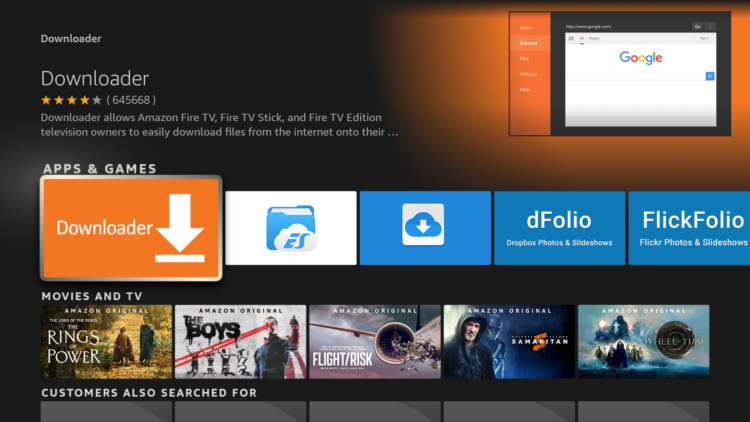
Tap on Download.
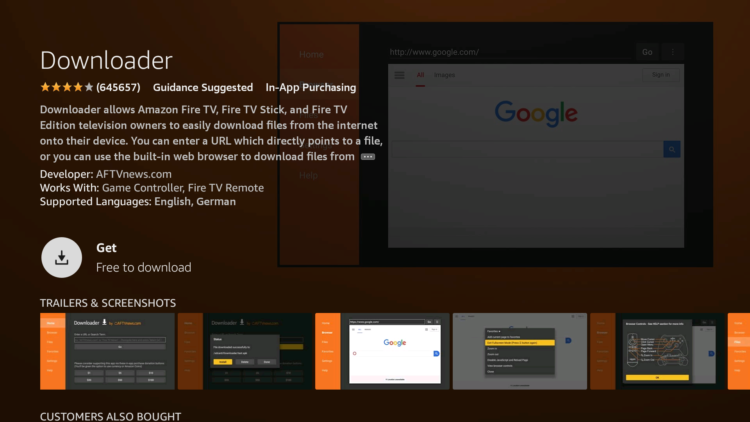
Wait for the app to finish installing

Once the app installed, click Open to launch Downloader
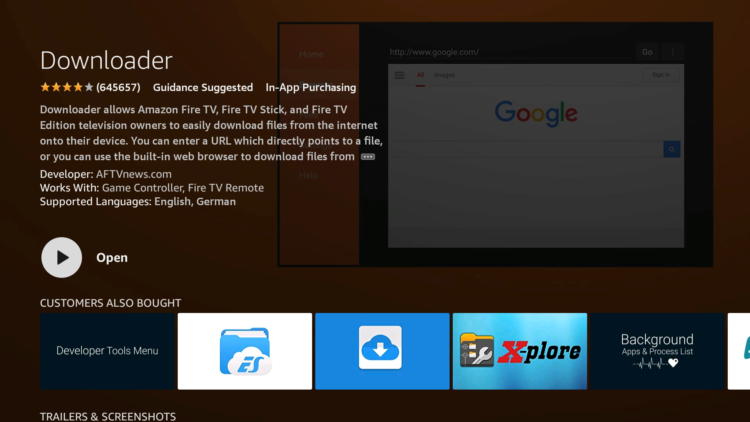
A prompt will come up asking you to allow downloader to access your device. Click on Allow.
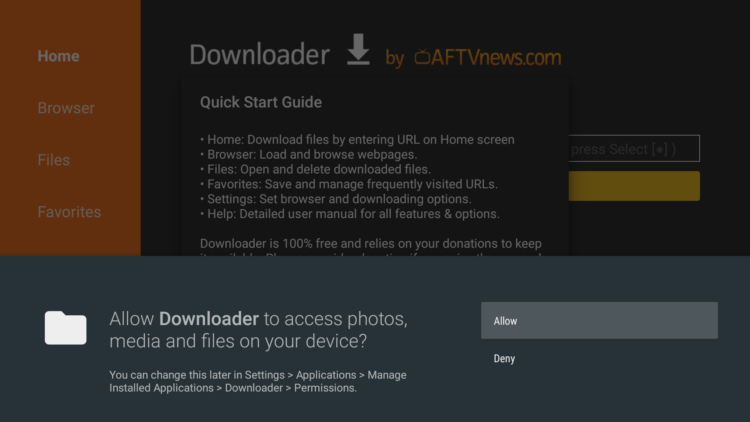
If there is any new update for the Downloader app, it will prompt you, so click OK.

Enable unknown sources
Before using Downloader App to install APKs, you need first to allow it to install from unknown sources. Follow these steps:
From the Home screen open the Settings option ( Gear icon )
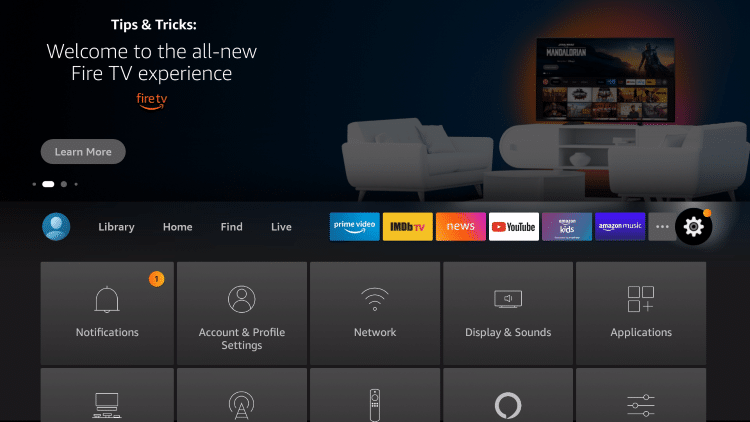
Scroll down and select My Fire TV Click on it.
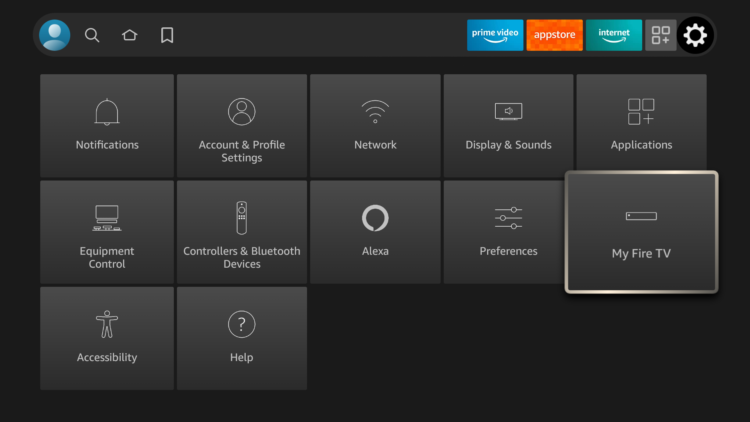
Select Developer options.
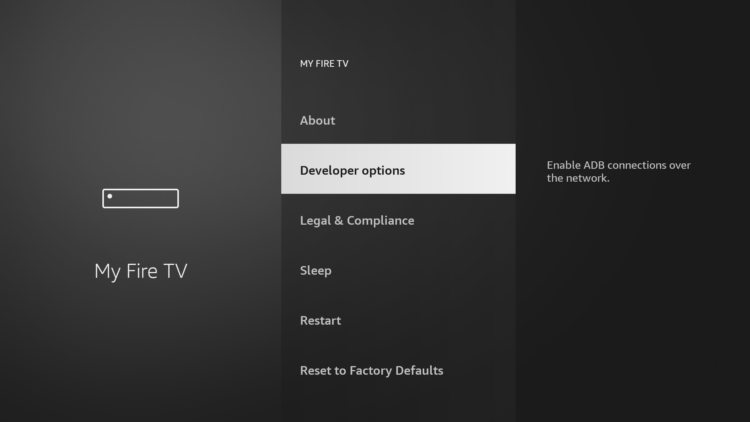
- If Developer options doesn’t appear on this menu, this is how to activate it
Then click Install unknown apps
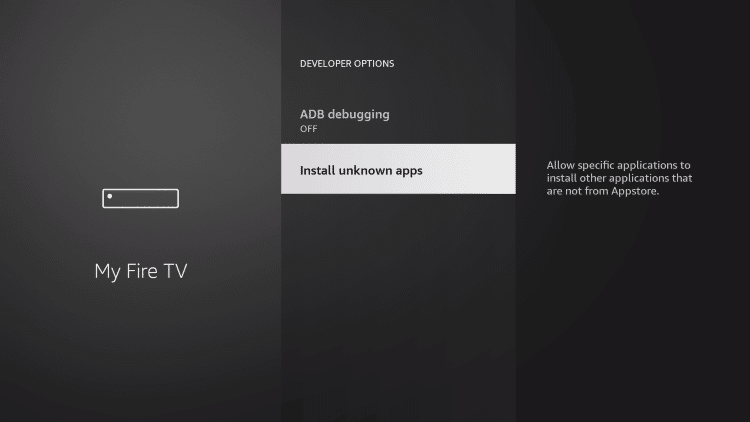
- If you are using an older version, find “Apps from Unknown sources” and turn it ON to enable it.
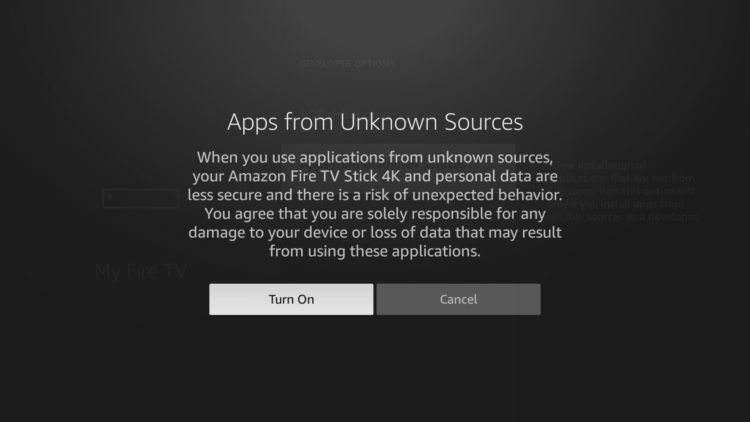
Find the Downloader App from the list and turn it ON.
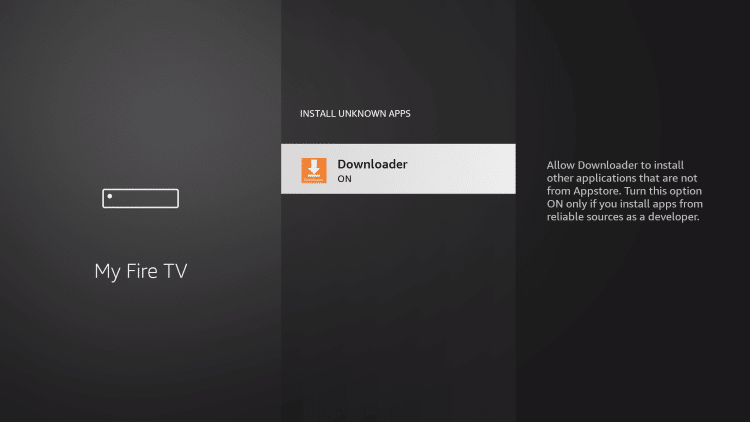
Install Strix APK on Firestick
Having met the above requirements, you Firestick is now ready to install any APK from outside the official App Store.
Go back to the home screen and launch Downloader App
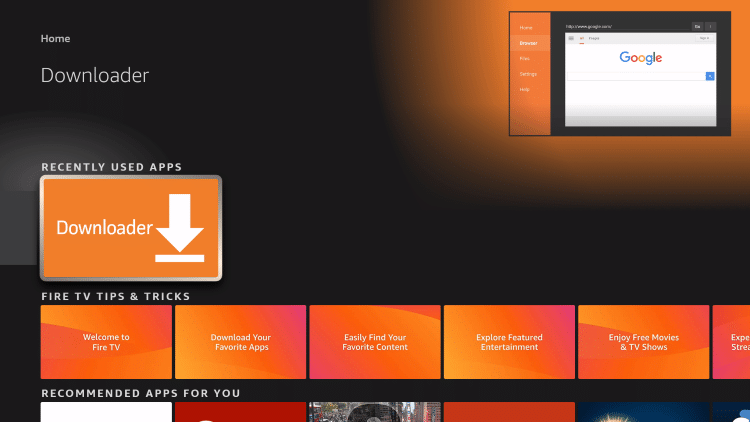
Use the URL box and type this exact link: simturax.com/strix
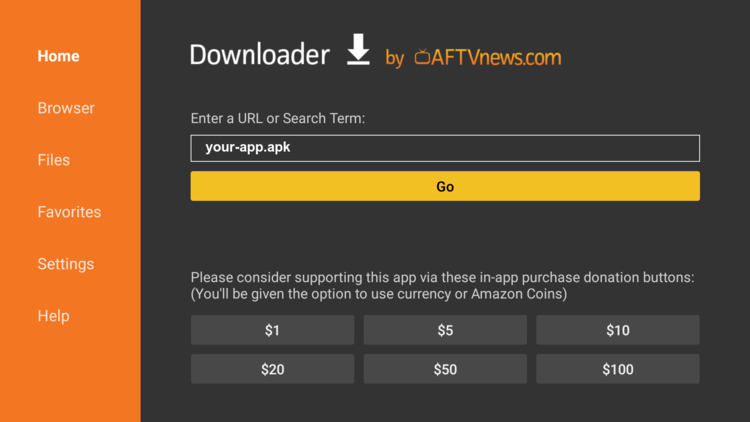
The Download will start immediately. You will have to wait till it finish downloading.

After downloading, click on the Install
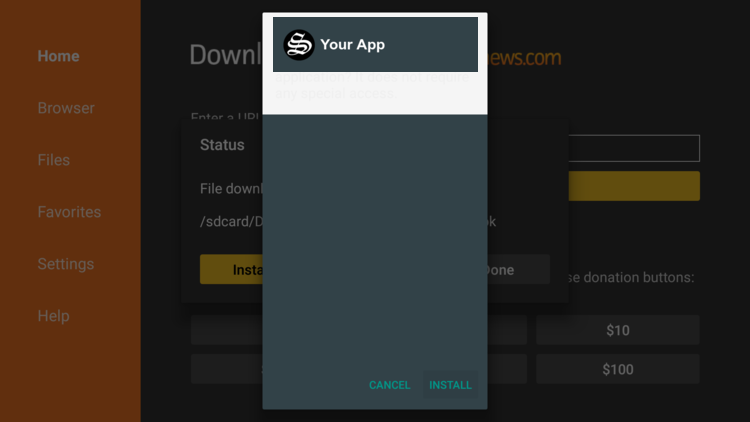
The APK file should start downloading immediately
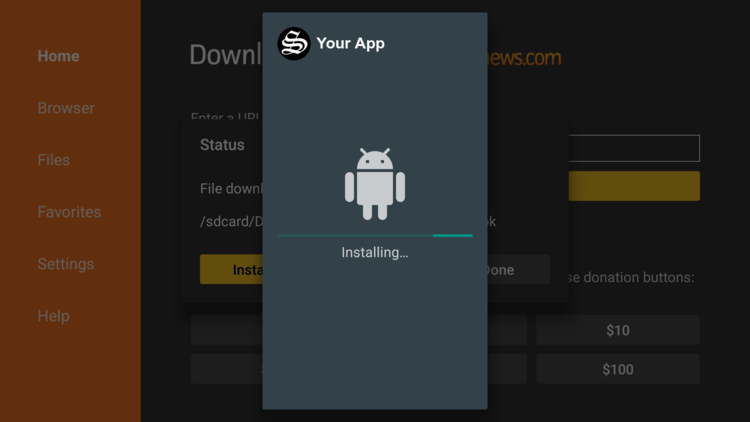
Once finished installing, click on Done
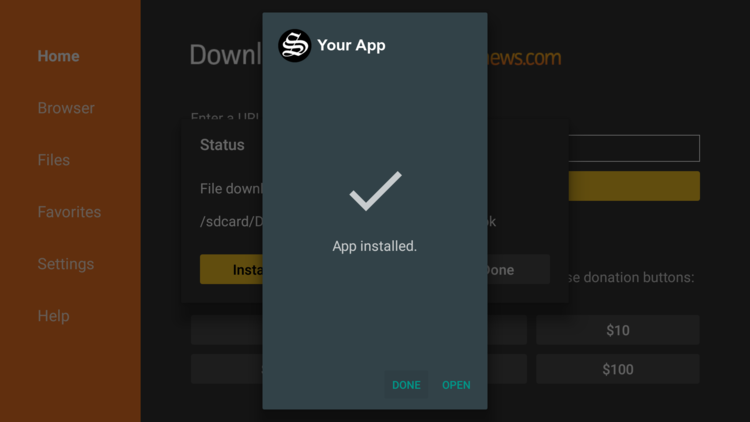
Then click on Delete to remove the APK file from your device to free up some space.
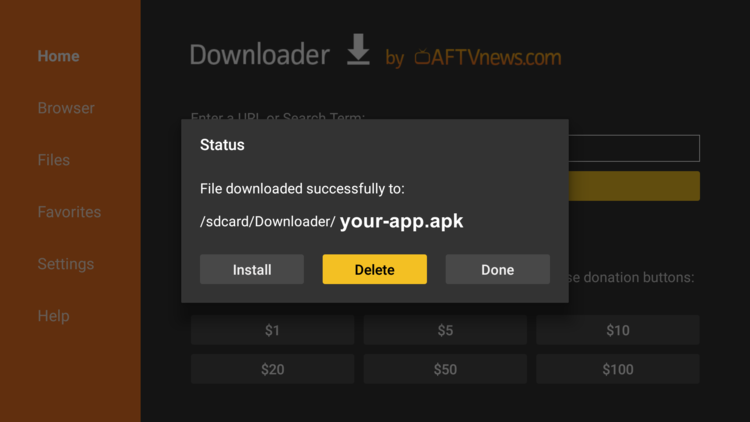
Click on Delete again to confirm your action
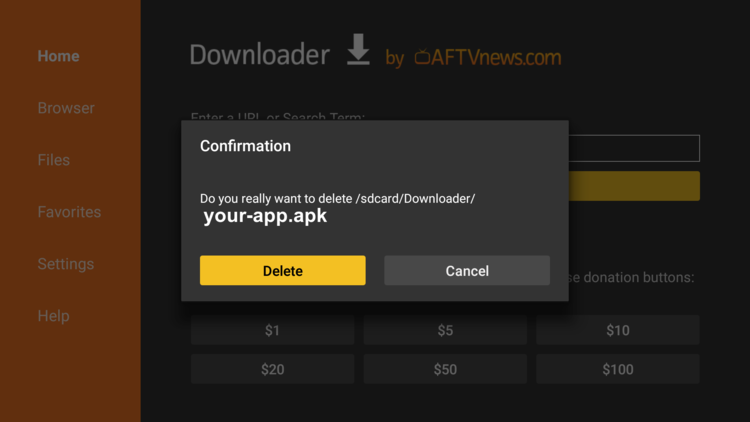
To see your newly installed app, go back to your Home Screen and select Your Apps & Channels. Click on See All, scroll down till you find Strix APK icon and move it up to the top for easy access.
Enjoy a great quality content of movies and TV shows on your big screen for free
Install Strix APK on Android TV
This guide accompanied by screenshots will show you how to install Strix APK on an Android TV device. The process can apply to all devices sharing the same Android TV OS.
The process will take three steps:
- First, we will install Downloader app from play store
- Second, we will enable installation from unknown sources for downloader app
- Finally, we will find, download and install the apk file
If the first two steps are already done for you, then skip directly to the third one
For this guide, we are going to go through the Downloader app method to directly sideload the Strix APK file to you Android TV device, but you can download the APK on your mobile then transfer it to your Android TV to be installed. See how you can do that in this guide.
Install Downloader app
The first thing you need to do is to install the Downloader app, a powerful browser and file manager specifically designed for android TV based devices, and this is the element that interests us the most, since we will use it to download any apk on the net.
Say that the Downloader app is available in the official play store , so you can download it directly to your device.
Open Play Store, search Downloader >> Install >> Open
Once launched, it will ask you to grant permission to access local storage. Since this is a file manager, it will need that permission to function. Just press Allow
If there is any new update for the downloader app, it will prompt you, so click OK.

That’s it, your browser is now ready to use. just go to the search box, type an address or query to start surfing the net. And this is exactly how we are going to find and install apks on Android TV.
Enable Installation from unknown sources
The most interesting apps for Android TV are found in third-party sources. So, the first thing you have to do is enable installation from unknown sources . If not already done, just follow these steps:
Launch your Android TV device and click on the “System Settings” Icon.
Select Device Preferences
Go to Security and restrictions
Enter Unknown sources option
Allow Downloader app to install from unknown sources
Install Strix APK on Android TV
After having enabled installation from unknown sources, your device can now install any app you want from outside the official Play Store.
Once downloader app is ready to use, all you have to do is click on the Browser option and use the web browser to download any application in APK format.
To install Strix APK, follow the steps below:
Launch Downloader app and in the search box and type the download link: simturax.com/strix then press GO
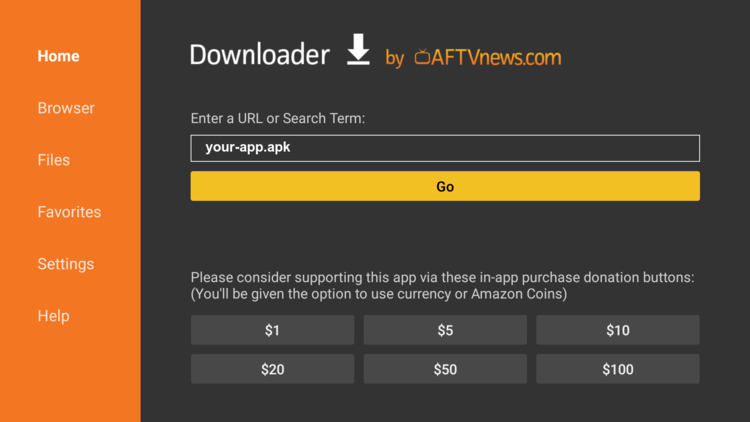
Download should start immediately
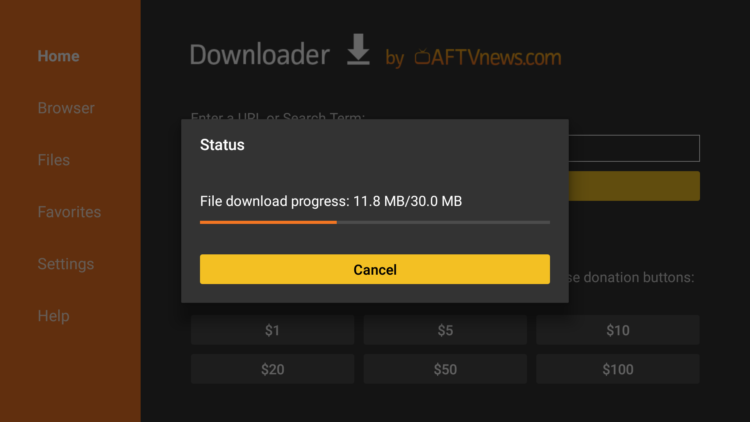
Once the file downloaded, Press Install
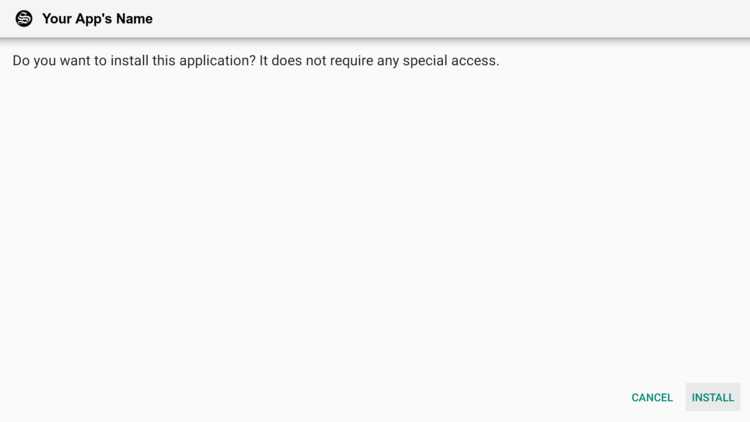
Now click Done to go back to the previous screen
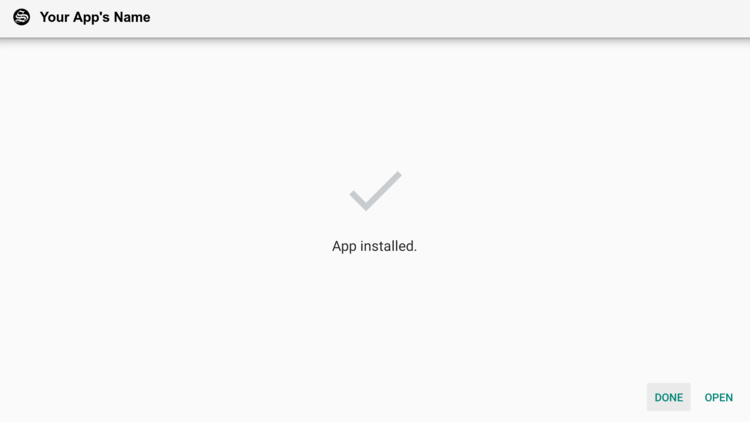
Delete the installation package
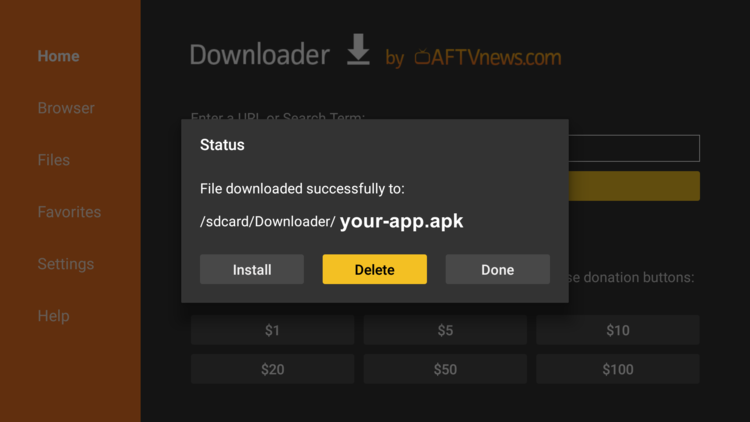
Again press Delete to confirm your action
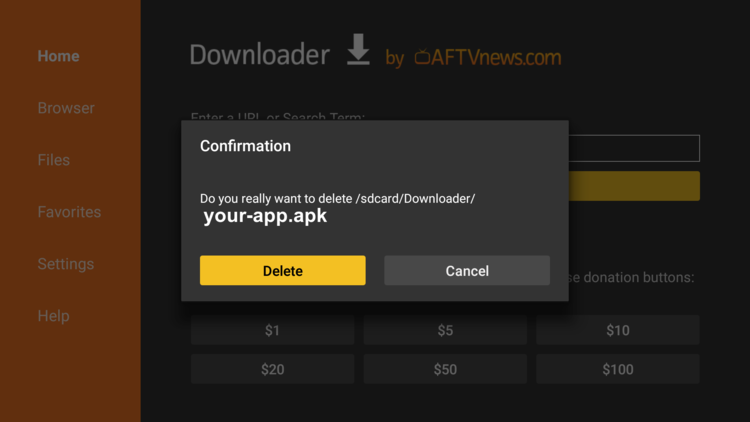
That’s it, Strix APK is installed and ready to use.
Go back to home screen, in the app drawer, find and open your app normally.
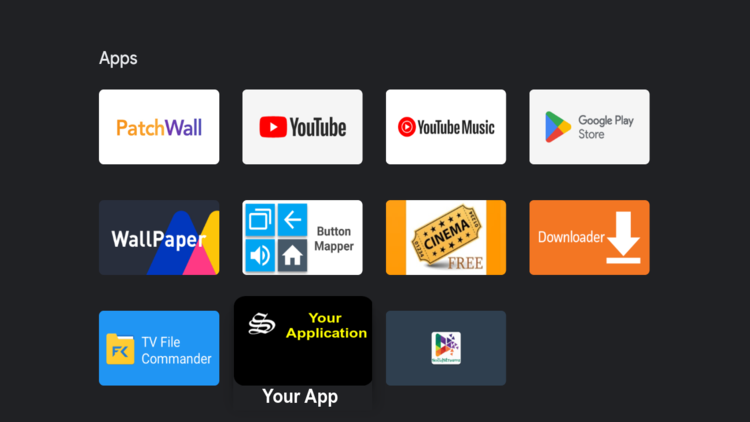
If you’ve gone through all the steps and can’t see the APK app installed on your Android TV, you’ll need to download and install a launcher . Sometimes there are applications that are not displayed on the main screen of the device or Smart TV with Android TV, don’t worry, it is totally normal.
Fortunately, the solution to this problem is extremely simple. The only thing you have to do is install an app like Sideload Launcher to see the sideloaded apps.
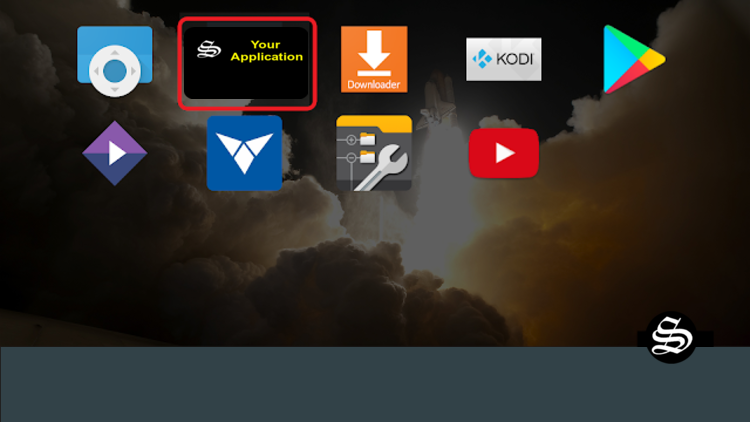
With the launcher downloaded, installed and started, you will be able to find that app that you have installed and that was not previously displayed on the main screen. Of course, you will have to get used to using this new interface, because this launcher changes the entire aspect of the interface of your Android TV.
Apart from the Sideload Launcher, you can also try many other alternatives from our list of the best Android TV Launchers then choose the one that best suits you.
How to install Strix APK on Android mobiles?
Installing Strix APK on an Android mobile device is a bit different from installing an app from the Google Play Store. Here are the steps you can follow to install Strix on your Android device:
- Go to the device’s settings and enable “Unknown Sources” by going to “Security” or “Privacy” settings. This will allow you to install apps from sources other than the Google Play Store.
- Download the Strix APK file from this page. Be aware that downloading the app from unreliable sources could put your device at risk of malware or other harmful software.
- Once the download is complete, navigate to the file location and tap on the APK file to begin the installation process.
- Follow the on-screen instructions to install the app.
Note: If you get an error called “Blocked by play protect” then you can just click on install anyway to proceed with the installation
Once the installation is complete, open the app and start streaming your favorite movies and TV shows.
Conclusion
Strix APK is a free, ad-free streaming application that allows users to watch a vast library of movies, TV shows, and live channels on devices running Android and Android TV operating systems such as mobiles, tablets, and smart TVs.
The app does not host any content but uses web scrappers to fetch links and present them in an easy-to-navigate UI. It offers unique features such as a big library of movies and TV shows in multiple languages, a simple and easy-to-use UI, pre-installed subtitles, and frequent updates. Strix APK is a reliable option for users who want to enjoy high-quality content for free.
It’s important to note that Strix App is not an official app and it’s not available on the Google play store, it’s also not legal and its contents may be copyrighted and not authorized to be streamed.
Therefore, you should exercise caution when using this type of application and consider using a VPN before streaming anything on your FireStick to protect your online streaming activities and avoid copyright infringement issues.
With a good VPN you will prevent yourself from malware. It masks your original IP and assigns you a new one to maintain anonymity while streaming. Our best recommendations are :
- NordVPN Review
- CyberGhost Review
- ExpressVPN Review
- Surfshark VPN Review
- PureVPN Review
- IPVanish VPN review