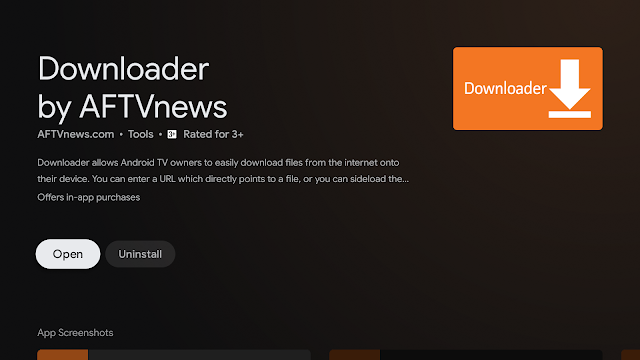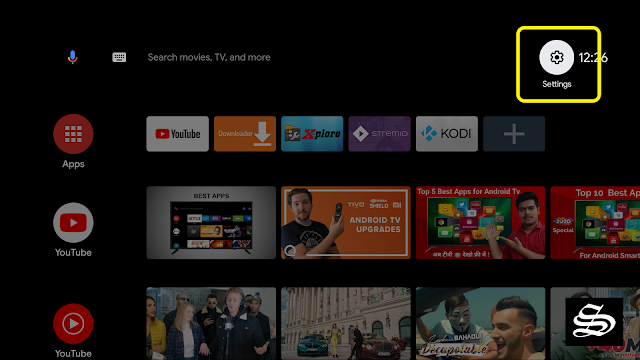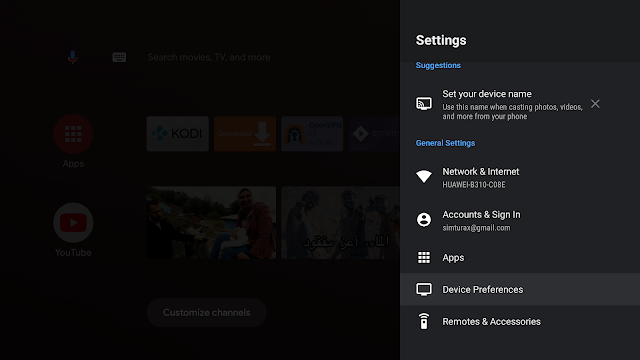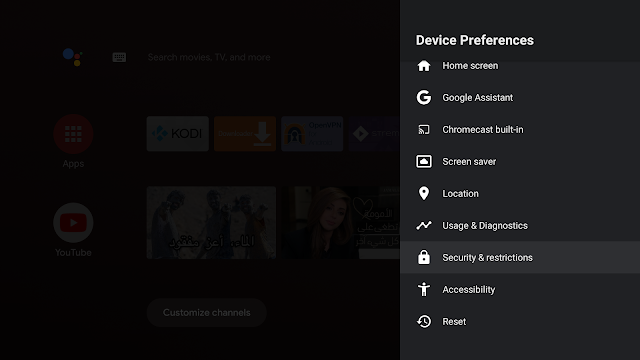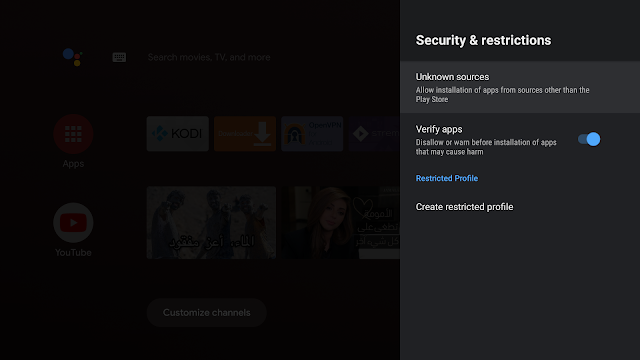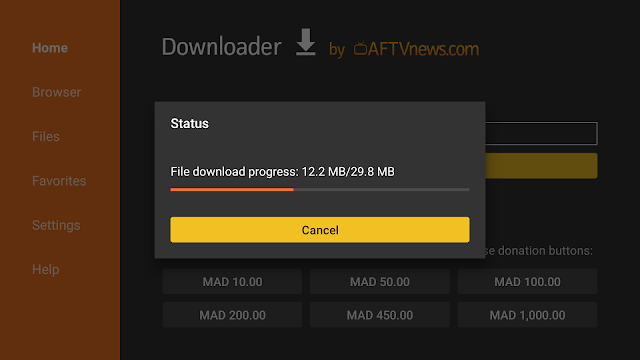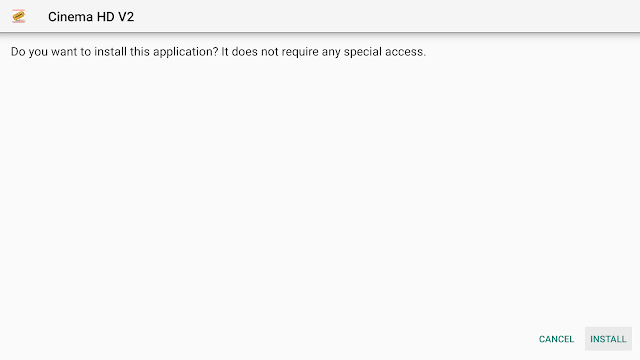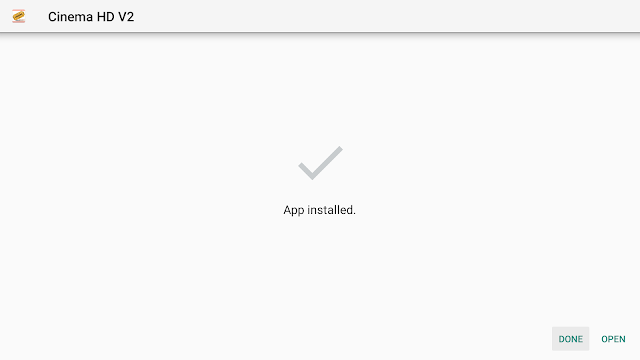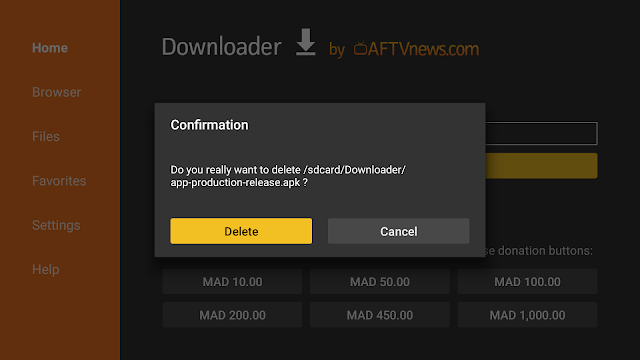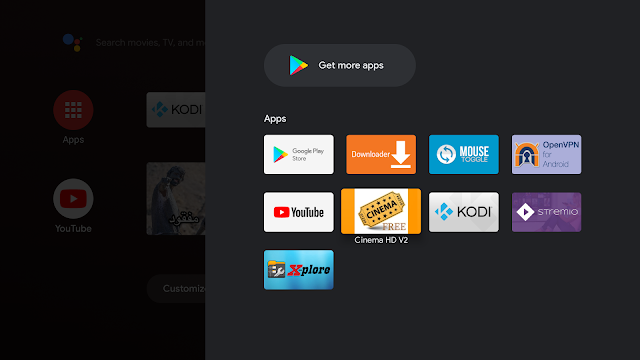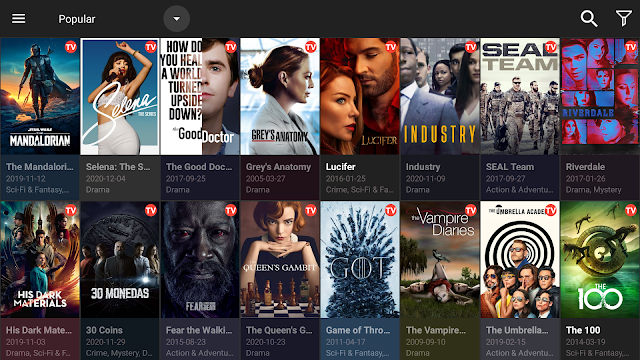This guide will show you how to install an APK file On Xiaomi Mi TV Stick to get the best streaming experience right on your big screen
Android TV is gaining so much popularity around the world and android TV OS is present in a great deal of households either on their Smart TVs or on an Android TV based device like the famous Mi TV Box or Mi TV Stick from Xiaomi.
Indeed Mi TV Stick is one of the best gadgets on the market to give a second life to your ordinary TV and turn your screen to a smart TV. Based on android TV OS, this finger size device offers huge possibilities for entertainment especially by installing apps that you can find on the Play Store directly from your device. The official Play Store offers great choices but still limited and missing some big names. This means that you will have to find them elsewhere. In this case, installing apks is the only way through.
Luckily, the Mi TV Stick works with Android, so you will be able to install unofficial applications very easily. This is exactly what this article will be about. It will show how to install apks on Mi TV Stick from third-party sources. So, let us get to business.
Install Downloader app on Mi TV Stick
The first thing you need to do isto install Downloader, a powerful browser and file manager specifically designed for android TV based devices, and this is the element that interests us the most, since we will use it to download any apk on the net.
Say that Downloader is available in the official play store , so you can download it directly to your Mi TV Stick.
Open Play store, search Downloader, then install and open the application
Once launched it will ask you to grant permission to access local storage. Since this is a file manager, it will need that permission to function. Just press Allow
That’s it, your browser is now ready to use. just go to the search box, type an address or query to start surfing the net. And this is exactly how we are going to find and install apks on Mi TV Stick device.
Enable Installation From unknown sources
The most interesting apps for Mi TV Stick are found in third-party sources. So, the first thing you have to do is enable installation from unknown sources . If not already done, just follow these steps
Launch Mi TV Stick and click on “Settings” < gear Icon>.
Select Device Preferences
Go to Security and restrictions
Enter Unknown sources option
Allow Downloader app to install from unknown sources
Install APK files on Mi TV Stick
After having enabled installation from unknown sources, your device can now install any app you want from outside the official Play Store.
Once downloader app is ready to use, all you have to do is click on the Browser option and use the web browser to download any application in APK format.
For the sake of this guide, I will show you how to install cinemahd apk, one of the greatest destinations for you to enjoy a limitless number of movies and TV shows.
Launch Downloader app and in the search box and type the download link softalus.com/cinemahd ( if you have one, otherwise just surf the net and find your apk as you usually do on your mobile) Then press GO
Once the file downloaded, Press Install
Now click Done to go back to the previous screen
Delete the installation package
Confirm deletion
That’s it, you can now use your cinemahd app.
Go back to home screen, in the app drawer, find and open your app normally
This process is valid for the installation of any third-party android application on your Mi TV Stick device
Keep in mind that install APK file on Xiaomi Mi TV Stick is a great way to access a wide range of third-party apps and enhance your streaming experience.
By following the step-by-step guide outlined above, you can easily install apps like CinemaHD and others to get the most out of your Mi TV Stick device.
Just remember to enable installation from unknown sources and use the Downloader app to download and install APK files safely and securely.