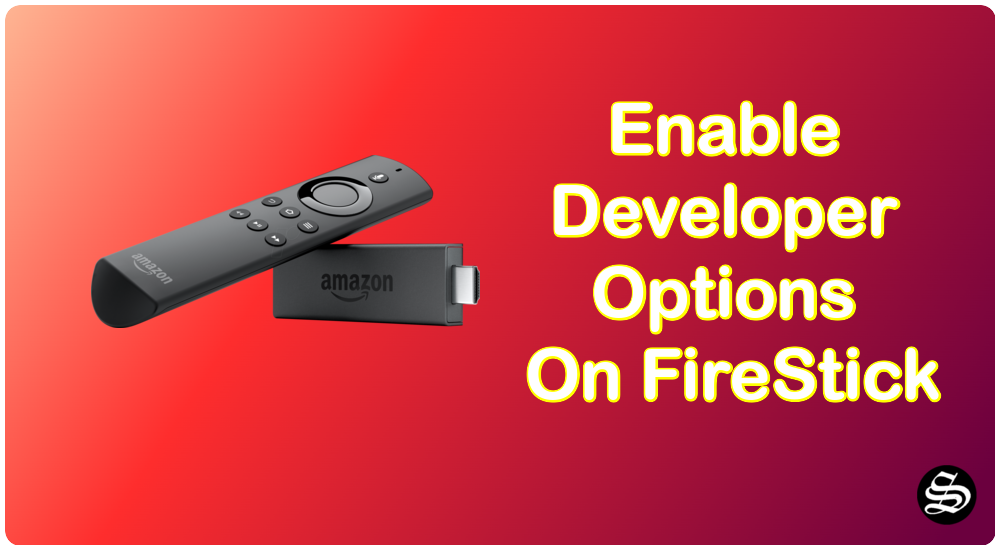You may already know this, but Fire OS is an Android derivative based on AOSP. So the operating system for Amazon’s Fire TV devices has a lot in common with your phone.
Yes, there’s a layer of customization in between to enhance the experience when using on TVs, but at its core, it’s our beloved Android in disguise.
As a fork in the road, the two operating systems share many features. Of these, perhaps the most famous is the ability to install Android apps on your Fire TV, but that comes through another lesser-known feature: the Developer Options
Want to know how to enable this hidden feature? Next we’ll show you how to enable developer options on Amazon Fire TV.
An update hid it, but we’ll show you how to re-enable the Fire OS developer menu.
Enable Developer Options on Fire TV
Originally, the developer menu was enabled by default in Fire OS for Fire TV devices. However, since an update in June 2022, this feature has gone dark (they hid it). This is probably a decision made for security, knowing the things that enabling this menu allows.
However, it’s still very easy to access, just follow these steps to reveal your Fire TV’s developer options:
- Open the settings menu of your Fire TV.
- Go to “My Fire TV“.
- Go to “About“.
- Tap 7 times on your device name.
When you reach the last key, the developer mode will be activated (Fire OS will notify you).
Go back to the “My Fire TV” menu and you will see that the developer options have been enabled.
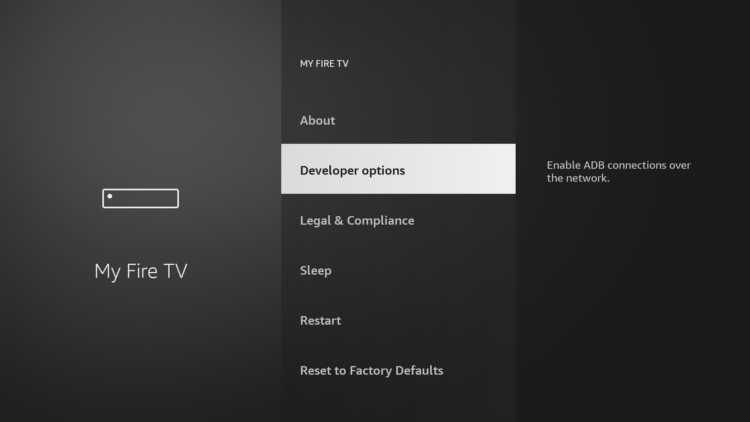
What will you find in this special menu?
Unlike Android, there’s not much to do in this hidden menu. However, you will be able to enable two very important features if you like to tinker with your Fire TV. The first is debugging using ADB; the second is installing applications from unknown sources.
On the other hand, if you’re a new Fire TV user and want to get the most out of it, we recommend some articles we’ve written for you: the best free apps for the Fire TV, how to delete apps to save space and how to watch IPTV channels with your device.