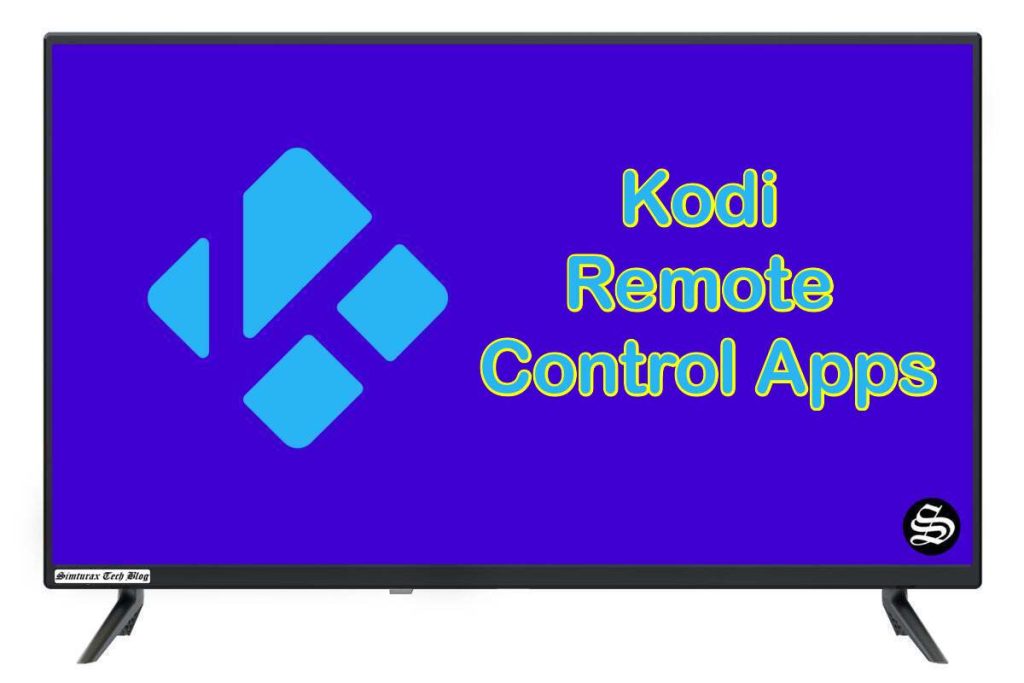This guide with screenshots explains how to install Insomnia Kodi addon to stream a huge catalog of movies and series.
The process was performed on Kodi 19 Matrix, the latest version available to date, and should work fine on older versions such as Kodi 18 Leia.
The steps described in this post apply to all devices and platforms that support Kodi such as Android, Android TV, Fire TV, Linux, Windows, and more.
If you are new to Kodi, this ultimate guide will help you get started and set up the media center correctly.
Also, although it is not necessary, it is highly recommended to update Kodi to the latest version. Updates are always useful because they fix problems and make improvements.
What is Insomnia Addon for Kodi?
Insomnia Kodi addon is one of the best kodi video addons that allows users to stream an extensive catalog of Movies and TV Shows. Hosted in the offspring19 repository, this addon is fully compatible with the latest Kodi version 19 Matrix.
This impressive add-on from is a combination of free and Debrid content. It supports premium services like Real-Debrid, All-Debrid, and Premiumize.
With a Debrid account, Insomnia addon brings you a good deal of high-quality links including torrents so that your streaming experience is never better
Similarly to most Kodi addons, Insomnia Kodi addon does not host any content. It uses web scrappers to fetch links from around the web and introduce them in a beautifully designed UI
Besides, Insomnia Kodi addon features a very simple interface. Sections on the main screen include: Movies, TV Shows, New Movies, New Episodes, Tools , and Search
All these amazing features make of Insomnia Kodi addon one of the best kodi addons. All you have to manage is a smooth internet connection and get Insomnia addon installed on your media center, which I will show you in details in this guide.
NOTE: Insomnia Kodi addon offers video content in English for most films, however, you can download subtitles. We show you how this works with OpenSubtitles addon.
How to install Insomnia Kodi addon on Kodi
This section will guide you through the necessary steps to install Insomnia Kodi addon on Kodi. The process is quite simple and consists of three main steps:
- Enable installation from unknown sources
- Install the hosting repository
- Install Insomnia Kodi addon
Enable installation from unknown sources.
Keep in mind that the most interesting Kodi addons exist in third-party repositories. This means that before installing a third-party addon, you should allow Kodi to install from unknown sources. This option is disabled by default for security reasons.
- Follow this guide to enable unknown sources on Kodi.
Install the hosting repository
With the unknown sources option enabled, Kodi is now ready to install any addon or repository, regardless of its source.
Insomnia Kodi addon is hosted in The offspring19 Repository and provides high-quality content with regular updates
- The source URL: https://tiny.one/offspring19
Our next step will be to install the repository. For this, a media source needs to be added. We have already explained in our how to add a source in kodi. Otherwise, follow the instructions below:
- Launch Kodi and from the home screen, click on the gear icon to access the settings.
- Enter the File Manager
- Select Add Source
- Double click on “< None >”.
- In the URL bar, type the URL of the media source and press OK:
- https://tiny.one/offspring19
- Enter a name for this source so you can easily recognize it later, and press OK. In this case we put “offspring19“.
- Again, click OK to confirm
- Now, from the settings page, enter the Add-ons browser “Open box icon“.
- Select “Install from a Zip file“.
- Click OK to bypass the installation warning
- Find the name of the source you just added in the previous step and click on it.
- Select “repository.offpsring.zip” and click on it.
- Wait a few seconds until a popup message appears in the upper right corner telling you that the Repository is installed.
Install Insomnia Kodi addon
After successfully installing offspring19 Repository, we need to install Insomnia Kodi addon:
- Again, on the settings page, go to the Add-ons browser and select Install from a repository
- Select offspring19 Repository
- Then, Video Add-ons
- Find the “offspring19” addon and click on it.
- Click on Install
- Click OK to install the additional addons needed for the addon to work smoothly.
- In a few seconds, a popup message will inform you that Insomnia Kodi addon is installed.
And that’s all for the installation of Insomnia Kodi addon
To access your newly installed addon, return to the Kodi home screen. In the main menu on the left, scroll down and find the Add-ons option, under the Video Add-ons category, you should find Insomnia Kodi addon
Setup Real Debrid within Insomnia addon
AS mentioned above, Insomnia addon supports premium services such as Real-Debrid, All-Debrid, and Premiumize.
However, among all these services, Real-Debrid is the most recommended.
Real-Debrid is an online service that allows you to link your Kodi addon with your real-debrid account. The service is paid and offers unlimited access to multiple file hosts and can greatly improve the quality and quantity of available sources.
Before starting, make sure you have created a Real Debrid account, in case you don’t already have one. Then, launch Insomnia
- At the very bottom of the main menu, select Tools
- Then select Your Accounts Settings option
- On the next page < settings – your Accounts>, select Debrid Accounts, then click Authorize under Real-Debrid option.
- Next, you will see a message showing an authorization code.
- You must enter the given code in your Real Debrid account to authorize Insomnia access. To do this, go to this URL, enter the code displayed on Kodi and click Continue.
- In case you have not accessed your Real Debrid account, you will be asked to enter your access credentials.
- You may want to give a name to this new entry to easily identify it later
- If everything goes well, you will see a confirmation message on Kodi indicating that the authentication in Real Debrid was successful.
And with this, you will have already configured Real Debrid in the Insomnia Kodi addon.
This has been all regarding the installation of Insomnia Kodi addon on Kodi 19 Matrix. However, make sure to use a good VPN to protect your online streaming activities. Our best recommendations are :