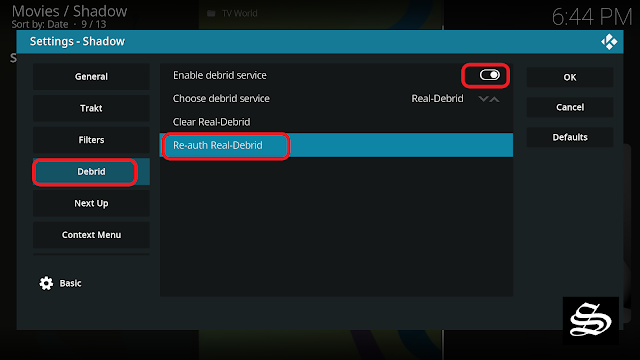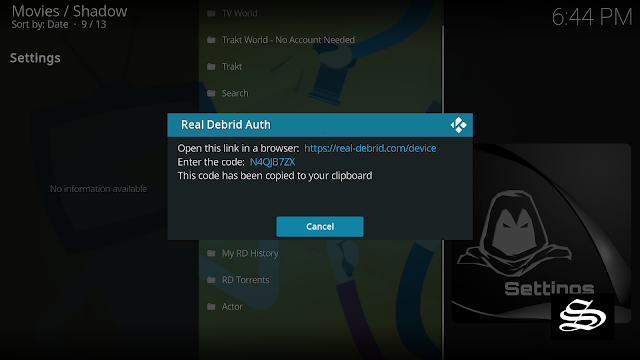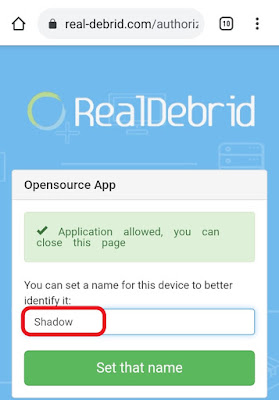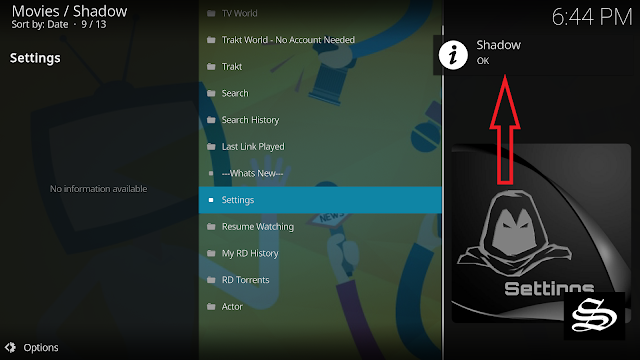In this post, I will show you how to install Shadow Kodi addon to watch an extensive range of on-demand content including movies, TV Series, Documentaries, and more.
The installation process is very straightforward. It was performed on Kodi 20 Nexus, the latest version available to date, and should work seamlessly on older versions such as Kodi 19 Matrix.
The steps described in this post apply to all devices and platforms that support Kodi such as Android, Android TV, Fire TV, Linux, Windows, and more.
If you are new to Kodi, this ultimate guide will help you get started and set up the media center correctly.
Also, although it is not necessary, we highly recommend updating Kodi to the latest version. Updates are always useful because they fix problems and make improvements.
So, if you are an avid streamer looking for the best addon to watch your favorite movies and TV Shows on Kodi, then you should try out Shadow addon
What is Shadow Kodi addon?
Shadow addon is a very reliable video addon for Kodi from The Magnetic Repository that lets you watch an extensive catalog of on-demand content including movies, TV Shows, anime, documentaries, and more
Similar to most Movie addons, Shadow addon doesn’t host any content on its own servers. Instead, it scraps the web and brings high-quality streaming links from the most popular hosting websites including torrent sites.
Shadow addon features a very easy-to-navigate and clutter-free interface. The main screen lets you explore all content categories and genres including Movie world, TV world, Trakt, search Search History, Last Link Played, Settings, Resume Watching, My RD History, RD Torrents, and Actor
Within the Movies and TV Shows sections, the content is organized in subcategories like Genre, Year, Most popular… and more, to help you easily navigate and decide what to watch.
The best news is that Shadow addon is available for download and installation on a wide range of devices and platforms that support Kodi such as Android, Android TV, Fire TV, Linux, Windows, and more.
Shadow Kodi addon is a premium video source for kodi that requires a Debrid subscription to work. It supports many premium services that you can integrate such as Real-Debrid, All-Debrid, and Premiumize. These services can be integrated directly from within the addon.
With these services, you will be able to keep track of your watching history and get up to 4k quality streaming links for buffer-free streaming.
However, of these two services, Real Debrid is more recommended. The good part about premium links is that they give certain guarantees and avoid the hard work of having to test the links until you find the right one.
- See how to integrate Trakt.tv with Kodi
- See how to integrate Real-Debrid with Kodi
- See how to Sync IMDb lists to Kodi
Note that Shadow addon primarily offers video content in English for most movies, but you can download subtitles. We will demonstrate how this works with the OpenSubtitles addon.
Thanks to its diverse content, high-quality playback, and easy navigation, Shadow addon is considered one of the best Kodi addons for all types of media content.
Is Shadow Kodi addon safe and legal?
In terms of safety, Shadow addon has been tested and proven to be malware-free. Besides, we have never come across any user reporting any safety issues while using this app.
As for legality, Shadow addon offers copyrighted content which may expose you to some legal troubles for streaming content without the appropriate permissions.
Therefore, you should exercise caution when using this type of application and consider using a VPN before streaming anything on Kodi to protect your online streaming activities and avoid copyright infringement issues.
With a good VPN you will prevent yourself from malware. It masks your original IP and assigns you a new one to maintain anonymity while streaming. Our best recommendations are :
- NordVPN Review
- CyberGhost Review
- ExpressVPN Review
- Surfshark VPN Review
- PureVPN Review
- IPVanish VPN review
How to install Shadow Kodi addon?
This section will guide you through the necessary steps to install Shadow addon on Kodi. The process is quite simple and consists of three main steps:
- Enable installation from unknown sources
- Install the hosting repository
- Install Shadow Kodi addon
Enable installation from unknown sources.
Keep in mind that the most interesting Kodi addons exist in third-party repositories. This means that before installing a third-party addon, you should allow Kodi to install from unknown sources. This option is disabled by default for security reasons.
- Follow this guide to enable unknown sources on Kodi.
Install the hosting repository
With the unknown sources option enabled, Kodi is now ready to install any addon or repository, regardless of its source.
Shadow Kodi addon is hosted in The Magnetic Repository and provides high-quality content with regular updates
- The source URL: http://magnetic.website/repo
Our next step will be to install the repository. For this, a media source needs to be added. We have already explained in our corresponding guide how to do this. Otherwise, follow the instructions below:
- Launch Kodi and from the home screen, click on the gear icon to access the settings.
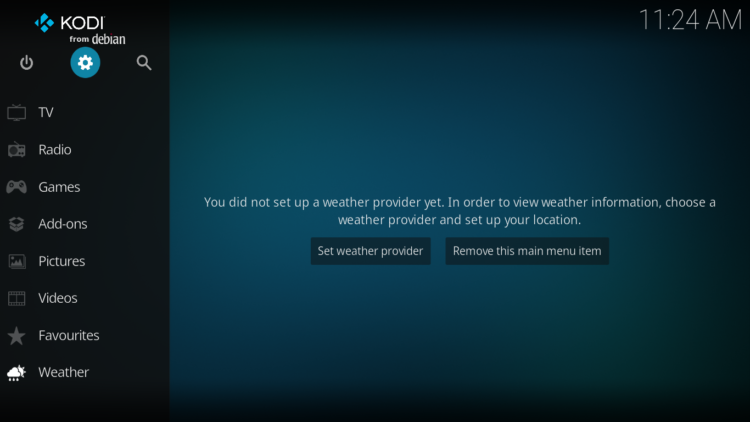
- Enter the File Manager
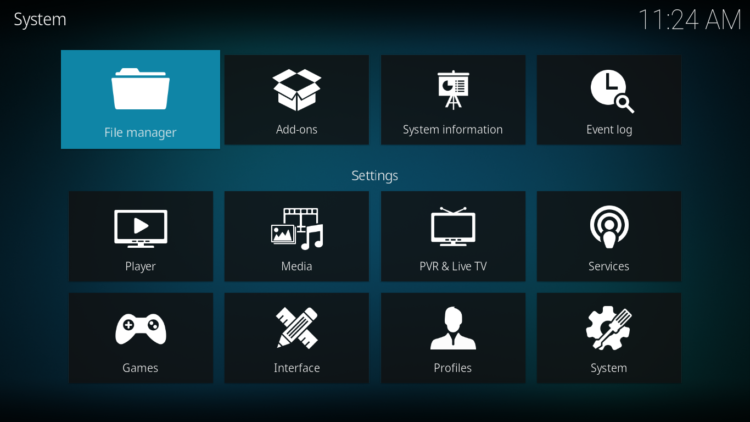
- Select Add Source
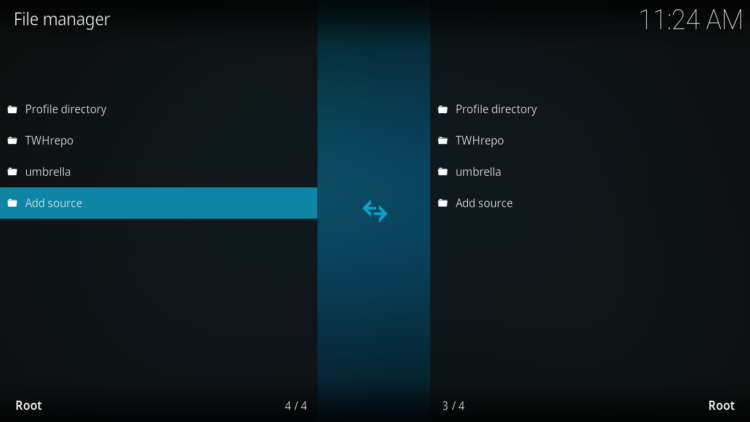
- Double click on “< None >”.
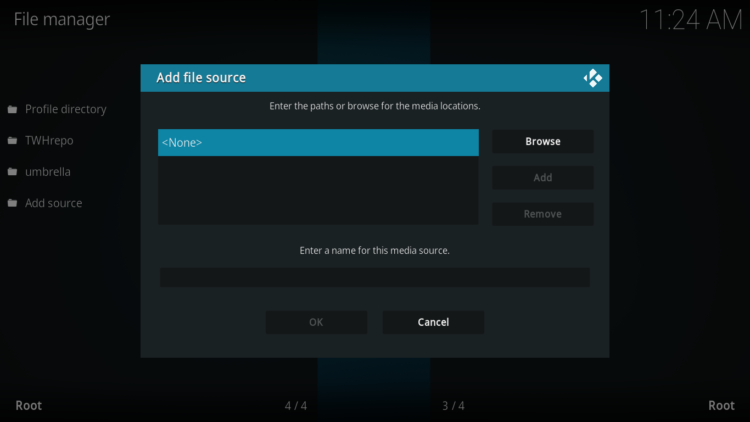
- In the URL bar, type the URL of the media source and press OK :
- http://magnetic.website/repo
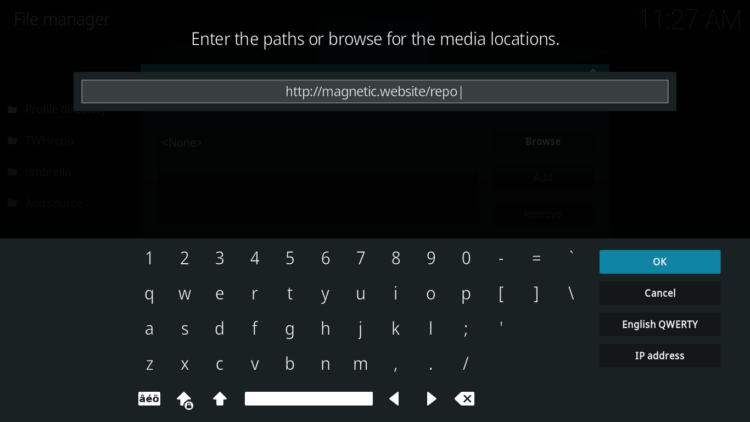
- Enter a name for this source so you can easily recognize it later, and press OK. In this case we put “magnetic“.
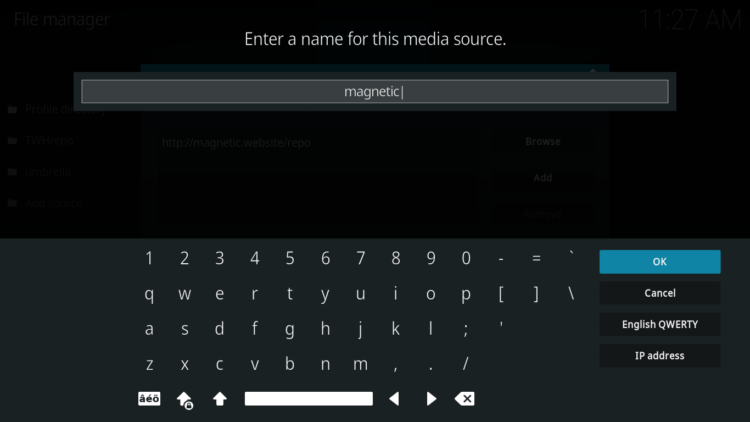
- Again, click OK to confirm
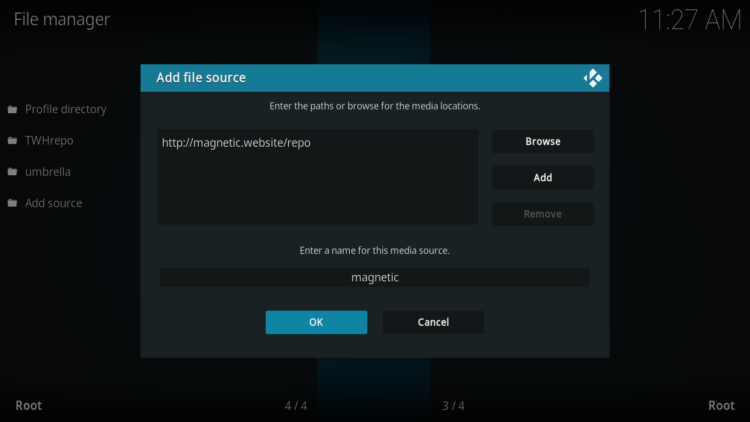
- Now, from the settings page, enter the Add-ons browser “Open box icon“.
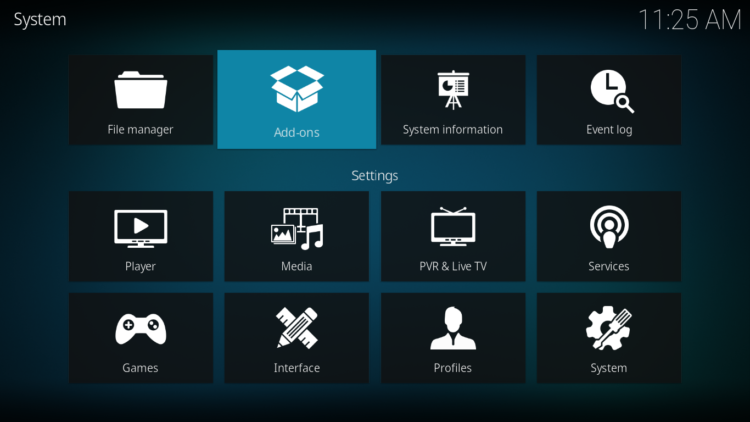
- Select “Install from a Zip file“.
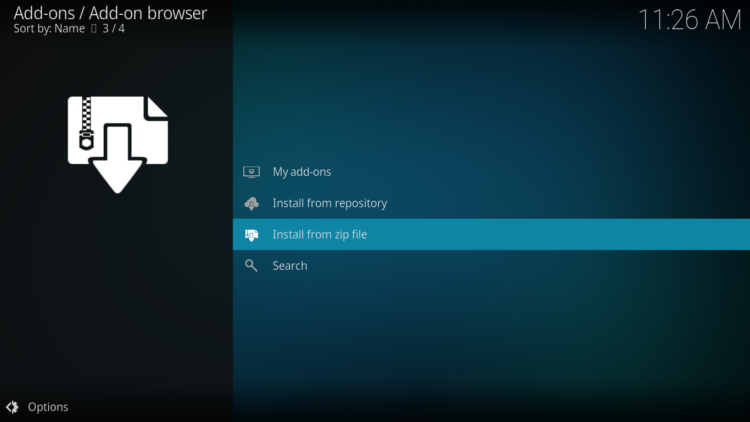
- Click OK to bypass the installation warning
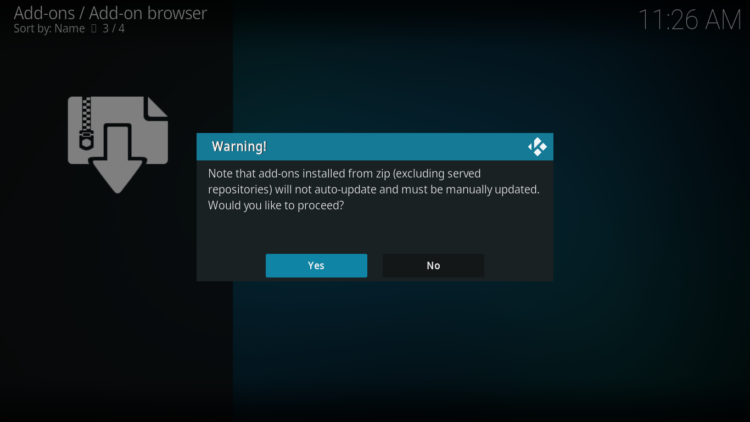
- Find the name of the source you just added in the previous step and click on it.
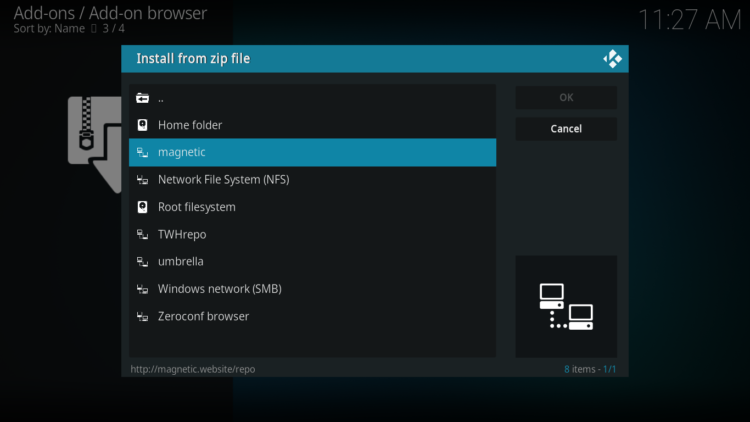
- Select “repository.magnetic-xxx.zip” and click on it.
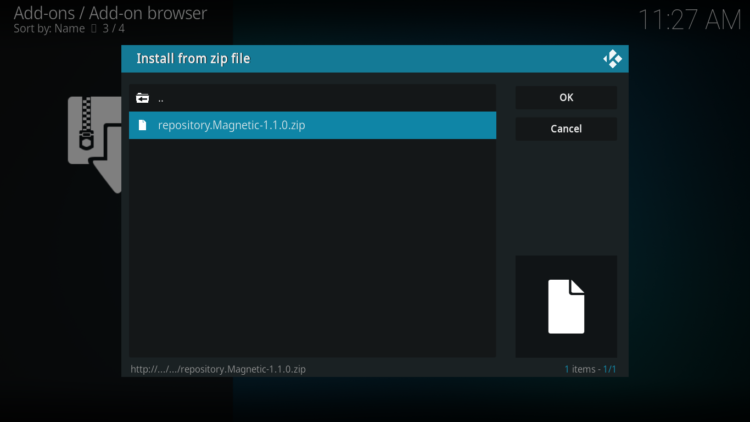
- Wait a few seconds until a popup message appears in the upper right corner telling you that the Repository is installed.
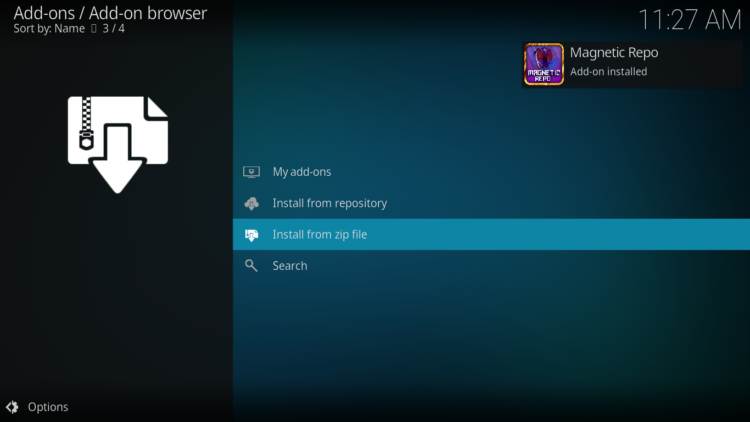
Install Shadow Kodi addon
After successfully installing Magnetic repository, we need to install Shadow Kodi addon:
- Again, on the settings page, go to the Add-ons browser and select Install from a repository
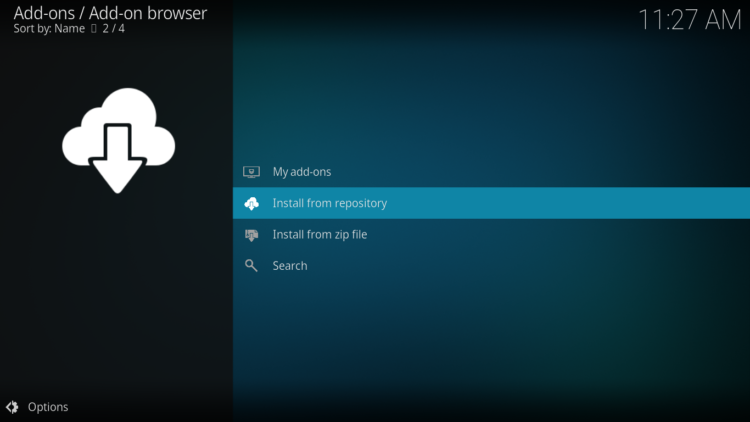
- Select Magnetic Repository
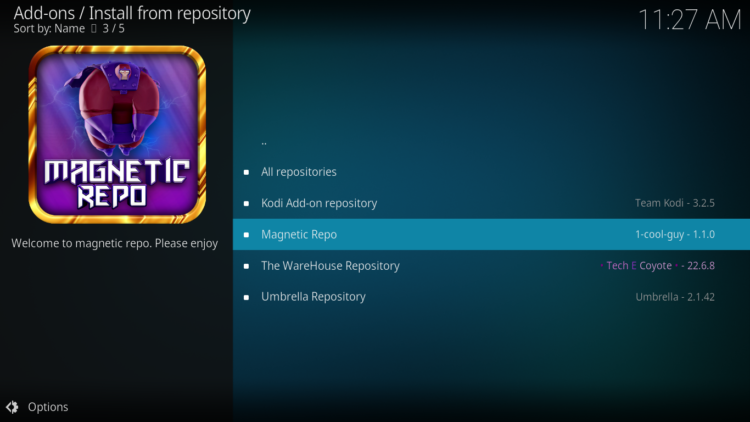
- Then, Video Add-ons
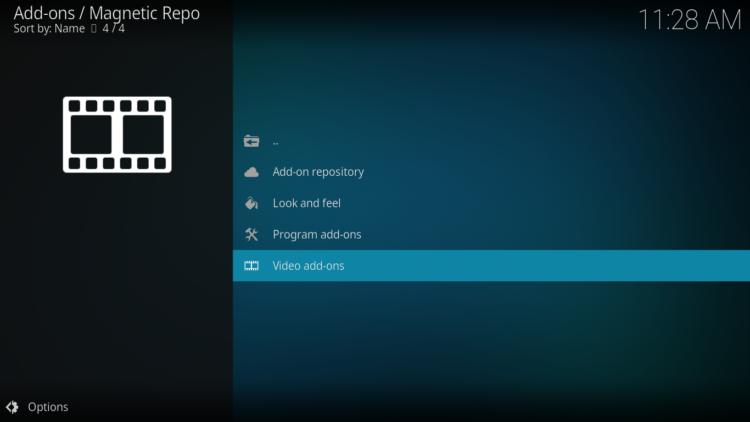
- Find the “Shadow” addon and click on it.
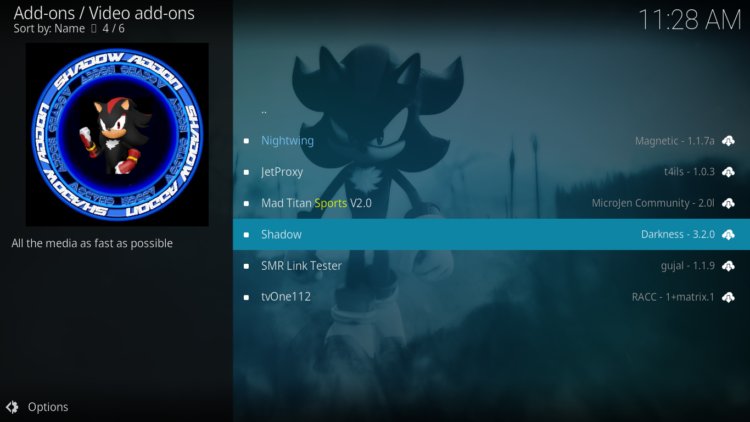
- Click on Install
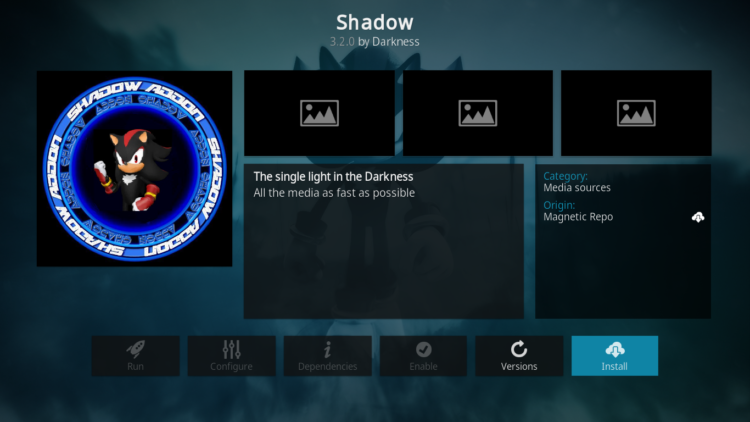
- In a few seconds, a popup message will inform you that addon is installed.
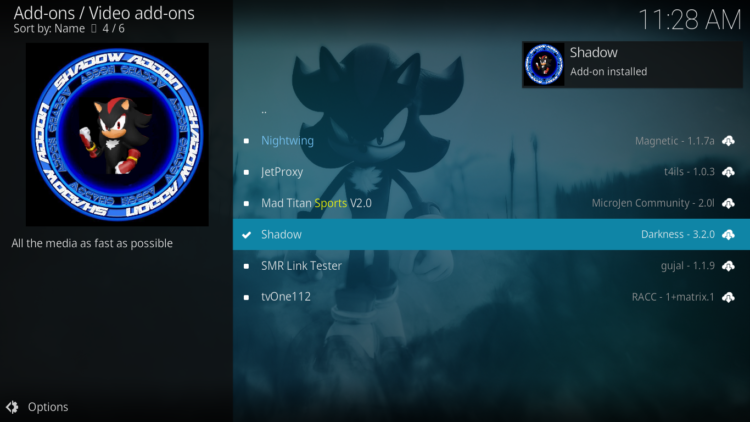
And that’s all for the installation of Shadow Kodi addon
To access your newly installed addon, return to the Kodi home screen. In the main menu on the left, scroll down and find the Add-ons option, under the Video Add-ons category, you should find Shadow addon
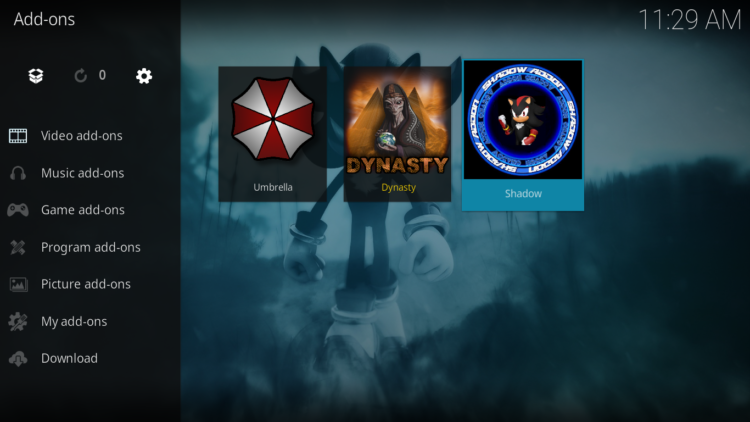
Setup Real-Debrid within Shadow Kodi Addon
The Shadow addon is a premium addon that requires a Debrid subscription to be able to use its content. This addon supports premium services such as Real-Debrid, All-Debrid, and Premiumize.
However, among all these services, Real-Debrid is the most recommended.
Real-Debrid is an online service that allows you to link your Kodi addon with your real-debrid account. The service is paid and offers unlimited access to multiple file hosts and can greatly improve the quality and quantity of available sources.
Before starting, make sure you have created a Real Debrid account, in case you don’t already have one. Then, start Shadow addon from the Kodi Addons section, within the Video Addons section.
Under the Debridtab. Make sure Debrid service is enabled then press (Re)Auth Real-Debrid
Next, you will see a message showing an authorization code.
You must enter the given code in your Real Debrid account to authorize Shadow add-on access. To do this, go to this URL, enter the code displayed on Kodi and click Continue.
In case you have not accessed your Real Debrid account, you will be asked to enter your access credentials.
You may want to give a name to this new entry to easily identify it later
If everything goes well, you will see a confirmation message on Kodi indicating that the authentication in Real Debrid was successful.
And with this, you will have already configured Real Debrid in Shadow add-on.
Don’t forget to use a VPN before streaming anything on kodi to protect your online streaming activities and avoid copyright infringement issues.
With a good VPN you will prevent yourself from malware. It masks your original IP and assigns you a new one to maintain anonymity while streaming.


![How To Install Shadow Kodi Addon [Movies & TV Shows]](https://simturax.com/wp-content/uploads/2023/01/Shadow-Kodi-addon-1-1024x555.png)