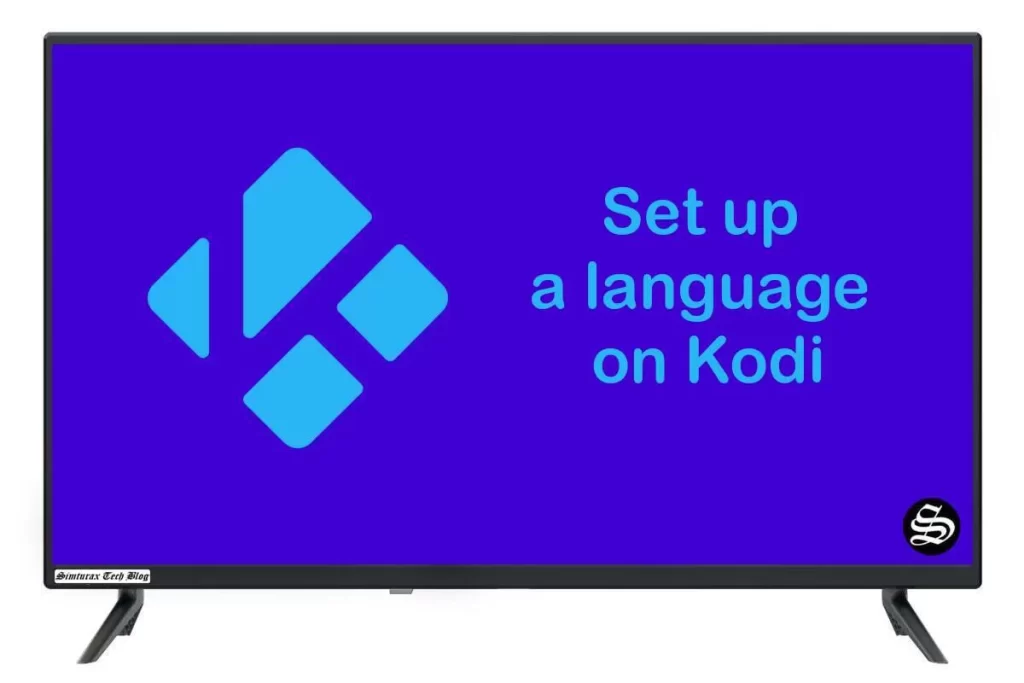After a fresh installation, Kodi comes with an English-language user interface by default. If that bothers you, you can easily switch it to your own language or another supported language.
This time we show you how to set up a language in Kodi and put it in any other language, something quite simple thanks to its intuitive interface. Luckily, Kodi is available in almost 75 languages, many of which are already included in the installation
There are several methods to set up a language in Kodi, either from within the app itself or without opening it. These are the most common:
Setup a language in Kodi from system settings
1. Launch Kodi and click on settings, the gear icon located on the top left.
2. When you enter the system setting interface, please go to the Interface category (the icon with pencil and ruler).
3. Hover over the left sidebar area and you will see the language options under Region Tab.
4. Click on a language and you will see a full list of available languages. Scroll down and select yours. Kodi will download, install, and switch automatically.
Change language from Add-ons download
Go to the Kodi home screen and enter the Add-ons menu.
Hover over “Downloads” in the left sidebar
…. then go to the “Look and Feel” category
…. and select “Language”.
Now you can see all the Kodi language addons built into the repository. Find and click on your preferred language.
Click Install to download the language pack. You will then be prompted to switch to the installation language.
Change language offline
As you can see, the above methods require you to have a good network connection.
For those who want to change Kodi language on other devices without internet access, the following methods may be helpful.
- Download the zipped Kodi language addon from the official website: http://mirrors.kodi.tv/addons/ .
- Find your version of Kodi, here I use “Matrix” for example, go to http://mirrors.kodi.tv/addons/matrix/ .
Scroll down the page and find all the language plugins named “resource.language.XXXXX/”,
click on the desired language and download the .zip file.
Do not unzip the file. Now move the compressed language and Kodi installers to another device via USB cable, USB flash drive, etc.
Once Kodi is installed, enable installation from Unknown Sources and go to the Add-ons menu on the home screen > Add-ons Browser > Install from zip file.
Find the path to the downloaded .zip file and install the language plugin.
You will then be prompted to switch to the installation language.
As you can see, changing the language in Kodi is very easy, be it your prefered or any of the dozens of supported languages.