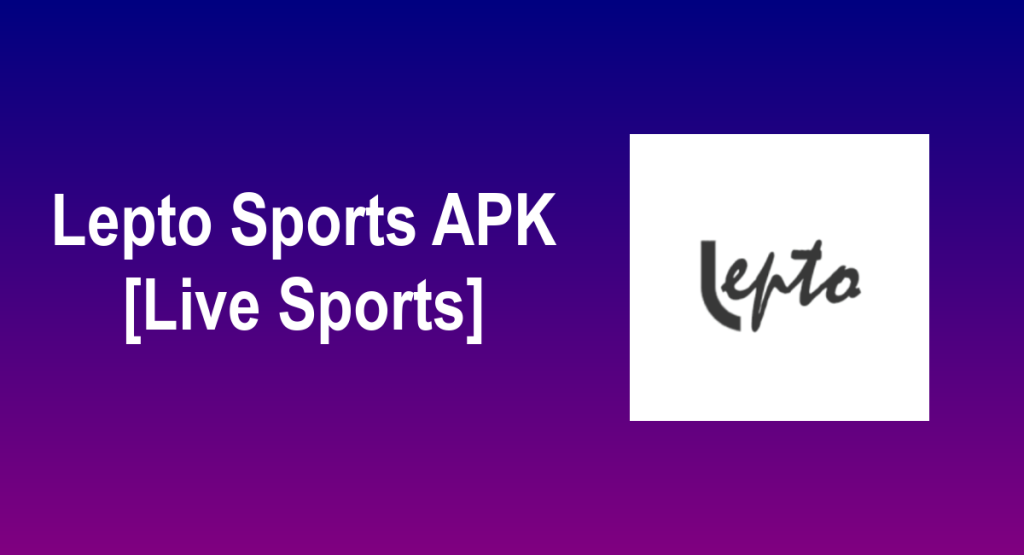In this post, I will show you how to install Lepto Sports APK on Firestick & Android TV to watch an extensive range of live sports, games and events.
The installation process is very straightforward and applies to all devices running Fire OS as their operating system including Firestick, Firestick 4k Max, Firestick Lite, Fire cube and more
These instructions also apply to Android and Android TV devices including mobiles, tablets, Android Boxes, and smart TVs with Android TV.
If you are a sports fan looking for the best options to watch your favorite games and competitions for free, then you should try out Lepto Sports APK.
What is Lepto Sports?
Lepto Sports APK is a free Android application that lets you stream tons of live sporting events, games, and competitions for free.
With Lepto Sports APK, you can live stream the most thrilling games from major European leagues such as the Premier League, La liga, Ligue 1, Serie A, Champions League, Europa League, World Cup, and more
Lepto Sports coverage goes beyond soccer to include other spots genres such as NBA, Cricket, Tennis, and more.
Similar to most sports streaming apps, Lepto Sports does not host any content on its own servers. Instead, it scraps the web and brings streaming links from the most popular sports streaming websites.
The user interface of the app is easy to navigate and clutter-free. The home page introduces all the upcoming events of the day with a timer to the kick-off whistle.
The app works only on match day. The servers are available 05-10 min before the start of the games. The servers are very stable and strong and allow you to enjoy up to 1080 video quality.
The good news is that Lepto Sports requires no subscription or premium plan. All the content is free and easily accessible. All you have to manage is a smooth internet connection and get Lepto Sports installed on your device which I will show you in detail in the coming sections.
For all its features, Lepto Sports appears on the list of the best sports streaming apps.
Is Lepto Sports safe and legal?
In terms of safety, Lepto Sports has been tested and proves to be malware-free. Besides, we have never come across any user reporting any safety issues while using this app.
As for the legality, Lepto Sports offers copyrighted content which may expose you to some legal troubles for streaming content without the appropriate permissions.
Therefore, you should exercise caution when using this type of application and consider using a VPN before streaming anything on your FireStick to protect your online streaming activities and avoid copyright infringement issues.
With a good VPN you will prevent yourself from malware. It masks your original IP and assigns you a new one to maintain anonymity while streaming. Our best recommendations are :
- NordVPN Review
- CyberGhost Review
- ExpressVPN Review
- Surfshark VPN Review
- PureVPN Review
- IPVanish VPN review
Lepto Sports APK features:
- It’s free and has no premium features.
- There are so many amazing channels that you can enjoy without any lag or buffering problems.
- It gives users a one-click playback option that also allows them to use it on their smart TV.
- All channels are categorized by country.
- This way you can stream radio recordings right into the app.
- Share your suggestions and recommendations.
- The app also has a support or help option.
- It offers better audio and video quality.
- It has a simple and easy-to-use interface.
- Paid registration or membership is not required.
- And much more.
All these amazing features make Lepto Sports APK one of the best streaming APKs. All you have to manage is a smooth internet connection and get Lepto Sports installed on your Android device, which I will show you in detail in this guide.
Install Lepto Sports APK on Firestick / Fire TV
Installing Lepto Sports APK on Firestick / Fire TV would definitely expand the potential of this amazing streaming device.
To be able to use Lepto Sports on a jailbroken Firestick, we should rely on the sideloading method. This means that Lepto Sports is not available in the Amazon App Store, and the installation process requires the APK file of the app.
- This guide shows you how to jailbreak Firestick / Fire TV
There are several ways to sideload third-party apps on Firestick. The Downloader App method is the most straightforward. This is the one we are using for this guide which will be carried out in three steps:
- Install Downloader App
- Enable unknown sources
- Sideloading Lepto Sports APK
Install Downloader App
From your Firestick the Home screen, press on FIND then Search
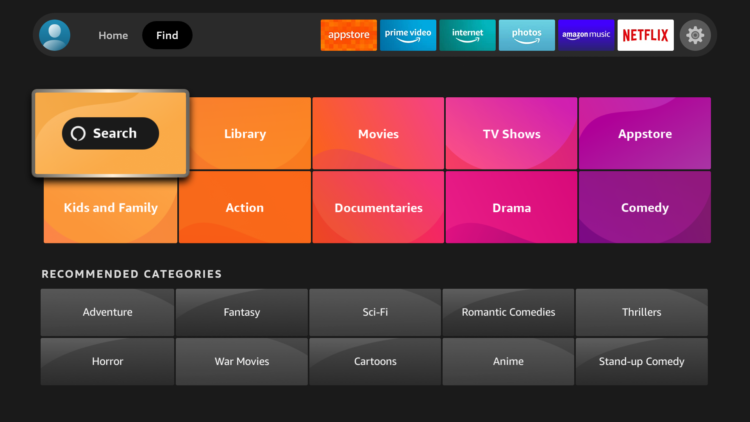
After clicking on the search box, an on-screen keyboard will appear. Search for the “Downloader app”
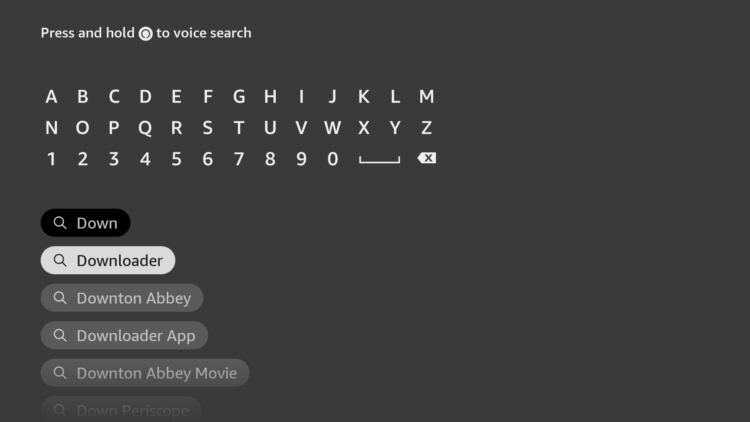
Select Downloader app from appeared search results
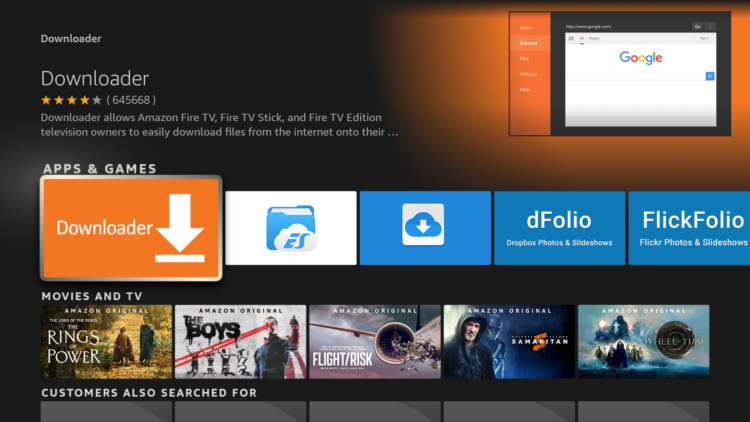
Tap on Download.
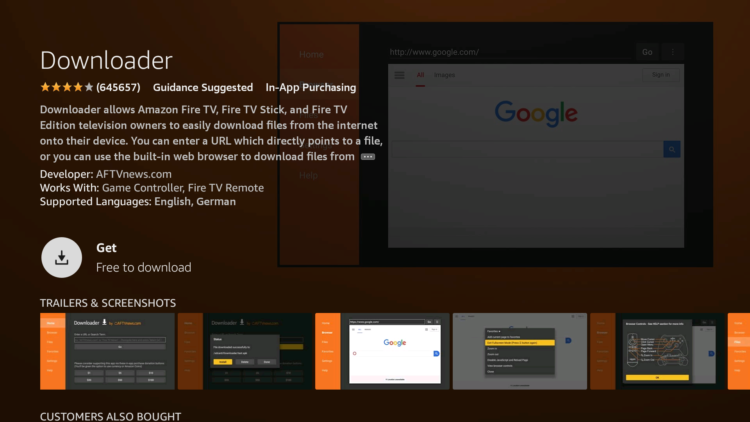
Wait for the app to finish installing

Once the app installed, click Open to launch Downloader
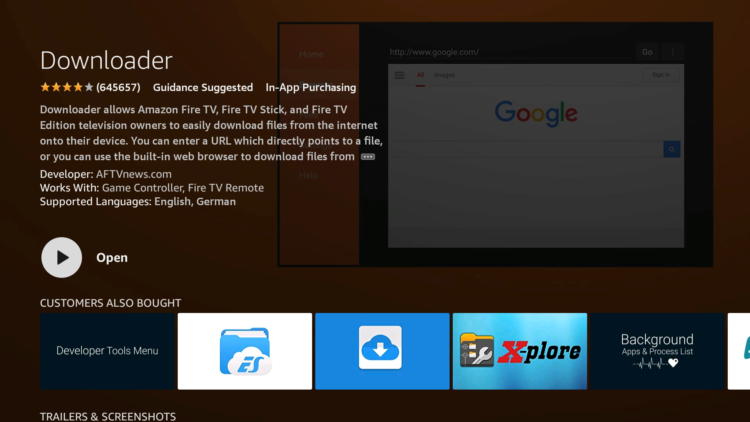
A prompt will come up asking you to allow downloader to access your device. Click on Allow.
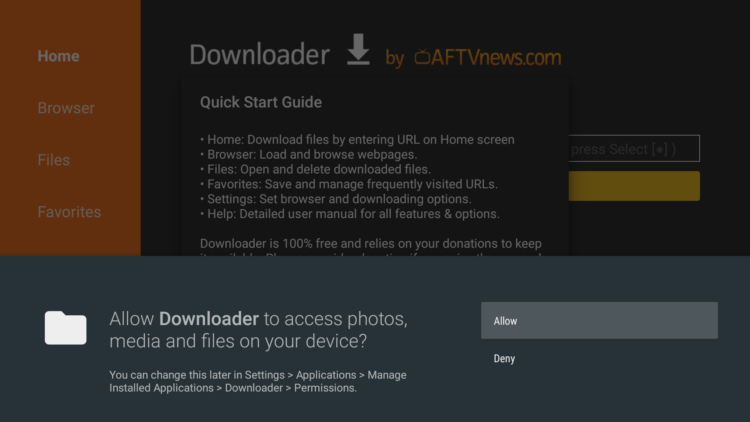
If there is any new update for the Downloader app, it will prompt you, so click OK.

Enable unknown sources
Before using Downloader App to install APKs, you need first to allow it to install from unknown sources. Follow these steps:
From the Home screen open the Settings option ( Gear icon )
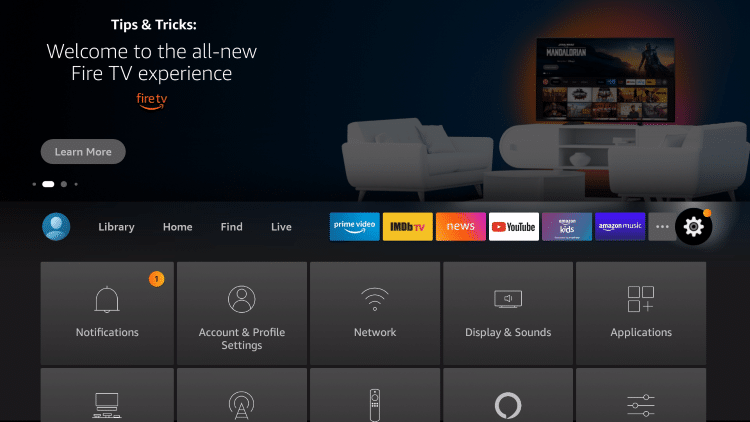
Scroll down and select My Fire TV Click on it.
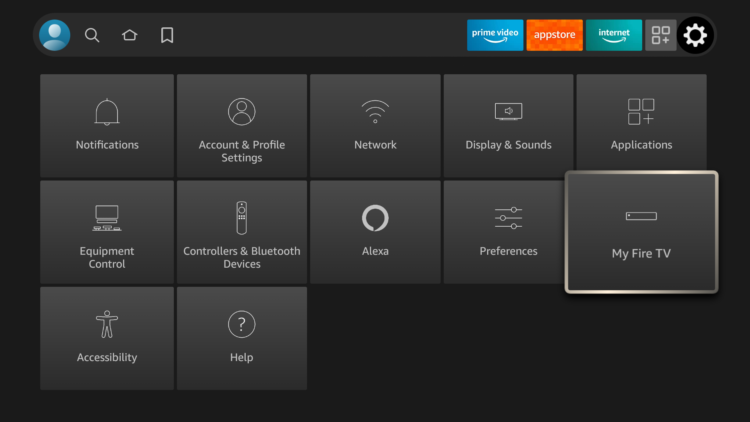
Select Developer options.
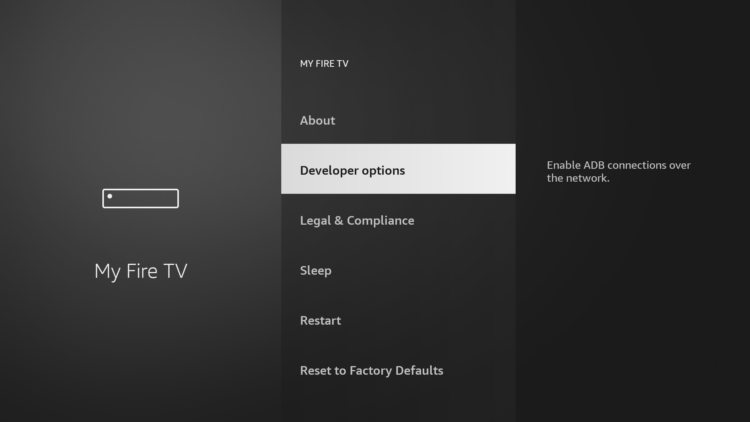
- If Developer options doesn’t appear on this menu, this is how to activate it
Then click Install unknown apps
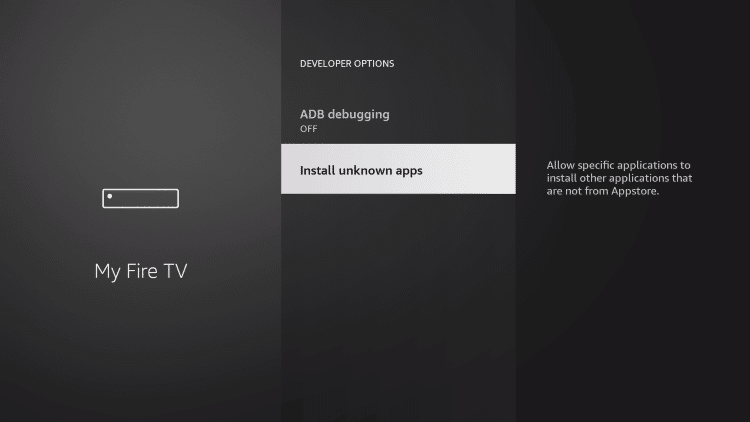
- If you are using an older version, find “Apps from Unknown sources” and turn it ON to enable it.
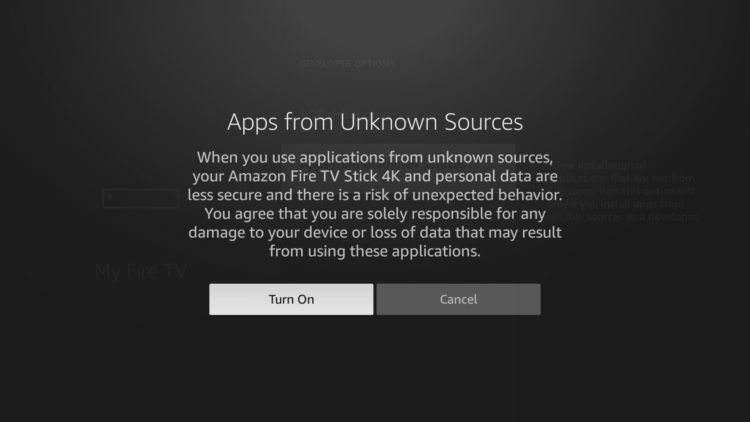
Find the Downloader App from the list and turn it ON.
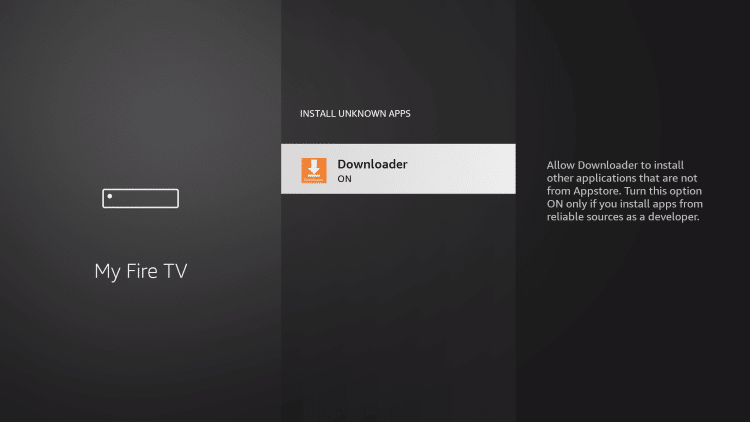
Install Lepto Sports APK on Firestick
Having met the above requirements, you Firestick is now ready to install any APK from outside the official App Store.
Go back to the home screen and launch Downloader App
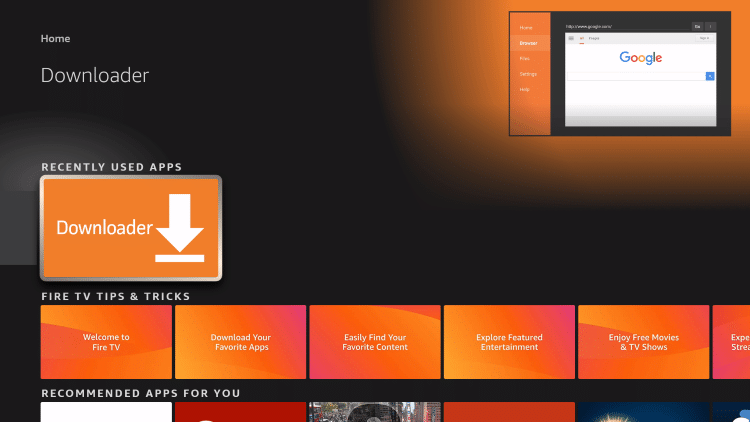
Use the URL box and type this exact link: simturax.com/lepto
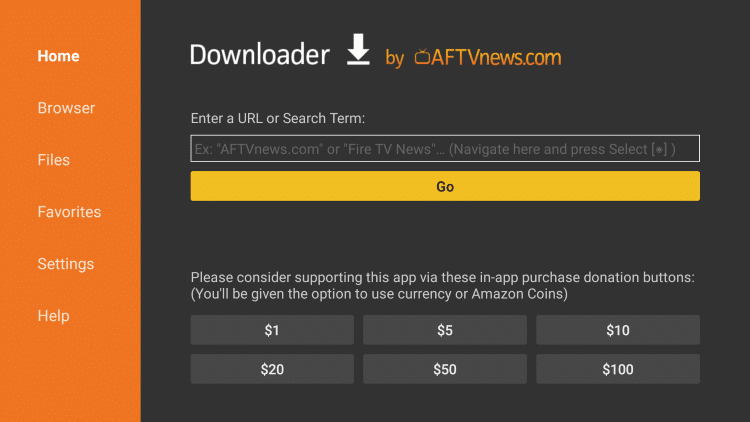
The Download will start immediately. You will have to wait till it finish downloading.
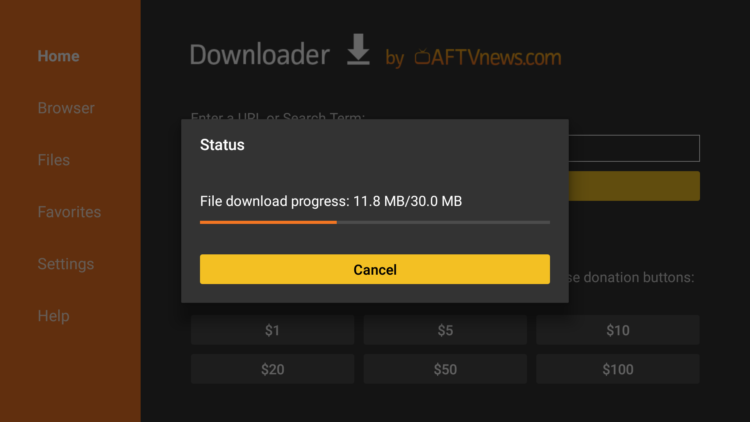
After downloading, click on the Install
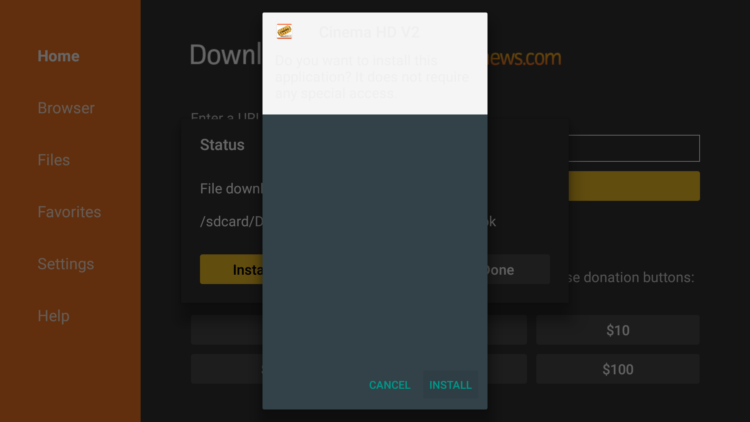
Once finished installing, click on Done
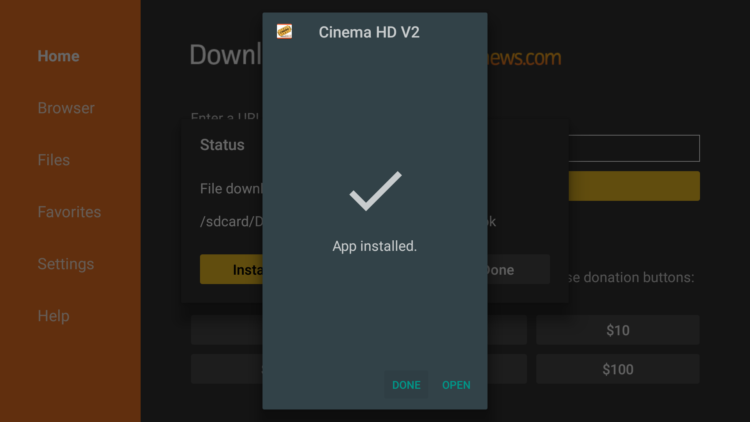
Then click on Delete to remove the APK file from your device to free up some space.

Click on Delete again to confirm your action

To see your newly installed app, go back to your Home Screen and select Your Apps & Channels. Click on See All, scroll down till you find Lepto Sports APK icon and move it up to the top for easy access.
Enjoy a great quality content of movies and TV shows on your big screen for free
Install Lepto Sports APK on Android TV
This guide accompanied by screenshots will show you how to install Lepto Sports APK on an Android TV device. The process can apply to all devices sharing the same Android TV OS.
The process will take three steps:
- First, we will install Downloader app from play store
- Second, we will enable installation from unknown sources for downloader app
- Finally, we will find, download and install the apk file
If the first two steps are already done for you, then skip directly to the third one
For this guide, we are going to go through the Downloader app method to directly sideload the Lepto Sports APK file to you Android TV device, but you can download the APK on your mobile then transfer it to your Android TV to be installed. See how you can do that in this guide.
Install Downloader app
The first thing you need to do is to install the Downloader app, a powerful browser and file manager specifically designed for android TV based devices, and this is the element that interests us the most, since we will use it to download any apk on the net.
Say that the Downloader app is available in the official play store , so you can download it directly to your device.
Open Play Store, search Downloader >> Install >> Open

Once launched, it will ask you to grant permission to access local storage. Since this is a file manager, it will need that permission to function. Just press Allow

If there is any new update for the downloader app, it will prompt you, so click OK.

That’s it, your browser is now ready to use. just go to the search box, type an address or query to start surfing the net. And this is exactly how we are going to find and install apks on Android TV.
Enable Installation from unknown sources
The most interesting apps for Android TV are found in third-party sources. So, the first thing you have to do is enable installation from unknown sources . If not already done, just follow these steps:
Launch your Android TV device and click on the “System Settings” Icon.
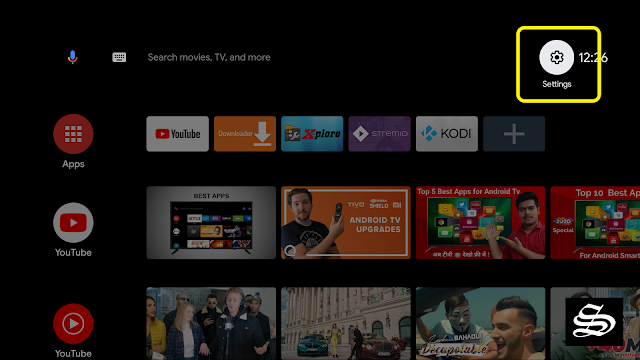
Select Device Preferences

Go to Security and restrictions

Enter Unknown sources option

Allow Downloader app to install from unknown sources

Install Lepto Sports APK on Android TV
After having enabled installation from unknown sources, your device can now install any app you want from outside the official Play Store.
Once downloader app is ready to use, all you have to do is click on the Browser option and use the web browser to download any application in APK format.
To install Lepto Sports APK, follow the steps below:
Launch Downloader app and in the search box and type the download link: simturax.com/lepto then press GO
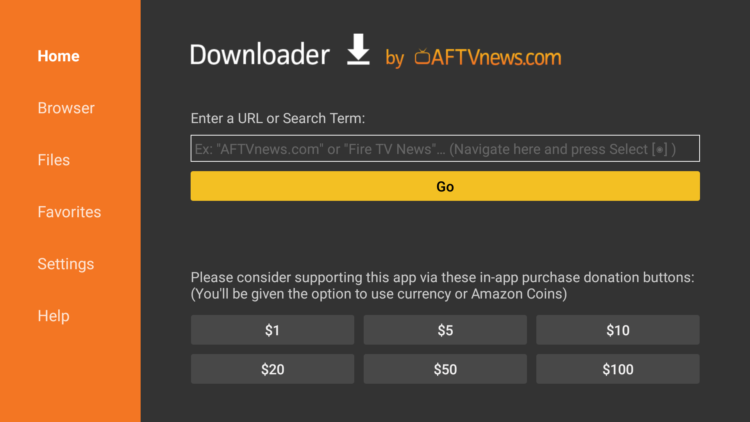
Download should start immediately
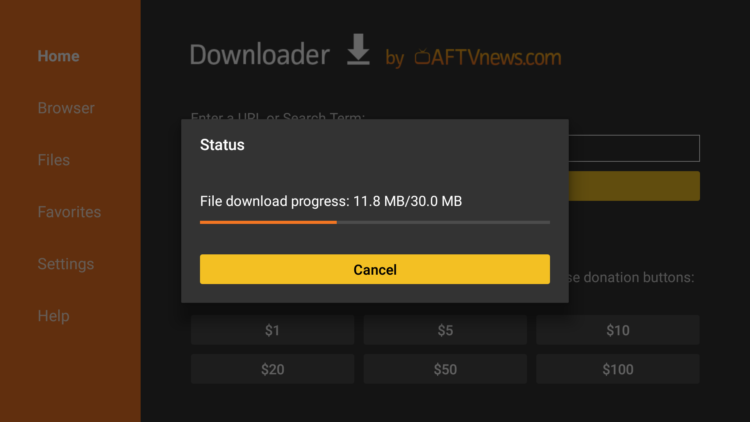
Once the file downloaded, Press Install
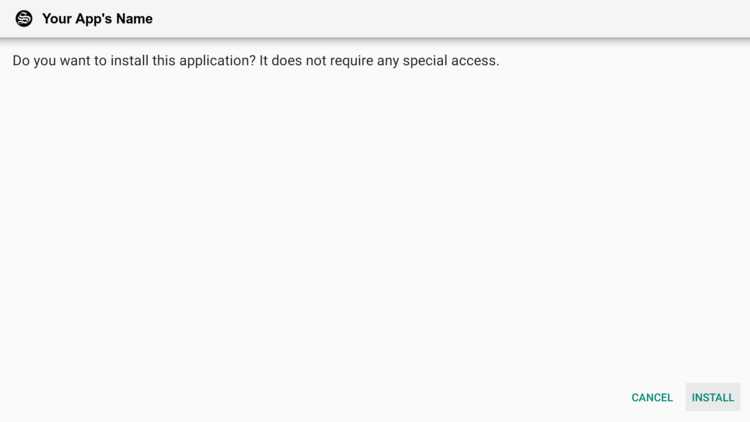
Now click Done to go back to the previous screen
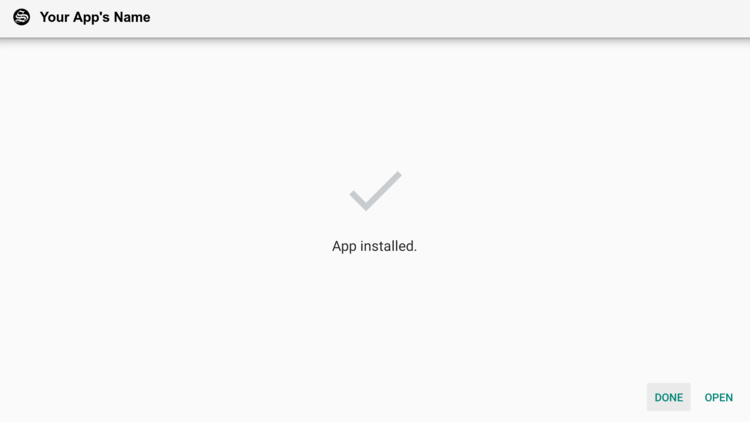
Delete the installation package

Again press Delete to confirm your action

That’s it, Lepto Sports APK is installed and ready to use.
Go back to home screen, in the app drawer, find and open your app normally.
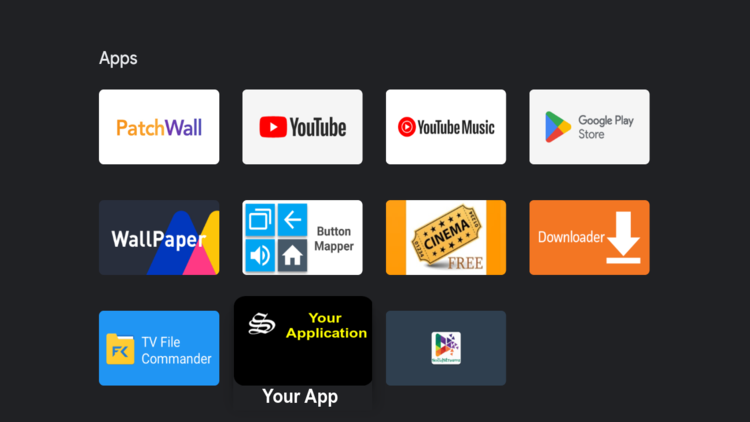
If you’ve gone through all the steps and can’t see the APK app installed on your Android TV, you’ll need to download and install a launcher . Sometimes there are applications that are not displayed on the main screen of the device or Smart TV with Android TV, don’t worry, it is totally normal.
Fortunately, the solution to this problem is extremely simple. The only thing you have to do is install an app like Sideload Launcher to see the sideloaded apps.
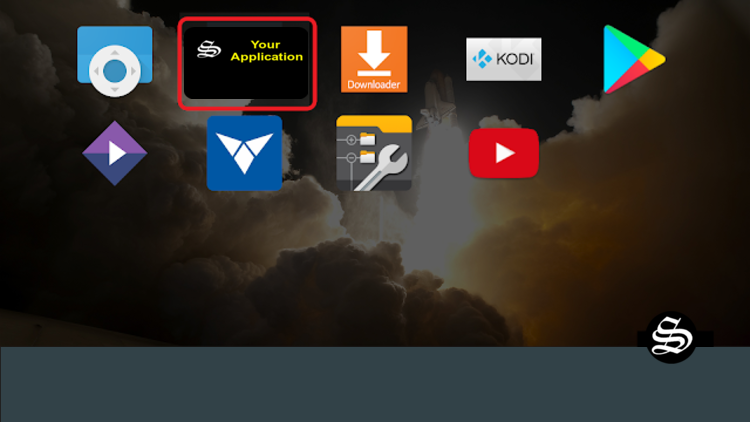
With the launcher downloaded, installed and started, you will be able to find that app that you have installed and that was not previously displayed on the main screen. Of course, you will have to get used to using this new interface, because this launcher changes the entire aspect of the interface of your Android TV.
Apart from the Sideload Launcher, you can also try many other alternatives from our list of the best Android TV Launchers then choose the one that best suits you.
Install Lepto Sports APK on Android mobiles
Lepto Sports APK is is a third-party app, which means it’s not hosted nor supported by official Play Store or Amazon app store. To install the Lepto Sports APK you need to use the APK file of the app.
We have explained to you the steps to download and installCinema HD on your device using the APK file. Follow every step without skipping to install the app without any errors.
- First, you need to download the APK file from the below-given link. Make sure you have the necessary storage space in your device before download/installation.
- To install an app using the APK file you need to enable the “Unknown sources” option. Go to Settings -> Security -> Device and Management -> Unknown Sources. Turn ON this option to let the device allow you to install the app.
- Now open the Downloads folder and find the location of the downloaded APK file.
- Click on the APK file and the app will proceed to install. During installation, the app will request permissions to access Media files and file storage.
- Grant them access and the installation will be complete.
- You can now launch the app from the home screen of the device.
Note: If you get an error called “Blocked by play protect” then you can just click on install anyway to proceed with the installation
How to install Lepto Sports APK on Windows PC?
To install Lepto Sports APK on Windows PC using BlueStacks emulator, you need to follow these steps:
- Download and install BlueStacks emulator from this link: https://www.bluestacks.com/
- Open BlueStacks emulator and sign in with your Google account.
- Download the Lepto Sports APK file from this link: https://simturax.com/lepto
- Drag the APK file to the BlueStacks emulator window to install it automatically.
- Launch Lepto Sports from the application library or the BlueStacks emulator home screen.
Lepto Sports Alternatives
Lepto Sports APK has been around for quite some time now, and has been providing great quality games without any interruptions. If you are not satisfied with what the app offers , or you want to explore more streaming options, you may want to check these alternatives. Our best recommendations are:
Football Plus 2 APK
With the Football Plus+2 application, you watch sports live channels, even encrypted matches, directly through your Android phone for free and without interruption, as the application has strong and stable servers.
Potato Streams
Potato Streams is a free mobile app that lets you watch your favorite sporting events from your device as they happen in real-time. This live streaming program allows you to keep up with your favorite teams and lets you follow their schedule of matches so you can make sure to not miss any.
La Deportes
This is a free service that works on matchdays only. You can watch live football, basketball, volleyball, soccer, cricket, etc. With this app. You can also choose your favorite team and follow their news and updates.
Live NetTV
This is a free service that offers over 800 live TV channels from various countries and genres. You can watch live sports events from channels like Sky Sports, BT Sport, ESPN, etc. With this app. You can also request any channel that is not available on the app.
Navix Sports
This is a free service that streams live TV channels from around the world. You can watch live sports events from channels like BeIN Sports, Eurosport, NBCSN, etc. With this app. You can also filter the channels by language or category.
Conclusion
Lepto Sports APK is a great app for watching live sports on Android devices without any cost or registration. It offers hundreds of sports channels for different genres of local and international competitions.
However, if you want to try some other apps as alternatives to Lepto Sports APK, you can check out some of the paid and free services that we have mentioned in this post. Some of them may offer more features or better quality than Lepto Sports APK.
We hope this post has helped you learn more about Lepto Sports APK and its alternatives. If you have any questions or feedback, feel free to leave a comment below. Thank you for reading!