After installing Kodi, the first thing you want to do is import Local Videos to Kodi library, be it your movies, series, personal videos, or any other content. This way, you will be able to store and play this entire collection from a centralized place.
Kodi is a powerful media center application that allows you to store and play all your media files in one centralized place. Whether you have movies, series, personal videos, or any other type of content, you can import it to Kodi and enjoy it on any device.
In this guide, we will show you how to import local videos to Kodi library, step by step. This guide is valid for users using Kodi 20 Nexus, but the process is identical for older versions of Kodi.
Import local videos to Kodi library
Here are the steps you need to follow to import videos into Kodi:
Open Kodi and go to the home screen. On the left, you will see the Kodi main menu. From here, you can access movies, TV shows, series, music, and other content. You need to click on the Movies item at the top of the menu.
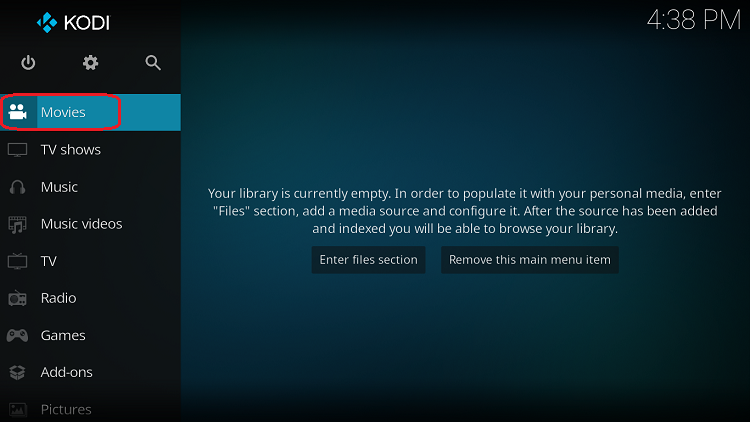
If you haven’t imported anything yet, a message will be displayed saying that the library is empty. Click on the option to Enter files section. Otherwise, you will see a menu with playlists, file sources… etc.
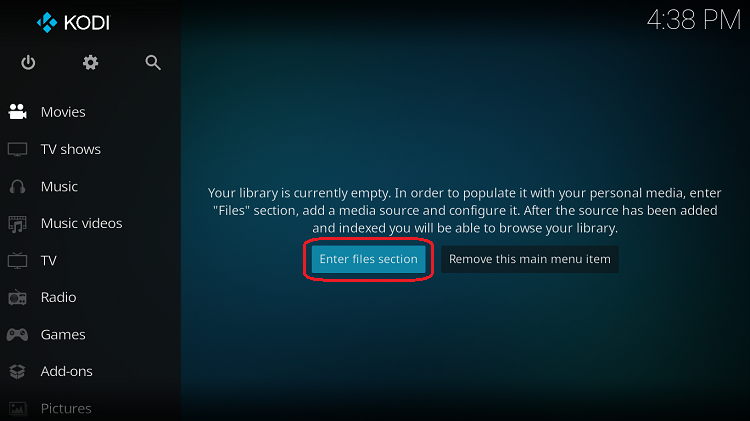
Click Files.
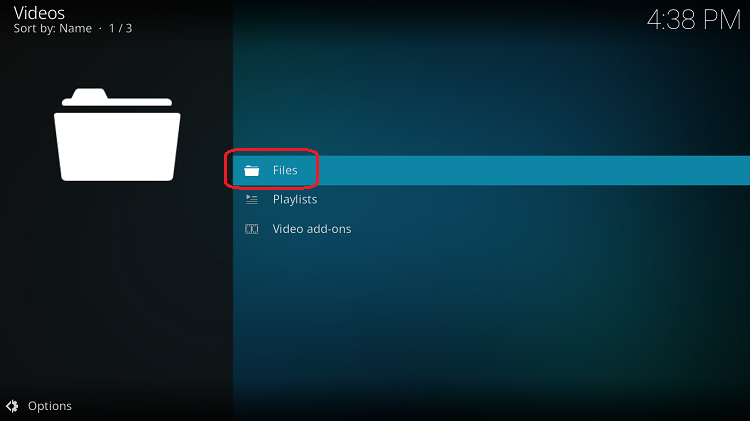
Then click Add Videos on the right side of the screen.
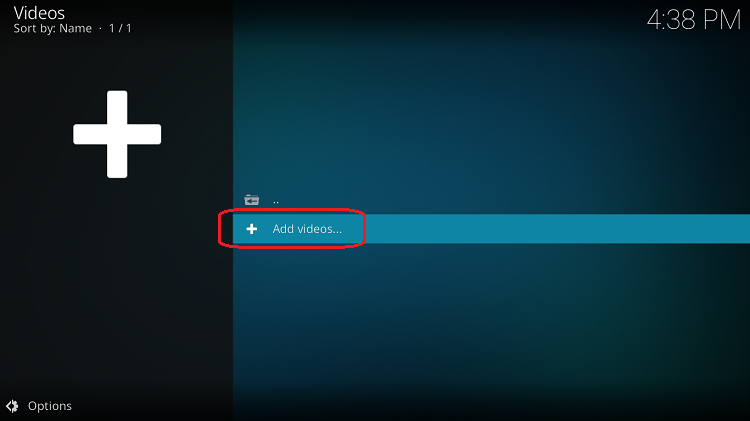
A new window with the title: Add Video Source will open. Click Browse on the right side of the window.
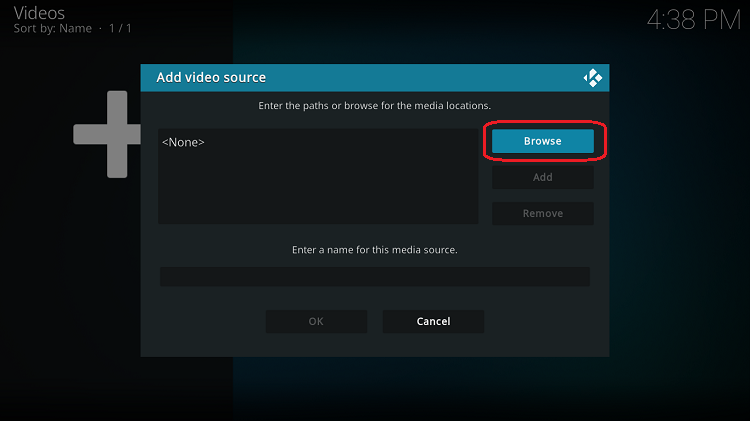
Another window will open where you can browse for any directory containing video files.
Once you have found the directory where you have the videos, click OK.
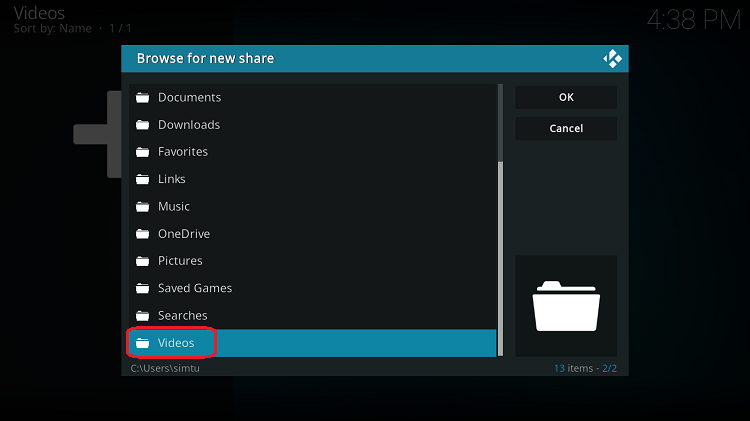
Now you will return to the previous window, where you must give a name to this new video source that you are adding. For example, if you have added movies, you can enter the name “Movies”. This name is something purely personal. Click OK when you’re done.
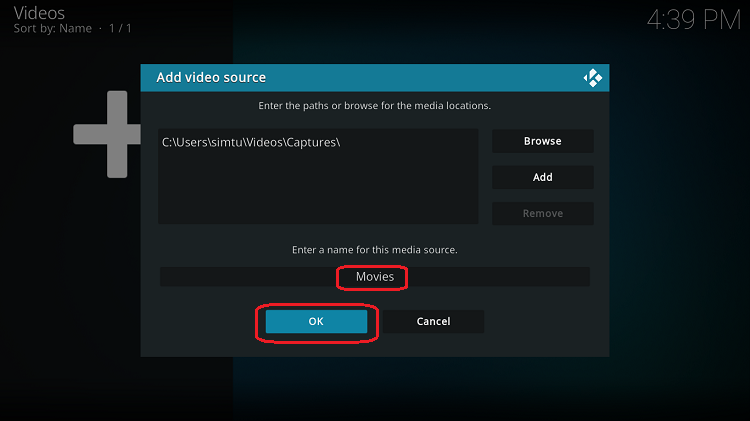
You should now see a window titled Set Content. Here you will need to enter the type of content you are adding. Click where it says “This directory contains” and select the type of content from the existing categories. Among them, you can see the categories of Movies, Video clips, and TV Shows.
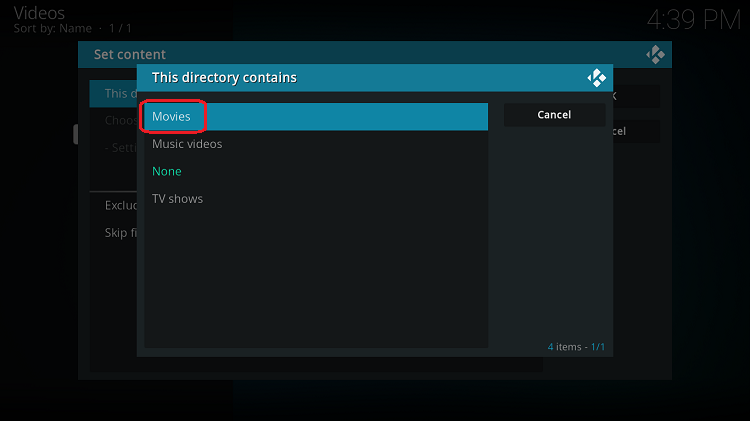
You will also see various options at the bottom of the window. However, you don’t need to enter any value, as this default setting will work just fine. Click OK to exit this window.
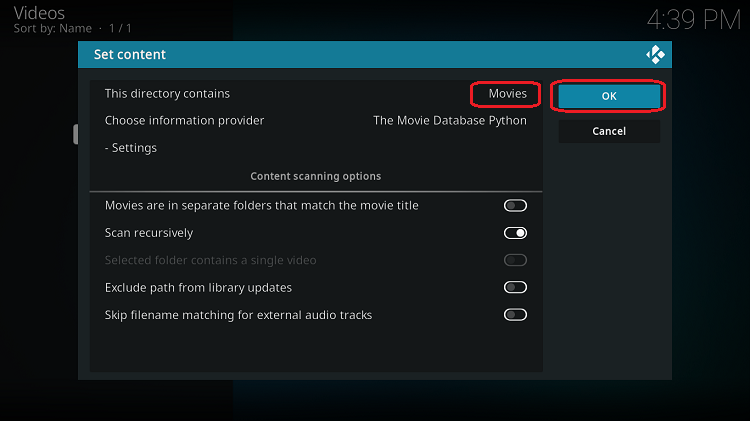
A warning will now be displayed explaining that the content type will be changed for the entire folder. If you click “Yes”, Kodi will automatically scan and update the contents of the library. If you click “No”, Kodi will not perform this operation automatically. This last operation can be useful in case you want to add more types of content to this directory.
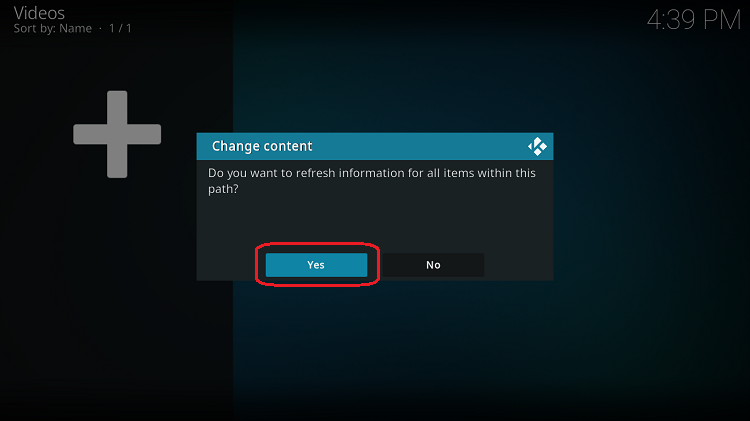
And you’re done. The content type will have been added successfully. If you select Movies from the menu on the left, you will be able to see the directory you just added.
Conclusion
Importing local videos to the Kodi library is a straightforward process. By following the steps outlined in this guide, you can quickly and easily import your videos to Kodi and enjoy them from a single centralized location.
This guide is a great resource for those who want to make the most of Kodi and its capabilities. Whether you’re a new or experienced user, you’ll find it easy to follow and get your videos imported in no time.
With Kodi, you’ll have access to your entire video library at your fingertips, making it easier than ever to enjoy your favorite content on any device.
After importing videos, you can try other file types. To do so, you have these guides:
Now that you know how to add videos to Kodi, you may be interested in reading a more complete guide to this application. To do this, consult the following guide:
- Kodi Guide: Kodi Ultimate Guide
You can also check this list with the best addons for Kodi.


