This guide will teach you how to import Music to kodi library. This way you will be able to store and play all your favorite music playlists and collection from one place.
The steps described below were run on the latest kodi version which is 20 Nexus and apply to previous versions of Kodi, such as Kodi 19 Matrix. In addition, the same steps work for any platform on which you have Kodi installed.
With the latest kodi versions many more audio formats are supported. If you have music on your device, you will almost certainly be able to have it organized by genre, album, or artist.
Imports Music to Kodi Library
Here are the steps you need to follow to import music to Kodi library:
Open Kodi and go to the home screen of the application. On the right you will see the main menu, which includes different categories. You must click on Music.
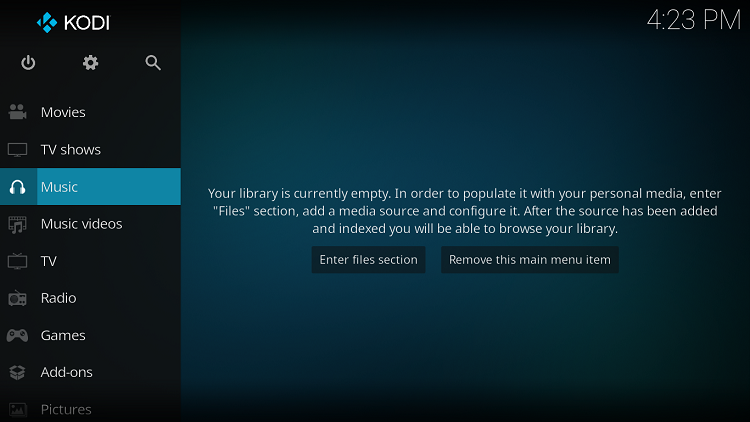
If you haven’t imported anything yet, a message will be displayed saying that the library is empty. Click on the option to Enter Files Section. Otherwise, click on Files.
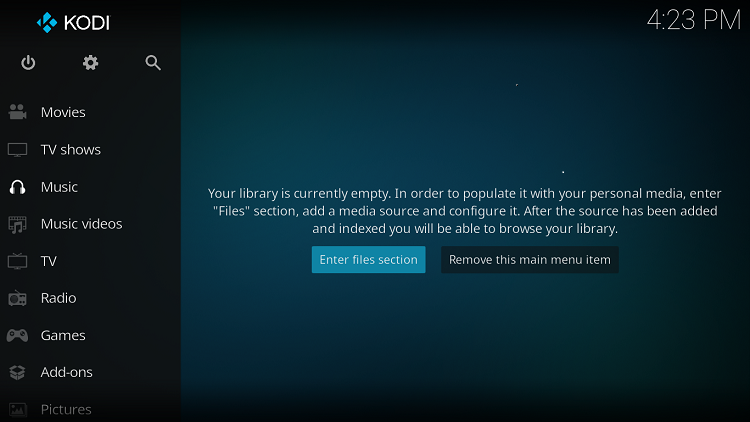
Click on Add music.
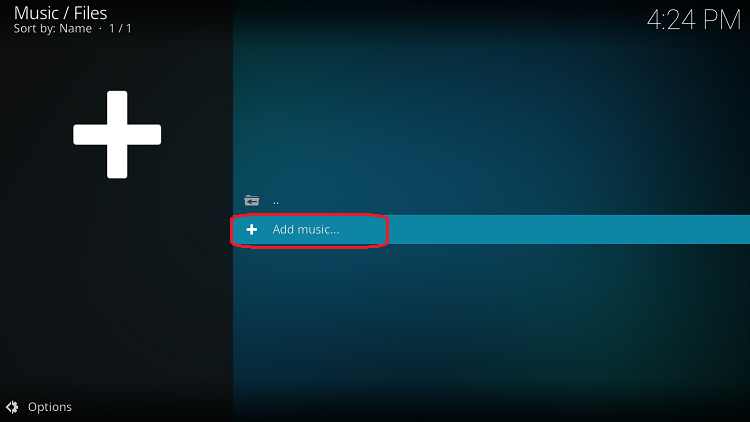
A window will open with the title: Add music source. Click Browse on the right side of the window.
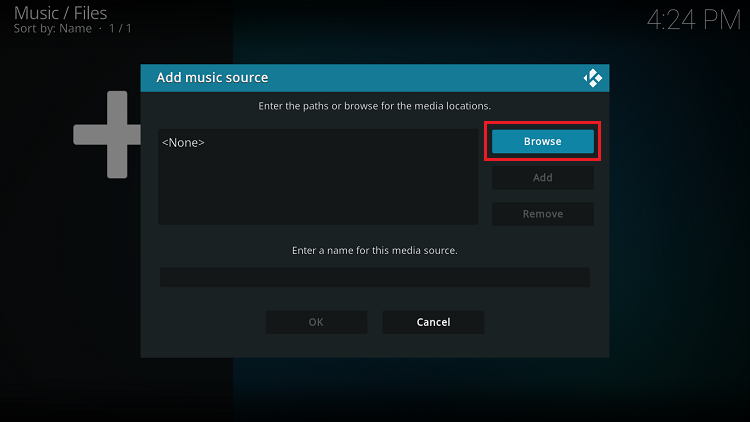
A new window will open in which you will have to find the directory where you have the music collection you want to add. Your entire library should be in a single directory, although it may have different subdirectories. In this way, all subdirectories will be automatically registered with Kodi.
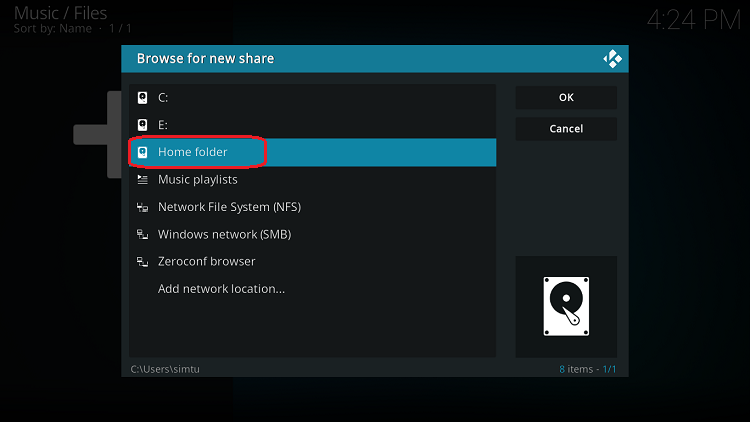
When you find the directory, click OK.
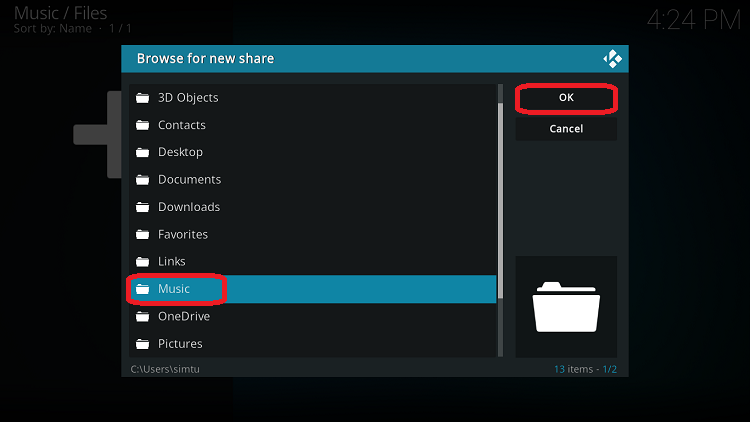
You will return to the previous screen, where you must enter a name for this content source. You can enter “Music” plain or any other name. Then click OK to close the window.
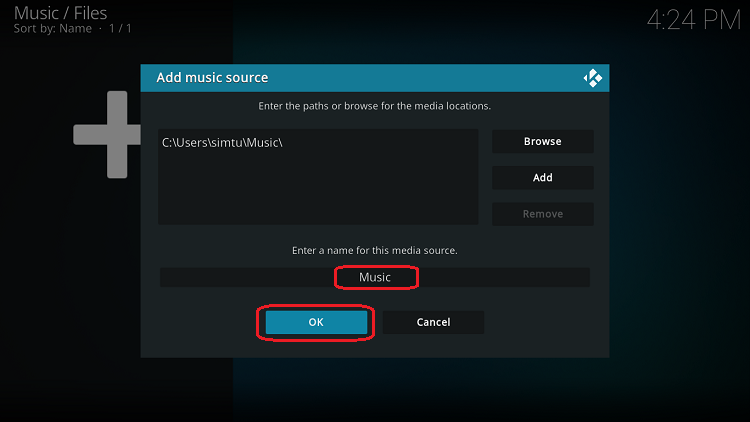
You will be asked if you want to add the contents of this source to your collection. Click Yes to be able to view the files in this directory on Kodi. If the directory contains many files, it may take some time for them to be processed before they appear in Kodi.
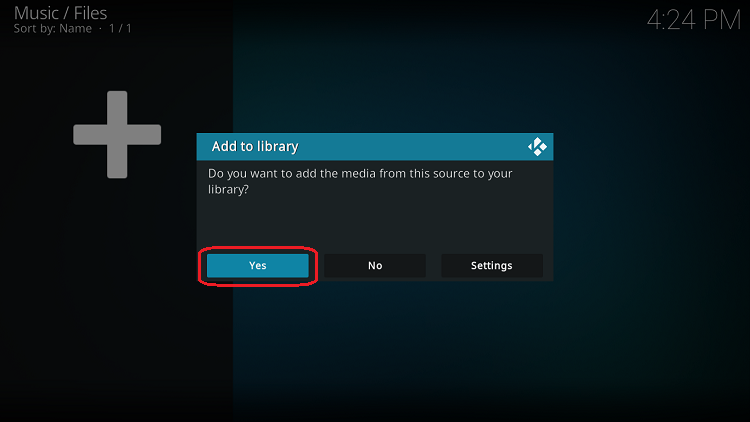
Now go back to the Kodi music library. You will see the directory you just added.
Access the directory for playback of any file. You will also see the files sorted by genre, album or artist.
The process is much simpler the second time you do it. After importing music, you can try importing other file types. To do so, refer to these guides:
You can also consult a more complete guide to Kodi. To do so, please refer to the following guide:
- Kodi Guide: Ultimate Kodi Guide.
You can also check the list with the best addons for Kodi.
Conclusion
Importing music to the Kodi library is a straightforward process, and once you have done it, accessing and playing your music files is easy.
The steps in this guide apply to the latest version of Kodi and previous versions, as well as any platform on which Kodi is installed.
With Kodi, you can also import videos and pictures to create a comprehensive media library in one place.


