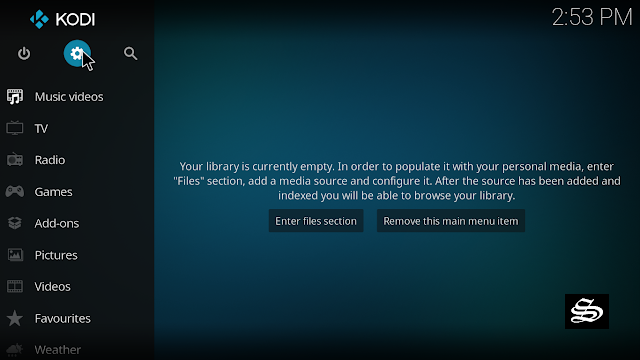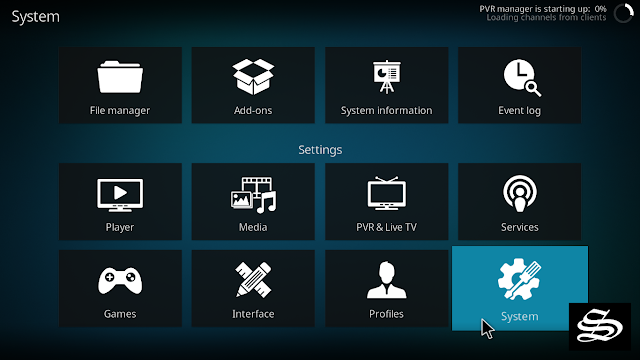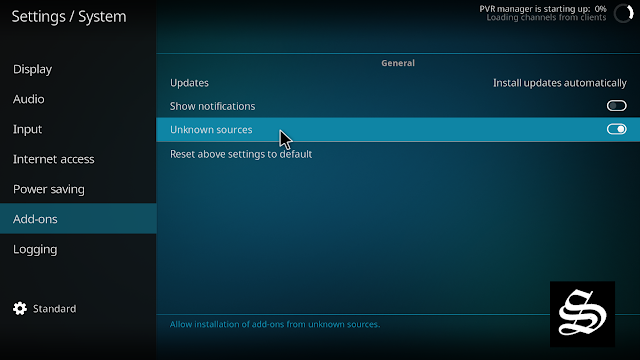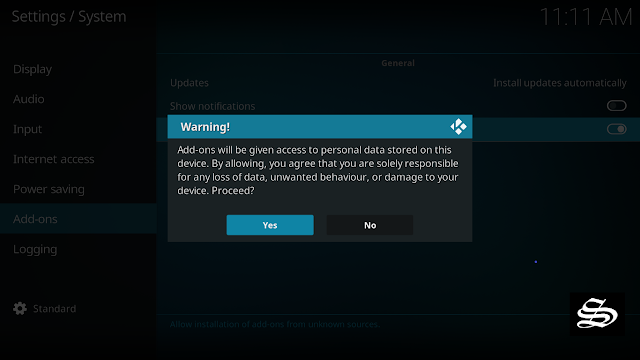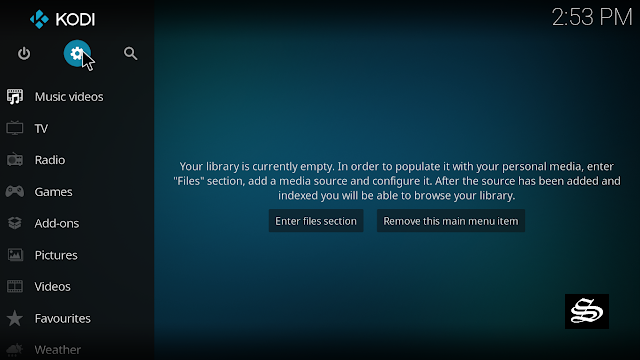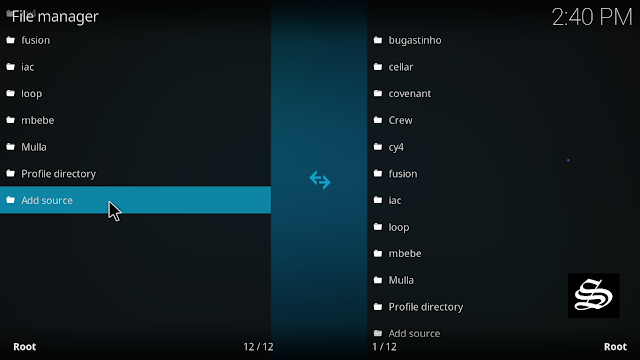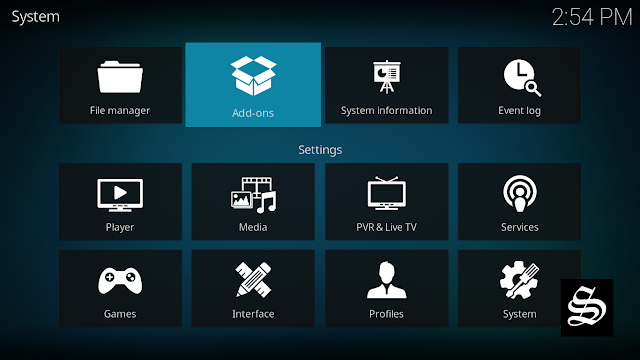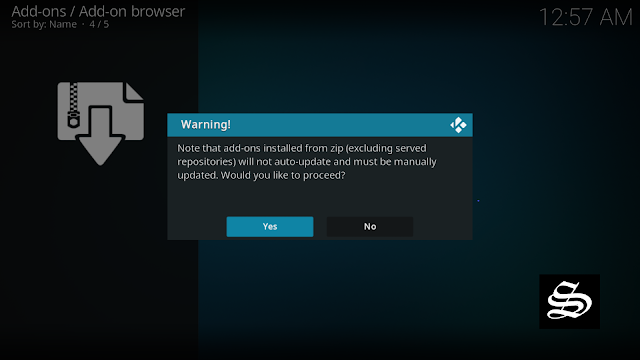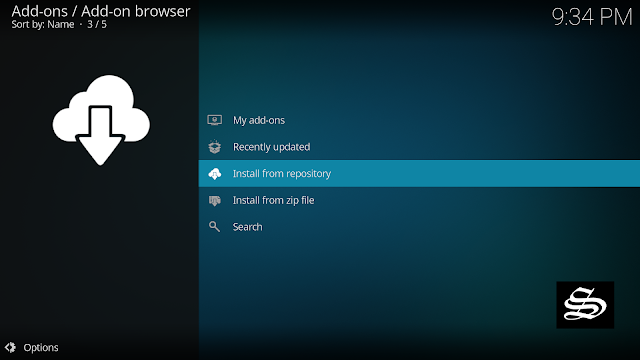This guide will show you how to install Taz19 kodi addon to watch tons of high-quality Movies and TV Shows on the media center.
The steps described below apply to all devices and platforms that support Kodi media center like Android, Android TV, PC Windows, Linux and more…
If you are an avid streamer looking for a good addon for kodi to stream the latest Movies and TV Shows, then you should give a try to Taz19 kodi addon.
About Taz19 Kodi addon
Taz19 Kodi addon is a new Kodi video addon that allows you to stream an extensive catalog of Movies and TV Shows with the best audio and video quality. Hosted in the Octopus repository, this add-on is fully compatible with the latest Kodi version 19 Matrix. The Octopus Repo also hosts Alvin addon
Taz19 kodi addon features a very elegant user interface. The main screen is very simple to navigate. It contains sections for:
- Movies
- TV Shows
- Discover
- Popular People
- Favorites
- Downloads
- My Lists
- My Services
- Tools
- Settings
- Search
Within the Movies and TV Shows sections, the content is organized in subcategories like Genre, Year, Most popular… and more, to help you easily navigate and decide what to watch.
Similarly to most Kodi addons, Taz19 addon does not host any content. It uses web scrapers to fetch links from around the web from hosting websites and introduce them in a beautifully designed UI
Taz19 kodi addon offers both free and Debrid streaming links. It supports many premium services that you can integrate such as Trakt.tv, Real Debrid, Premiumize, All Debrid, and others.
With these services, you will get quality links and you will be able to stream content at the highest speed that your connection supports for a buffer free streaming experience.
However, of these two services, Real Debrid is more recommended. The good part about premium links is that they give certain guarantees and avoid the hard work of having to test the links until you find the right one.
All these amazing features make of Taz19 kodi addon one of the best kodi addons. All you have to manage is a smooth internet connection and get Taz19 addon installed on your media center, which I will show you in details in this guide.
How to install Taz19 addon on Kodi
In this comprehensive guide, we explain how to install the Taz19 kodi Kodi add-on and set it up completely. It was realized on Kodi 19.4 Matrix, the latest stable version of Kodi, and applies to all compatible devices including Amazon Firestick, Fire TV, Mi TV Stick, Android & IOS, Mac, Android TV, Android Boxes, etc…
NOTE: The Taz19 kodi addon offers video content in English for most films, however, you can download subtitles. We show you how this works in with OpenSubtitles addon.
- Name: Taz19 – Octopus Repository
- URL: http://octopus246.esy.es/octopus/
Enable installation from unknown sources
The most interesting Kodi Add-ons are included in third-party repositories. The Taz19 Add-on can be found in the Octopus Repository which is a third-party source. So, the first thing you have to do is enable installation from unknown sources. If not already done, just follow these steps
Launch Kodi and click on the “System Settings” Icon.
On the next page, click on “System Settings” as shown in the image below.
In the “Add-ons” tab of the left panel, make sure that the ” Unknown sources ” option is activated.
The option is disabled by default for privacy and security reasons, but you must enable it before you can install add-ons from outside the official Kodi repository.
Upon this warning window, click Yes
Install Octopus repository
Here’s a step-by-step guide on how to Install the Octopus Repository.
To do so, follow these steps:
Launch Kodi and click on the “System Settings” Icon.
From the available options, select «File manager»
Then select «Add source»
Double click «<None>»
Enter this link: http://octopus246.esy.es/octopus/ in the box as your media source. Be sure to type this exactly as provided. Click OK

Your repo needs a name, type “ octopus“ in the box below, then press “Ok“.

Again click OK

Return to the System Settings home screen, and click the Add-ons Package Installer
Select “Install from zip file“
A short notification will popup to warn you that add-ons installed from zip ( excluding served repositories) will not be auto-update and must be manually updated. Click Yes to proceed.
Now find the repository you named “octopus”

Select repository.octopus-xxx.zip

Wait for the top right to popup Octopus Repository installed.

And this has been all regarding the repository installation. It is a valid process for any third-party repository.
Install The Taz19 Kodi Addon
Now that you have the Octopus Repo on your system, you need to install the Taz19 Addon.
Go to Install from repository
Select Octopus Repo

Then Video add-ons

Select Taz19

Click Install

Click OK to install the necessary addons and dependencies

On the top right, a pop-up will let you know that your add-on is installed

Now go back to the Kodi home screen, Find the Add-ons tab on the left side menu, Taz19 Addon should appear under the Video add-ons category. Open it and enjoy a huge library of movies and TV shows.

On the main screen, Taz19 addon lists all the available sections for media content

Within each section, content is organized into subcategories such as Trending, Popular, Premiers, Latest Releases, Most WAtched THis Week, and more

However, make sure to use a VPN to avoid any copyright infringement issues.
Setup Real-Debrid in Taz19 Kodi addon
AS mentioned above, Taz19 Kodi addon offers free and Debrid streaming links. The quality of the free links remains always questionable. THis why it is advisable to use a premium account.
We highly recommend using a Real Debrid account with this addon. This service gives you unrestricted access to several file hosters and can greatly improve the quality and quantity of available sources.
Before starting, make sure you have created a Real Debrid account, in case you don’t already have one. Then, start Taz19 addon from the Kodi Addons section, within the Video Addons section.
In the Taz19 main menu, click Settings.

Enter the Settings: All Accounts option

Under the Debrid Accounts tab, Select Authorize under Real-Debrid option

Next, you will see a message showing an authorization code.

You must enter the given code in your Real Debrid account to authorize the Taz19 access. To do this, go to this URL, enter the code displayed on Kodi and click Continue.

In case you have not accessed your Real Debrid account, you will be asked to enter your access credentials.
You may want to give a name to this new entry to easily identify it later

If everything goes well, you will see a confirmation message on Kodi indicating that the authentication in Real Debrid was successful.
And with this, you will have already configured Real Debrid in the Taz19 Kodi addon.
However, make sure to use a good VPN to protect your online activities


![How To Install Taz19 Kodi Addon [Movies & TV Shows] taz19-kodi-addon](https://simturax.com/wp-content/uploads/2022/10/taz19-kodi-addon.webp)