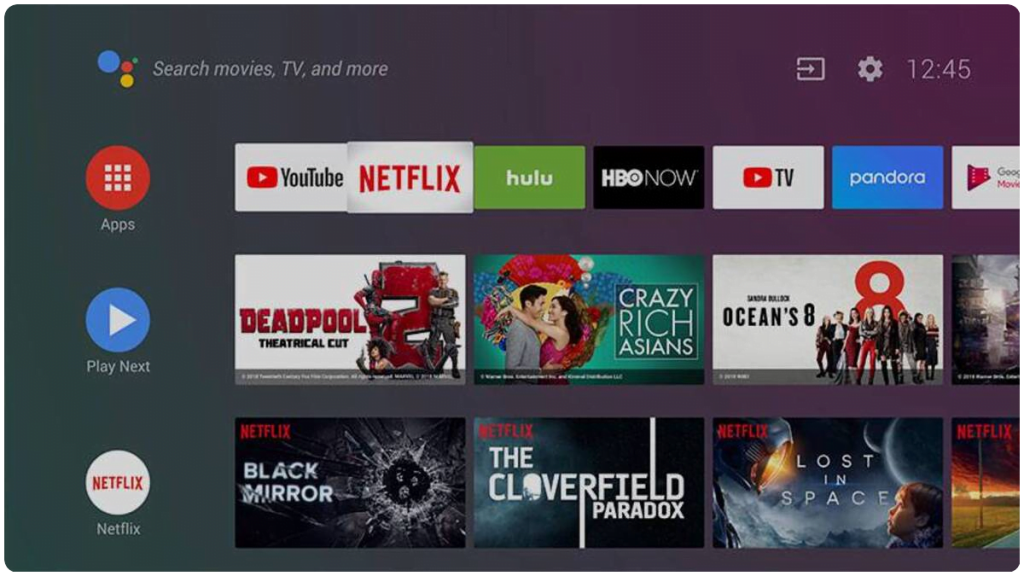This guide will show you how to install an APK on Android TV to get the best streaming experience on your big screen.
Android TV is gaining popularity all over the world and the Android TV OS is present in a large number of households, either on their Smart TV or on an Android TV based device like the famous Mi TV Box or Mi TV Stick by Xiaomi.
Indeed, the Android TV OS equips the best gadgets on the market to give a second life to your ordinary TV and turn your screen into a Smart TV.
Based on Android, these finger-sized devices offer huge entertainment possibilities, including installing apps that you can find on the Play Store directly from your device.
Google’s Play Store offers a great selection, but it’s still limited and missing some big names. This means you’ll have to find them elsewhere. In this case, installing apks is the only way out.
Fortunately, the majority of streaming gadgets work with Android, so you’ll be able to install third-party apps very easily. That’s exactly what this article is about. It will show how to install apks on Android TV from third-party sources. So let’s get to work.
How To install an APK on Android TV
Install the Downloader App on Android TV
The first thing to do is to install Downloader App, a powerful browser and file manager specifically designed for android TV based devices, and this is the element we are most interested in, since we are going to use it to download any apk from the net.
Let’s say Downloader is available in the Play Store, so you can download it directly to your Android TV device.
- Open the Play Store, search for Downloader, and press Install
- Then Open the application
- Once launched, it will ask you to grant permission to access local storage. As it is a file manager, it will need this permission to work. Just press Allow
- If there is any new update for the downloader app, it will prompt you, so click OK.
That’s it, your browser is now ready to be used. Just go to the search field, type in an address or a query and start surfing the net. And this is exactly how we will find and install applications on an Android TV device.
Enable installation from unknown sources
The most interesting applications are found in third-party sources. So the first thing you need to do is enable installation from unknown sources. To do so, follow these steps
- Launch your device and click on “Settings” < Gear icon>.
- Select Device Preferences
- Go to Security and Restrictions
- Enter the Unknown Sources option
- Allow the Downloader app to install from unknown sources
Install an APK on Android TV
After enabling installation from unknown sources, your device can now install any app you want from outside the Play Store.
Once the Downloader app is ready to use, all you have to do is click on the Browser option and use the web browser to download any app in APK format.
To illustrate this guide, I will show you how to install Cinema hd apk, one of the best destinations for you to enjoy unlimited movies and series.
- Launch the Downloader application and in the search field type the download link https://simturax.com/cinemahd (if you have one, otherwise surf the net and find your apk as you usually do on your mobile)
- …. Then press GO.
- Wait for the file to finish downloading….
- …. press Install
- Now click Done to return to the previous screen
- Click on Delete to delete the installation file
- Then confirm the deletion by clicking Delete again
That’s all, you can now use your Cinema hd application.
Go back to the home screen, in the application drawer, find and open your application normally
This process is valid for installing any third party android app on your Android TV device.
Please note that APKs that are downloaded from somewhere other than the official Play Store may not appear in the app drawer like other apps. That’s why it’s important to use a Launcher App that will allow you to find all the apps installed on your device, whether they come from the Play Store or another source.