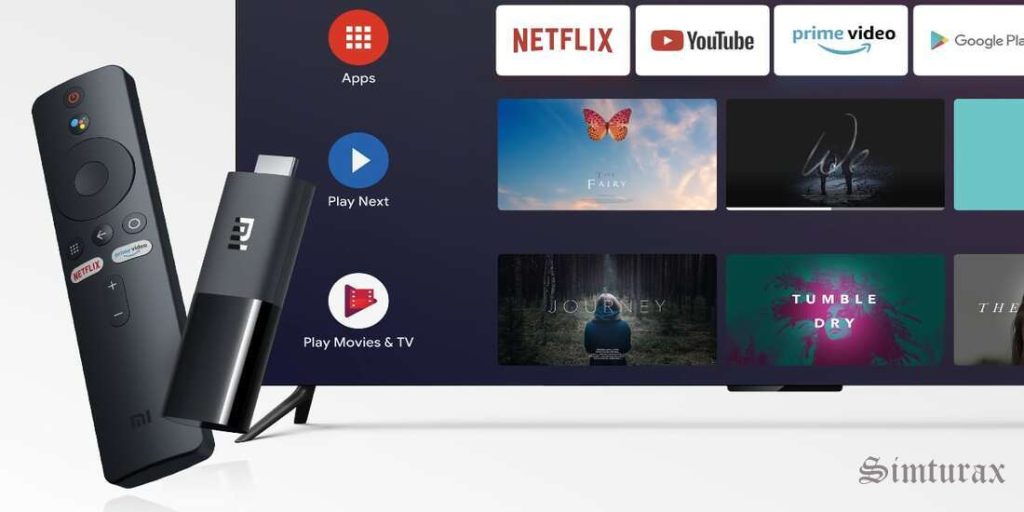The demand for Android emulators for Windows continues to rise as users seek to enjoy the power of mobile apps on their PCs.
In this digital era, the Android operating system has become an essential part of our lives. With the continuous evolution of technology, it is now possible to enjoy the Android experience on your Windows PC.
Android emulators for Windows have gained immense popularity, enabling users to run Android apps on their desktops or laptops.
This operating system dominates the mobile app market. With its wide array of applications and games, many users seek ways to enjoy these experiences on their Windows PCs.
Android emulators bridge this gap, allowing users to run Android apps seamlessly on their desktops or laptops.
Whether you are a gamer, social media enthusiast, or productivity seeker, these emulators provide a seamless experience, unlocking the limitless potential of Android apps on your Windows PC.
In this comprehensive guide, we will explore the top Android emulators for Windows, empowering you to make an informed decision and unlock the endless possibilities of the Android ecosystem.
The best Android emulators for Windows PC
The world of Android emulation for Windows has made significant strides, providing users with a wide array of options to enjoy their favorite Android apps and games on their PCs.
Whether you are a casual user, a gamer, or a developer, there is an Android emulator suitable for everyone. Bluestacks, Nox Player, LDPlayer, and other notable emulators have revolutionized the Android experience on our Windows machines.
So, take the next step, explore the possibilities, and harness the power of Android on your PC with the top Android emulators for Windows.
1. BlueStacks 5: The Pioneer of Android Emulation

BlueStacks is one of the best and the best Android Emulators that you can have on your PC. To simplify your experience as much as possible, BlueStacks comes packed with keyboard and mouse mapping to be able to use it in games.
However, this popularity has made developers make decisions that some will not like, such as putting too many preinstalled applications or making a paid version if you want to have access to all features.
The application has an interface adapted to the PC desktop. It has multi-view with different instances to be able to use several apps or play several games at the same time. Also, a system of points and awards has been integrated.
The installation file is around 407MB but the emulator will ask you to have around 5.1GB of free storage space available. The installation of BlueStacks 5 is fast and hides absolutely no risk of unwanted third-party software.
2. BlueStacks X
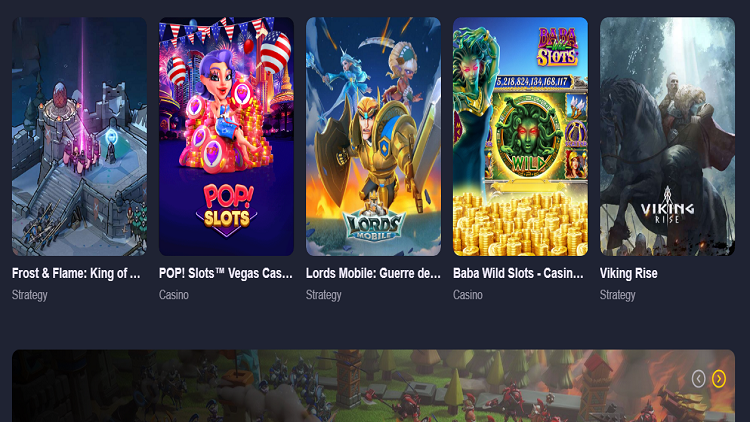
BlueStacks X is a hybrid emulator specifically designed to offer users Android games on PC directly from the cloud without having to download or compromise disk space.
This very lightweight version offers three usage options depending on your needs.
- The first one is to use directly from within BlueStacks 5 offering an even better gaming experience as it interacts with the Desktop emulator.
- The second option is online use through the browser we use without any emulator installation and Android app downloads.
- Lastly, download BlueStacks X separately with its standalone desktop and with an installation file of only 245MB.
Currently, BlueStacks X is in beta version. However, in our tests with all three options it worked without any problems. We ran several Android games on the PC without downloading and installing.
So, if we are only interested in Android games on PC, and don’t want to tie up several GB on the hard drive, BlueStacks X is a perfect option.
3. Android Studio
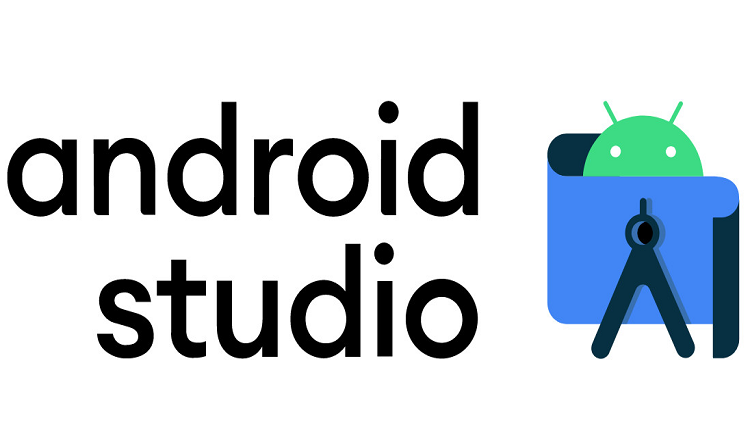
Android Studio needs no introduction. It is by far the best and the most complete Android emulator for computers. With it, you can emulate the latest versions of Android before they are released and even try Android Auto by simulating your car console. It is such a complete tool, that it is even compatible with Android Wear, and Android TV and will soon be compatible with Automotive OS.
Android Studio is a programming console with which developers can create and test their Android applications. And since a very important part is precisely testing what you are doing, it comes with an emulator included in which you can test different versions of Google’s operating system.
>>> Check out: How To Install Android TV OS on Windows PC using Android Studio
The positive part is that it’s an official tool and you don’t have to worry about adware or getting dozens of pre-installed apps shoved in. But the downside is that it is quite complicated to use for users with little knowledge, so you will have to take your time to learn the necessary steps to be able to get it.
4. Nox Player 7: The Powerhouse for Gaming Enthusiasts
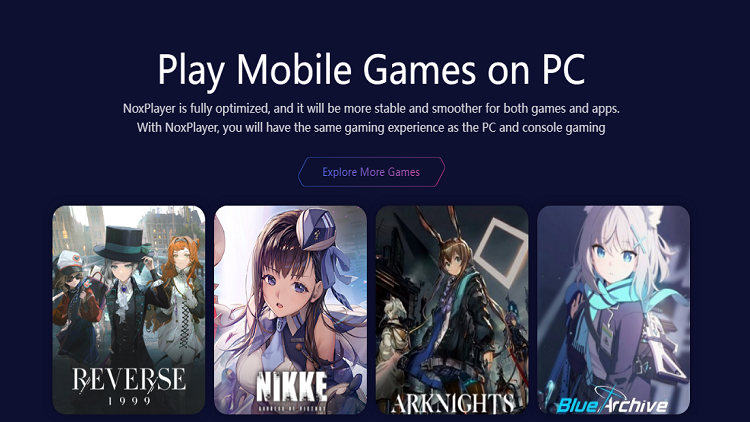
Nox Player is one of the best methods to run Android apps and games on a PC. It is a fast new generation emulator, which can offer a spectacular experience with a bit more settings than other emulators.
The free program runs on Windows and macOS. The size of Nox 7 is around 1.6GB and you should have at least 6GB of available storage space. The installation contains 2-3 known programs. If you don’t want them we click on “Reject” to cancel their installation.
Nox gives you access to all the Play Store apps just as you would with your tablet or mobile phone. You will get the same capabilities as the Play Store for app downloads. The simulation is done on Android 9.0.
Nox also supports lateral installation of APK files that we have downloaded to a folder on the PC. All we do is simply drag the app into the program’s interface.
Starting the program, as with all emulators, takes a few seconds. Then the beautiful interface of the Nox player appears, which reminds us of an Android tablet. From there, all we have to do is log in to Google Play by tapping the relevant icon at the top of the emulator. You can install all kinds of apps and games in their latest versions, just like we would with mobile and tablet, and updates are seamless.
5. MEmu Play: User-Friendly with Advanced Features
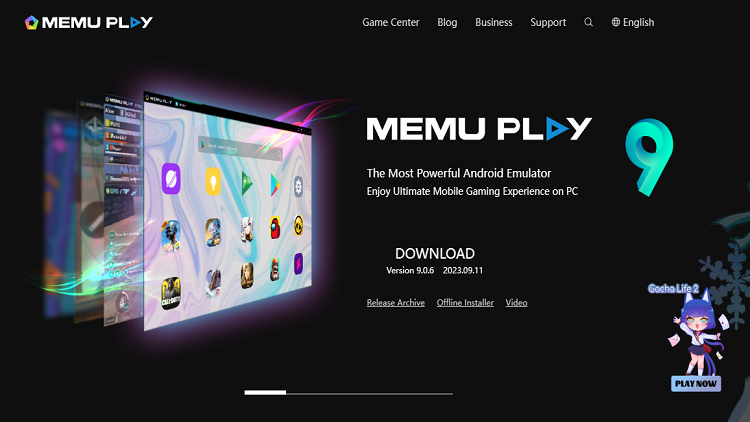
MEmu Play, formerly known as MEmu, is a great Android emulator alternative worth mentioning on this list. Developers have decided to focus on games. This means that its entire experience and interface revolves around allowing you to use Android games as if they were for PC, although that doesn’t prevent you from also being able to use other types of applications.
Memu Play comes fully packed with great features. It has multi-instance so that games run separately and you can use several at once. On the sides of the window, you can explore many more specific options.
With Memu Play you can map the keyboard to simulate screen touches or a controller you want to connect.
The biggest plus is that Memu Play is adapted for both Intel and AMD processors, although it lags a bit behind in terms of Android versions, with support for Jelly Bean, Kit Kat, and Lollipop.
6. LDPlayer: Optimized for Gaming Performance
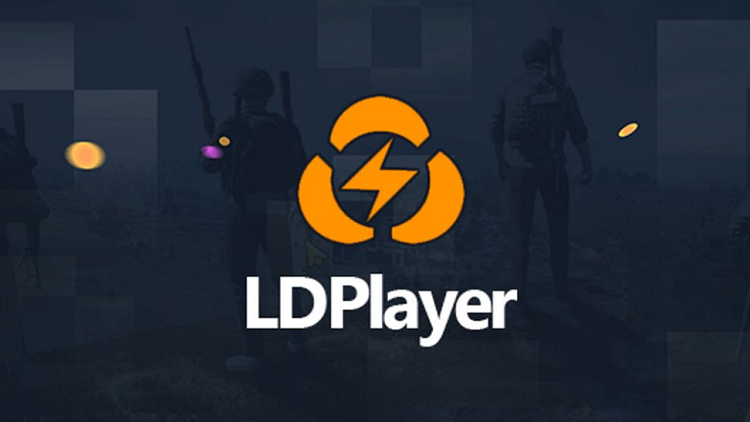
LDPlayer is a new and very easy-to-use Android emulator that runs seamlessly and without settings on AMD processor PCs. This emulator comes with Android 7.1 Nougat simulation capabilities.
Just like with Nox, with LDPlayer, you can install all kinds of apps and games in their latest versions, just like you would with the mobile and tablet, and updates are seamlessly done. The emulator supports lateral installation of APK files that we have downloaded to a folder on the PC. All we do is just drag the app into the program interface.
The emulator also has its store, the LD Store where we can download all Android apps and games on PC, without a Google account.
If you install apps that take up more than one screen, we can switch screens with the mouse wheel. You can do everything in full screen on the PC.
In addition, it gives us the ability to run more emulators at the same time on Android 7.1 Nougat. We just need to choose LDMultiPlayer4. It is located on the desktop. Then, depending on what we want to do, we just have to click on “NewLDPlayer or “Clone LDPlayer”, as we see in the picture.
7. Genymotion: The Go-To Emulator for Developers
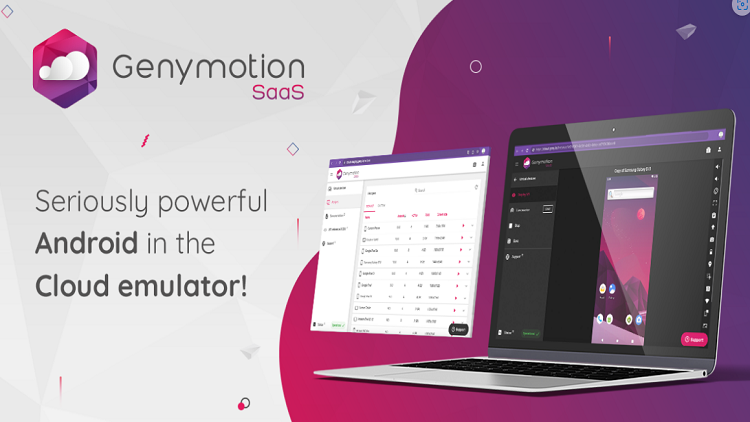
Another big name to include in this list of the best Android emulators is Genymotion. This is a very popular Android emulator that stands out with its huge capabilities.
Genymotion offers two versions to use. A regular desktop version, and a cloud version to run and test Android Apps in the cloud without consuming much of your computer resources.
The downside is that Genymotion focuses mainly on developers with considerable knowledge in the matter. So, basic users would find it a little bit complicated to deal with. Another negative side is that it is an emulator with payment rates, so despite having a free version, to use its best features you have to pay a fee.
On the positive side, if you are a developer, Genymotion offers you more than 3,000 virtual device configurations. This means that you can test your apps on a wide range of devices from older phones like a Nexus 6 to more modern ones.
8. iMyFone MirrorTo
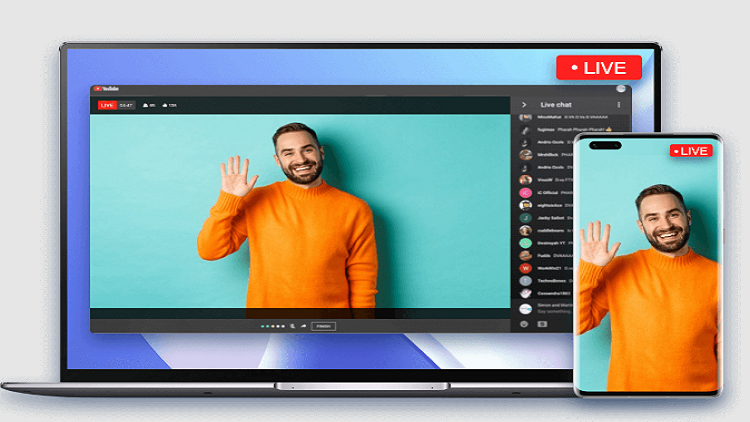
iMyFone MirrorTo is a small but very powerful application that allows you to manage your Android device in real-time from your PC, and mirror its content on your large computer screen.
Thanks to the advanced features of the application you can play all Android games on PC in full screen with high 2K resolution and at 90fps, using the keyboard and mouse. As long as they are installed on the mobile.
Also, with iMyFone MirrorTo, you can manage not only games but any mobile application directly from the PC. This means that you can capture videos and screenshots and save them to the PC, manage your notifications, and more.
Although the app is straightforward to use, it has detailed step-by-step instructions for all its functions.
iMyFone MirrorTo offers a trial version to try it out by clicking here. Once the trial expires, the app is available in three different subscription plans.
9. Tencent Gaming buddy
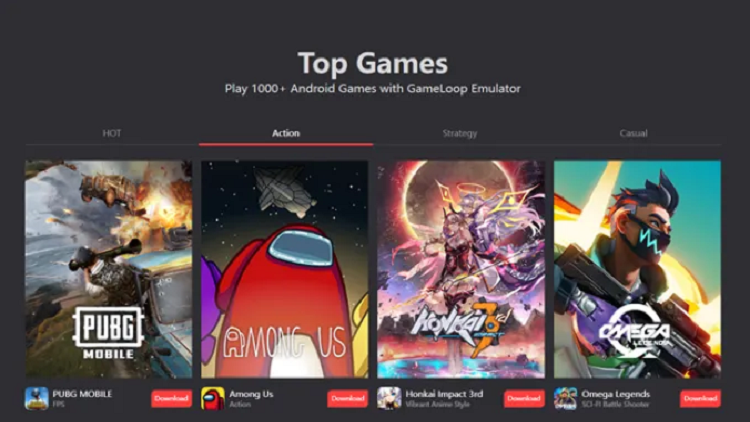
Tencent is a true Chinese giant. We could call it the largest video game company in the world, being the owner of titles such as Fornite or LOL and owning shares and commercial agreements with Ubisoft, Activision, or Square Enix. Therefore, for a company with this muscle to have its own Android emulator is not something to be taken lightly.
The idea of this emulator is not to recreate the look or interface of Android on your computer but to offer a completely different interface in native application format as Steam can be. Its great disadvantage is that it has a catalog of games that you can not leave, which greatly limits everything unless you are a fan of some of their titles, but it is a project with a lot of potential.
10. ApkOnline – Online emulator
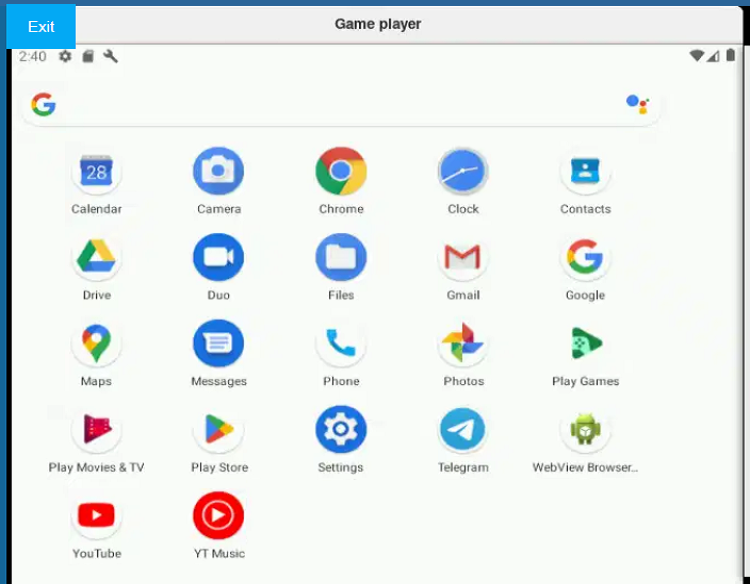
ApkOnline is a free online emulator that allows you to run almost all Android applications directly from the browser, without downloading and installing a traditional emulator. This means that with Chrome, Firefox, and any other browser you can even more easily set up an Android virtual machine on the PC.
It’s relatively easy to use, with no compatibility issues. All you have to do is click on “Run Online”…and after a while, the familiar Android interface will appear in the browser. The online emulator uses Android 8.0 Oreo, and you can navigate as you would on your Android device.
ApkOnline contains thousands of Android apps replicated from different free repositories. It also provides disk hosting where developers can house their apps and run them online.
11. BlissOS
For variety, BlissOS is another Android-based operating system that you can install on a computer or a partition of a computer to run as an alternative system to Windows. Open source and with versions of Android Nougat, Oreo, and Pie. A completely native experience.
12. Phoenix OS: Full-Fledged Android Experience on PC
Phoenix OS is an Android-based operating system and emulator that allows you to run mobile apps and games on your PC.
Phoenix OS is unique among Android emulators as it offers a complete desktop experience, transforming your Windows PC into an Android-like environment.
This emulator is perfect for users who want to switch between Windows and Android seamlessly. With its multitasking capabilities and support for keyboard and mouse, Phoenix OS provides a versatile platform for both work and play.
13. Andy: Bridging the Gap between Android and Windows
Andy is a strong competitor to the famous BlueStacks. It is a high-performance, full-featured Android emulator that supports control via a phone and microphone and camera support for your communication applications. It’s also handy for trying out Android games on your computer screen.
Like BlueStacks, Andy is an emulator that will allow you to use an Android environment on your computer. It comes in handy for trying out apps and playing your favorite games on your PC.
After downloading the 560 MB required to install it, the software offers you a complete Android environment including the Google Play Store to install applications and games using your Google account.
Available on both macOS and Windows, Andy supports hardware acceleration via OpenGL as well as synchronization of games and apps between the smartphone and the emulator.
Among its advanced features, Andy supports control through an Android phone to turn a smartphone into a gamepad. The same goes for controllers for Xbox and PS3.
The software also supports the integration of microphones, cameras as well and sensors. This will come in handy when using communication apps like WhatsApp, Snapchat, and Skype.
14. KoPlayer: A Lightweight Option with Impressive Features
KOPlayer is part of the long list of Android emulators for PC. However, it stands out for its very good gaming performance and stability.
KOPlayer is an emulator that allows you to enjoy an Android environment on your PC. This makes it possible to play games on your computer screen or access Android apps.
This emulator provides full access to the PlayStore and offers the ability to download the vast majority of the games available. The interface is comparable to Android and offers quick access buttons back and forth to the home screen.
In addition, the toolbar provides interesting features like screen rotation, volume, screenshots as well and game controller configuration. Indeed, it is possible to redefine the keys to enjoy Android games on the keyboard or with a controller.
There are also two interesting features: the use of the PC’s webcam and the files shared between the emulator and the computer.
The KOPlayer Android emulator is based on a good graphics engine that brings fluidity and stability even in action game sessions.
Final thoughts
The demand for Android emulators for Windows continues to rise as users seek to enjoy the power of mobile apps on their PCs. Bluestacks, NoxPlayer, MEmu Play, LDPlayer, and Phoenix OS are among the best Android emulators available, each offering unique features and benefits.
Whether you are a gamer, social media enthusiast, or productivity seeker, these emulators provide a seamless experience, unlocking the limitless potential of Android apps on your Windows PC. Choose the emulator that suits your needs and get ready to explore a whole new world of possibilities.