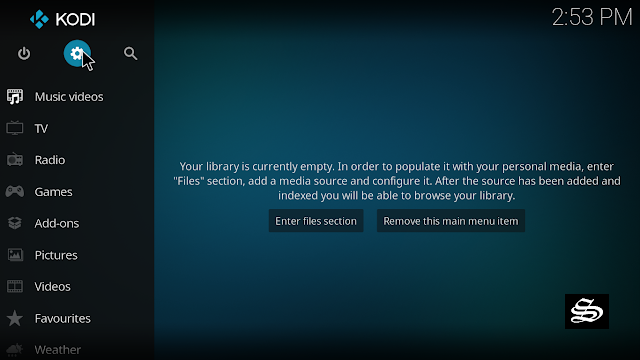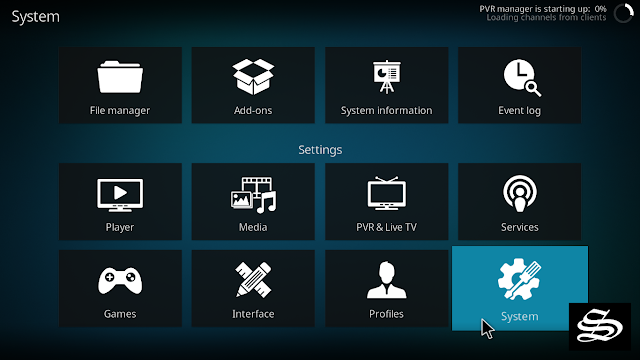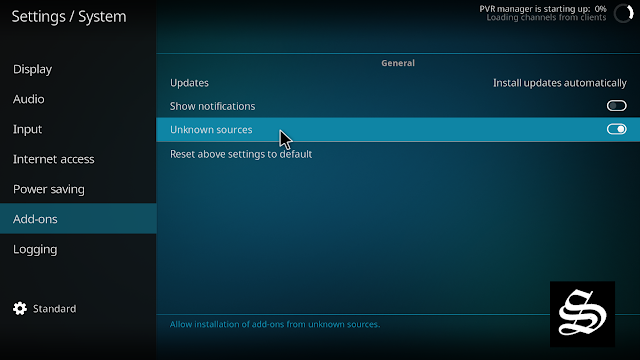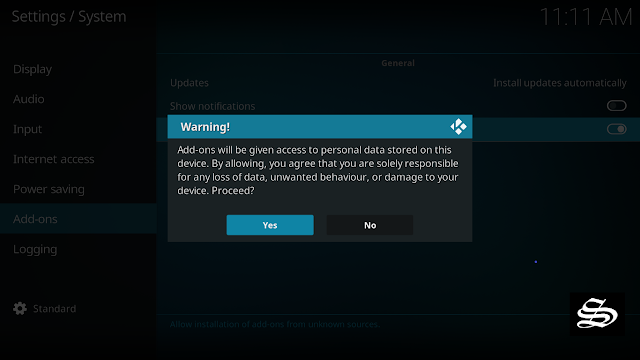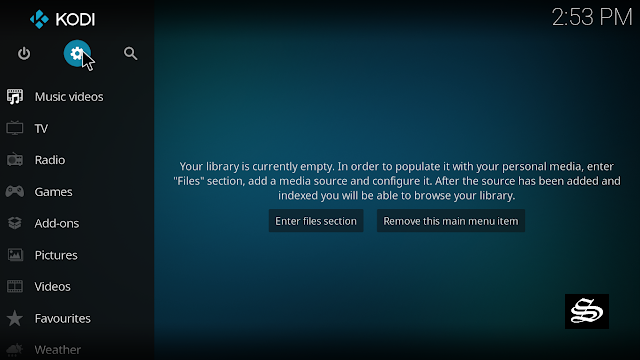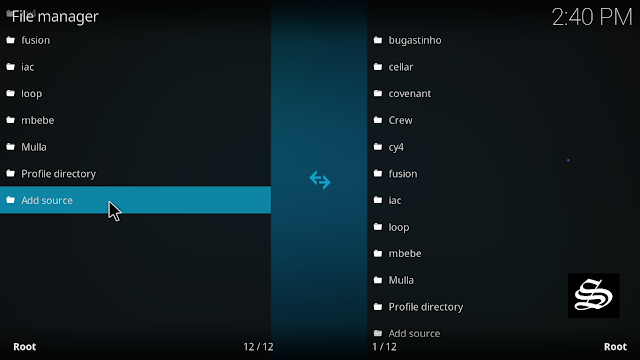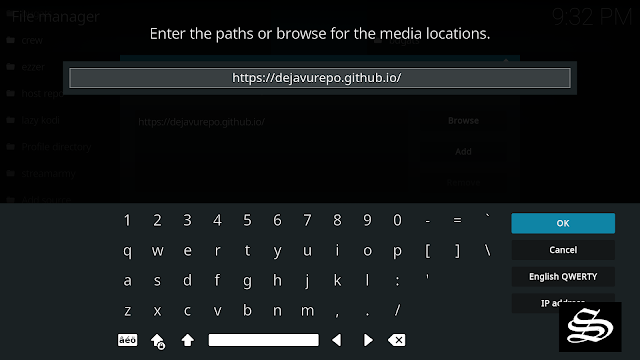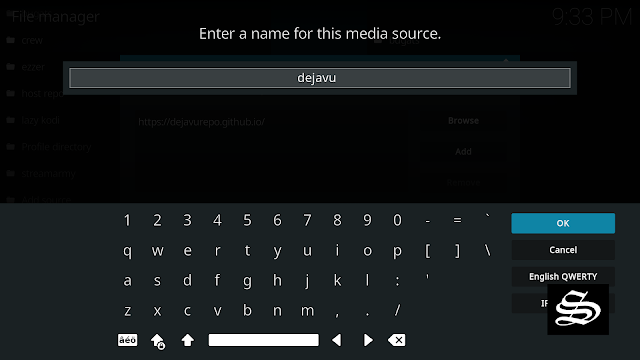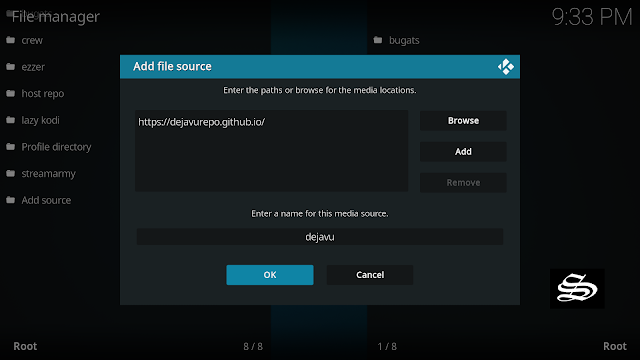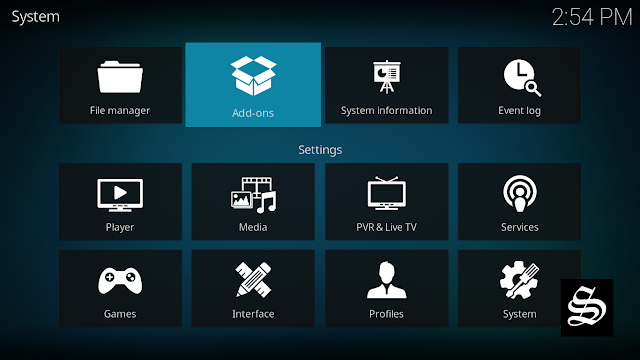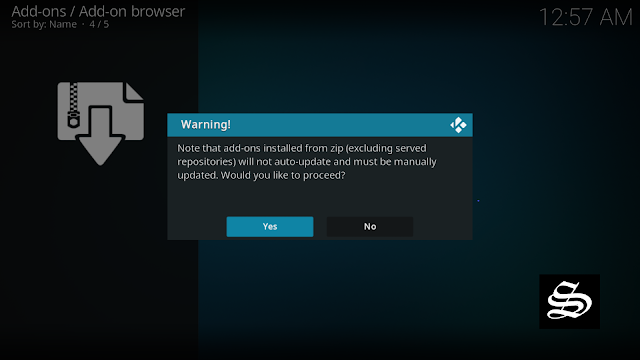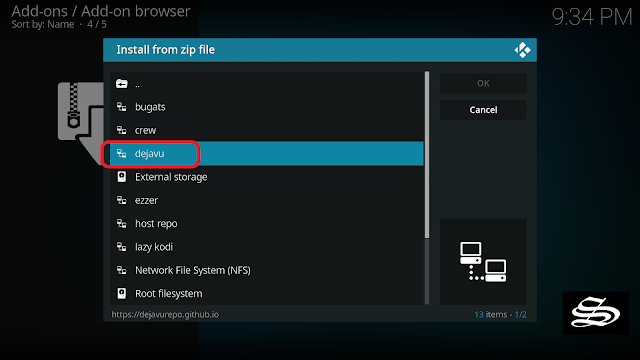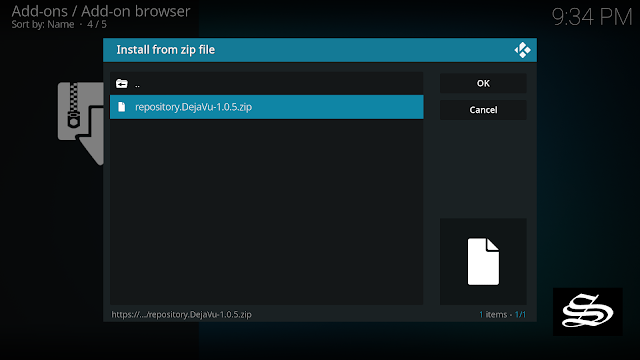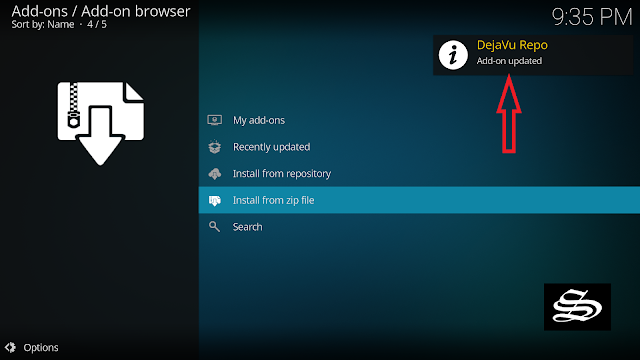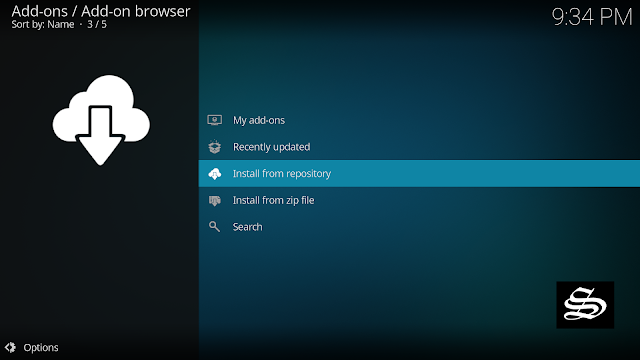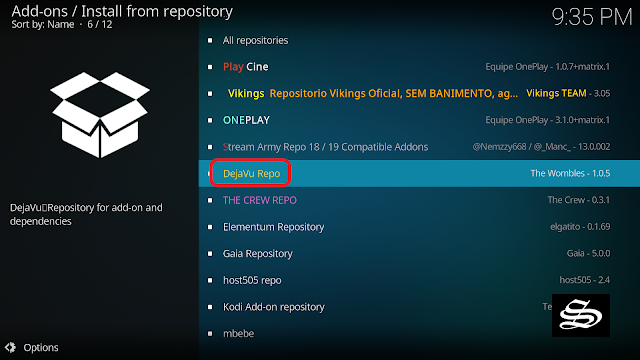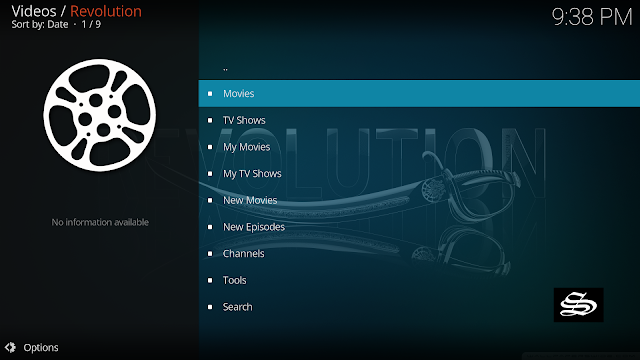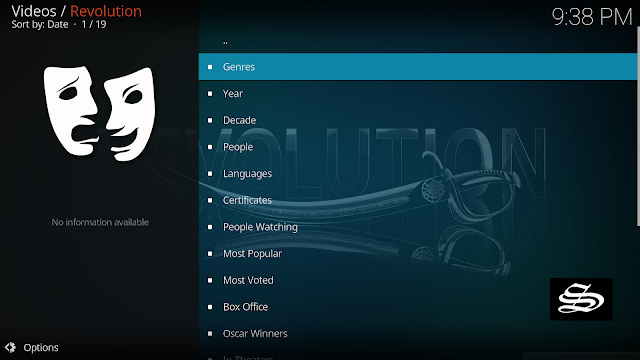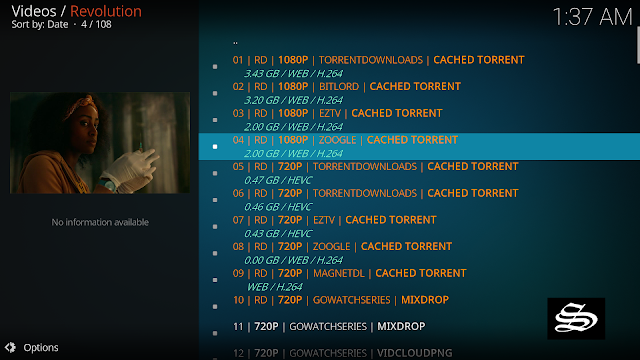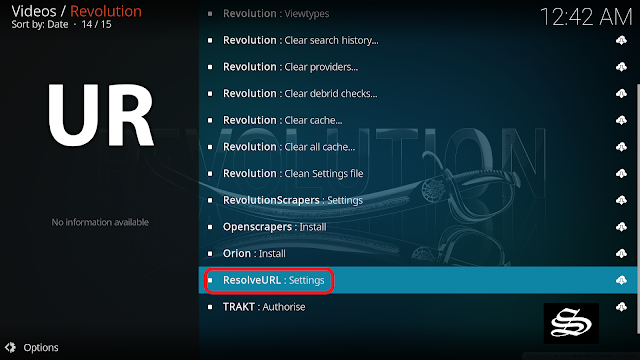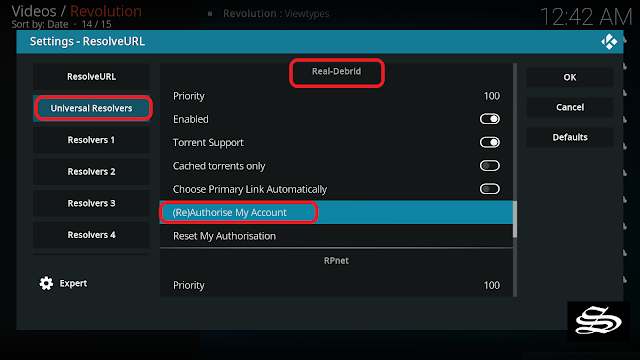Revolution addon is a new Kodi video add-on that allows you to stream Movies and TV Shows for free. Hosted in the DejaVu repository, this add-on is now updated and fully compatible with the latest Kodi version 19 Matrix.
Revolution add-on’s main screen is very simple to navigate. It contains sections for Movies, TV Shows, My Movies, My TV Shows, New Movies, New Episodes, Tools, and Search. Within the Movies and TV Shows sections, the content is organized in subcategories like Genre, Year, Most popular.. and more, to help you easily navigate and decide what to watch.
This add-on has been gaining popularity among Kodi users despite its young age thanks to many features including Trakt support, multiple scrapper packages, library integration, Orion indexer, and support for premium accounts from Real Debrid, Premiumize, All Debrid, and others.
With these services, you will get quality links and you will be able to download content at the highest speed that your connection supports. However, of these two services, Real Debrid is more recommended. The good part about premium links is that they give certain guarantees and avoid the hard work of having to test the links until you find the right one.
Though some of these services are not available directly in the add-on settings, still you can integrate them via the ResolveURL settings within the Revolution add-on itself. At end of this guide, we will show how to integrate Real-Debrid.
See how you can create a simple, fast, and lightweight build for kodi 19 Matrix
How to install The Revolution add-on on Kodi 19 Matrix
In this comprehensive guide, we explain how to install the Revolution Kodi add-on and set it up completely.
This guide was realized on Kodi 19 Matrix, the latest stable version of Kodi, and applies to all compatible devices including Amazon Firestick, Fire TV, Mi TV Stick, Android & IOS, Mac, Android TV, Android Boxes, etc…
NOTE: The Revolution add-on offers video content in English for most films, however, you can download subtitles. We show you how this works in this guide.
- Name: The Revolution – DejaVu Repository
- URL: https://dejavurepo.github.io/
- Compatibility: Kodi 18.9 Leia and 19.0 Matrix
Enable installation from unknown sources
The most interesting Kodi Add-ons are included in unofficial repositories. The Revolution Add-on can be found in the DejaVu Repository which is a third-party source. So, the first thing you have to do is enable installation from unknown sources. If not already done, just follow these steps
Launch Kodi and click on the “System Settings” Icon.
On the next page, click on “System Settings” as shown in the image below.
In the “Add-ons” tab of the left panel, make sure that the ” Unknown sources ” option is activated.
The option is disabled by default for privacy and security reasons, but you must enable it before you can install add-ons from outside the official Kodi repository.
Upon this warning window, click Yes
Install the DejaVu Repository
Here’s a step-by-step guide on how to Install the DejaVu Repository.
To do so, follow these steps:
Launch Kodi and click on the “System Settings” Icon.
From the available options, select «File manager»
Then select «Add source»
Double click «<None>»
Enter this link: https://dejavurepo.github.io/ in the box as your media source. Be sure to type this exactly as provided. Click OK
Your repo needs a name, type ” dejavu”in the box below, then press “Ok“.
Return to the System Settings home screen, and click the Add-ons Package Installer
Select “Install from zip file“
A short notification will popup to warn you that add-ons installed from zip ( excluding served repositories) will not be auto-update and must be manually updated. Click Yes to proceed.
Now find the repository you named “dejavu”
Select repository.DejaVu.xxx.zip
Wait for the top right to popup DejaVu Add-on installed.
And this has been all regarding the repository installation. It is a valid process for any third-party repository.
Install The Revolution add-on on Kodi 19
Now that you have the DejaVu Repo on your system, you need to install The Revolution Add-on.
Go to Install from repository
Select DejaVu Repo
Then Video add-ons
Select Revolution
Click Install
A box will pop up showing all the dependencies and add-ons that will be installed. Click OK
On the top right, a pop-up will let you know that your add-on is installed
Now go back to the Kodi home screen, Find the Add-ons tab on the left side menu, The Revolution Addon should appear under the Video add-ons category. Open it and enjoy a huge library of movies and TV shows.
On the main screen, you will see sections for Movies, TV Shows, My Movies, My TV Shows, New Movies, New Episodes, Tools, and Search.
You can search for content in the Movies and TV Shows sections by Genre, Year, Most popular.. and more.
This will help you easily navigate and decide what to watch. When you click on a link, it will start streaming at the maximum speed that your connection supports.
However, make sure to use a VPN to avoid any copyright infringement issues.
Setup Real Debrid in the Revolution add-on
AS mentioned above, one of the best virtues of The Revolution add-on is its support for extra premium services to enhance your experience. We highly recommend using a Real Debrid account with this add-on. This service gives you unrestricted access to several file hosters and can greatly improve the quality and quantity of available sources.
Before starting, make sure you have created a Real Debrid account, in case you don’t already have one. Then, start The Revolution from the Kodi Addons section, within the Video Addons section.
In The Revolution main menu, click Tools.
Then Press ResoleURL: Settings.
< span face=””Segoe UI”,”sans-serif”” lang=”EN-US” style=”font-size: 14pt; line-height: 150%; mso-ansi-language: EN-US;”>Under the Universal Resolver tab. Scroll down and Real Debrid sectionthen press (Re)Authorize My Account.
Next, you will see a message showing an authorization code.
You must enter the given code in your Real Debrid account to authorize The Revolution access. To do this, go to this URL, enter the code displayed on Kodi and click Continue.
In case you have not accessed your Real Debrid account, you will be asked to enter your access credentials.
You may want to give a nameto this new entry to easily identify it later
If everything goes well, you will see a confirmation message on Kodi indicating that the authentication in Real Debrid was successful.
And with this, you will have already configured Real Debrid in The Revolution add-on.