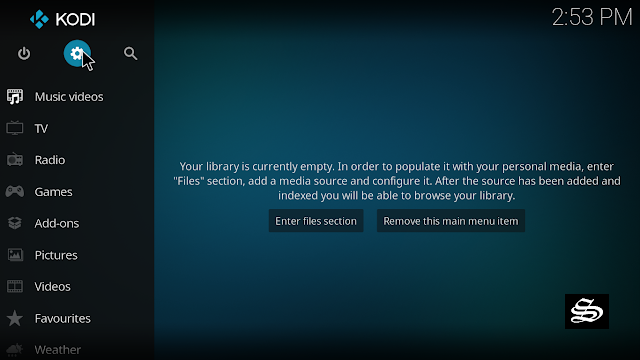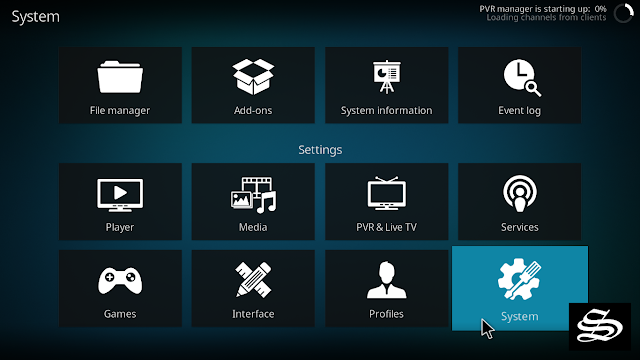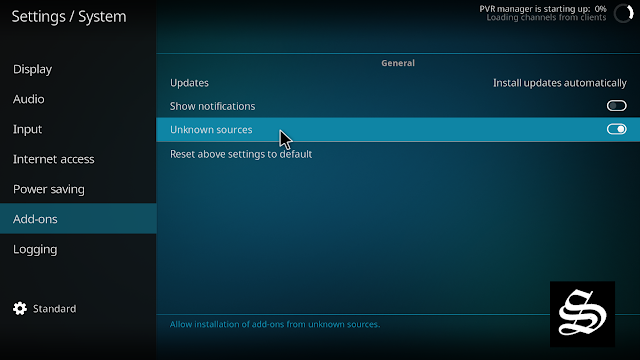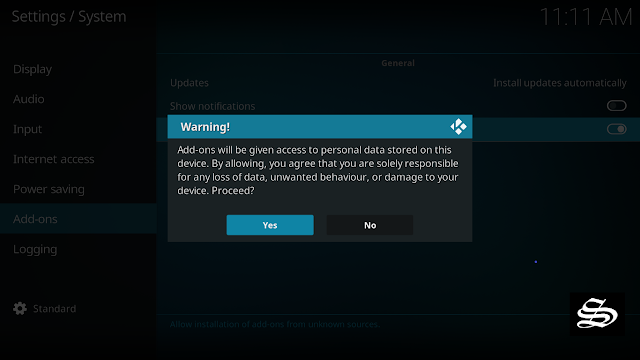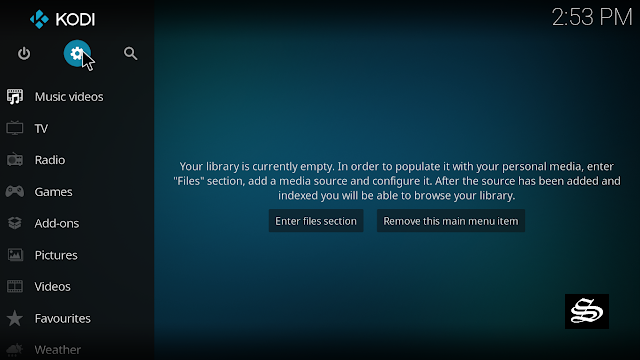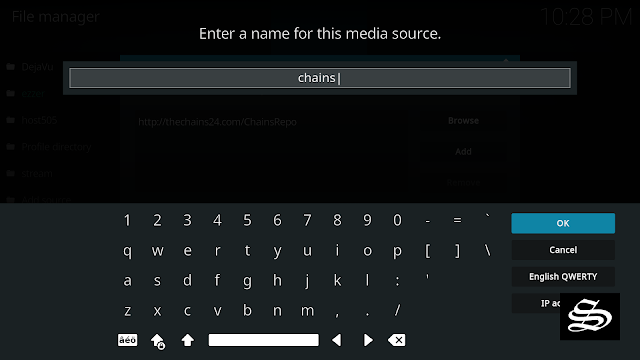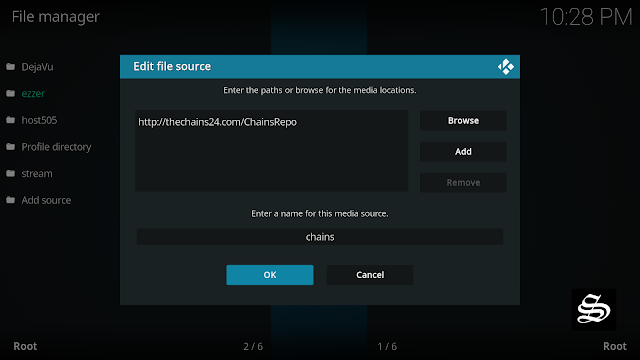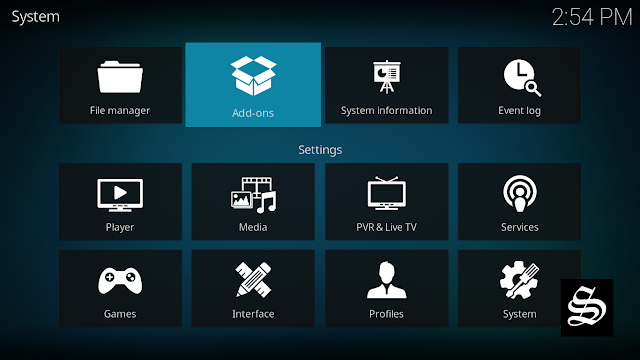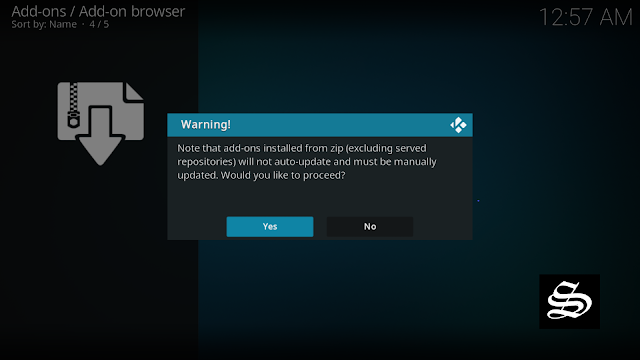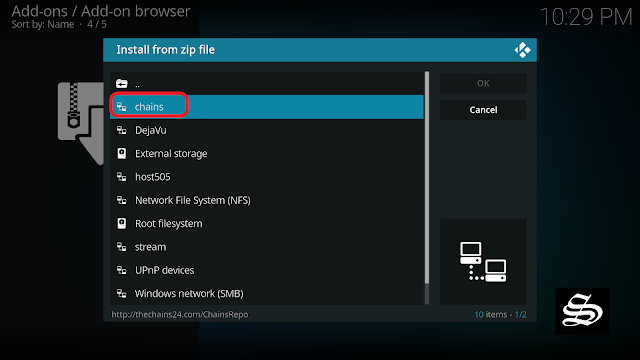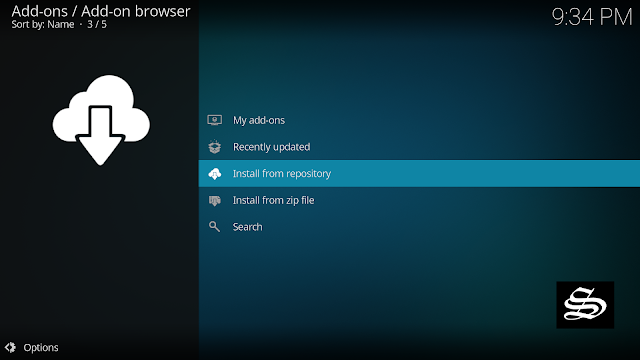This guide will show you how to install the Chains addon on Kodi 19 matrix to watch free Movies and TV Shows. The steps described below apply to all devices and platforms that support Kodi media center like Android, Android TV, PC Windows, Linux and more…
Chains addon is one of the best kodi sources that allows users to stream an extensive catalog of media content. Hosted in the Chains Repository, this addon is fully compatible with the latest Kodi version 19 Matrix.
Also, Chains addon integrates other addons such as Unchained Horror and Gallifreyan o that you have them all in one place.
This impressive add-on from is a combination of both 1Click and multi-scraper sourced content. It is a Debrid only addon, which means that a premium account such as Real-Debrid is needed to be able to use this addon. Yet, free users are not left behind for the addon provides a 1 Click section with free content for Movies and TV Shows.
With a Debrid account, Chains addon brings you a good deal of high-quality links including torrents so that your streaming experience is never better.
Besides, Chains addon features a very simple interface. Sections on the main screen include: Chains, Retro Wave, Horror Unchained, Gallifreyan, Science Fiction, Marvel, DC Comics, Slam City, Movies, TV Shows, Trakt, Search and Settings
All these amazing features make of the Chains addon one of the best kodi sources to watch Movies and TV Shows for free. All you have to manage is a smooth internet connection and get the Chains addon installed on your media center, which I will show you in details in this guide.
How to install Chains addon on Kodi
In this comprehensive guide, we explain how to install Chains Kodi addon and set it up completely. It was realized on Kodi 19 Matrix, the latest stable version of Kodi, and applies to all compatible devices including Amazon Firestick, Fire TV, Mi TV Stick, Android & IOS, Mac, Android TV, Android Boxes, etc…
NOTE: Chains addon offers video content in English for most films, however, you can download subtitles. We show you how this works with OpenSubtitles addon.
- Name: Ghost – Chains Repository
- Source: http://thechains24.com/ChainsRepo/
- Compatibility: Kodi 19.0 Matrix
Enable installation from unknown sources
The most interesting Kodi Addons are included in unofficial repositories. Chains addon can be found in the Chains Repository which is a third-party source. So, the first thing you have to do is enable installation from unknown sources. If not already done, just follow these steps
Launch Kodi and click on the “Settings” Icon.
On the next page, click on “System” as shown in the image below.
In the “Addons” tab of the left panel, make sure that the ” Unknown sources ” option is activated.
The option is disabled by default for privacy and security reasons, but you must enable it before you can install add-ons from outside the official Kodi repository.
Upon this warning window, click Yes
Install Chains Repository
Here’s a step-by-step guide on how to Install theChains Repository.
To do so, follow these steps:
Launch Kodi and click on the “Settings” Icon.
From the available options, select «File manager»
Then select «Add source»

Double click «<None>»
Enter this link: http://thechains24.com/ChainsRepo/ in the box as your media source. Be sure to type this exactly as provided. Click OK
You need to enter a name for this source, type ” chains“ and press “Ok“.
Again click OK
Return to the System home screen, and click on the Add-ons browser tab
Select “Install from zip file“
A short notification will popup to warn you that add-ons installed from zip ( excluding served repositories) will not be auto-update and must be manually updated. Click Yes to proceed.
Now find the repository you named “chains”
Select repository.chainsrepo-xxx.zip

In a few seconds, you will be notified that Chains Repository installed.

And this has been all regarding the repository installation. It is a valid process for any third-party repository.
Install Chains addon on Kodi
Now that you have the Chains Repository on your system, you need to install Chains Addon.
Go to Install from repository
Select Chains Repository

Then Video add-ons

Select Chains

Click Install

Click OK to install the necessary addons and dependencies

Wait until the notification appears that the Kodi addon was installed successfully

Now go back to the Kodi home screen, find the Add-ons tab on the left, Chains Addon should appear under the Video add-ons category.

Sections on the main screen include: Chains, Retro Wave, Horror Unchained, Gallifreyan, Science Fiction, Marvel, DC Comics, Slam City, Movies, TV Shows, Trakt, Search and Settings

You can search for content in the Movies and TV Shows sections by Genre, Year, Most popular.. and more. This will help you easily navigate and decide what to watch. When you click on a link, it will start streaming at the maximum speed that your connection supports.
However, make sure to use a VPN to avoid any copyright infringement issues.
Setup Real Debrid within Chains addon
As mentioned above, Chains is a Debrid addon. This service gives you unrestricted access to several file hosters and can greatly improve the quality and quantity of available sources.
Before starting, make sure you have created a Real Debrid account, in case you don’t already have one. Then, start Ghost addon
In the main menu, click Settings.

Under the Debrid tab. Make sure Debrid service is enabled then press (Re)Auth Real-Debrid

Next, you will see a message showing an authorization code.

You must enter the given code in your Real Debrid account to authorize Ghost addon access. To do this, go to this URL, enter the code displayed on Kodi and click Continue.

In case you have not accessed your Real Debrid account, you will be asked to enter your access credentials.

You may want to give a name to this new entry to easily identify it later

If everything goes well, you will see a confirmation message on Kodi indicating that the authentication in Real Debrid was successful.
And with this, you will have already configured Real-Debrid within Chains addon.