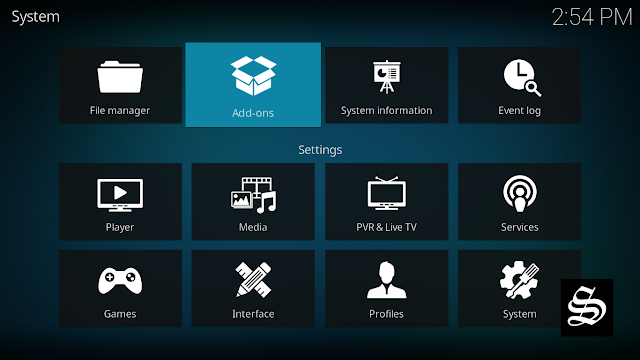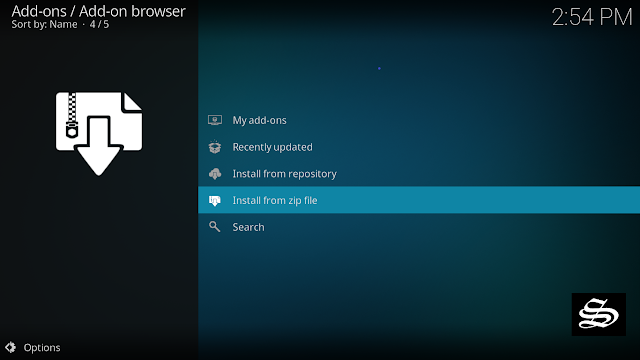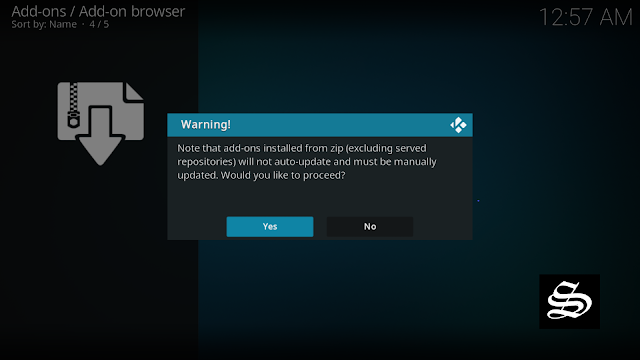This guide will show you how to install Spotify addon on kodi 19.3 matrix and stream millions of songs, audiobooks, and podcasts on the media center. The steps described below apply to all devices and platforms that support Kodi media center like Android, Android TV, PC Windows, Linux and more…
Spotify is the world leading music streaming service. You have access to over 50 million songs, audiobooks, podcasts, and more. With the Spotify addon for kodi, you can also access this content from your media center and listen to music without restrictions.
The Spotify Kodi addon is currently not available via any repository. The addon must be downloaded from GitHub as a ZIP file and installed manually. The file can be downloaded via this link
The direct download address is: “https://github.com/ldsz/plugin.audio.spotify/archive/refs/heads/master.zip”
It should be noted that Kodi addons installed via individual ZIP files do not receive automatic updates.
Put the ZIP file in a location that can be reached from your Kodi player. The file can also be moved directly to your device via USB stick or over the network.
How to install Spotify addon on kodi
In this comprehensive guide, we explain how to install Spotify addon and set it up completely.
This guide was realized on Kodi 19.3 Matrix, the latest stable version of Kodi, and applies to all compatible devices including Amazon Firestick, Fire TV, Mi TV Stick, Android & IOS, Mac, Android TV, Android Boxes, etc…
The process will take you through three steps:
- First, we will enable installation from unknown sources
- Second, we will add a media source from a Zip file
- Then, we will find and install the addon
- Finally, we will configure the addon and setup login credentials
- Name: Spotify addon
- Source: Zip file
- Compatibility: Kodi 19.0 Matrix
Enable installation from unknown sources
If you are installing an add-on or repository from a ZIP file for the first time, the first thing you have to do is enable installation from unknown sources. If not already done, just follow these steps:
Launch Kodi and click on the “Settings” Icon.

On the next page, click on “System” as shown in the image below.

In the “Add-ons” tab of the left panel, make sure that the ” Unknown sources ” option is activated.

The option is disabled by default for privacy and security reasons, but you must enable it before you can install add-ons from outside the official Kodi repository.
Upon this warning window, click Yes

Install Spotify addon from a Zip file
Installing an addon from a zip file is quite an easy process, all it takes is to download a zip file to your local storage then upload it to Kodi. This is how you can do it:
First download the .zip file from this link and remember the folder where you save it, you will be using it later.
Launch Kodi and click on the “System Settings” Icon.
Go to the System Settings home screen, and click the Add-ons Package Installer
Select “Install from zip file“
A short notification will popup to warn you that add-ons installed from zip ( excluding served repositories) will not be auto-update and must be manually updated. Click Yes to proceed.
Now, in your locally stored files, find and select the Zip file you previously downloaded. Normally it should be in the Downloads folder unless you specified another path.

Reach the Downloads file

The file will have a name like plugin.audio.spotify-master.zip. The installation should start as soon as you select the file.

In a few seconds, you will be notified that Spotify Add-on installed

Now click on “My Addons” in the add-on browser.

Opens the “Music Addons” category.

Click on Spotify.

Select “Configure” in the information window of the addon.

Enter the login details for your Spotify account. They consist of a username and password. Then confirm the entries with the “OK” button on the right-hand side.

Click on the “Open“. The Spotify Kodi addon will launch and list the different categories.
You can access Spotify addon from the Kodi home screen, Under the Add-ons tab on the left side menu, Spotify addon should appear under the Music add-ons category.

And with this, Spotify addon would be already installed on your kodi system and ready to use.