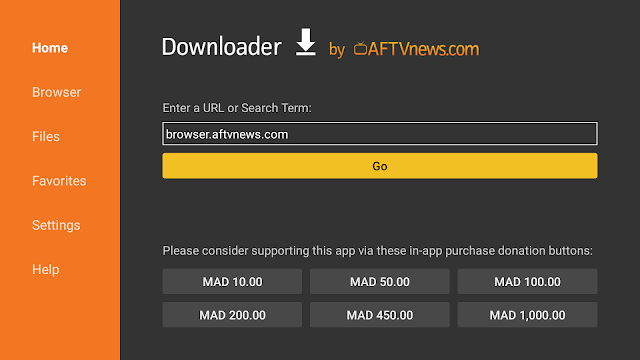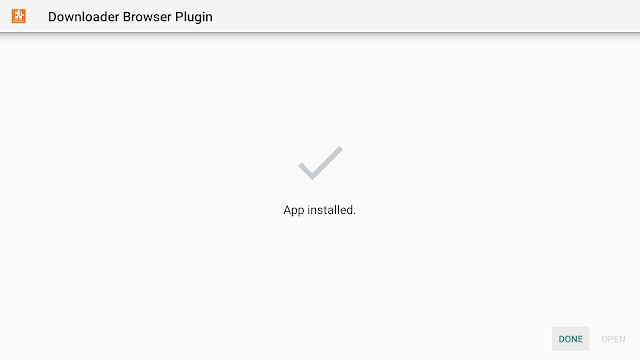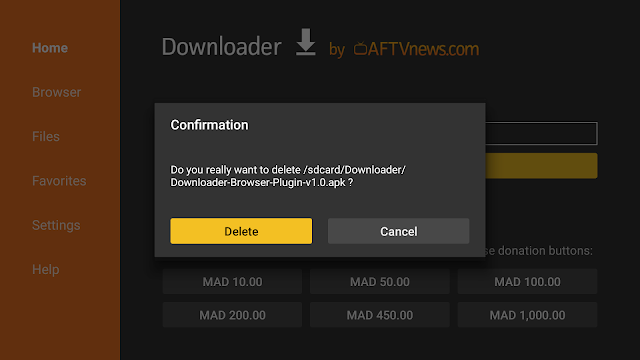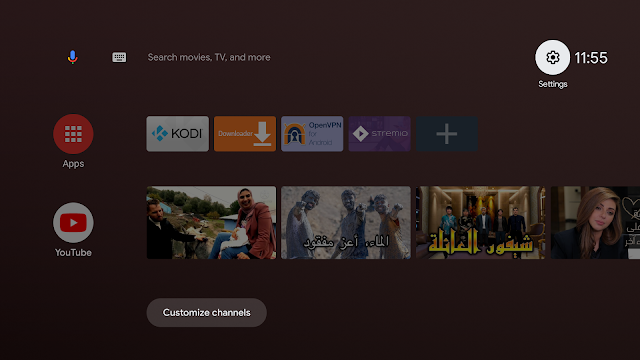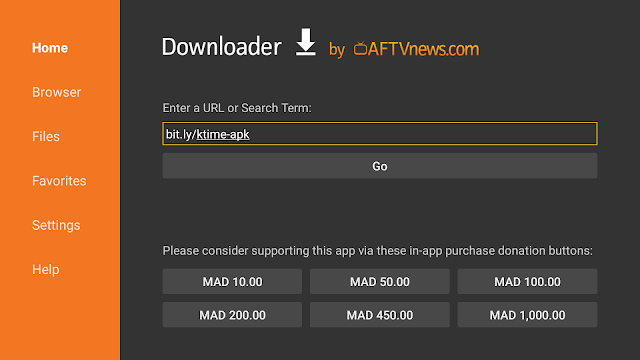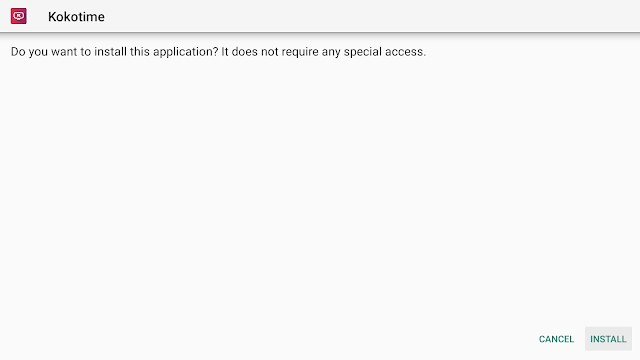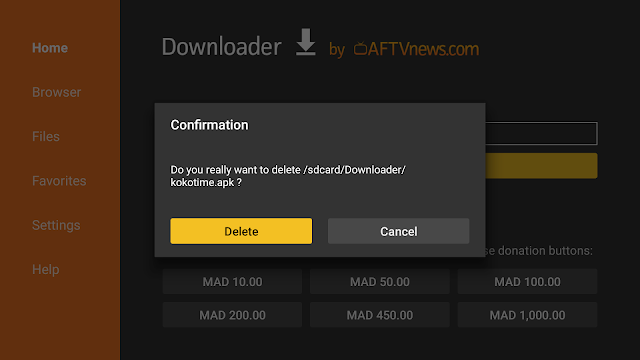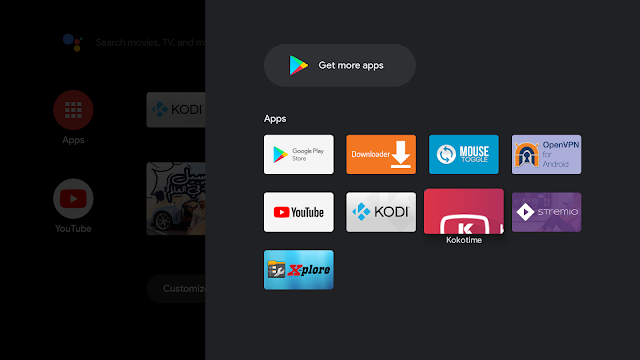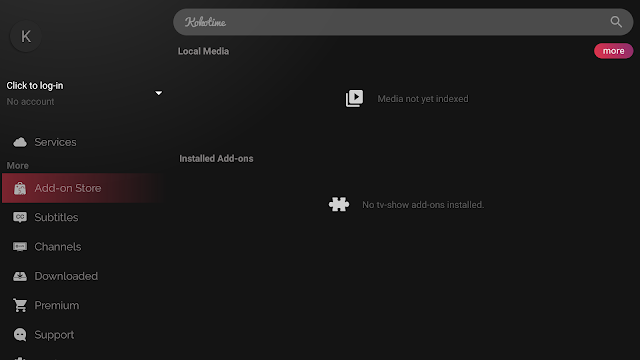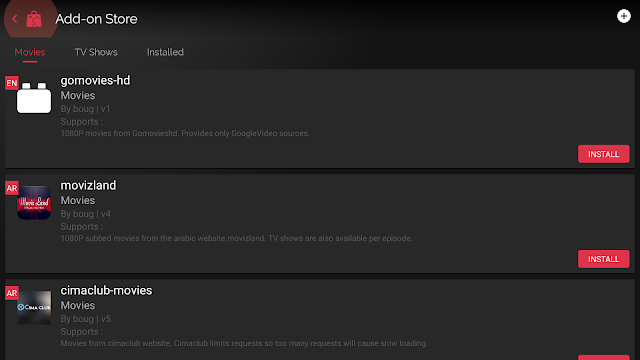Being based on the popular Android platform is Mi TV Stick’s greatest pro, and this offers it an endless flexibility. If you are fond of TV shows and movies, it is very possible that you already know some free streaming applications. Among these, Stremio, Cyberflix TV, or Kodi and of course Kokotime.
Kokotime is a worthy alternative streaming app that you must try on your Android TV Box and Mi TV Stick. It has everything you need to manage your multimedia library. Simple, free and elegantly designed media-center, it will let you watch all your favorite media content in a unique and elegant user friendly design. Equipped with unique features like Universal Cast and video player side drawer, Kokotime will give you a unique media experience. It also has a Chromecast remote so you can cast your content to your Chromecast in app.
See how to install Cinema HD apk on Mi TV Stick
What happens is that kokotime offers the download and installation of addons, watch and download series and movies in the same app , thus competing with legal content services in streaming. By installing the corresponding extensions, the user can then explore a wide catalog of movies and series ordered by genre.
What to download, the apk version or the official version from play store?
Note that Google Play version does not offer the integrated download of content add-ons in the app , because that would mean ending up banished from the store, as has happened with similar apps. However, you can download the apk file, where getting the add-ons is much easier because they can be downloaded from the app.
This article will show you how to download and install the apk file of Kokotime app on your Mi TV Stick device.
The process will take three steps:
- First, we will install Downloader app from play store
- Second, we will enable installation from unknown sources for downloader app
- Finally, we will find, download and install the apk file
If the first two steps are already done for you, then skip directly to the third one
- [Message]
- ##check## Warning: Stream anonymously
-
Third-party streaming sources do not host the content they present. Rather, they scrape links from publicly available websites, and such links often offer copyrighted content. This means that you can easily get in trouble for streaming on Kodi. So It is becoming more and more dangerous to stream using a third-party addon on Kodi. This is due to increased efforts by ISPs, governments, and content producers to curb the illegal transmission of copyrighted content.
To avoid legal troubles or any other consequence, always use a reliable VPN. Th
e VPN will encrypt your traffic and route it securely to a remote server of your choice. This way, your ISP won’t be able to see what you are streaming or accessing . You will also get a new IP address that will act as a new layer of anonymity.
Install Downloader app on Mi TV Stick
The first thing you need to do is to install Downloader, a powerful browser and file manager specifically designed for android TV based devices, and this is the element that interests us the most, since we will use it to download any apk on the net.
Say that Downloader is available in the official play store , so you can download it directly to your Mi TV Stick.
Open Play store, search Downloader, then install and open the application
Once launched it will ask you to grant permission to access local storage. Since this is a file manager, it will need that permission to function. Just press Allow
Most importantly, you will have to activate the browser option for this app. To do so, a plug-in must be installed. In the search box type the following address: browser.aftvnews.coma press GO
Wait for the download to finish then press Install.
When the installation process is over, press Done.
It will take back to the previous screen, here you should select Delete to get rid of the installation package and free storage space.
Next, confirm deletion
That’s it, your browser is now ready to use. just go to the search box, type an address or query to start surfing the net. And this is exactly how we are going to find and install apks on Mi TV Stick device.
You might be interested : TV Bro:a web browser optimized to use with TV remote
Enable Installation from unknown sources
The most interesting apps for Mi TV Stick are found in third-party sources. So, the first thing you have to do is enable installation from unknown sources . If not already done, just follow these steps:
Launch Mi TV Stick and click on the “System Settings” Icon.
Select Device Preferences
Go to Security and restrictions
Enter Unknown sourcesoption
Allow Downloader app to install from unknown sources
Install Kokotime apk on Mi TV Stick
After having enabled installation from unknown sources, your device can
now install any app you want from outside the official Play Store.
Once downloader app is ready to use, all you have to do is click on the Browser option and use the web browser to download any application in APK format.
To install Kokotime apk, one of the greatest destinations for you to enjoy a limitless number of movies and TV shows, follow the steps below:
Launch Downloader app and in the search box and type the download link http://bit.ly/ktime-apk then press GO
If that link link does not work try this: http://bit.ly/kokotime-apk
Once the file downloaded, Press Install
Now click Done to go back to the previous screen
Delete the installation package
Confirm deletion
That’s it, you can now use your Kokotime app.
Go back to home screen, in the app drawer, find and open your app normally
Now launch the app, and head up to the add-on store
Install add-ons for movies and TV shows
Enjoy a wide range of movies and TV shows right on your big screen
Congratulation, you have just installed Kokotime, which is one of the best applications for watching movies and TV shows on Mi TV Stick or any other android TV device.
With the guide above, you can install any apk in just a few minutes. You can then integrate Real-debrid and Trakt.tv to enhance your streaming experience.
However, always make sure your VPN is connected , to avoid copyright infringement issues.