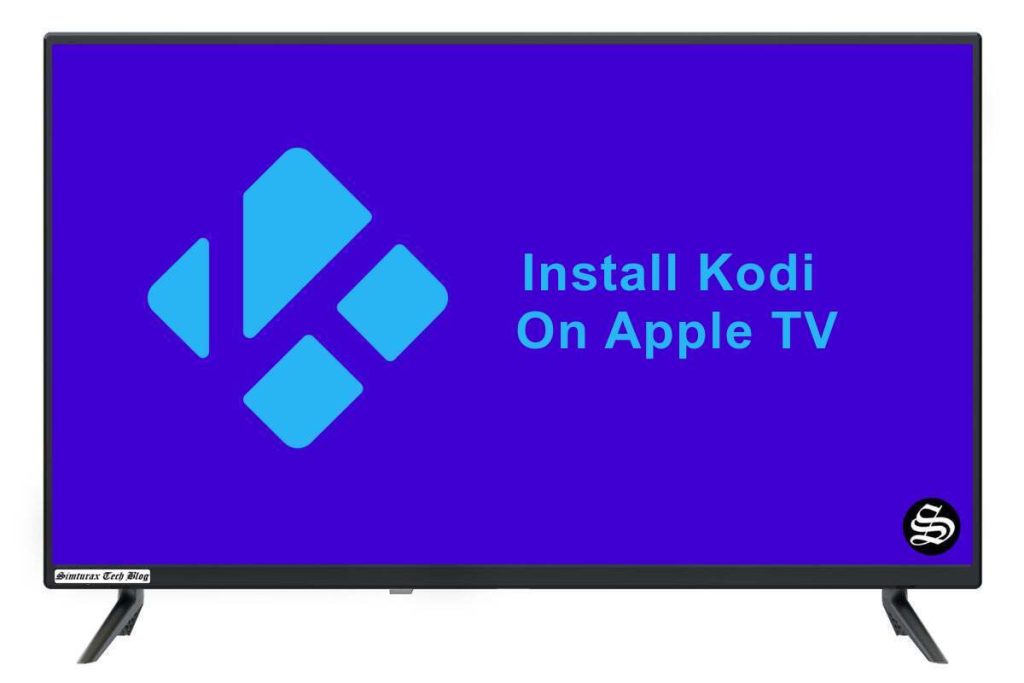This post provides a step by step tutorial on how to install Kodi on Apple TV, with links to everything you need that will leave you in no doubt about how to proceed.
Kodi is one of the best known and most successful media players for cross-platform users, not only because of the ability to play any file format, but also because it allows the installation of many addons that make it unique in its category.
Limited for a long time to Jailbreak and therefore away from the Apple TV, the arrival of the new fourth generation model and the ability to use Xcode to install applications allow us to enjoy it on the home TV from the Apple device.
Requirements
- Have a developer account (free or paid). If you don’t know how to do it this link explained it to you.
- Xcode with the associated developer account. Its download is free and you can do it from this link. (only available for Mac OS X)
- The Kodi deb file that you can download from this link (we recommend the latest version)
- The free “iOS App Signer” application that you can download from this link.
- A 4th generation Apple TV and a USB-C cable to connect to your Mac computer.
Install Kodi on Apple TV
- Connect your Apple TV to your computer using the USB-C cable
- Open Xcode and in the File> New menu, choose Project
- In the tvOS> Application menu, we choose the “Single View Application” option and click the Next button.
- In the field “Product name” we write the name we want to give to the project, in the case of the example “Kodi” and click on Next.
- We choose the location where we want to save the project and click on Create.
- In the “Team” drop-down menu, we choose our developer account associated with Xcode (as we said at the beginning of the article) and click on the “Resolve problem” button in case the yellow triangle appears to solve possible problems with supply profile.
- With the yellow triangle already gone, we minimize Xcode.
- We open the “iOS App Signer” application in “Signing Certificate” and check that our developer account is associated. In “Provisidning Profile“, we choose the one that corresponds to our “Kodi” project.
- Click on “Browse” and select the “del” file that we downloaded earlier. Then we click on “Open” and then on “Start“.
- Once finished, we return to Xcode and in the top bar, in “Window” we select “Devices> Apple TV“. Click on the “+” and select the “ipa” file we just created.
After a few minutes, the Kodi application will appear on the screen of our Apple TV so that we can enjoy our media library and the addons we want to install. The following links explain how to add media content to your kodi library:
Whether it is the first time you use Kodi or if you are a user with some experience, the following guide is recommended:
You can also check the following list with the best addons for Kodi