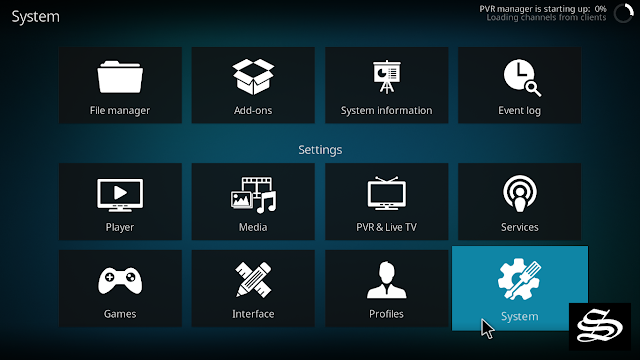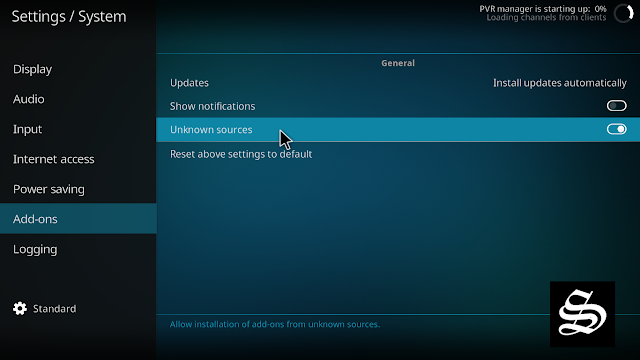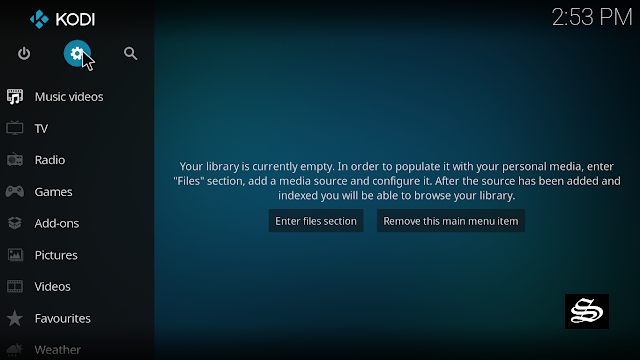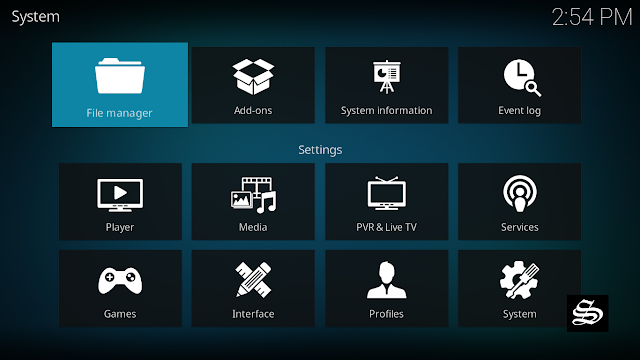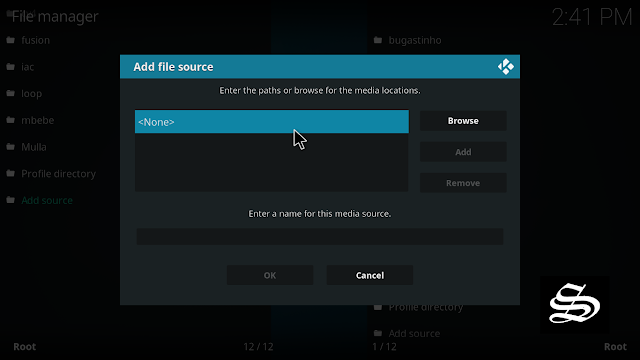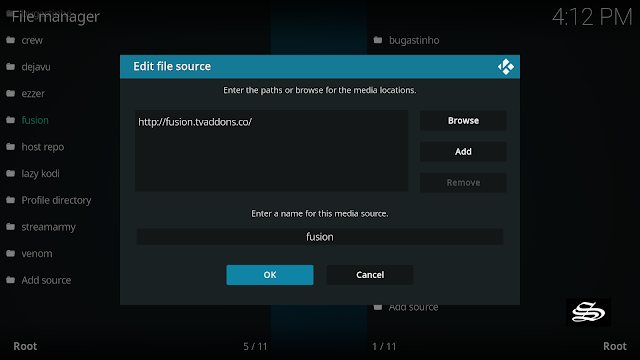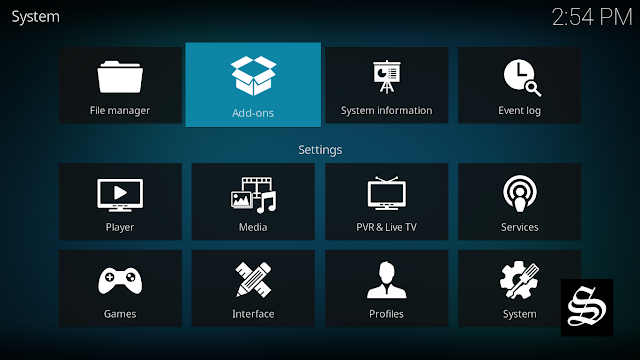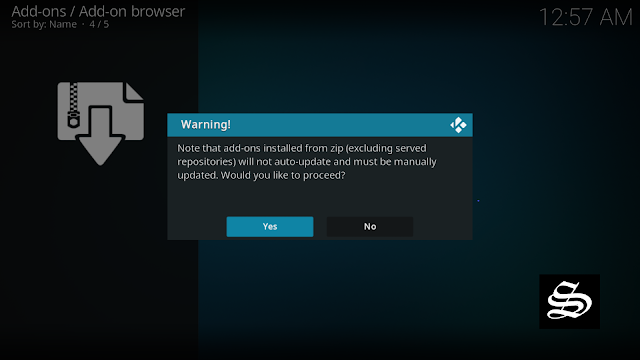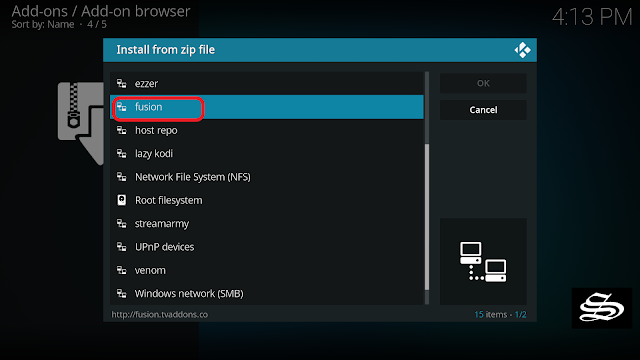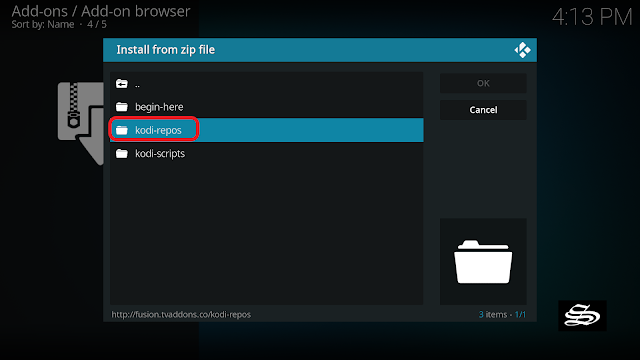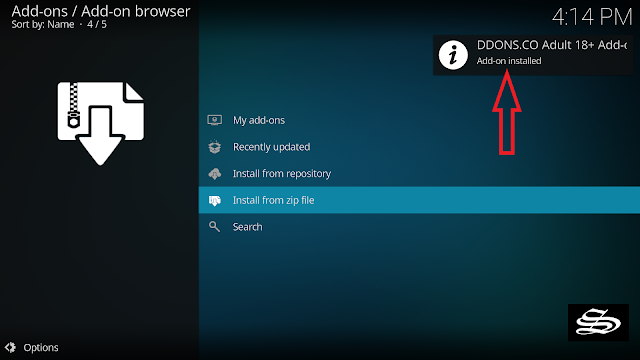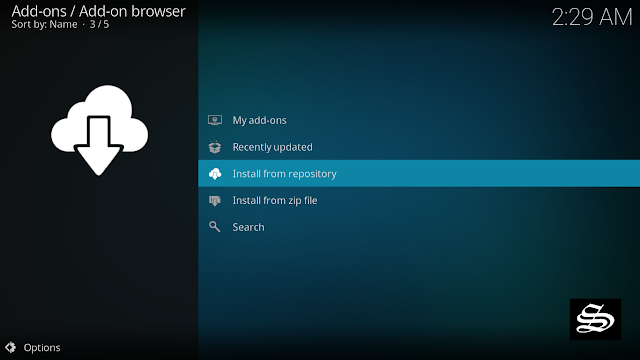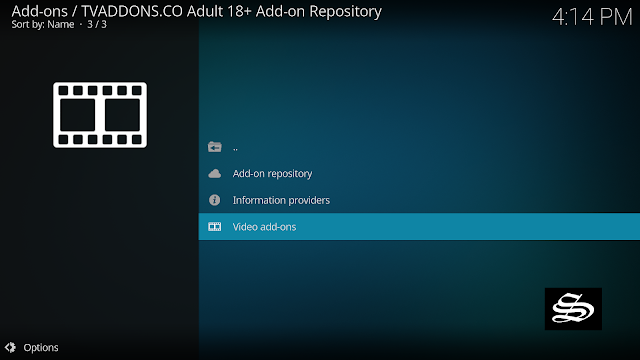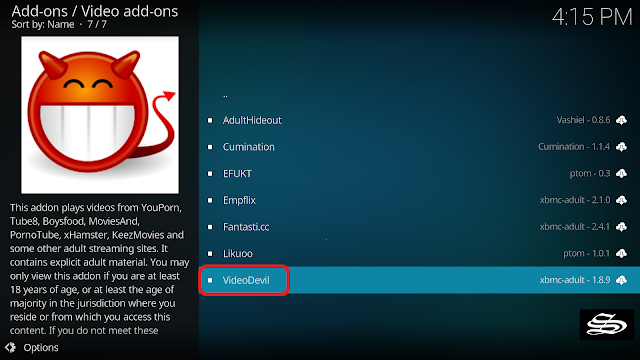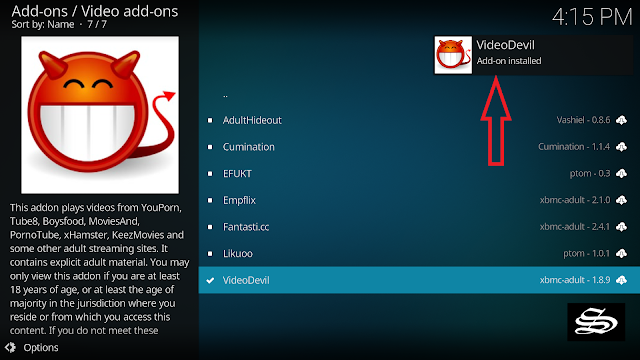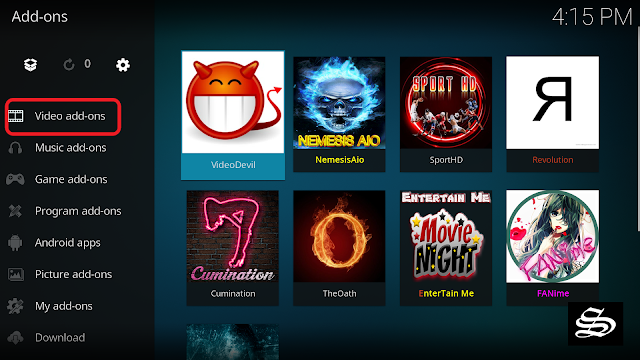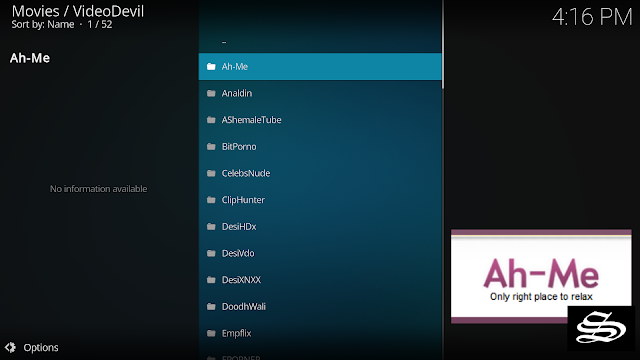VideoDevil addon is a kodi video source that allows you to watch adult content for free on the media center. It is a collection of a great number of adult websites where you can find there short videos, long scenes, adult Movies, and even live webcam videos.
This addon has been changing locations lately and now, it is settled in the TVAddons repository.
The latest version of VideoDevil addon is fully compatible with Kodi 19 Matrix. Naturally, it works flawlessly on Kodi 18 Leia.
The main screen contains so many sections to choose from. Once you decide what to watch, VideoDevil addon fetches links for you from a variety of sources on the web mostly good-quality links.
How to install VideoDevil addon on Kodi
In this comprehensive guide, we explain how to install VideoDevil addon.
It was realized on Kodi 19 Matrix, the latest stable version of Kodi, and applies to all compatible devices including Amazon Firestick, Fire TV, Mi TV Stick, Android & IOS, Mac, Android TV, Android Boxes, etc…
See how you can create a simple, fast, and lightweight build for kodi 19 Matrix
- Repository name: TVAddons Repo
- URL: http://fusion.tvaddons.co
- Compatibility: Kodi 18.9 Leia and 19.0 Matrix
Enable installation from unknown sources
The most interesting Kodi Add-ons are included in unofficial repositories. VideoDevil Addon can be found in the TVAddons Repository which is a third-party source. So, the first thing you have to do is enable installation from unknown sources. If not already done, just follow these steps
Launch Kodi and click on the “Settings” Icon.
On the next page, click on the “System” option as shown in the image b
elow.
In the “Add-ons” tab of the left panel, make sure that the ” Unknown sources ” option is activated.
The option is disabled by default for privacy and security reasons, but you must enable it before you can install add-ons from outside the official Kodi repository.
Upon this warning window, click Yes
Install TVAddons Repository
Here’s a step-by-step guide on how to Install TVAddons Repository.
To do so, follow these steps:
Launch Kodi and click on the “Settings” Icon.
From the available options, select «File manager»
Then select «Add source»
Double click «<None>»
Enter this link: http://fusion.tvaddons.co in the box as your media source. Be sure to type this exactly as provided. Click OK
Enter a name for your media source, type ” fusion” in the box, then select “Ok”.
Return to the System Settings home screen, and click the Add-ons Package Installer
Select “Install from zip file“
A short notification will popup to warn you that add-ons installed from zip ( excluding served repositories) will not be auto-update and must be manually updated. Click Yes to proceed.
Find your repo under the fusion name
Now go to Kodi-repos
Then select xxx-adult
Select repository: repository.kodiadult-xxx.zip
On the top right corner of the screen, a notification will let you know that TVAddons Repo is installed.
And this has been all regarding the repository installation. It is a valid process for any third-party repository.
Install VideoDevil addon
Now that you have the TVAddons Repo on your system, you need to install VideoDevil Addon.
Go to Install from repository
Click TVADDONS.CO adult 18+ add-on repository
Then Video add-ons
Select VideoDevil
Click Install
A box will pop up showing all the dependencies and add-ons that will be installed. Click OK
On the top right, a pop-up will let you know that your add-on is installed
Now go back to the Kodi home screen, Find the Add-ons tab on the left side menu, VideoDevil Addon should appear under the Video add-ons category.
Ready! VideoDevil addon will have been installed on Kodi correctly.