This guide will show you how to install Swift addon on Kodi 19.3 matrix to watch loads Live TV Channels [ IPTV ] from all over the world. The steps described below apply to all devices and platforms that support Kodi media center like Android, Android TV, PC Windows, Linux and more…
Swift addon is a unique kodi media source that allows you to watch live TV channels. Thanks to a large catalog with channels from many countries, you will be able to watch more than 700+ Live TV Channels in just a few clicks, all for free.
Hosted in the LooNatics Asylum Repo and can also be found in the Diamond Build k19 Repo, this addon is fully compatible with the latest Kodi version 19 Matrix.
Similarly to Swift Streamz APK for Android, Swift addon offers a huge collection of interesting and exciting TV channels from all over the world. The channels are selected among the most common and famous channels in different countries, which will allow you to enjoy the app to the fullest.
This Live TV addon provides live channels from around the world. You can follow your favorite shows, including the latest news, Sports, Documentaries, and Movies. It is a free resource and there is no option to register or sign up. So, you can access the content directly.
Feel free to browse between different channels from varied categories, each having its own amazing content for you to follow. Simply select the channels that you want to watch and enjoy them in real-time, thanks to the useful streaming option on Swift addon. And most importantly, the free and accessible channels will make sure that you can always enjoy Live TV.
All the TV channels’ streams are classified by country. You have to select your country first (France, India, England,…) and then the complete list of channels you can watch will be displayed.
The good news is that Swift addon contains a dedicated section for Sports Channels for sports fans to watch live sporting events and stream their favorite matches
All these amazing features make of Swift addon one of the best kodi addons to watch LIve TV Channels for free. All you have to manage is a smooth internet connection and get Swift addon installed on your media center, which I will show you in details in this guide.
How to install Swift addon on Kodi
In this comprehensive guide, we explain how to install Swift Kodi addon to watch Live TV Channels from around the world in one place.
This guide was realized on Kodi 19 Matrix, the latest stable version of Kodi, and applies to all compatible devices including Amazon Firestick, Fire TV, Mi TV Stick, Android & IOS, Mac, Android TV, Android Boxes, etc…
- Name: Swift– LooNatics Asylum Repository
- Source: https://techecoyote.github.io/Install_LooNatics
- Alternative source: http://diamondbuild.xyz
- Compatibility: Kodi 18.9 Leia and 19.0 Matrix
Enable installation from unknown sources
The most interesting Kodi Addons are included in unofficial repositories. Swift addon can be found in the LooNatics Asylum Repository which is a third-party source. So, the first thing you have to do is enable installation from unknown sources. If not already done, just follow these steps
- Launch Kodi and click on the “System Settings” Icon.
- On the next page, click on “System Settings” as shown in the image below.
- In the “Add-ons” tab of the left panel, make sure that the ” Unknown sources ” option is activated.
- The option is disabled by default for privacy and security reasons, but you must enable it before you can install add-ons from outside the official Kodi repository.
- Upon this warning window, click Yes
Install LooNatics Asylum Repository
Here’s a step-by-step guide on how to Install the LooNatics Asylum Repository.
To do so, follow these steps:
- Launch Kodi and click on the “System Settings” Icon.
- From the available options, select «File manager»
- Then select «Add source»
- Double click «<None>»
- Enter this link: https://techecoyote.github.io/Install_LooNatics in the box as your media source.
- Make sure to type this exactly as provided. Click OK
- Your repo needs a name, type ” LooNatics“ in the box below, then press “Ok“.
- Again press OK
- Return to the System Settings home screen, and click the Add-ons Package Installer
- Select “Install from zip file“
- A short notification will popup to warn you that add-ons installed from zip ( excluding served repositories) will not be auto-update and must be manually updated. Click Yes to proceed.
- Now find the repository you named “LooNatics”
- Select repository.loonaticsasylum-21.7.14.zip
- Wait for the top right to popup LooNatics Asylum Repo installed.
- And this has been all regarding the repository installation. It is a valid process for any third-party repository.
Install Swift addon on Kodi
Now that you have the LooNatics Asylum Repo on your system, you need to install Swift Addon.
- Go to Install from repository
- Select LooNatics Asylum Repo
- Then Video add-ons
- Select LiveNet
- Click Install
- Wait until the notification appears that the Kodi addon was installed successfully
- Now go back to the Kodi home screen, find the Add-ons tab on the left side menu, Swift Addon should appear under the Video add-ons category.
Congratulations, you have just installed Swift addon on kodi to enjoy free live channels from around the world on your media center
This has been all regarding the installation of Swift addon for live TV channels on Kodi 19 Matrix. Enjoy
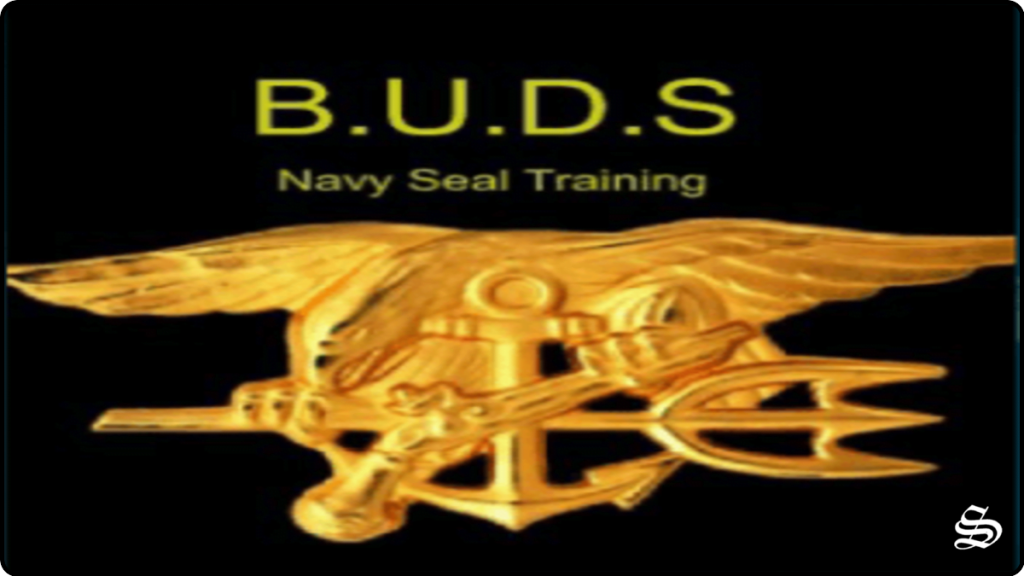


![How To Install Shazam Kodi Addon [Movies & TV Shows]](https://simturax.com/wp-content/uploads/2023/01/Shazam-Kodi-Addon-2-1024x555.png)
![How To Install Centry Sports Addon On Kodi [Live Sports]](https://simturax.com/wp-content/uploads/2023/10/centry-sports-addon-1024x576.png)