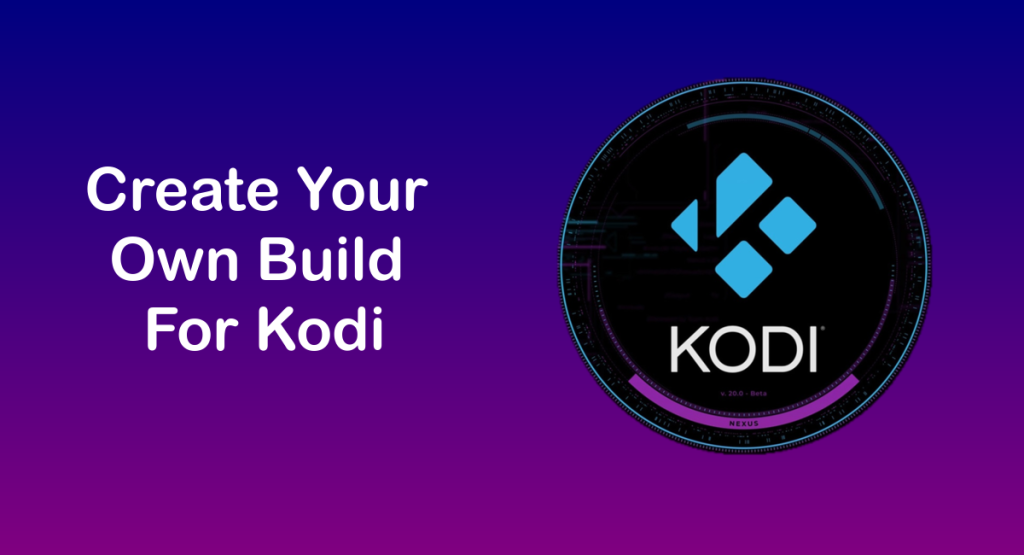This guide with screenshots explains how to install Sportz Kodi addon to stream your favorite sports and competitions – live, highlights, and replays at no cost
The process was performed on the latest version of kodi media center available to date, and should work fine on older versions as well.
The steps described in this post apply to all devices and platforms that support Kodi such as Android, Android TV, Fire TV, Linux, Windows, and more.
If you are new to Kodi, this ultimate guide will help you get started and set up the media center correctly.
Also, although it is not necessary, we highly recommend updating Kodi to the latest version. Updates are always useful because they fix problems and make improvements.
About Sportz Kodi addon
Sportz kodi addonis one of the best addons that allow users to stream all kinds of sports-related content on kodi – live, highlights, and replays
This is a third-party addon, which means it’s not hosted by the official kodi repository or supported by Kodi. Hosted in the Butter Fingers Repository which is known for hosting other popular addons like Ani-mate and Docula, this addon has been updated and is now fully compatible the latest Kodi version
Similarl to most kodi sports addons, Sportz addon does not host any content. It works by scraping links from various websites that host live sports streams. When you select a sport or a channel from the addon, it will present you with a list of available links to choose from. Some links may require a VPN to bypass geo-restrictions or ISP throttling.
has a simple, minimal yet functional interface. It has almost all the categories of content you want to watch. Sections on the main screen include: Live Sports, Wrestling Events, Wrestling Shows, Wrestle Docs, Sports Docs, Game Sports, Motor Sports, Euro Sports, Women Sports, Combat Sports, and more.
Thanks to its varied content, good quality playback and smooth navigation, Sportz Kodi addon is considered among the best kodi addons for all types of media content
Is Sportz Kodi Addon Safe and Legal?
Sportz kodi addon is safe to use as long as you download it from the official Butter Fingers repository. However, since it is a third-party addon that streams content from unlicensed sources, it may not be legal in some countries or regions.
Therefore, we recommend using a VPN when using Sportz or any other Kodi addon that offers free streaming. A VPN will protect your online privacy and security by hiding your IP address and encrypting your traffic. It will also help you bypass geo-restrictions and ISP throttling that may affect your streaming experience.
How to Install Sportz Kodi Addon?
Now that you know what Sportz Kodi addon is and how to protect yourself when using it, you may want to install it on your device and enjoy its content.
The installation process is straightforward, but it requires some steps to follow. Here are the steps to installSportz Kodi addon on your device:
- Enable unknown sources in Kodi settings
- Add a media source in Kodi file manager
- Install Butter Fingers repository from the source
- Install Sportz addon from the repository
For detailed instructions with screenshots, please keep reading
Enable installation from unknown sources.
If you want to install third-party add-ons on Kodi, you need to enable unknown sources first. This is a security feature that prevents Kodi from installing add-ons that are not verified by the official Kodi repository.
However, many popular and useful add-ons are available from other sources, so you may want to enable this option if you trust the source of the add-on. If not already done, just follow these steps:
Launch Kodi and click on the gear icon on the top-left corner of the home screen. This will open the settings menu.

Click on System on the bottom-right corner of the settings menu. This will open the system settings menu.

From the left sidebar, select Add-ons. On the right side, you will see a toggle switch for Unknown Sources. Click on it to turn it on.

You will see a warning message that says “Add-ons will be given access to personal data stored on this device. By allowing, you agree that you are solely responsible for any loss of data, unwanted behavior, or damage to your device. Proceed?” Click Yes to confirm.

That’s it! You have successfully enabled unknown sources on Kodi. You can now install any add-on from any source that you want.
Install the hosting repository
With the unknown sources option enabled, Kodi is now ready to install any addon or repository, regardless of its source.
Sportz addon is hosted in The Butter Fingers Repository and provides high-quality content with regular updates
- The source URL: http://j1wizard.net/butter/
Our next step will be to install the repository. For this, a media source needs to be added. We have already explained in our corresponding guide how to do this. Otherwise, follow the instructions below:
- Launch Kodi and from the home screen, click on the gear icon to access the settings.

- Enter the File Manager

- Select Add Source

- Double click on “< None >”.

- In the URL bar, type the URL of the media source and press OK :
- http://j1wizard.net/butter/

- Enter a name for this source so you can easily recognize it later, and press OK. In this case we put “butter fingers“.

- Again, click OK to confirm

- Now, from the settings page, enter the Add-ons browser “Open box icon“.

- Select “Install from a Zip file“.

- Find the name of the source you just added in the previous step and click on it.

- Select “repository.butter-xxx.zip” and click on it.

- Wait a few seconds until a popup message appears in the upper right corner telling you that the Repository is installed.

Install Sportz Kodi addon
After successfully installing Butter Fingers repository, we need to install Sportz Kodi addon:
- Again, on the settings page, go to the Add-ons browser and select Install from a repository
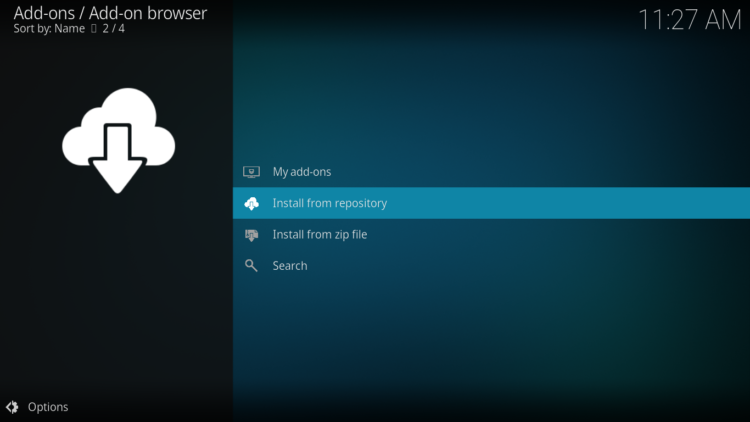
- Select Butter Fingers Repository

- Then, Video Add-ons

- Find the “Sportz” addon and click on it.

- Click on Install

- Click OK to install the additional addons needed for Wrestlers addon work smoothly.

- In a few seconds, a popup message will inform you that Sportz addon is installed.

Congratulations, you have successfully installed Sportz Kodi addon on your device. You can now access it from the home screen by going to Add-ons > Video add-ons > Sportz.

Conclusion
Sportz is a great Kodi addon for sports fans who want to watch live sports events and channels from various sources. It also offers highlights, documentaries, and movies related to sports.
Sportz is easy to install and use, but you should always use a VPN when streaming free content on Kodi to protect your privacy and security.
We hope this guide helped you learn more about Sportz kodi addon and how to install it on your device. If you have any questions or feedback, feel free to leave a comment below.




![How To Install Dynasty Kodi Addon [All-In-One]](https://simturax.com/wp-content/uploads/2023/01/Dynasty-Kodi-Addon-All-In-One-1024x555.png)
![How To Install FapZone Addon on Kodi [Adult Content]](https://simturax.com/wp-content/uploads/2021/10/fapzone-addon-kodi-1024x576.png)