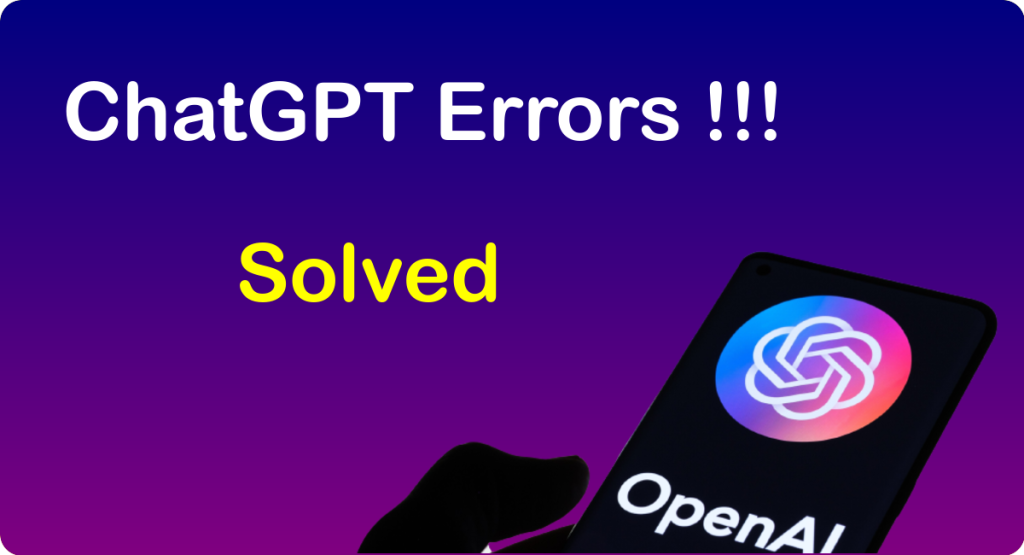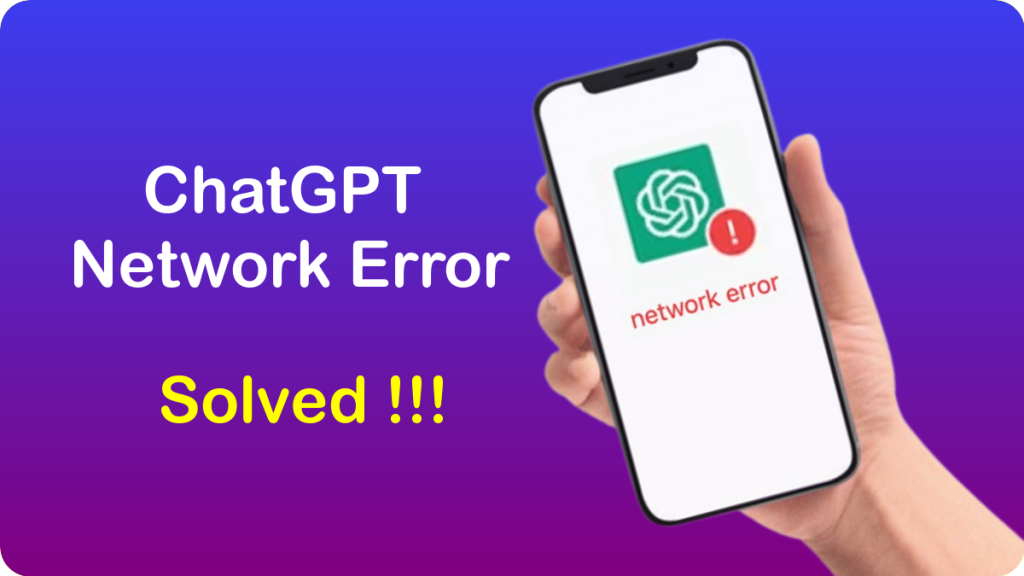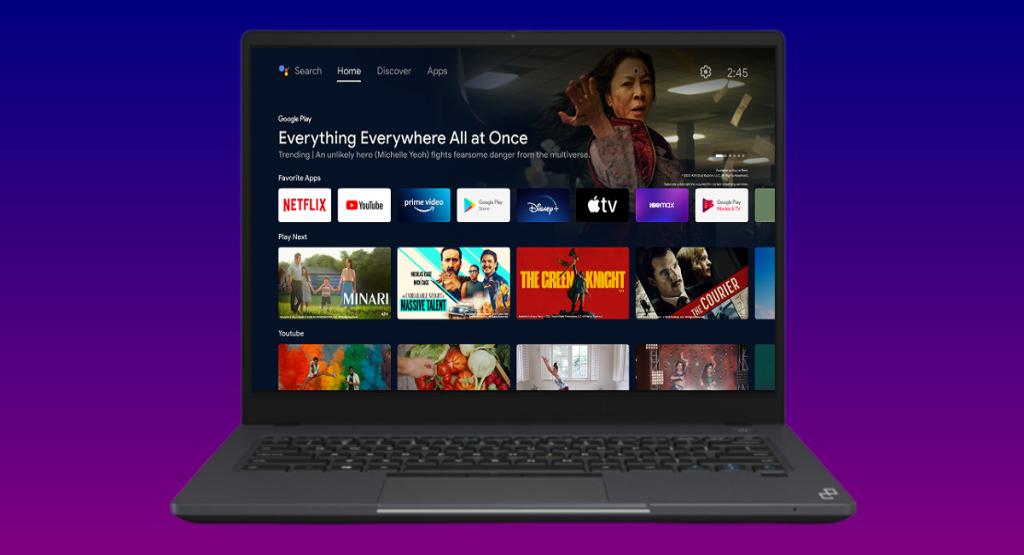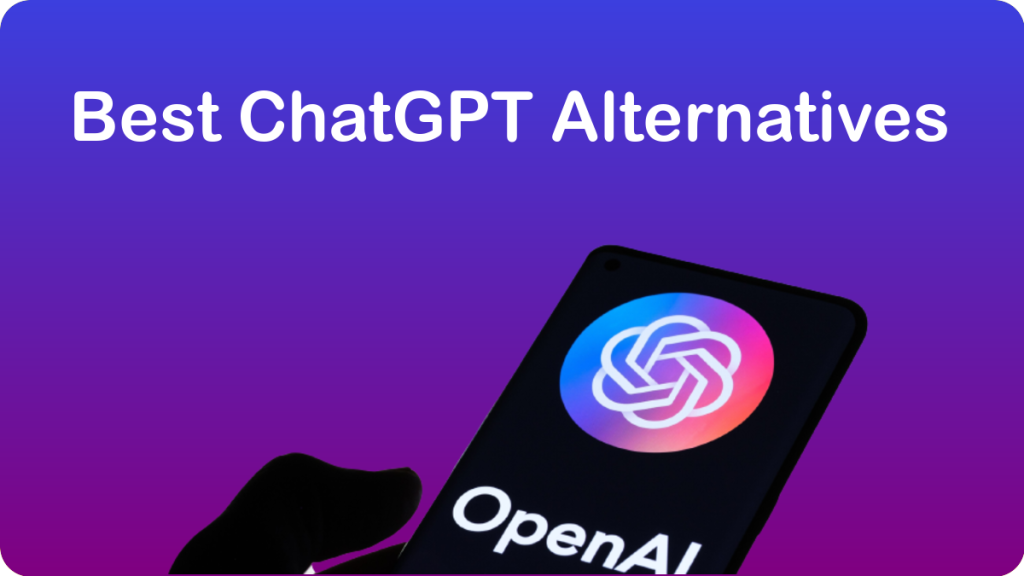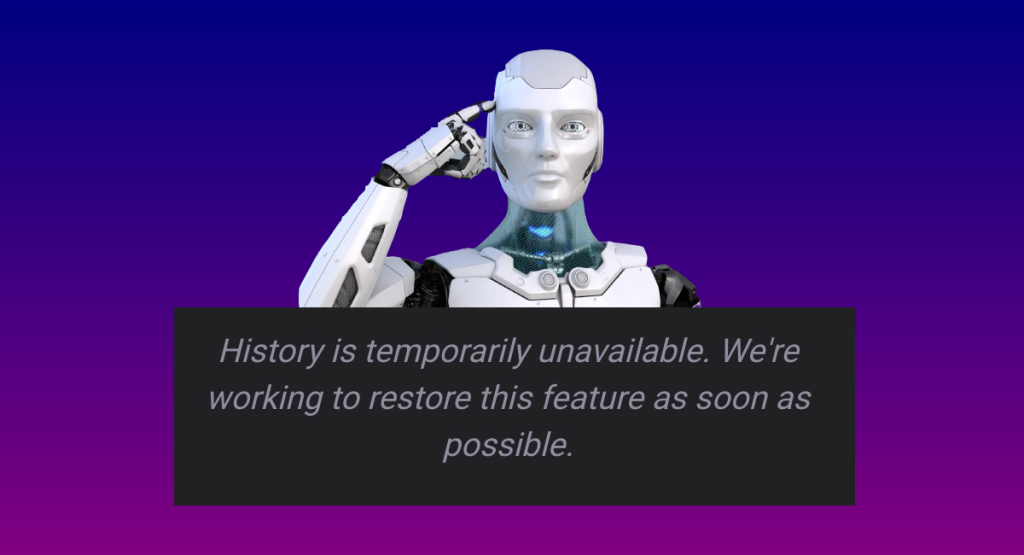An error on ChatGPT? Don’t panic! Discover how to solve ChatGPT errors with solutions to the main problems encountered by this AI, and general tips for trouble-free experience.
With several tens of millions of users a day, ChatGPT has quickly established itself as a very useful tool.
However, this chatbot is still new and therefore not always reliable. You may encounter numerous errors, breakdowns and other capacity problems when using it.
With the launch of the new GPT-4 model, the number of reports has increased. To avoid being interrupted by these inconveniences, discover the solutions to the main errors!
Error 1020: “Access denied”
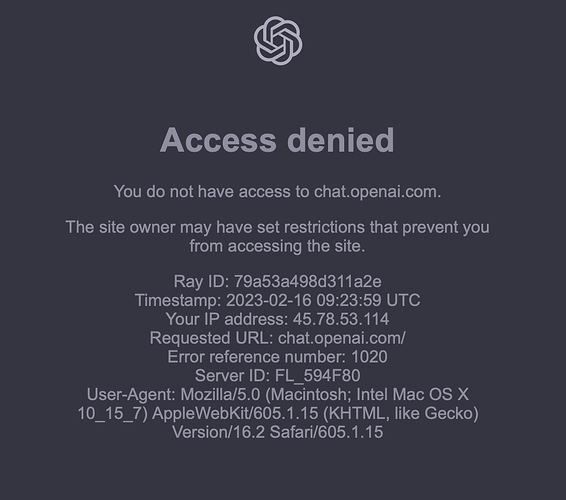
One of ChatGPT’s most common errors is Error 1020. It indicates “Access denied“.
When attempting to connect, the website reports that “you do not have access to chat.openai.com” and that “the site owner may have placed restrictions preventing you from accessing the site“.
This happens when the chatbot detects something unusual about the user’s network or device and blocks access as a security measure.
The problem may be caused by incorrect credentials, the use of a VPN or other factors. This error is linked to the security measures put in place by OpenAI to protect its service.
A simple solution may be to reduce your number of requests or wait a little while. If you’re using a VPN, try disabling it and refreshing the page.
Error 429: too many requests

Error 429 occurs when the user exceeds the maximum number of requests allowed over a period of time. In general, a limit is set for the number of requests per hour.
Its purpose is to regulate use of the service and prevent abuse. Here again, the best solution is to wait a while before sending a request.
However, this error can also be caused by server problems, VPN use or Internet connection problems.
Network errors on long responses

Various network errors can occur while using ChatGPT, particularly on long responses.
This occurs when the connection timeout is exceeded during an attempt to receive a response from the chatbot.
This problem may be caused by your Internet connection or network settings. You can try restarting your device or resetting the settings.
Check that your Internet connection is reliable, and that the speed exceeds 5Mb/s. You may also want to interrupt any downloads or file transfers in progress.
Disable your VPN if you’re using one. In addition, if your device’s memory is almost full, ChatGPT may not function properly.
The cause may also be too much traffic on the service, a problem with your browser’s cache or a response request that is too long, exceeding 500 words.
As a solution, you can ask ChatGPT to limit its response to 500 words, or break down your request into several smaller questions.
A good tip is to ask for an outline or list of main points, then ask it to elaborate on each point separately.
Login error
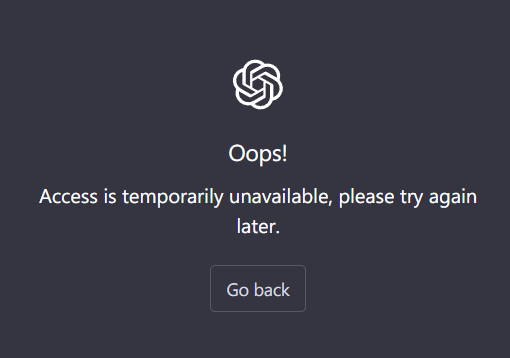
Login errors are caused by the use of incorrect credentials or the expiration of cookies stored on the user’s browser.
When faced with this problem, make sure you’re using the right credentials and check that there are no problems with your account.
Error in body stream
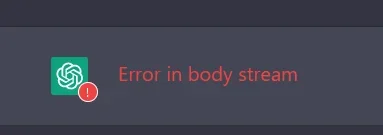
If ChatGPT indicates an “Error in body stream“, this means that the request being made or the data being sent to the server is corrupt or invalid.
This may be caused by a poor Internet connection or other factors. The problem also arises when you have too many conversations saved in your ChatGPT history.
So it’s best to keep only the conversations you still need. This could also save you the hassle of a data leak, as ChatGPT has suffered in the past.
At capacity right now
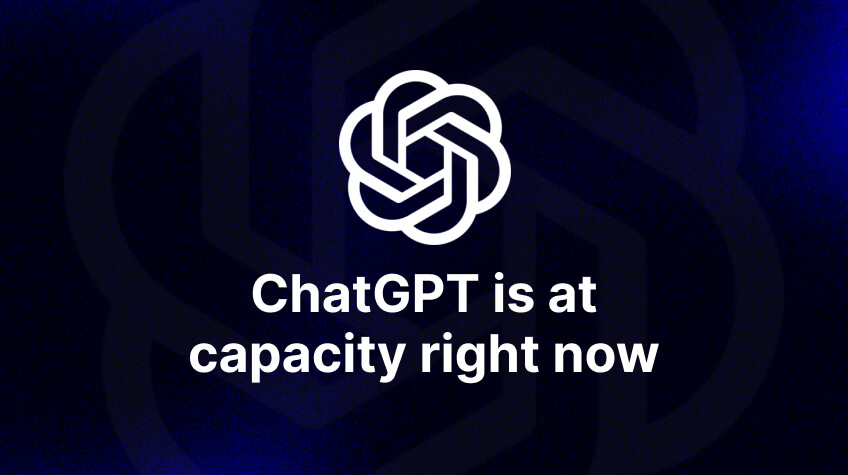
When ChatGPT declares that it is “at capacity right now“, this means that the volume of traffic is too high.
As a result, the chatbot is no longer able to accept requests. This problem is usually temporary, and occurs mainly at peak times. All you need to do is wait a little.
If you don’t want to wait and want to enjoy optimal performance in all circumstances, the only real solution is to subscribe to ChatGPT Plus for around $20 a month.
Error 401: invalid authentication
Error 401 is linked to invalid authentication credentials. This can occur when you use a revoked API key, or one that doesn’t have the required permissions for the endpoint you’re trying to access.
To resolve this, make sure your request header has the correct API key and organization ID. This information can be found in the account settings, and you can create a new API key.
404 error
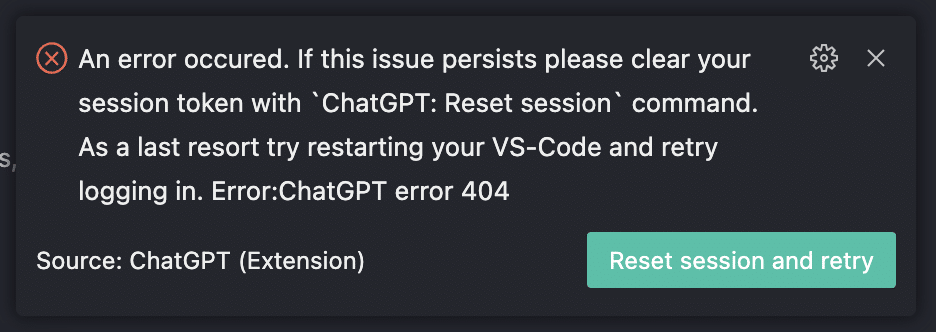
A 404 error usually indicates that the requested resource or endpoint could not be located. This occurs when these elements do not exist or are invalid.
In other words, the server sends this error to the API client when it can’t find the content. This doesn’t necessarily mean that the API is malfunctioning, but rather that the client has sent an incorrect request, or that the resource has been deleted or moved.
To correct this problem, check the endpoint address and make sure it’s correct. If it is, you can call the API provider to request the correct endpoint or to ask whether the resource has been deleted.
Error 500: server problem
Error 500 usually indicates a problem with the server itself. This could be a server overload, a problem with the network or with the code.
If you encounter this error frequently, it’s best to contact OpenAI support. Try clearing your browser’s cache and cookies, or switching browsers to see if the situation improves.
Unable to load history
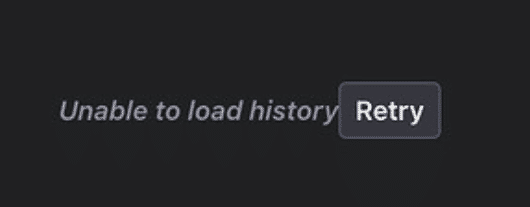
As you probably know, ChatGPT saves conversation histories. However, the service sometimes displays an “unable to load history” message.
This error message may appear during server maintenance, network problems or service outages.
Recently, OpenAI voluntarily deactivated the conversation history for all users to correct a bug that allowed third parties to access it…
This problem can be solved by clearing the cache or trying to reconnect to ChatGPT if it’s on your end. If it’s due to a server failure or OpenAI intervention, the only solution is to be patient.
See how to fix ChatGPT history unavailable error
Tips for solving ChatGPT problems
Whatever the error you encounter when using ChatGPT, there are several steps you can take to resolve it.
Check service status
First, check whether the service is down by checking status.openai.com or the downdetector.com platform.
If the status is indicated as “Operational“, this means that the service is operating normally.
Empty browser cache
Your web browser may be responsible for any ChatGPT errors. You can try changing it to see if the error disappears.
Remember to clear your browser’s cache, cookies and browsing history. For example, on Google Chrome, go to Settings > Privacy & Security > Clear Browsing Data.
Select the items you wish to delete and click on “Clear data“. Alternatively, go to “Cookies“, search for OpenAI in the search bar and delete all cookies linked to ChatGPT.
On Mozilla Firefox, click on the three dots at top right, click on Options > Privacy & Security > Cookies & Site Data > Clear Data. Choose “cached web content” and “cookies and site data“, select the time period, and click “delete“.
On Safari, open the menu at the top of the screen and go to Preferences > Privacy > Manage website data. Click on “Delete All” to erase all cookies and cached data, or select websites individually.
Finally, on Microsoft Edge, click on the three dots at the top of the screen, choose Settings > Privacy, Search & Services > Choose items to delete under “Clear browsing data“.
Then select “Cached images and files” and “Cookies and other site data“. Choose the period over which you wish to clear the cache and cookies, and click on “Clear now” to confirm.
You can also refresh the web page, or restart the device. Be sure to update your browser to the latest version.
Reset your IP
You can also reset your IP address. On Windows, open the command prompt from the start menu, and enter the following commands one at a time:
netsh winsock reset
netsh int ip reset
ipconfig /release
ipconfig /renew
ipconfig /flushdns
Disable Chrome extensions
Some Google Chrome browser extensions may prevent ChatGPT from working. This may cause a 1020 error or other problem.
To remedy this, simply disable these extensions. Click on the three dots at the top right, choose “More tools” > “Extensions” and disable them.
Simplify queries
And if you receive an error when generating an answer, you can try rephrasing the question or providing ChatGPT with more context to help it understand better.
Sometimes an overly complex query can also cause an error. It is therefore necessary to simplify it.
Similarly, format can be a problem. Make sure your query is encoded in UTF-8, and that it’s a line of text with no special or non-printable characters.
If errors persist after you’ve tried all these solutions, you can contact OpenAI support. Go to help.openai.com, and send a message explaining your problem.