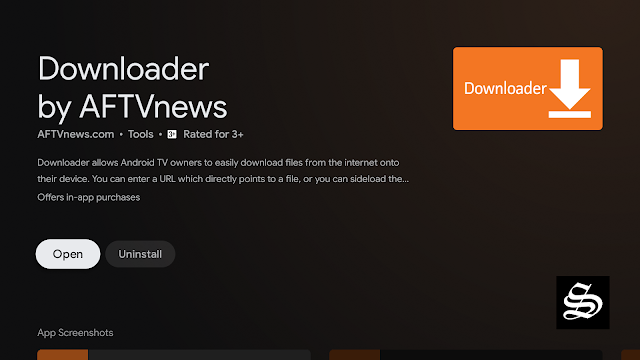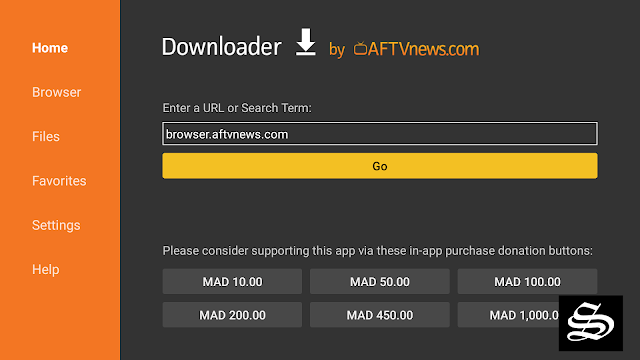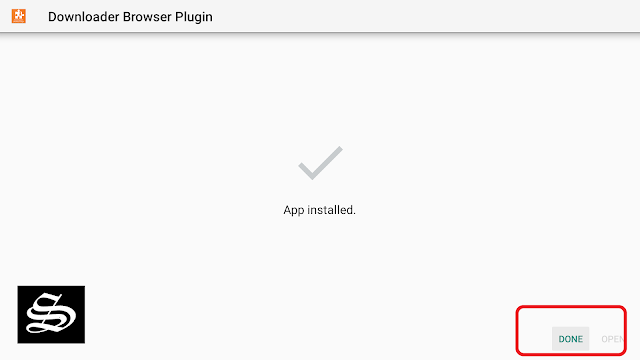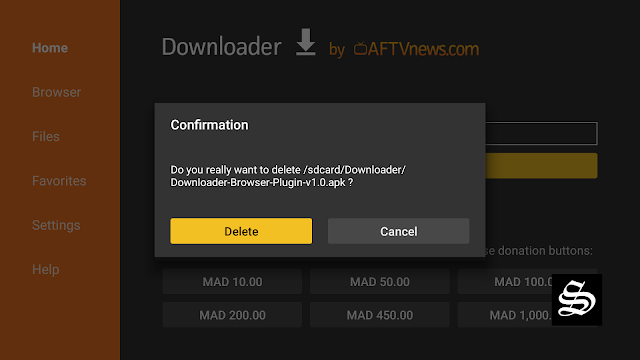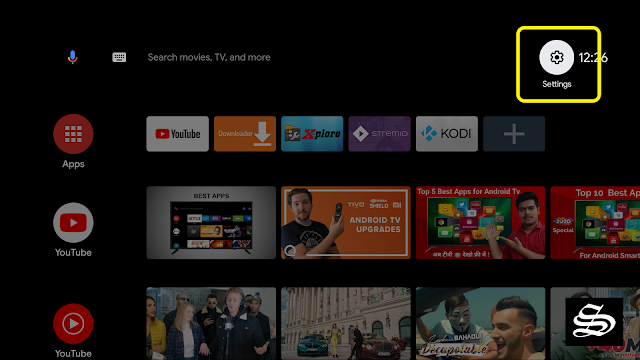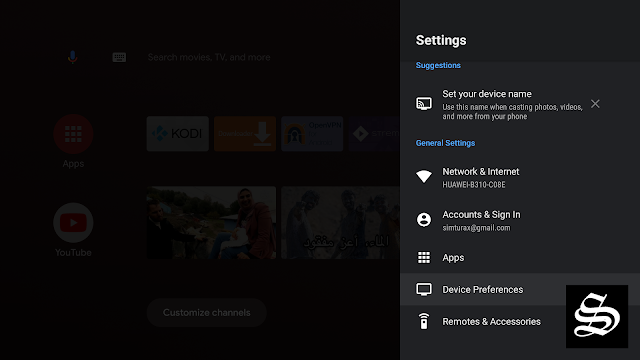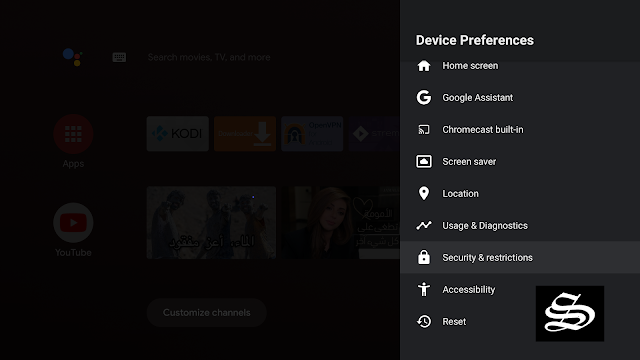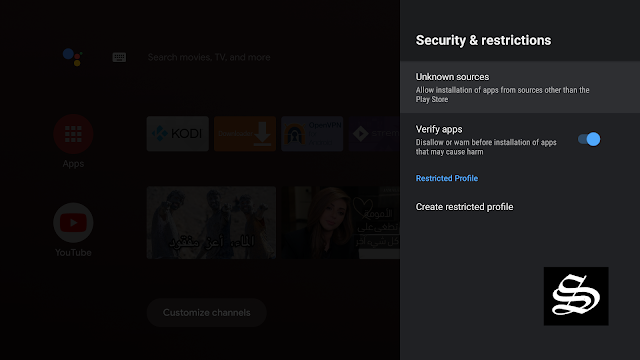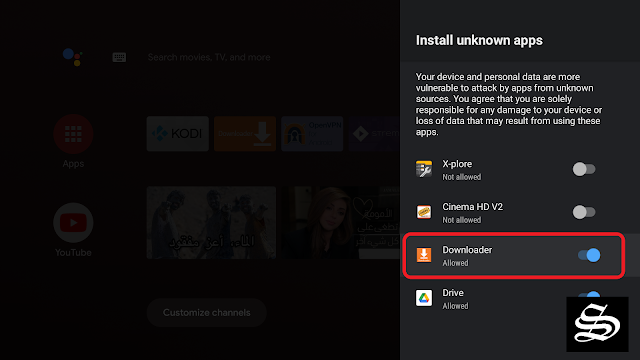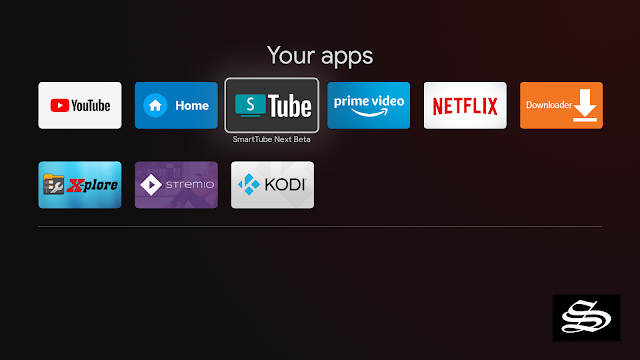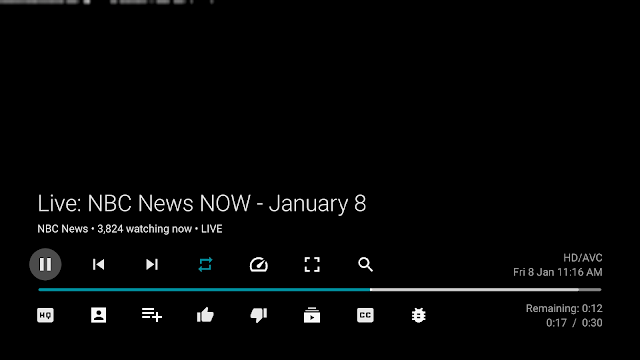This guide will show you how to install SmartTubeNext – an open-sourced software that allows users to use YouTube on various streaming devices such as Smart TVs, FiresStick, Fire TV, Android boxes, and even Roku without having Google Play services installed
What is SmartTubeNext apk?
SmartTubeNext is an unofficial YouTube client for Android TV that not only allows you to play videos on TV but also perfectly adapts the interface to the use of the remote control. And without losing advanced options, such as synchronization with the Google account to add subscriptions, favorites, or history and ad-free.
It is not that Android TV lacks options when it comes to playing YouTube videos since it not only includes an application created by Google, it also allows the sending of videos from the mobile thanks to its integrated Chromecast. Even so, there is always room for more options, like the one we suggest here: SmartTubeNext. This new YouTube client is based on open source and offers an excellent service if you got tired of the official application.
SmartTubeNext, great experience without losing features
Installing a YouTube client when you already have the official application may seem redundant, but it doesn’t have to be: the idea is to complement the experience with an application that not only allows you to view the videos on the TV screen but also to access them having a large number of playback options. And without the hassle of ads, which is another great benefit of using SmartTubeNext.
The SmartTubeNext APK is organized into categories to allow users to easily find whatever it is they’re looking for. Unlike the original YouTube app that brings you random entertainment videos on your home page, this app organizes its content into various categories such as the recommended section, breaking news, cartoons, gaming, television shows, lifestyle, comedy, nature, and recently uploaded videos among others.
Whenever you want to download and use any Google product such as YouTube, you’re required to have Google Play services installed. This rule also applies to smart TVs and other streaming devices alike. However, with SmartTubeNext APK, you don’t need Google Play services to enjoy the full premium benefits of YouTube on the go. Simply download and install the APK and enjoy the experience. You can opt to sync your google account with the app so as to access all your subscriptions and liked videos.
How to install SmartTuneNext APK on Android TV?
This guide accompanied by screenshots will show how to install SmartTubeNext APK on Android. The process can apply to all devices sharing the same Android TV OS.
The process will take you through three steps:
- First, we will install the Downloader app from the play store
- Second, we will enable installation from unknown sources for the Downloader app
- Finally, we will find, download and install the APK file
If the first two steps are already done for you, then skip directly to the third one
For this guide, we are going to use go through the Downloader app to directly sideload the Flixella APK on your device, but you can install the APK on your mobile then transfer it to your Android TV device to be installed. See how you can do that in this guide.
>>> See also how to sideload any APK file on Mi TV Stick/ Android TV
Install the Downloader app on Android TV
The first thing you need to do is to install Downloader, a powerful browser, and file manager specifically designed for android TV-based devices, and this is the element that interests us the most since we will use it to download any APK on the net.
Say that Downloader is available in the official play store, so you can download it directly to your Android TV device.
Open Play Store, search Downloader, then install and open the application
Once launched it will ask you to grant permission to access local storage. Since this is a file manager, it will need that permission to function. Just press Allow
Most importantly, you will have to activate the browser option for this app. To do so, a plug-in must be installed. In the search box, type the following address: browser.aftvnews.com a press GO
Wait for the download to finish then press Install.
When the installation process is over, press Done.
It will take you back to the previous screen, here you should select Delete to get rid of the installation package and free storage space.
Next, confirm the deletion
That’s it, your browser is now ready to use. Just go to the search box, type an address, or a query to start surfing the net. And this is exactly how we are going to find and install APKs.
Enable Installation from unknown sources
The most interesting apps for Android TV are found in third-party sources. So, the first thing you have to do is enable installation from unknown sources. If not already done, just follow these steps:
Click on the “System Settings” Icon.
Select Device Preferences
Go to Security and restrictions
Enter Unknown sources option
Allow Downloader app to install from unknown sources
Install SmartTubeNext APK
After having enabled installation from unknown sources, your device can now install any app you want from outside the official Play Store.
Once the Downloader app is ready to use, all you have to do is click on the Browser option and use the web browser to download any application in APK format.
To install SmartTubeNext APK follow the steps below:
Launch Downloader app and in the search box and enter the following address: simturax.com/stn

Press Go and the APK will start downloading at once

Wait for Download to finish and press install

If you get an error called “Blocked by play protect” then you can just click on install anyway to proceed with the installation.
Now click Done to go back to the previous screen

Delete the installation package

Confirm the deletion

That’s it, SmartTubeNext APK is now installed and ready to use. Go back to the home screen and find SmartTubeNext within the app drawer of your device.
How to install SMartTubeNext APK on Firestick & Fire TV?
The SmartTubeNext APK app is not officially available on the Amazon app store. Therefore, you need to rely on the sideloading method to download this streaming app on your Firestick or Fire TV. Before installing any APK file, enable applications from unknown sources:
1# Launch your Firestick and open the Settings option ( Gear icon )

2# Scroll down and select My Fire TV Click on it.

3# Select Developer options.

4# Turn on ADB debugging and Apps from Unknown Sources.

5# Select the Turn On option when the pop-up appears.

6# Now, back to the Home screen and press on FIND.

7# Click on Search and type “Downloader

8# Click on the suggestion ” Downloader app “ when it appears.
9# Click on the Downloader Icon.

10# Tap on Download.

11# Open the app and press on the Allow button.

12# Use the Downloader search tab.
13# Type in: simturax.com/stn

14# The Download will start and you will have to wait till it finish downloading.
15# Click on Install.

That’s it, you can now use your SmartTubeNext app.
Go back to the home screen, in the app drawer, find and open your app normally, open the player, and enjoy everything it offers.
Since SmartTubeNext APK was sideloaded from outside the Official Play Store, it may not appear in the app drawer like other apps. This is why it is important to use a launcher app that will allow you to find all the installed apps on your device regardless if they come from the Play Store or from some other source. Check our list of the best launcher apps for Android TV.
Otherwise, you can find your Hotflix app following these tedious steps:
Go to Setting Icon >>> Apps >>> See all apps >>> System Apps >>> Scroll down the list of apps and find SmartTubeNext >>>> Click Open
With the guide above, you can install any APK in just a few minutes.
The app does not involve any difficulty since its interface is perfectly adapted to Android TV. Large cards with videos, recommendations, lists, and side menu with different categories: Gaming, News, and Music. Each one of them produces results according to that theme and depending on how you have used the application on your Android TV. You can also search from the same side menu, going to the top icon of the magnifying glass.

SmartTubeNext allows you to log in with your Google account to bring all the stored content to the TV screen, similar to what the YouTube app itself does. In this way, you can access your subscriptions, playlists, favorites, and even the playback history. And everything you do in SmartTubeNext will be registered in your Google account.
The player itself allows you to vary the playback quality (video and audio) to adjust the playback speed. Favorites can be added, thumbs up or down, it allows the activation of subtitles, and even quick search in the video by moving the playback line. As we said, the controls are perfectly adapted to the remote control.
If you are interested in trying SmartTubeNext, you just have to go to download the latest available Apk. We have tested the application and it works perfectly.