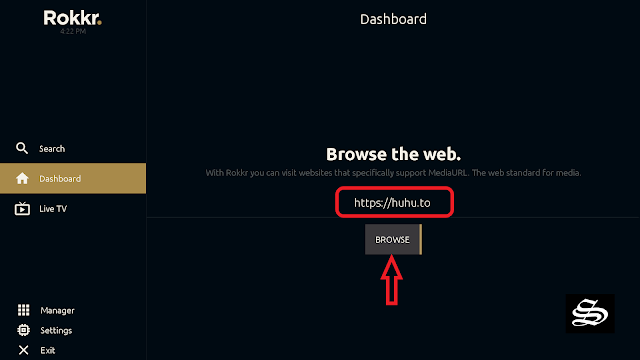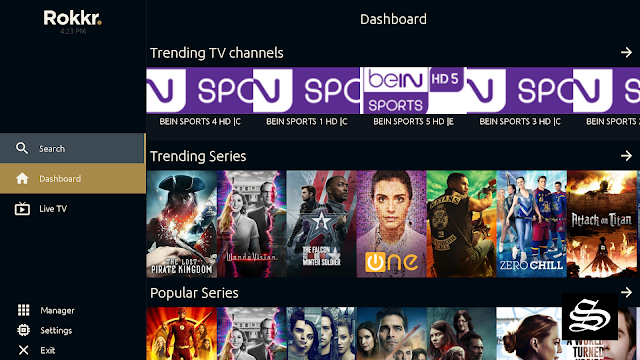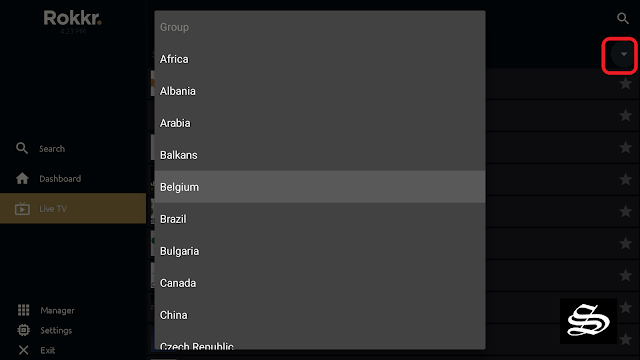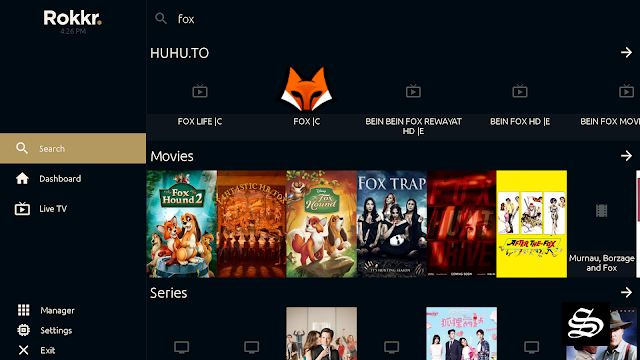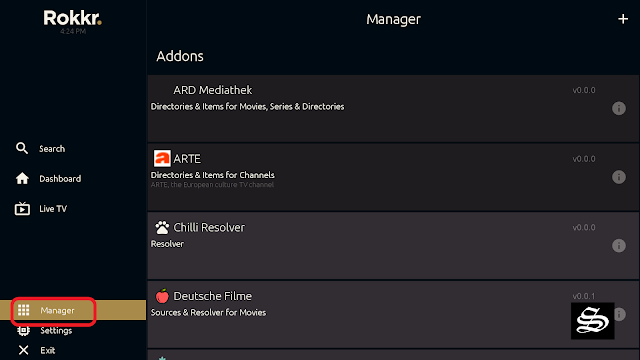In this post, I will show you how to install Rokkr TV App on Firestick & Android TV to watch an extensive range of on-demand content including movies, TV Series, and Live Channels from many countries.
The installation process is very straightforward and applies to all devices running Fire OS as their operating system including Firestick, Firestick 4k Max, Firestick Lite, Fire cube and more
These instructions also apply to Android and Android TV devices including mobiles, tablets, Android Boxes, and smart TVs with Android TV.
So, if you are an avid streamer looking for a way to watch your favorite movies and TV Shows on Android devices, then you should try out Rokkr TV App.
What is Rokkr TV App?
Rokkr TV App is an open-source online video streaming application that allows you to watch tons of movies, TV shows, Anime, and Documentaries for free. You can select any content from different genres, like Action, Romance, Drama, Horror, Thriller, and Sci-fi. And watch them on your smartphone, TV, or PC.
This streaming application seems to be a facsimile of the Watched app not only because it works with the same bundle URLs but also in terms of design, layout, and features
Similar to most movie streaming APKs, Rokkr TV App doesn’t host any content on its own servers. The app relies on the so called bundles to provide video sources for the users. Bundles are repositories of links that are maintained by different developers and bring high-quality streaming links from the most popular hosting websites including torrent sites.
Once you have installed the app and the Bundles, you can browse through different categories of movies, TV shows, and Live Channels. You can also search for specific titles using the search bar. When you find something you want to watch, you can either stream it online or download it for offline viewing. You can also bookmark your favorite videos for easy access later.
Rokkr TV App features a very easy to navigate and clutter-free interface. The home screen displays the most popular movies and TV Shows of the moment. The main menu lets you explore more content categories and genres. The settings menu allows you to customize your experience on the app to your liking
The best news is that the app is available for download and install on a wide range of devices such as Android mobile and Tablets, Android TV Boxes, Fire TV devices, WINDOWS, IOS, MACOS and LINUX which makes it even more interesting.
Note that this is a free app that requires no subscription or a premium plan to access its content. All you have to manage is a smooth internet connection and get Rokkr TV App installed on your device, which I will show you in detail in the coming sections
What is a bundle url?
The Bundle URL or MediaURL contains information about streaming content that can be played via the Rokkr app. These can be films and series from media libraries or streaming services. After the installation, however, no such URL is entered in Rokkr; the user must do this manually.
The official Bundle URL or MediaURL is: rokkr.net – alternatively, you can use watched.com . However, the contents are identical in both cases.
- Mediathek Bundle – The package enables access to films, series, documentaries and other content from German media libraries. Here you can also watch the live program and ARD, 3sat and Co.
- TED Bundle – The package mainly contains documentation and entertainment programs in English.
- WATCHUP Bundle – Bundles films and series from paid providers such as Amazon Prime Video , Netflix or Disney +. However, the following applies here: The content cannot be used free of charge via Rokkr, so you still need a subscription to the respective streaming service.
Note that this app is available in the Google Play Store. So, if you own any Android or Android TV-based device you can download the Rokkr app directly to your device.
To get the application you just have to click on the link below and choose your operating system:
Is Rokkr TV App safe and legal?
In terms of safety, Rokkr TV App has been tested and proves to be malware-free. Besides, we have never come across any user reporting any safety issues while using this app.
As for the legality, Rokkr TV App offers copyrighted content which may expose you to some legal troubles for streaming content without the appropriate permissions.
Therefore, you should exercise caution when using this type of application and consider using a VPN before streaming anything on your FireStick to protect your online streaming activities and avoid copyright infringement issues.
With a good VPN you will prevent yourself from malware. It masks your original IP and assigns you a new one to maintain anonymity while streaming. Our best recommendations are :
- NordVPN Review
- CyberGhost Review
- ExpressVPN Review
- Surfshark VPN Review
- PureVPN Review
- IPVanish VPN review
Install Rokkr TV App on Firestick / Fire TV
Installing Rokkr TV App on Firestick / Fire TV would definitely expand the potential of this amazing streaming device.
To be able to use Rokkr TV App on a jailbroken Firestick, we should rely on the sideloading method. This means that Rokkr TV App is not available in the Amazon App Store, and the installation process requires the APK file of the app.
- This guide shows you how to jailbreak Firestick / Fire TV
There are several ways to sideload third-party apps on Firestick. The Downloader App method is the most straightforward. This is the one we are using for this guide which will be carried out in three steps:
- Install Downloader App
- Enable unknown sources
- Sideloading Rokkr TV App
Install Downloader App
From your Firestick the Home screen, press on FIND then Search
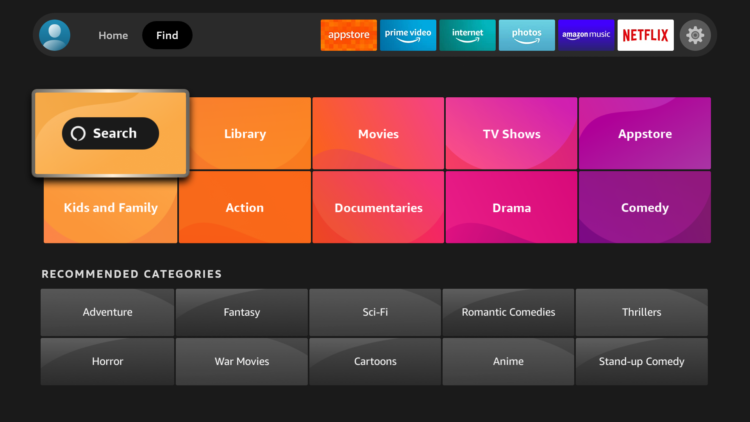
After clicking on the search box, an on-screen keyboard will appear. Search for the “Downloader app”
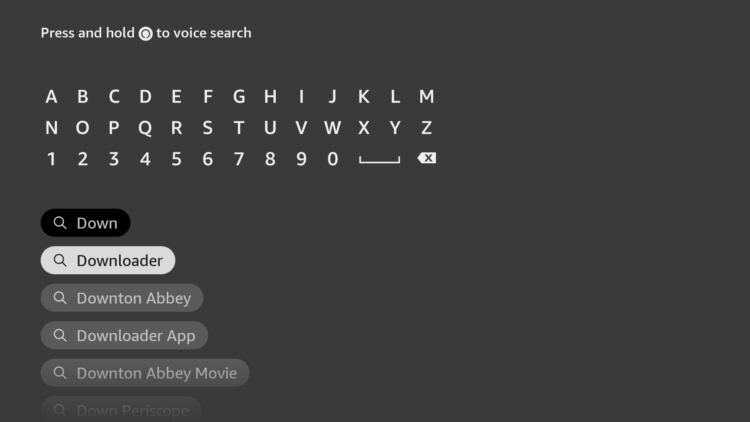
Select Downloader app from appeared search results
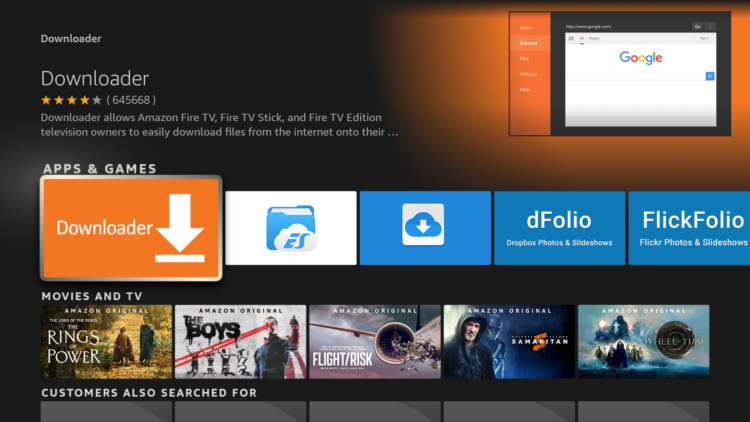
Tap on Download.
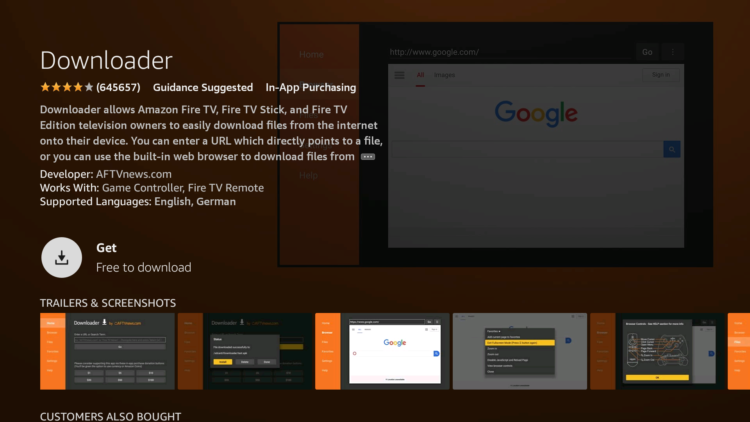
Wait for the app to finish installing

Once the app installed, click Open to launch Downloader
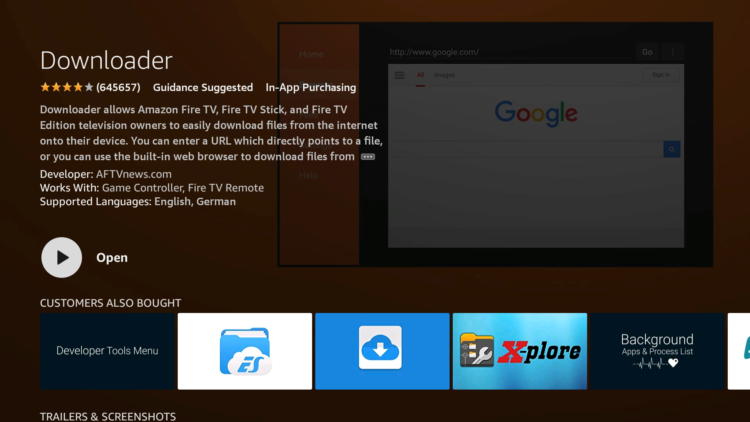
A prompt will come up asking you to allow downloader to access your device. Click on Allow.
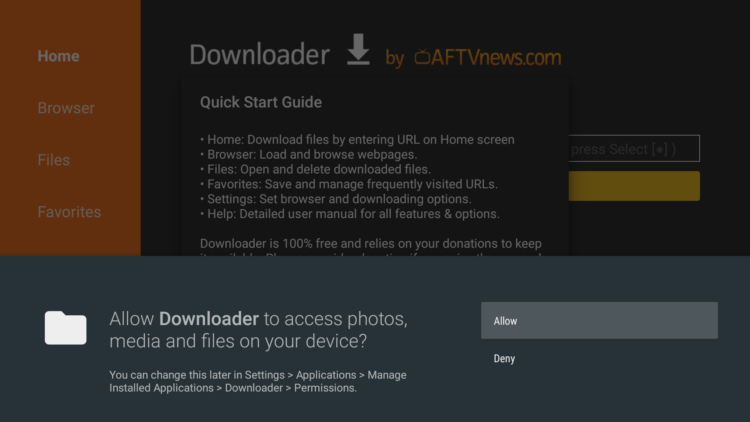
If there is any new update for the Downloader app, it will prompt you, so click OK.

Enable unknown sources
Before using Downloader App to install APKs, you need first to allow it to install from unknown sources. Follow these steps:
From the Home screen open the Settings option ( Gear icon )
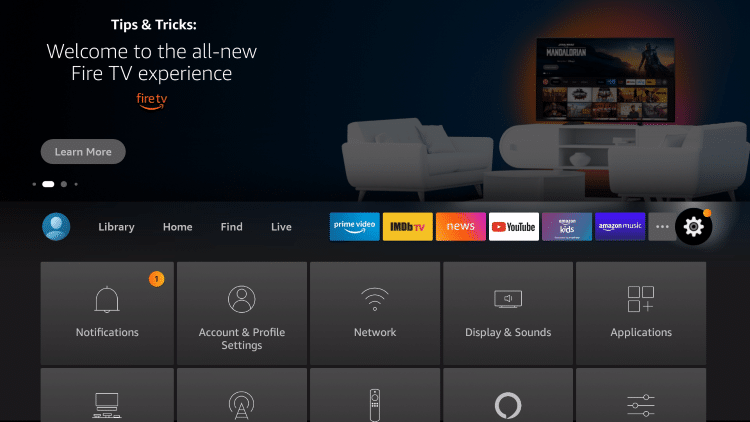
Scroll down and select My Fire TV Click on it.
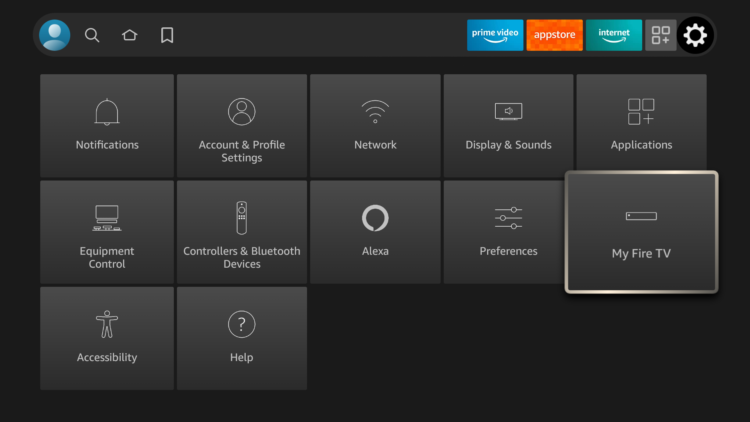
Select Developer options.
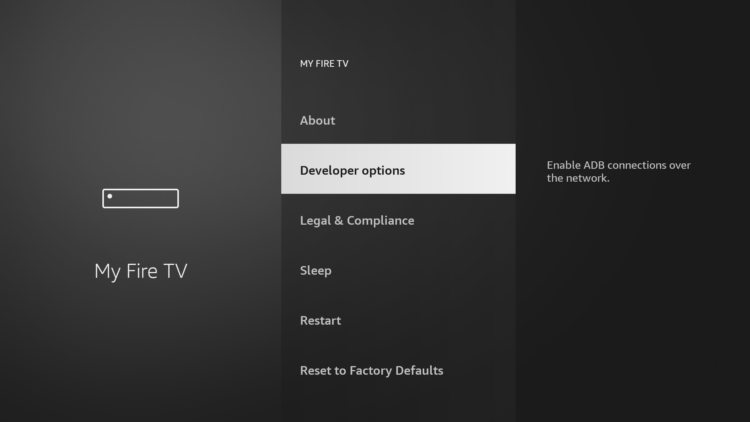
- If Developer options doesn’t appear on this menu, this is how to activate it
Then click Install unknown apps
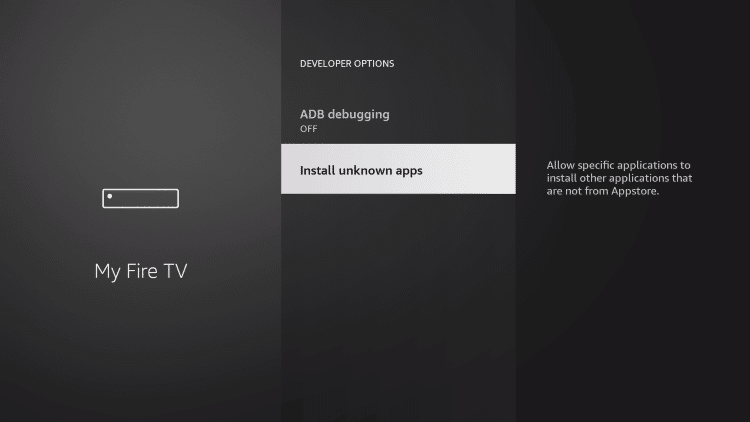
- If you are using an older version, find “Apps from Unknown sources” and turn it ON to enable it.
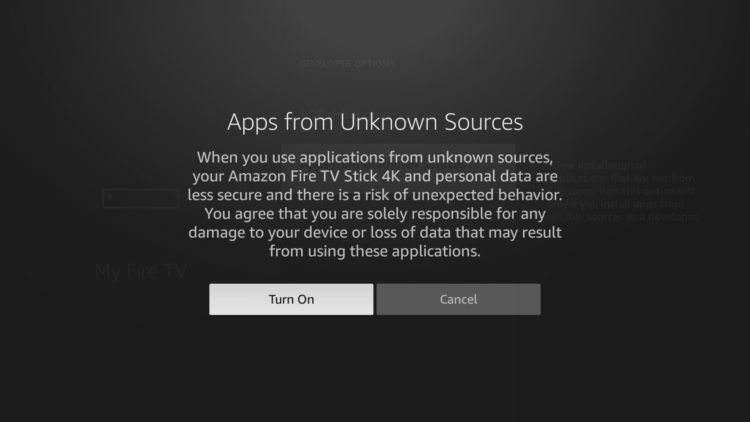
Find the Downloader App from the list and turn it ON.
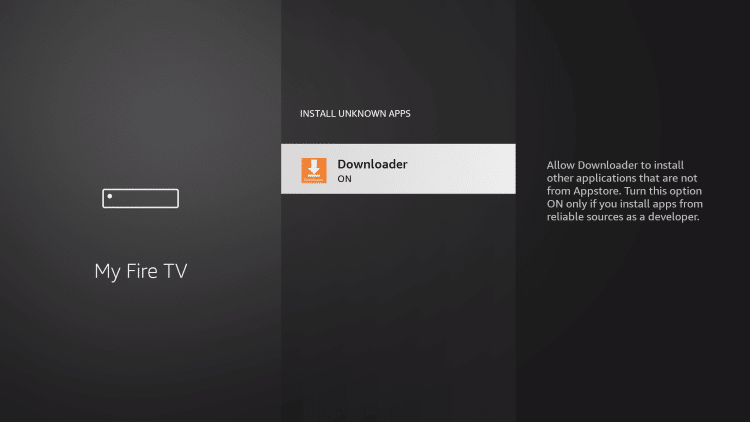
Install Rokkr TV App on Firestick
Having met the above requirements, you Firestick is now ready to install any APK from outside the official App Store.
Go back to the home screen and launch Downloader App
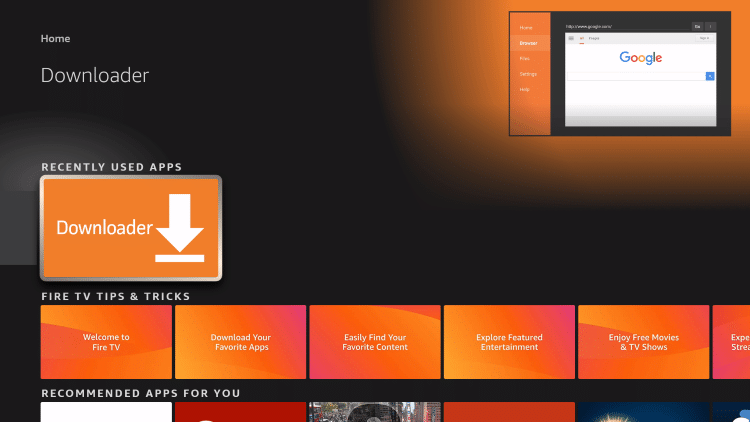
Use the URL box and type this exact link: rokkr.net/download
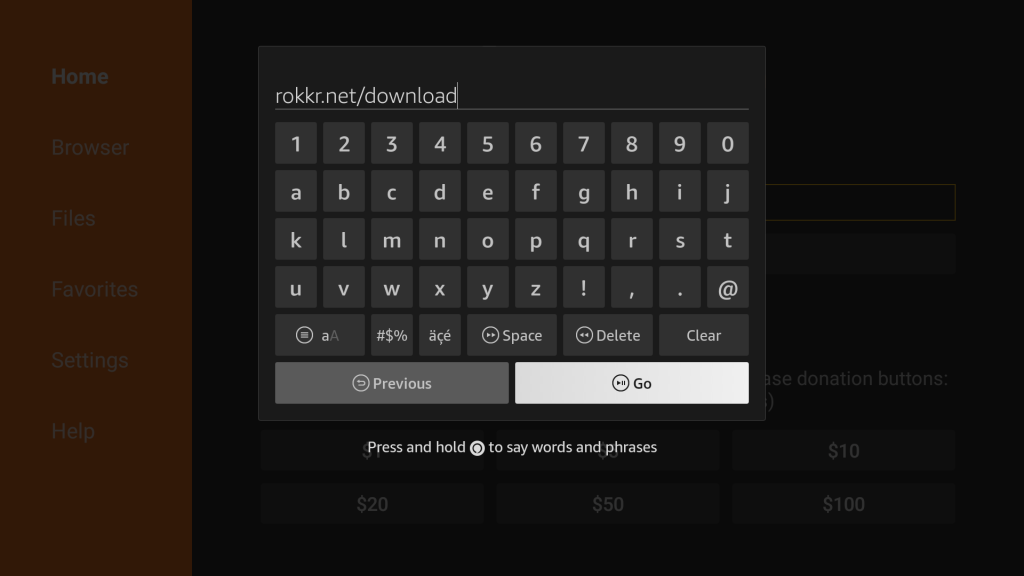
Press Android button to get the APK file
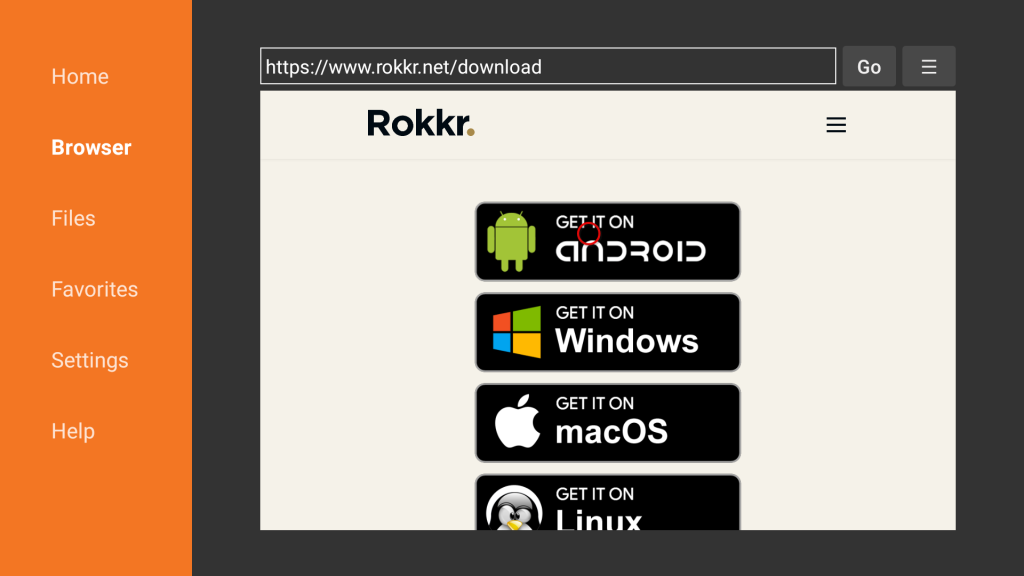
The Download will start immediately. You will have to wait till it finish downloading.
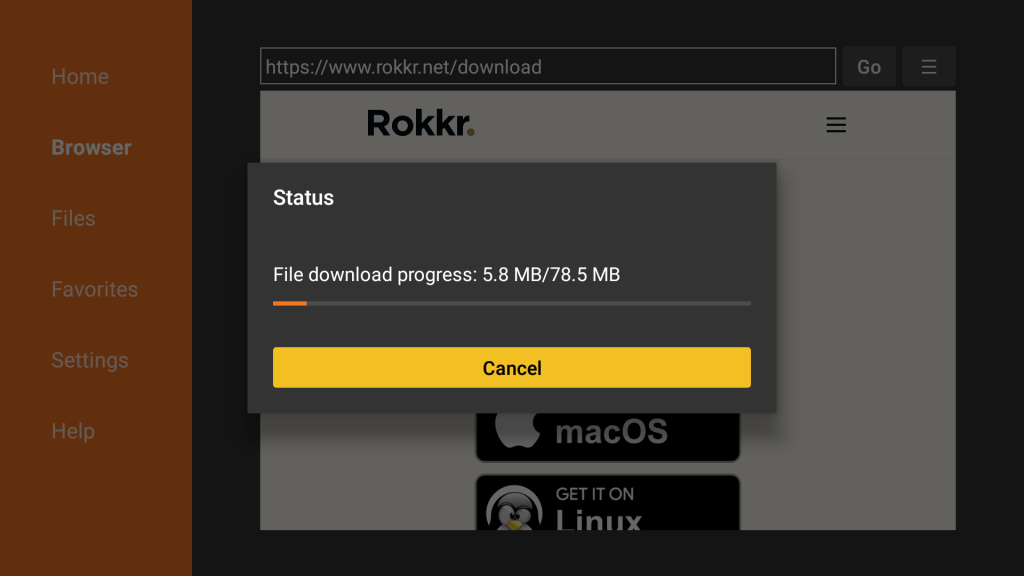
After downloading, click on the Install
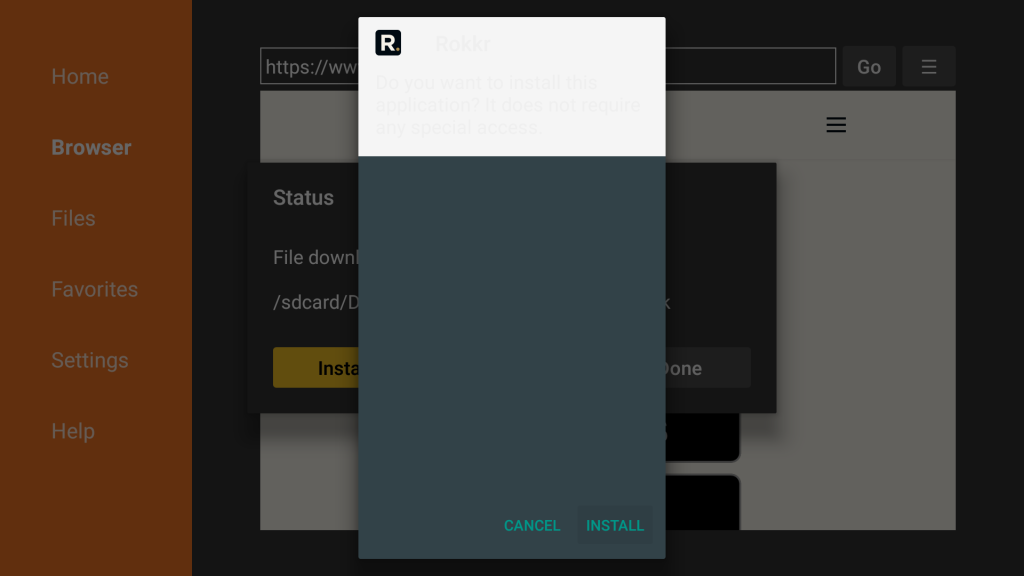
The APK file should start downloading immediately
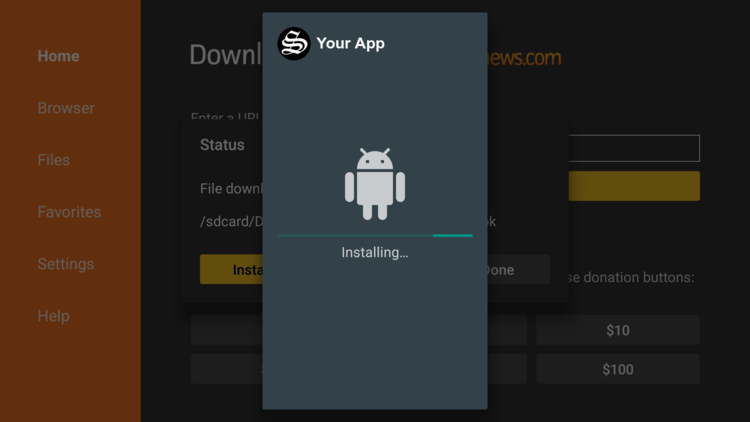
Once finished installing, click on Done
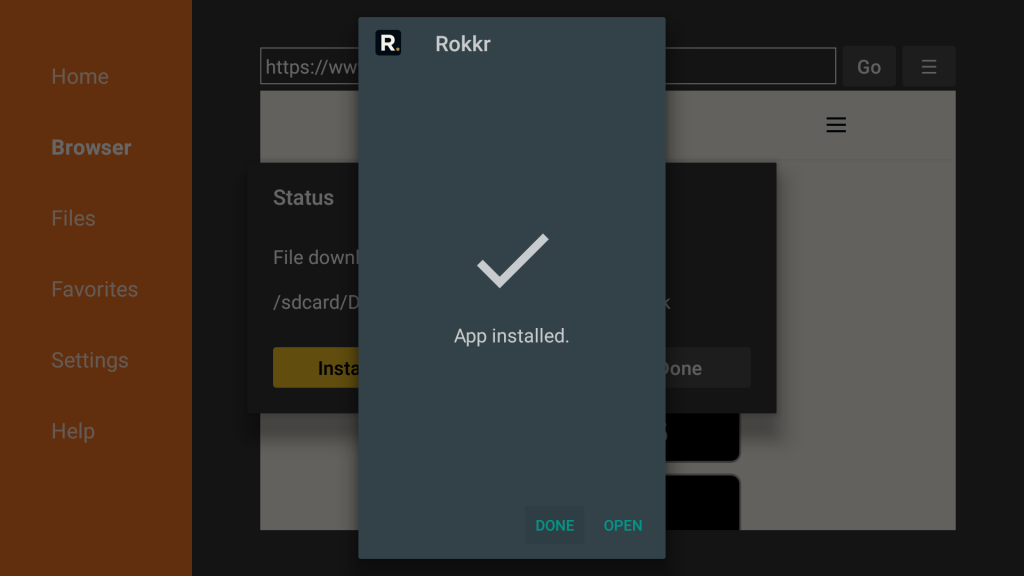
Then click on Delete to remove the APK file from your device to free up some space.
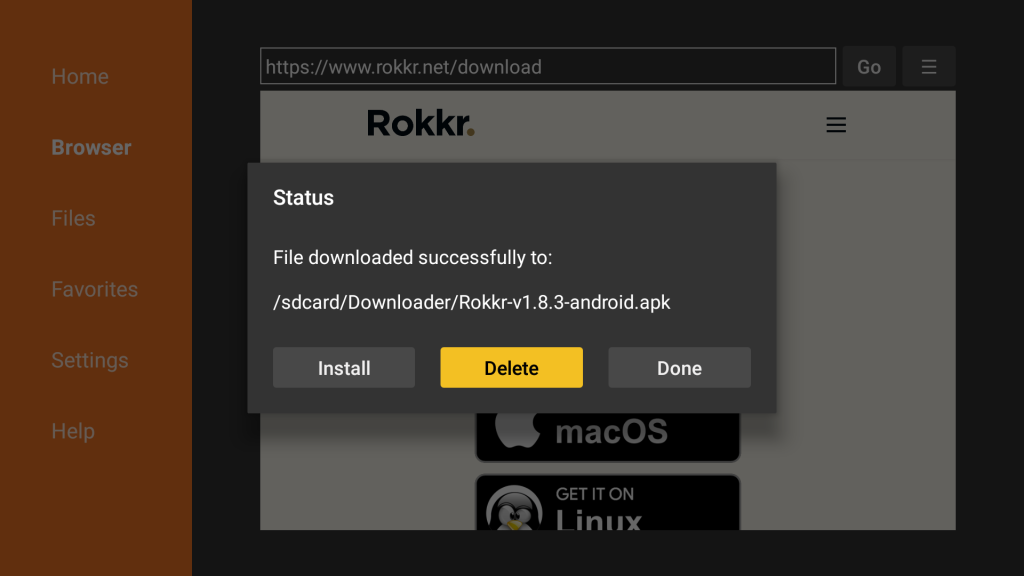
Click on Delete again to confirm your action
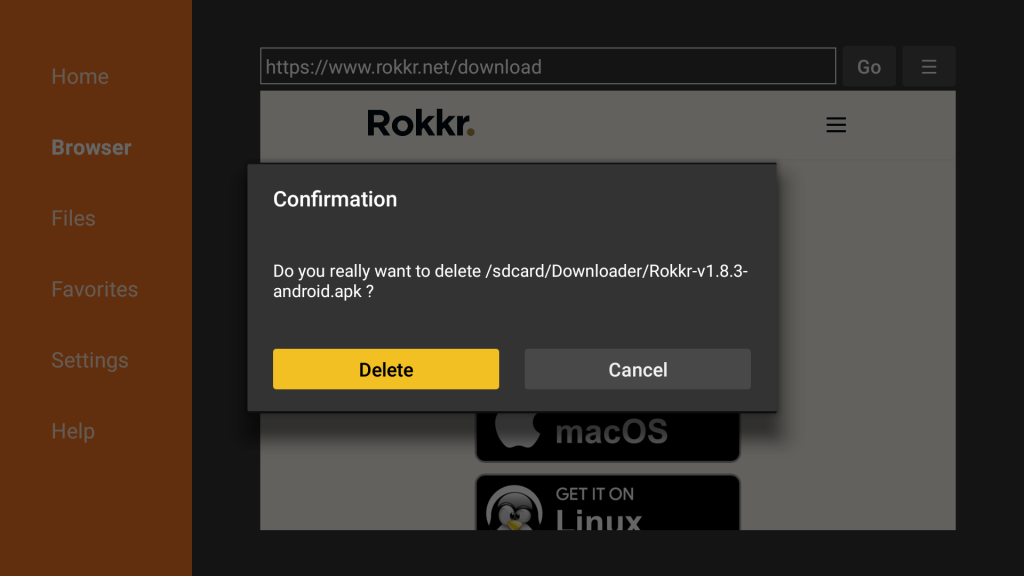
To see your newly installed app, go back to your Home Screen and select Your Apps & Channels. Click on See All, scroll down till you find Rokkr TV App icon and move it up to the top for easy access.
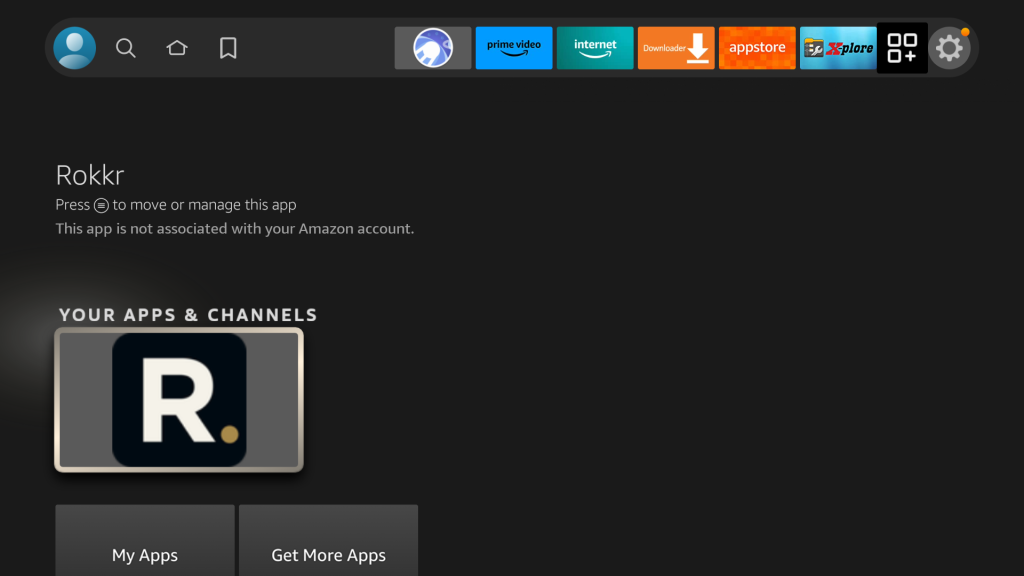
Install Rokkr TV App on Android TV
This guide accompanied by screenshots will show you how to install Rokkr TV App APK on an Android TV device. The process can apply to all devices sharing the same Android TV OS.
The process will take three steps:
- First, we will install Downloader app from play store
- Second, we will enable installation from unknown sources for downloader app
- Finally, we will find, download and install the apk file
If the first two steps are already done for you, then skip directly to the third one
For this guide, we are going to go through the Downloader app method to directly sideload the Rokkr TV APK file to you Android TV device, but you can download the APK on your mobile then transfer it to your Android TV to be installed. See how you can do that in this guide.
Install Downloader app
The first thing you need to do is to install the Downloader app, a powerful browser and file manager specifically designed for android TV based devices, and this is the element that interests us the most, since we will use it to download any apk on the net.
Say that the Downloader app is available in the official play store , so you can download it directly to your device.
Open Play Store, search Downloader >> Install >> Open

Once launched, it will ask you to grant permission to access local storage. Since this is a file manager, it will need that permission to function. Just press Allow

If there is any new update for the downloader app, it will prompt you, so click OK.

That’s it, your browser is now ready to use. just go to the search box, type an address or query to start surfing the net. And this is exactly how we are going to find and install apks on Android TV.
Enable Installation from unknown sources
The most interesting apps for Android TV are found in third-party sources. So, the first thing you have to do is enable installation from unknown sources . If not already done, just follow these steps:
Launch your Android TV device and click on the “System Settings” Icon.
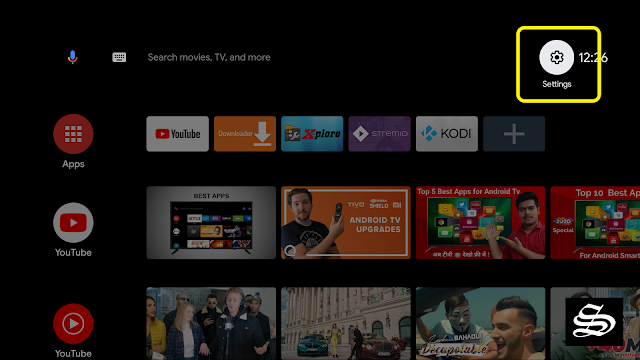
Select Device Preferences

Go to Security and restrictions

Enter Unknown sources option

Allow Downloader app to install from unknown sources

Install Rokkr TV App on Android TV
After having enabled installation from unknown sources, your device can now install any app you want from outside the official Play Store.
Once downloader app is ready to use, all you have to do is click on the Browser option and use the web browser to download any application in APK format.
To install Rokkr TV App, follow the steps below:
Launch Downloader app and in the search box and type the download link: rokkr.net/download then press GO
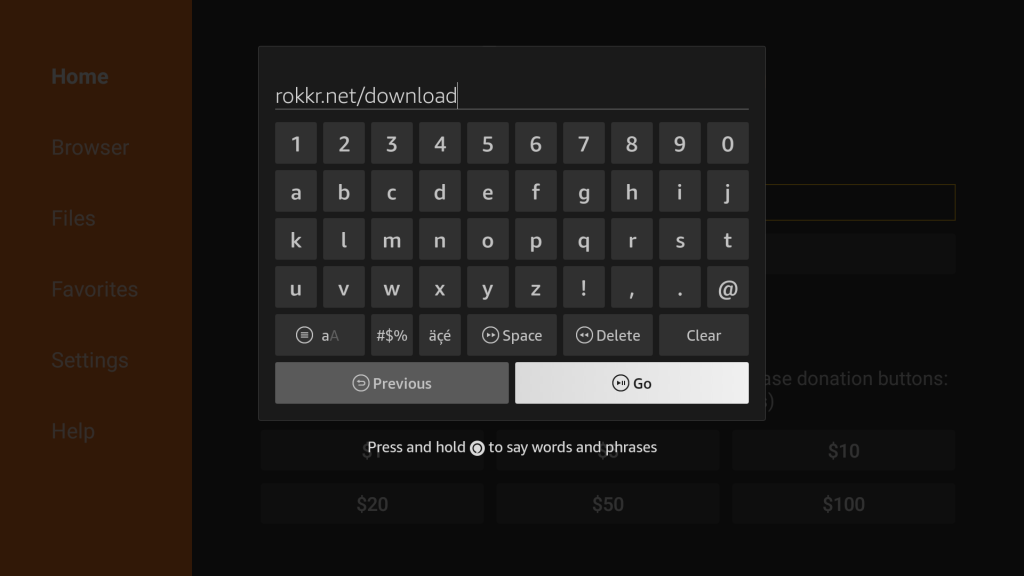
Press Android Button to downoad the APK file
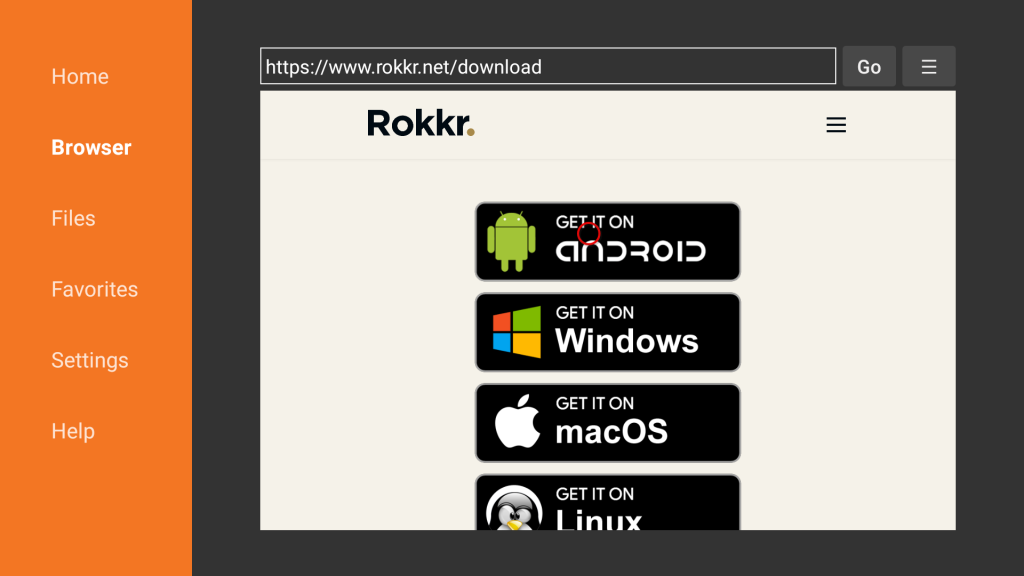
Download should start immediately
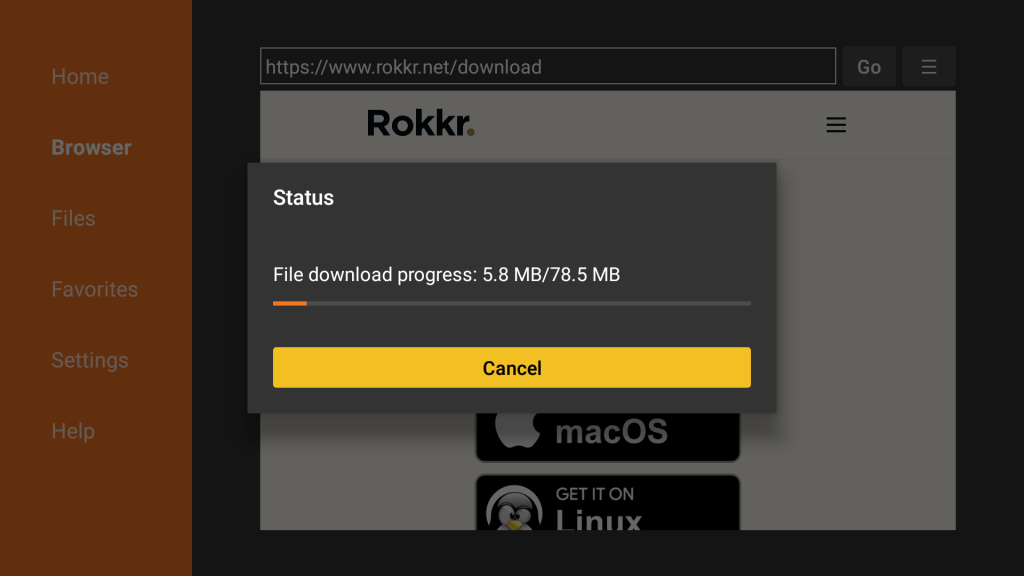
Once the file downloaded, Press Install
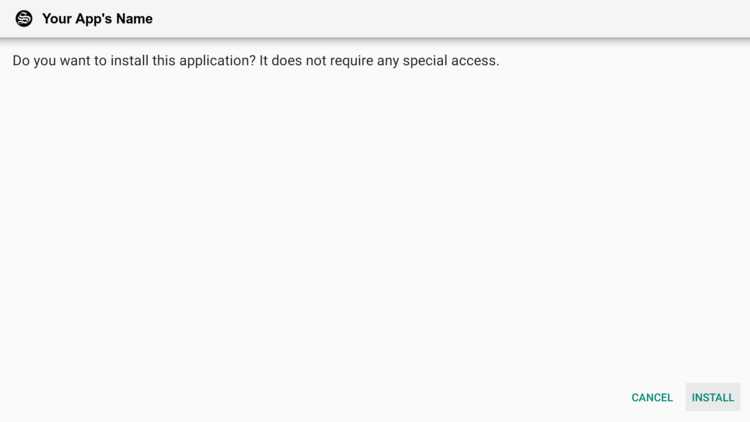
Now click Done to go back to the previous screen
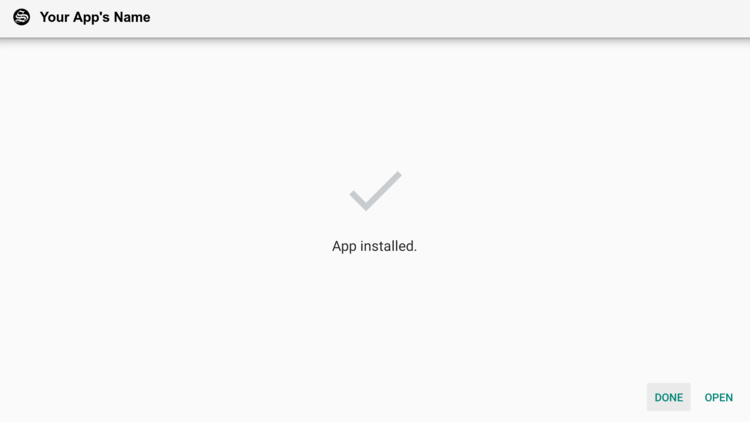
Delete the installation package
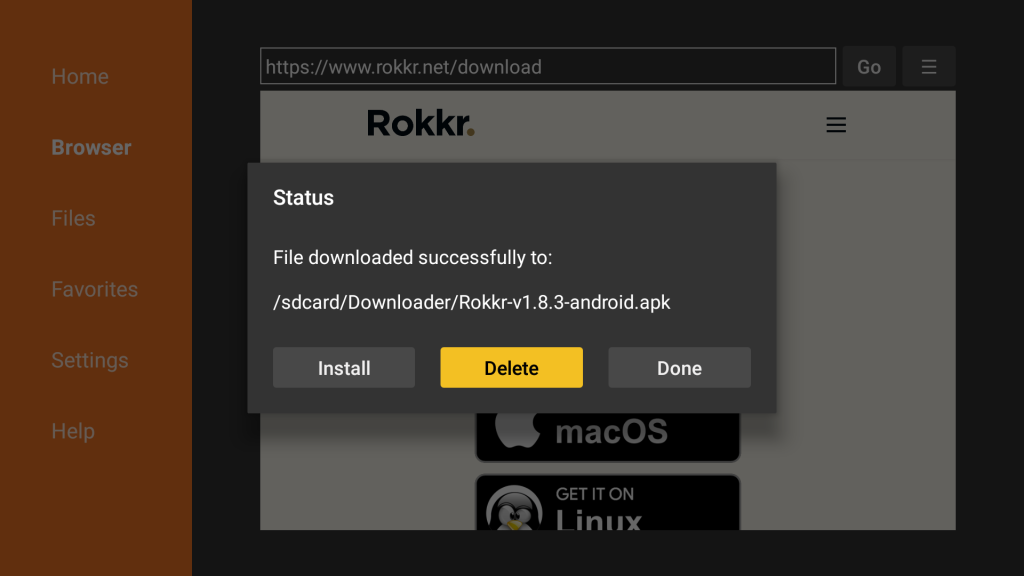
Again press Delete to confirm your action
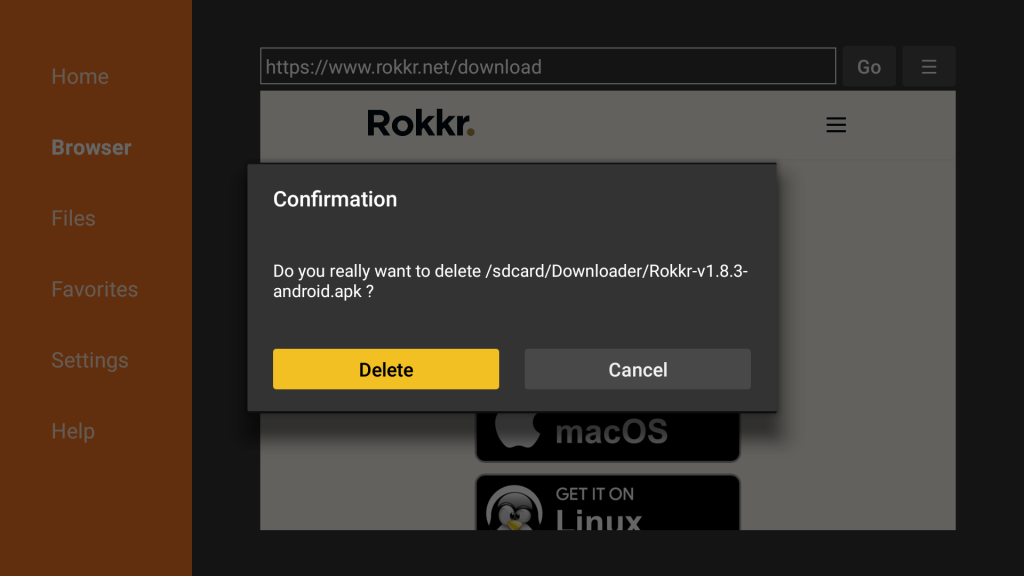
That’s it, Rokkr TV App is installed and ready to use.
Go back to home screen, in the app drawer, find and open your app normally.
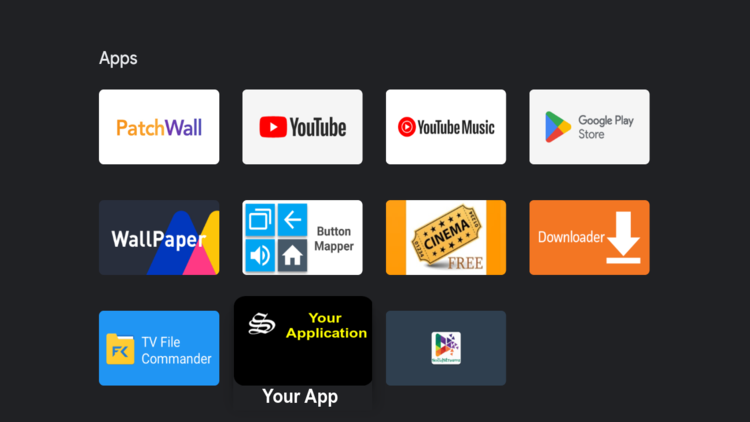
If you’ve gone through all the steps and can’t see the APK app installed on your Android TV, you’ll need to download and install a launcher . Sometimes there are applications that are not displayed on the main screen of the device or Smart TV with Android TV, don’t worry, it is totally normal.
Fortunately, the solution to this problem is extremely simple. The only thing you have to do is install an app like Sideload Launcher to see the sideloaded apps.
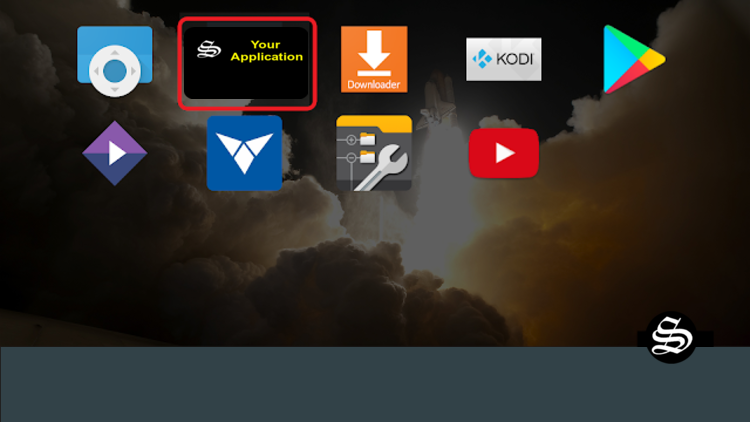
With the launcher downloaded, installed and started, you will be able to find that app that you have installed and that was not previously displayed on the main screen. Of course, you will have to get used to using this new interface, because this launcher changes the entire aspect of the interface of your Android TV.
Apart from the Sideload Launcher, you can also try many other alternatives from our list of the best Android TV Launchers then choose the one that best suits you.
How to use the bundle url in Rokkr TV app
Hundreds of films and series can be streamed via Rokkr , but the software can not be used directly after installation . To do this, you must first enter a so-called Bundle URL or MediaURL. The procedure is identical on all platforms:
Start the Rokkr app.
Switch to the Manager area .

Enter the desired MediaURL in the field provided. The official URL is rokkr.net
You will now see a list of all bundles that are assigned to the URL. Click the bundles to add them to Rokkr.
The films and series contained in the bundles can now be accessed at any time via the Rokkr dashboard.
Watch free content on Rokk TV app
In addition to the official URL rokkr.net , other bundle URLs for Rokkr can be found on the Internet. However, caution is advised when using them. The most reliable bundles for Rokkr TV app that offer an amazing range of free Movies, TV Shows, and Live TV Channels from all over the world are:
https://huhu.to or https://oha.to
Use one of the bundles above – the https:// is very important don’t omit it. Then hit the button BROWSE
Wait a few seconds, for the app to fetch content from the bundle you provided.
The interface is now full of content, Live TV Channels, Movies, and TV Shows.
The Rokkr app provides the most popular and up-to-date TV Shows.
You find also the most popular and up to date Movies
More importantly, a huge number of Live TV Channels from many countries
Live Channels are categorized by county, to select channels from a specific country, head up to the arrowin the top right corner like in the image below and select a country from the list.
You can also use the search bar to find any content you want. Just type and submit a query, you will get results from different categories of content.
For example, we tried the word FOX, and we got every possible result related to FOX in Live Channels, movies, and TV Shows
In the Manager tab in the left side menu, you can manage sources, bundles, and addons
That was all about downloading, installing, and using the Rokkr app. Now you have full and unlimited access to watch your favorite movies and series for free.
So Rokkr TV is the twin of Watched without any doubt. The question that arises now: will it remain free or suffer the same fate as watched? to be confirmed.