This guide with screenshots explains how to install Nightwing Kodi addon to stream loads of movies and TV Shows of various genres and categories
The process was performed on Kodi 19 Matrix, the latest version available to date, and should work fine on older versions such as Kodi 18 Leia.
The steps described in this post apply to all devices and platforms that support Kodi such as Android, Android TV, Fire TV, Linux, Windows, and more.
If you are new to Kodi, this ultimate guide will help you get started and set up the media center correctly.
Also, although it is not necessary, it is highly recommended to update Kodi to the latest version. Updates are always useful because they fix problems and make improvements.
About Nightwing Kodi addon
Nightwing Kodi addon is a new Kodi video addon that allows you to stream an extensive catalog Movies and TV Shows with the best audio and video quality. Hosted in the Magnetic repository, this add-on is fully compatible with the latest Kodi version 19 Matrix.
Nightwing Kodi addon’s main screen is very simple to navigate. It contains sections for Movies, TV Shows, Kids, Docs, 1-Click Zone, Fitness, Live Channels, and Tools
Within the Movies and TV Shows sections, the content is organized in subcategories like Genre, Year, Most popular… and more, to help you easily navigate and decide what to watch.
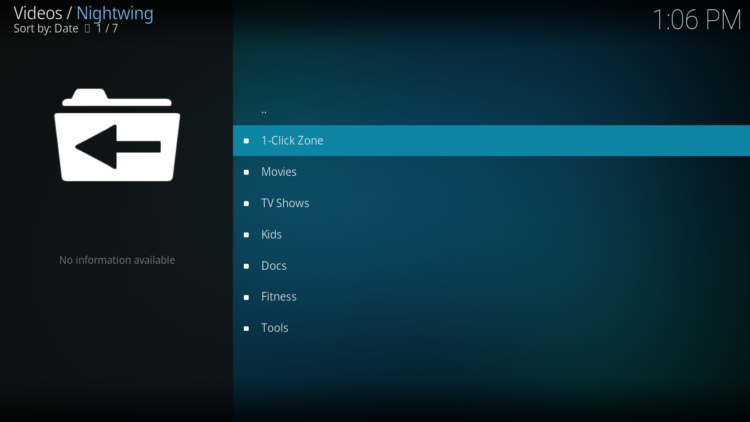
Similarly to most Kodi addons, Nightwing Kodi addon does not host any content. It uses web scrapers to fetch links from around the web and introduce them in a beautifully designed UI
Nightwing addon offers high quality video content for free for its users. And to make their entertainment even better, it does support premium services such as Real-Debrid, All-Debrid, and Premiumize. Trakt as well supported.
With these services, you will get quality links and you will be able to stream content at the highest speed that your connection supports for a buffer free streaming experience.
However, of these two services, Real Debrid is more recommended. The good part about premium links is that they give certain guarantees and avoid the hard work of having to test the links until you find the right one.
All these amazing features make of Nightwing Kodi addon one of the best kodi addons. All you have to manage is a smooth internet connection and get Nightwing Kodi addon installed on your media center, which I will show you in details in this guide.
NOTE: Nightwing Kodi addon offers video content in English for most films, however, you can download subtitles. We show you how this works in with OpenSubtitles addon.
How to install Nightwing Kodi addon?
This section will guide you through the necessary steps to install Nightwing addon on Kodi. The process is quite simple and consists of three main steps:
- Enable installation from unknown sources
- Install the hosting repository
- Install Nightwing Kodi addon
Enable installation from unknown sources.
Keep in mind that the most interesting Kodi addons exist in third-party repositories. This means that before installing a third-party addon, you should allow Kodi to install from unknown sources. This option is disabled by default for security reasons.
- Follow this guide to enable unknown sources on Kodi.
Install the hosting repository
With the unknown sources option enabled, Kodi is now ready to install any addon or repository, regardless of its source.
Nightwing Kodi addon is hosted in The Magnetic Repository and provides high-quality content with regular updates
- The source URL: http://magnetic.website/repo
Our next step will be to install the repository. For this, a media source needs to be added. We have already explained in our corresponding guide how to do this. Otherwise, follow the instructions below:
- Launch Kodi and from the home screen, click on the gear icon to access the settings.
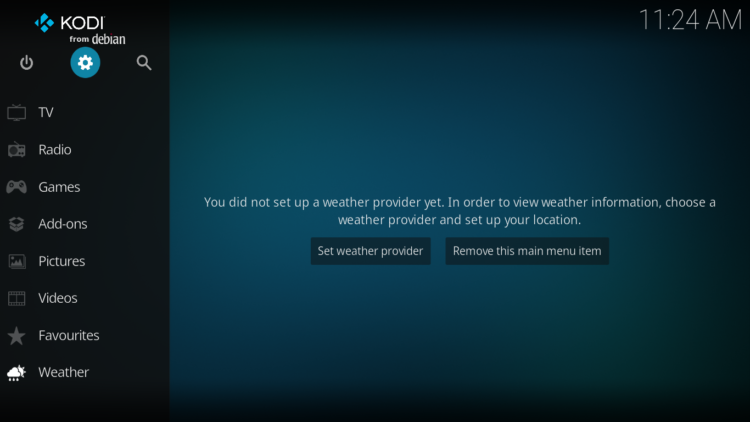
- Enter the File Manager
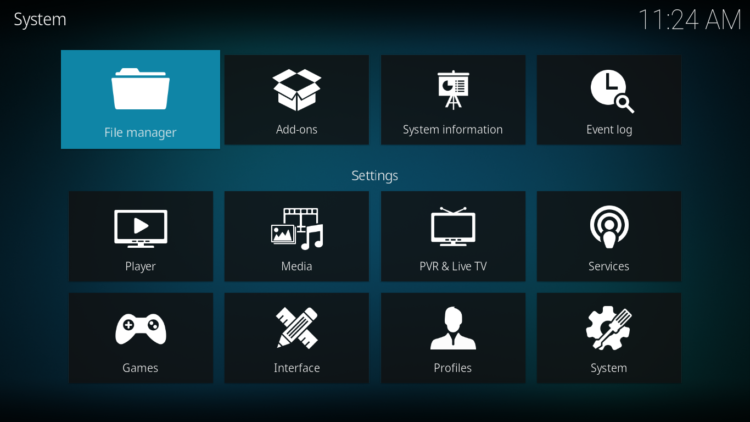
- Select Add Source
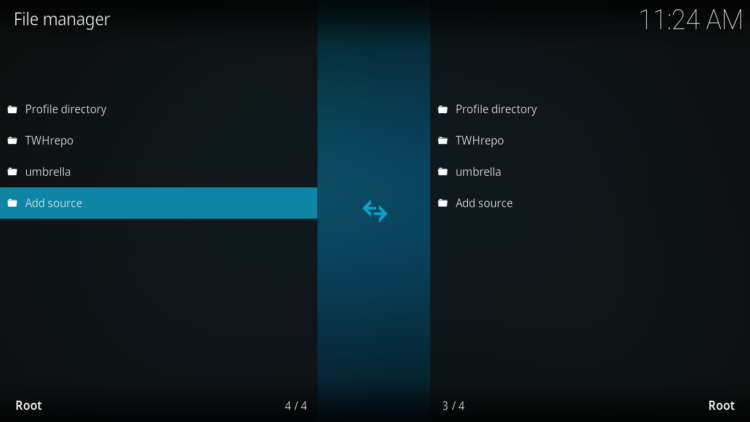
- Double click on “< None >”.
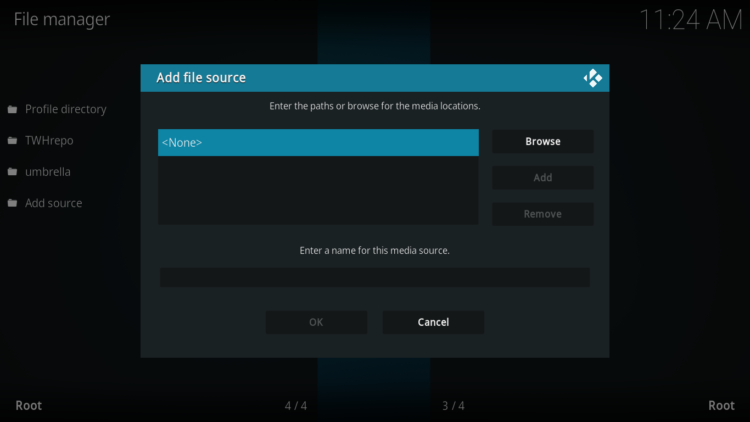
- In the URL bar, type the URL of the media source and press OK :
- http://magnetic.website/repo
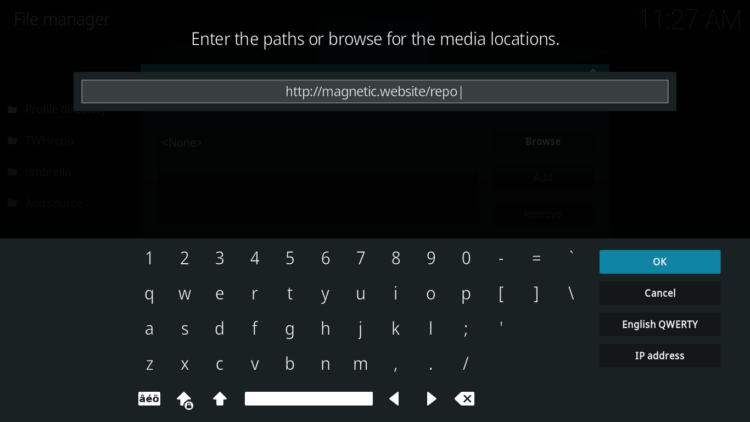
- Enter a name for this source so you can easily recognize it later, and press OK. In this case we put “magnetic“.
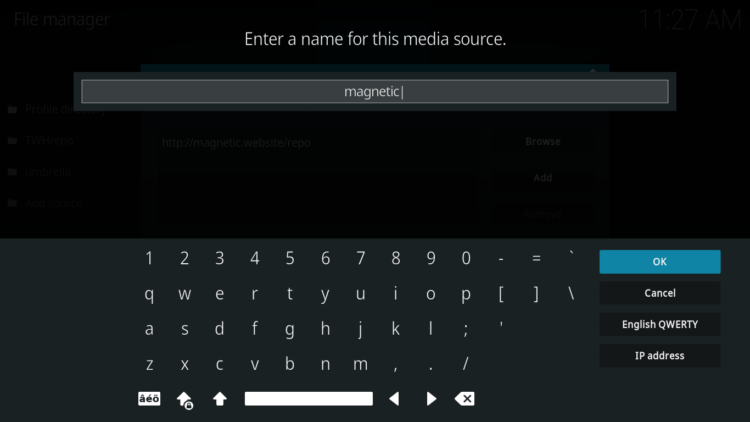
- Again, click OK to confirm
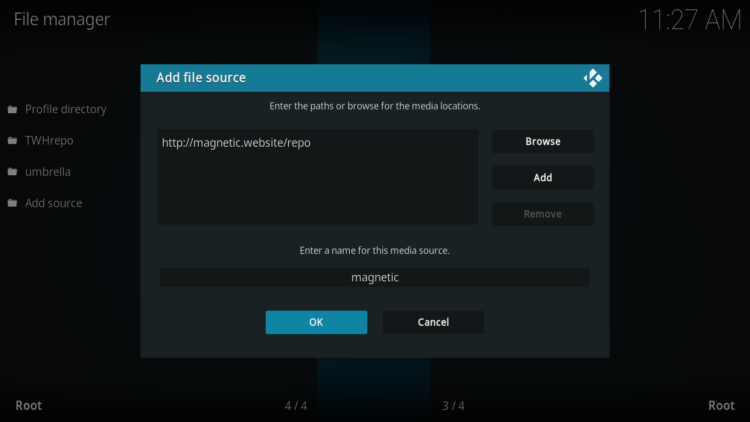
- Now, from the settings page, enter the Add-ons browser “Open box icon“.
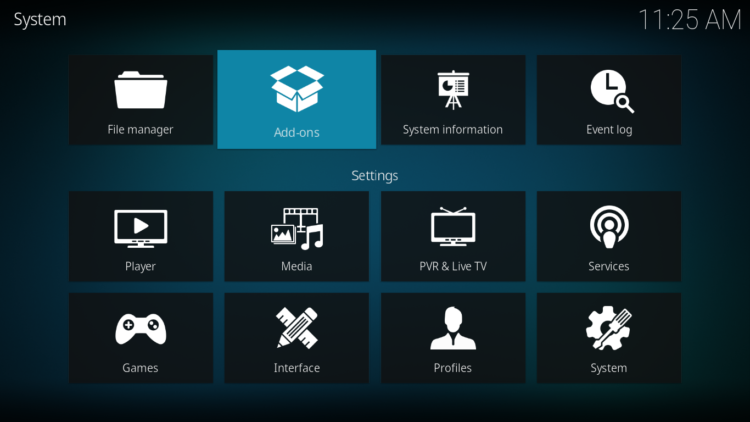
- Select “Install from a Zip file“.
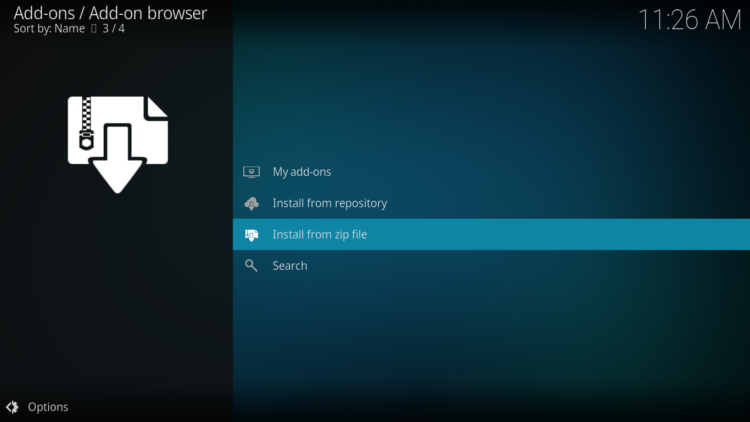
- Click OK to bypass the installation warning
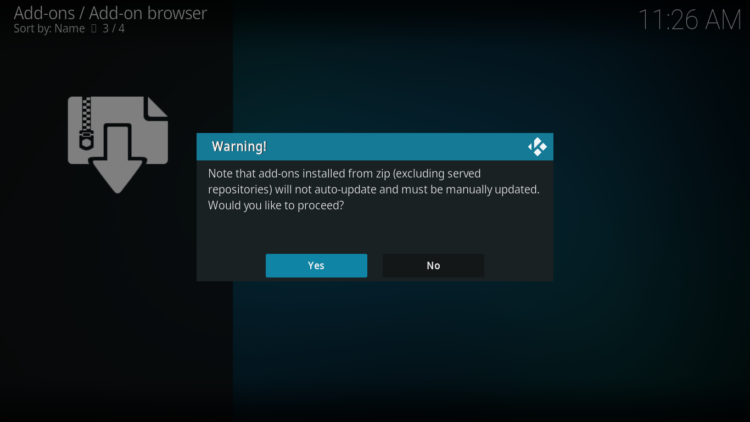
- Find the name of the source you just added in the previous step and click on it.
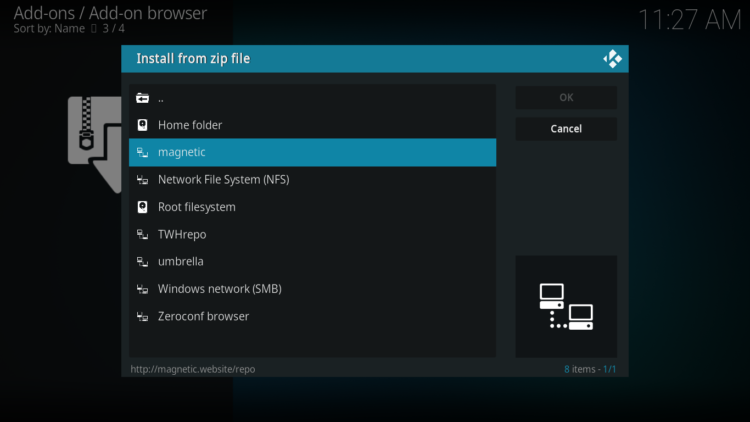
- Select “repository.magnetic-xxx.zip” and click on it.
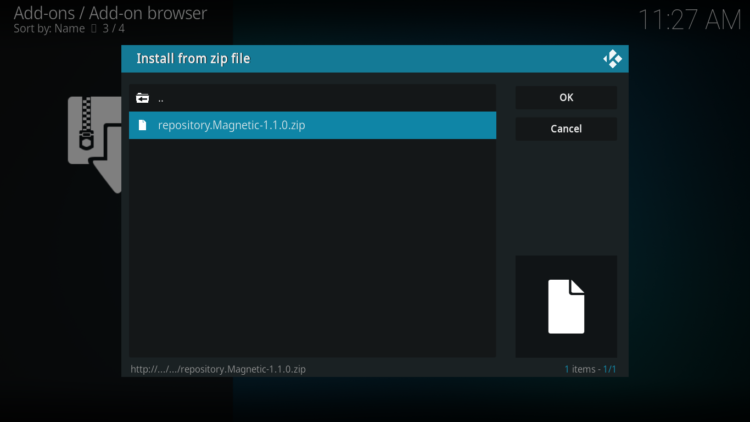
- Wait a few seconds until a popup message appears in the upper right corner telling you that the Repository is installed.
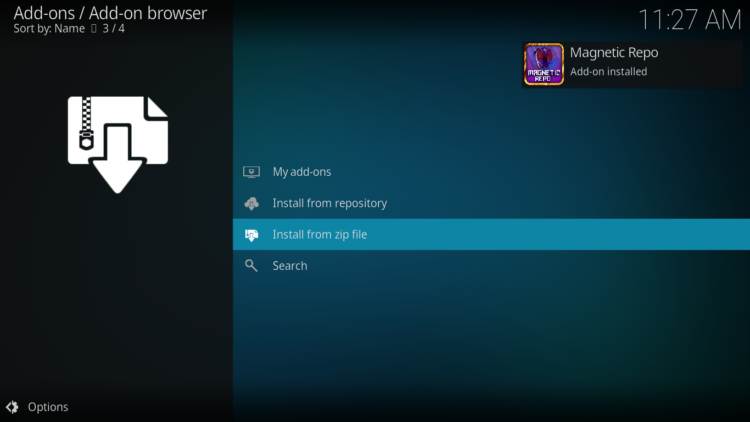
Install Nightwing Kodi addon
After successfully installing Magnetic repository, we need to install Nightwing Kodi addon:
- Again, on the settings page, go to the Add-ons browser and select Install from a repository
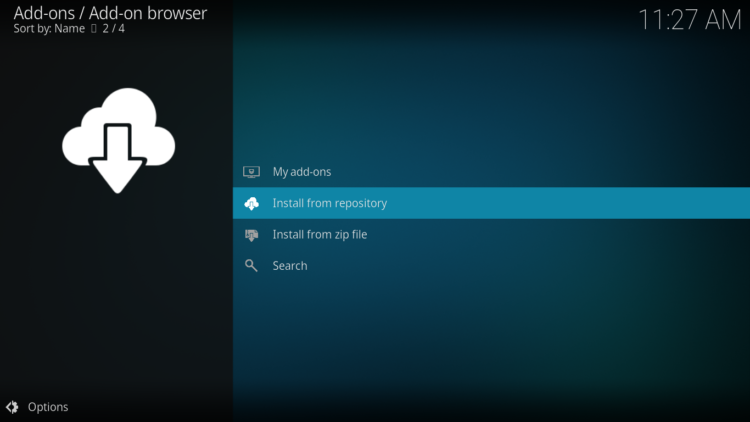
- Select Magnetic Repository
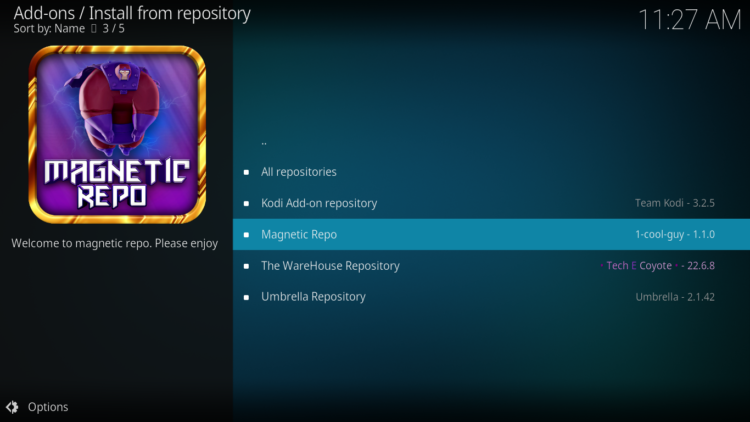
- Then, Video Add-ons
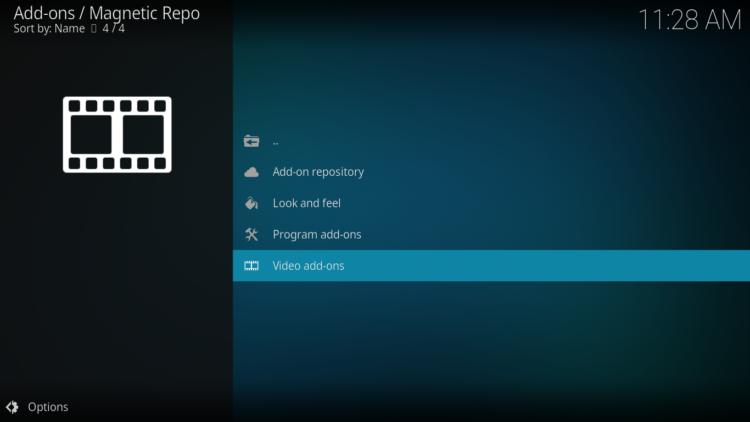
- Find the “Nightwing” addon and click on it.
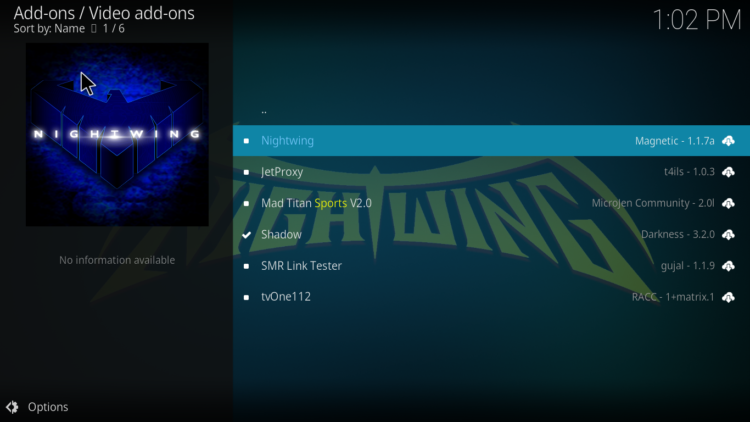
- Click on Install
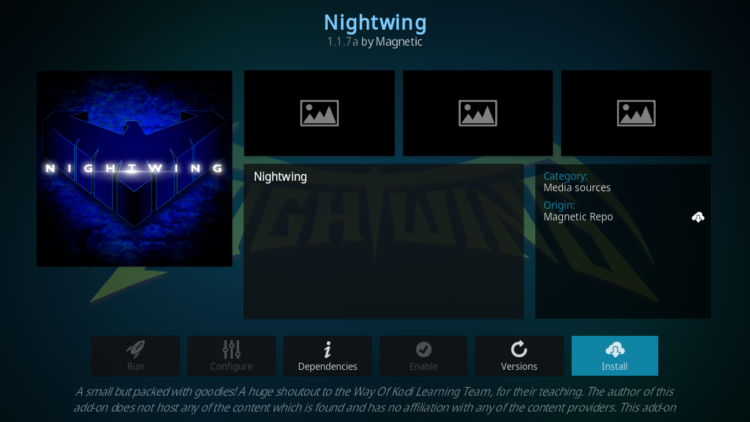
- Press OK to install the necessary addons and dependencies
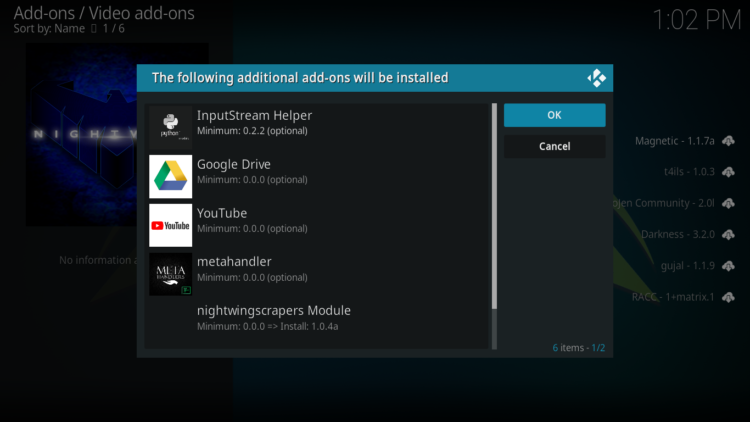
- In a few seconds, a popup message will inform you that addon is installed.
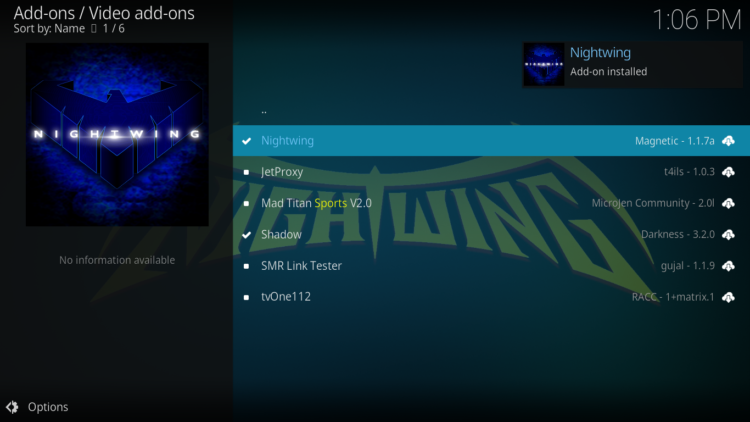
And that’s all for the installation of Nightwing Kodi addon
To access your newly installed addon, return to the Kodi home screen. In the main menu on the left, scroll down and find the Add-ons option, under the Video Add-ons category, you should find Nightwing addon
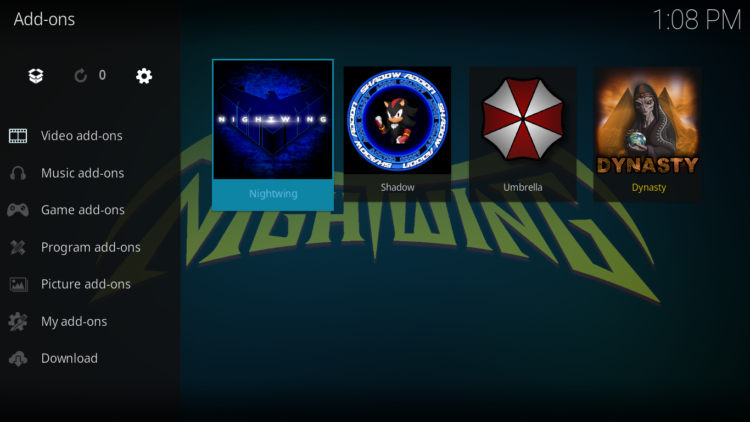
Setup Real-Debrid within Nightwing Kodi Addon
As mentioned above, Nightwing supports multiple premium services like Real-Debrid, All-Debrid and Premiumize. These services give you unrestricted access to several file hosters and can greatly improve the quality and quantity of available sources.
However, among all these services, Real-Debrid is the most recommended.
Real-Debrid is an online service that allows you to link your Kodi addon with your real-debrid account. The service is paid and offers unlimited access to multiple file hosts and can greatly improve the quality and quantity of available sources.
Before starting, make sure you have created a Real Debrid account, in case you don’t already have one. Then, start Nightwing addon from the Kodi Addons section, within the Video Addons section.
In the main menu, click Tools
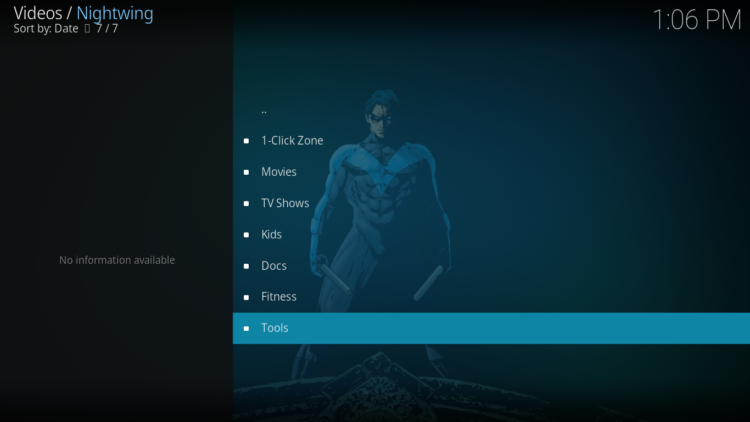
Enter URLResolver: settings
Under the Universal Resolvers 2 tab, you will find all the supported services, scroll down till you see Real-Debrid. Make sure to enable the service first, thenpress (Re)Authorise My Account
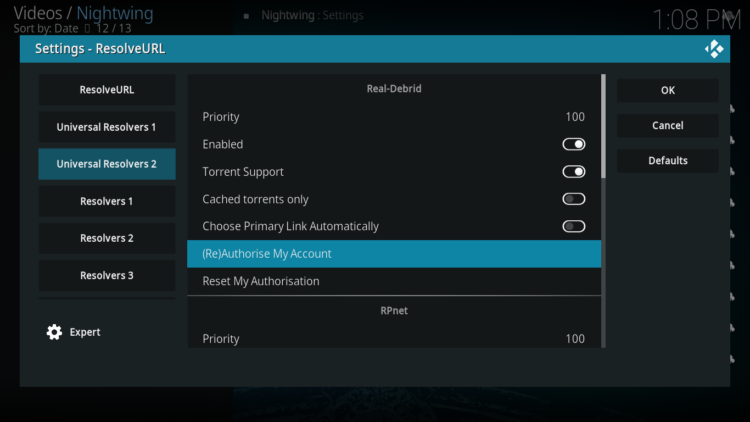
Next, you will see a message showing an authorization code.
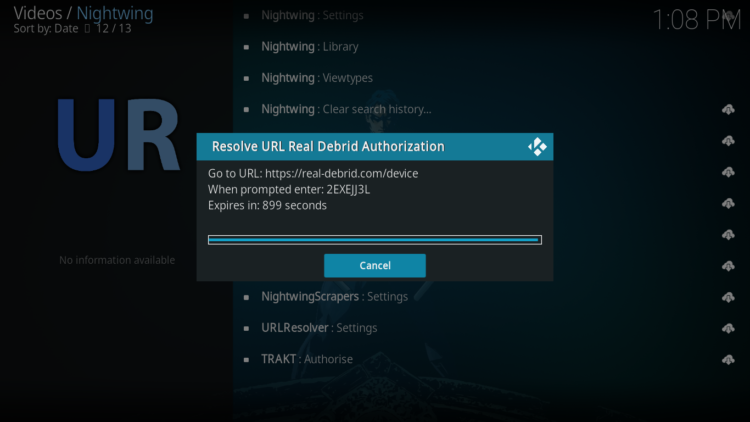
You must enter the given code into your Real Debrid account to authorize Nightwing addon access. To do this, go to this URL, enter the code displayed on Kodi and click Continue.
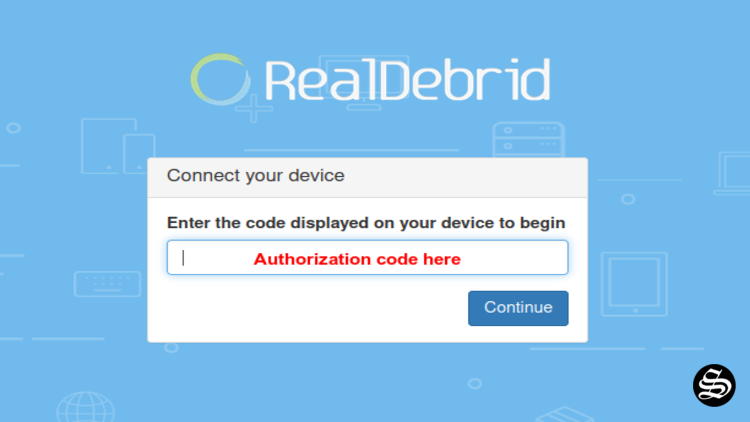
In case you have not accessed your Real Debrid account, you will be asked to enter your access credentials.
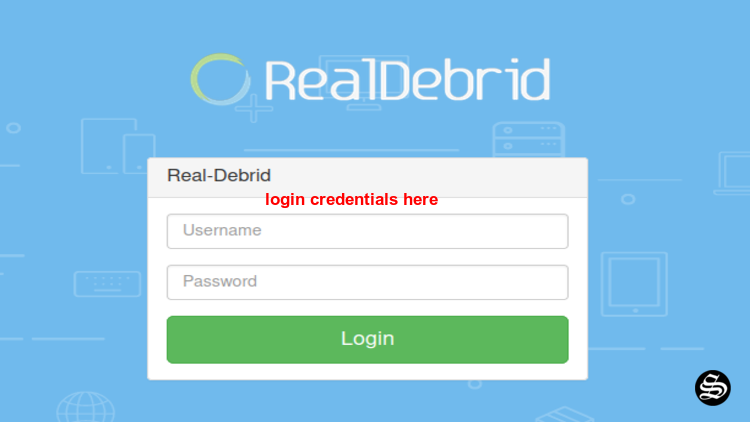
You may want to give a name to this new entry to easily identify it later
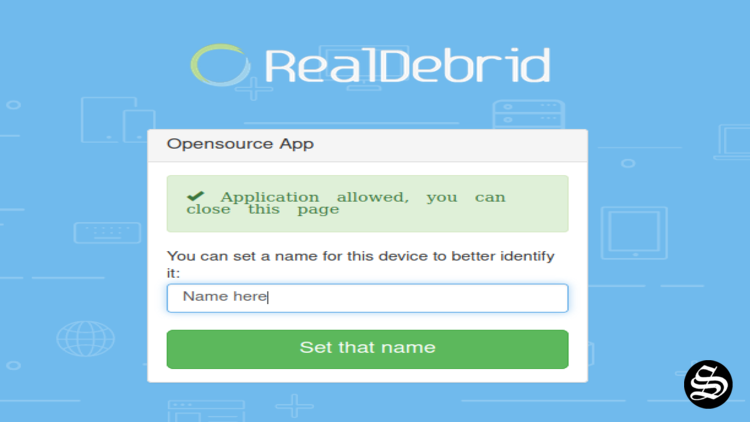
If everything goes well, you will see a confirmation message on Kodi indicating that the authentication in Real Debrid was successful.
And with this, Real-Debrid will be integrated within the Nightwing and the addon will be ready to use.
Don’t forget to use a VPN before streaming anything on kodi to protect your online streaming activities and avoid copyright infringement issues.
With a good VPN you will prevent yourself from malware. It masks your original IP and assigns you a new one to maintain anonymity while streaming. Our best recommendations are :
- NordVPN Review
- CyberGhost Review
- ExpressVPN Review
- Surfshark VPN Review
- PureVPN Review
- IPVanish VPN review


![How To Install Nightwing Kodi Addon [Movies & TV Shows] nightwing-kodi-addon](https://simturax.com/wp-content/uploads/2023/01/nightwing-kodi-addon-1024x576.png)