Maverick addon from the DejaVu Repository allows kodi users to stream loads of Movies and TV Shows from both free and Debrid sources on the media center.
Maverick addon has been updated and seem to work flawlessly on kodi 19 matrix.
This video addon features a very intuitive user interface where media content is presented in various sections Movies and TV Shows both free and Debrid ones
Maverick addon does not host any content. It rather uses web scrapers to find good quality links for you. All you have to do is select what you want to watch and let them do the rest.
You can enhance your streaming experience by integrating extra premium services as Maverick supports Real-Debrid, All-Debrid, Premiumize m, and more
Integrating such services will help you get tons of high quality links including torrents with almost zero buffering.
Along side Maverick, the DejaVu Repo contains many other great addons for sports and other forms of entertainment such as Revolution, DejaVu Again, Simple Sports, Cloud9, Q Sports, Free, and more
See how you can create a simple, fast, and lightweight build for Kodi 19 Matrix
How to install Maverick addon on Kodi
In this comprehensive guide, we explain how to install Maverick addon on Kodi 19 Matrix, the latest stable version of Kodi, and applies to all compatible devices including Amazon Firestick, Fire TV, Mi TV Stick, Android & IOS, Mac, Android TV, Android Boxes, etc…
- Name: Maverick – DejaVu Repository
- URL: https://dejavurepo.github.io/
- Compatibility: Kodi19.0 Matrix
Enable installation from unknown sources
The most interesting Kodi Add-ons are included in unofficial repositories. Maverick Add-on can be found in the DejaVu Repository which is a third-party source. So, the first thing you have to do is enable installation from unknown sources. If not already done, just follow these steps
Launch Kodi and click on the “System Settings” Icon.
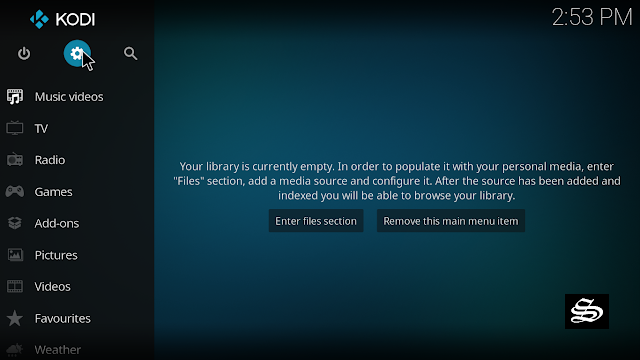
On the next page, click on “System Settings” as shown in the image below.
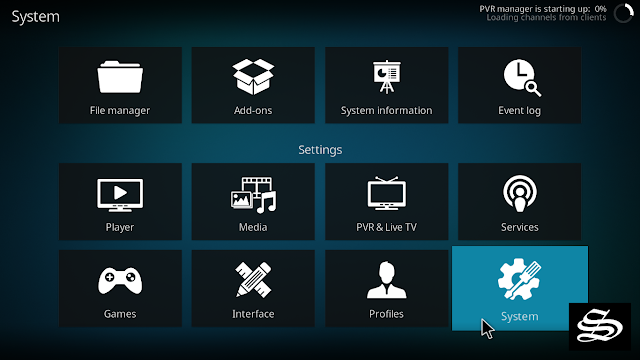
In the “Add-ons” tab of the left panel, make sure that the ” Unknown sources ” option is activated.
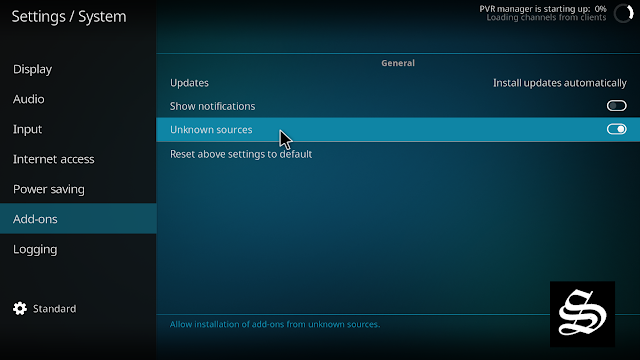
The option is disabled by default for privacy and security reasons, but you must enable it before you can install add-ons from outside the official Kodi repository.
Upon this warning window, click Yes
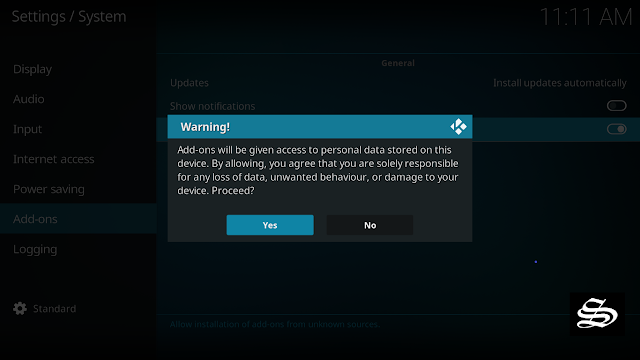
Install the DejaVu Repository
Here’s a step-by-step guide on how to Install the DejaVu Repository.
To do so, follow these steps:
Launch Kodi and click on the “System Settings” Icon.
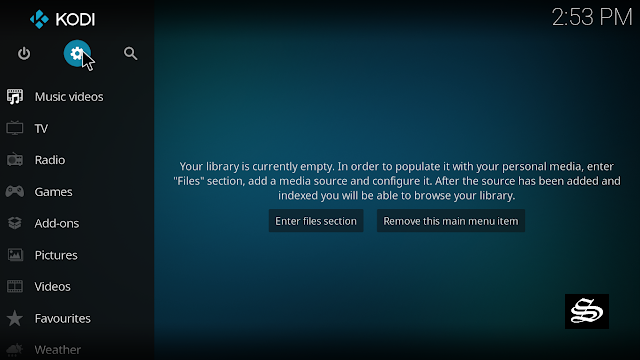
From the available options, select «File manager»

Then select «Add source»
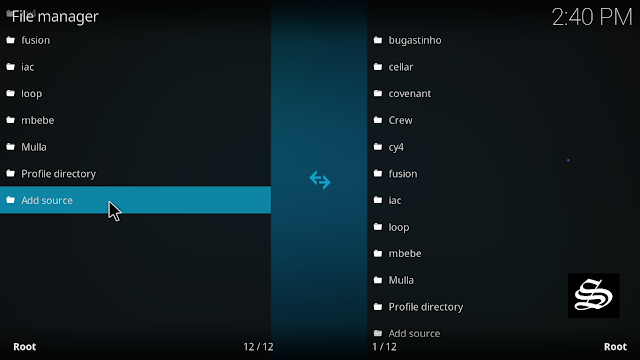
Double click «<None>»

Enter this link: https://dejavurepo.github.io/ in the box as your media source. Be sure to type this exactly as provided. Click OK
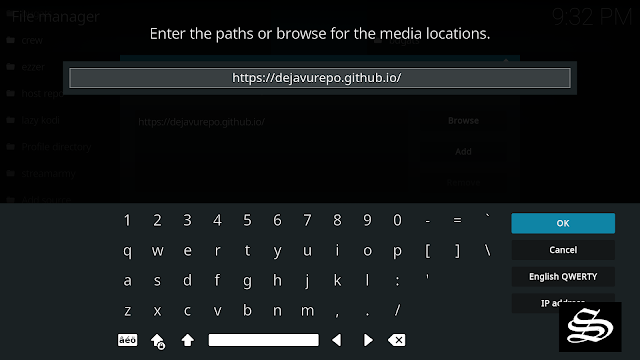
Your repo needs a name, type ” dejavu” in the box below, then press “Ok“.
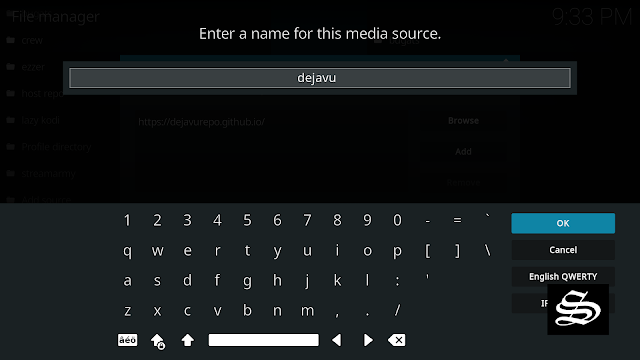
Again, click OK
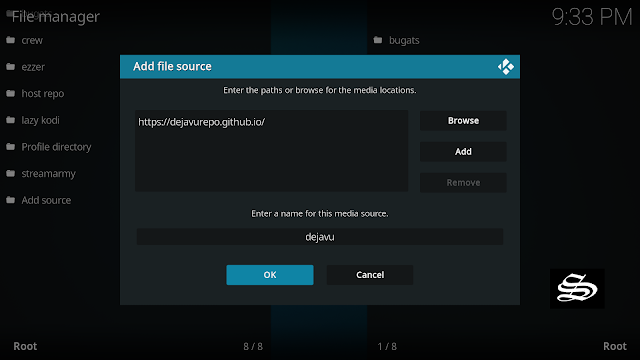
Return to the System Settings home screen, and click the Add-ons Package Installer
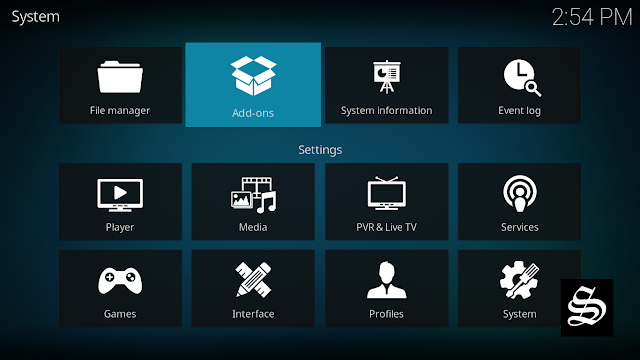
Select “Install from zip file“

A short notification will popup to warn you that add-ons installed from zip ( excluding served repositories) will not be auto-update and must be manually updated. Click Yes to proceed.
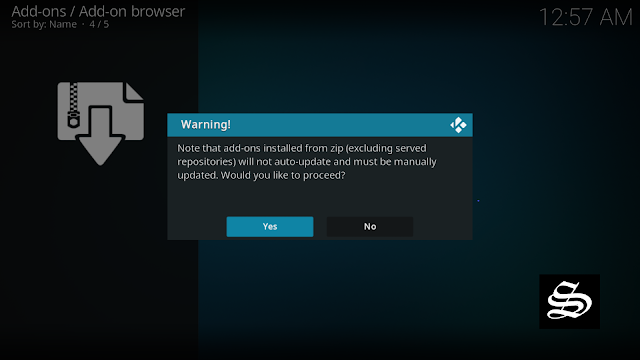
Now find the repository you named “dejavu”
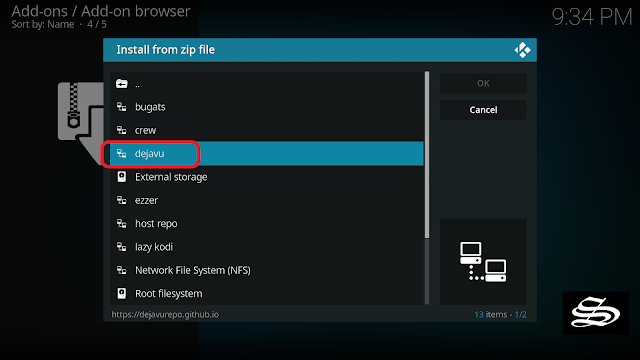
Select repository.DejaVu.xxx.zip
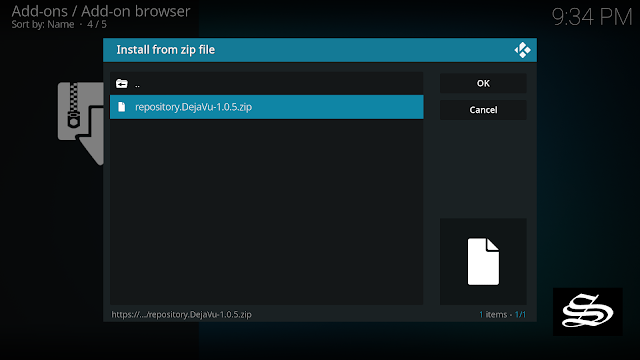
Wait for the top right to popup DejaVu Add-on installed.

And this has been all regarding the repository installation. It is a valid process for any third-party repository.
Install Maverick addon on Kodi
Now that you have the DejaVu Repo on your system, you need to install Maverick Addon.
Go to Install from repository
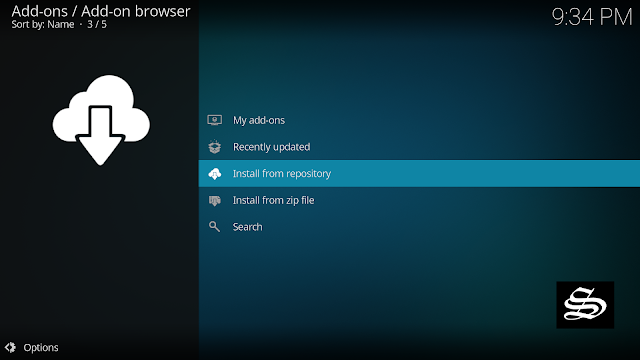
Select DejaVu Repo
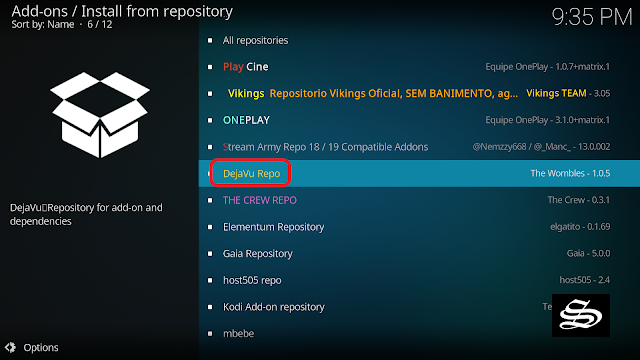
Then Video add-ons

Select Maverick

Click Install

A box will pop up showing all the dependencies and add-ons that will be installed along with Maverick addon. Click OK

On the top right, a pop-up will let you know that your add-on is installed

Now go back to the Kodi home screen, find the Add-ons tab on the left side menu, Maverick Addon should appear under the Video add-ons category.
On the main screen Maverick addon offers an extensive library of Movies, TV Shows, Documentaries and even Sports replays.

Setup Real Debrid in Maverick add-on
As mentioned above, one of the most important features of Maverick addon is its support for Debrid services. This service gives you unrestricted access to several file hosters and can greatly improve the quality and quantity of available sources.
Before starting, make sure you have created a Real Debrid account in case you don’t already have one. Then, start Maverick addon.
On the main screen, scroll down to the bottom and click Toolbox option

Select universal resolveurl settings
Under Universal Resolvers tab, you will find all the premium services supported by Maverick addon. Scroll down and find Real-Debrid, then press (Re)Authorise My Account

Next, you will see a message showing an authorization code.

You must enter the given code in your Real Debrid account to authorize Maverick addon access. To do this, go to this URL, enter the code displayed on Kodi and click Continue.
In case you have not accessed your Real Debrid account, you will be asked to enter your access credentials.
You may want to give a name to this new entry to easily identify it later
If everything goes well, you will see a confirmation message on Kodi indicating that the authentication in Real Debrid was successful.
Wih this, you will have already configured Real Debrid in Morpheus add-on.
This is all regarding the installation and the setup of Maverick addon. You can now browse the latest and the most popular Movies and TV Shows. However, make sure to use a VPN to avoid any copyright infringement issues.

