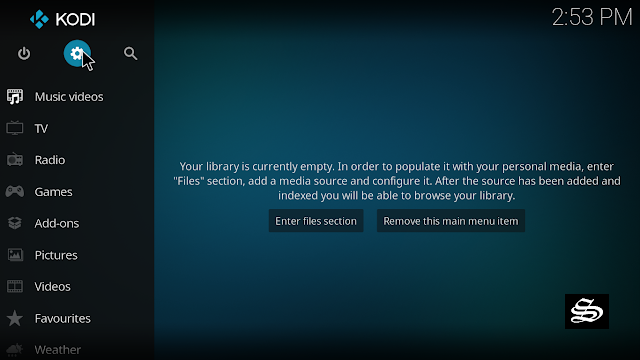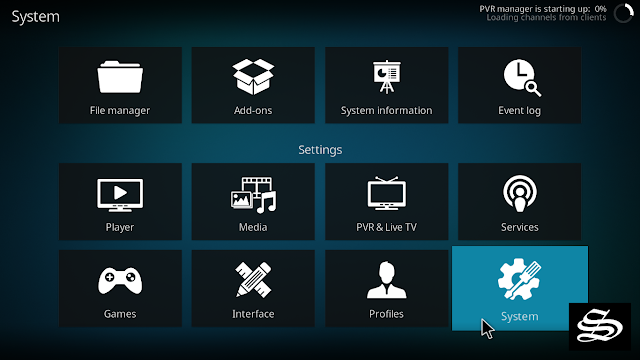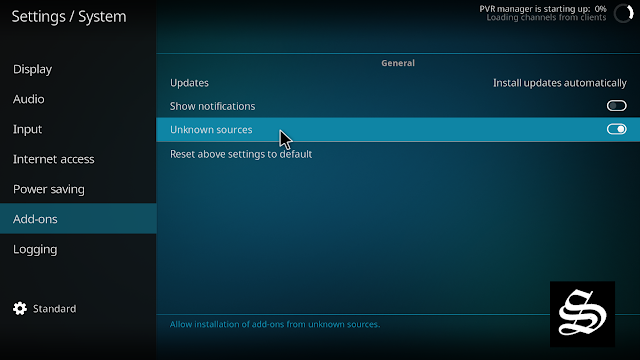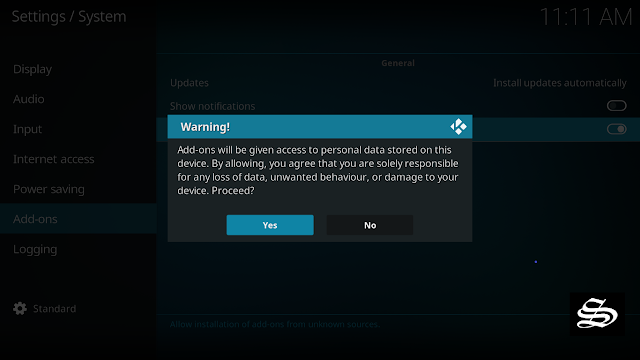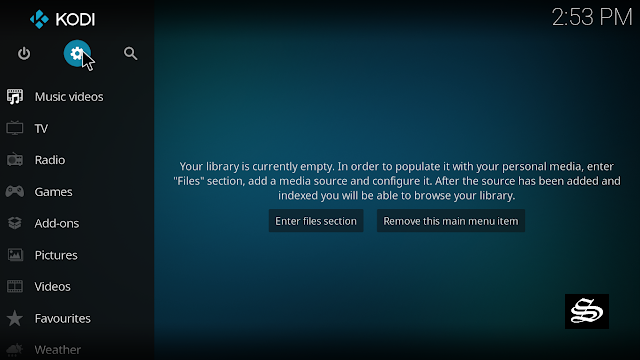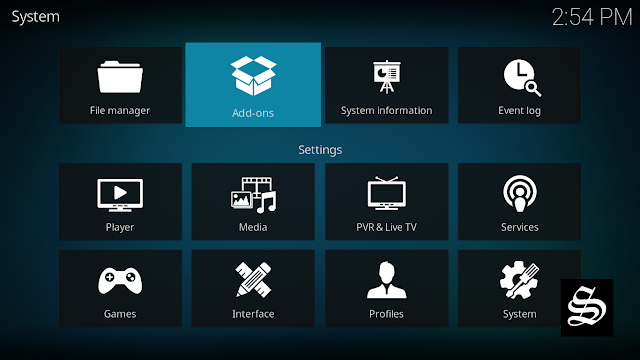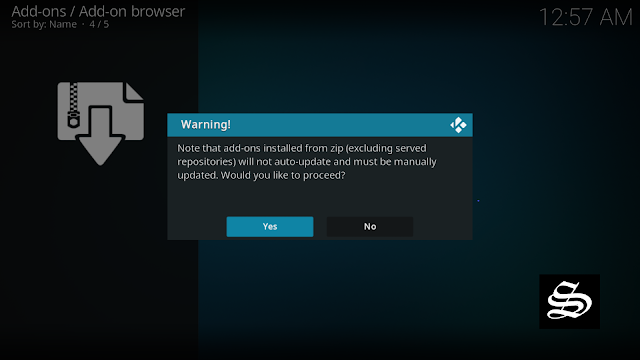This guide will show you how to install Kelebek addon on Kodi 19 Matrix. A very useful program addon for your media center. The steps described below apply to all devices and platforms that support Kodi media center like Android, Android TV, PC Windows, Linux and more…
The Kelebek addon is a very handy program addon for kodi that provides installation links allowing you to easily install addons, repositories, scripts, settings and more from the place in just few clicks. This saves you the time and the energy to set up your kodi the way you want for your longstanding entertainment.
In other words, it is a tool that facilitates the installation of multiple addons, since it saves us the time of installing one by one, which makes it a much simpler and more practical way to install addons. It should be mentioned that when installing an addon, it will already be installed with all the necessary dependencies to function without problems.
The Kelebek addon comes fully packed with a big list of the most popular and useful kodi addons for innumerable categories of content that you can install in a matter of second without the need to manually type the media source URL every time you want to install a repo. Simpy click on the addon you want to install and the Kelebek will take it from here.
>>> Related : Install Add THat Source Addon
How to install Kelebek addon on kodi
In this comprehensive guide, we explain how to install the Kelebeke addon. It was realized on Kodi 19 Matrix, the latest stable version of Kodi, and applies to all compatible devices including Amazon Firestick, Fire TV, Mi TV Stick, Android & IOS, Mac, Android TV, Android Boxes, etc…
- Name: kelebek addon
- Source: https://kelebekmariposas.github.io/
- Compatibility: Kodi 18 leia / 19.0 Matrix
Enable installation from unknown sources
The most interesting Kodi Addons are included in unofficial repositories. The Kelebek addon is a third-party source. So, the first thing you have to do is enable installation from unknown sources. If not already done, just follow these steps
Launch Kodi and click on the “Settings” Icon.
On the next page, click on “System” as shown in the image below.
In the “Addons” tab of the left panel, make sure that the ” Unknown sources ” option is activated.
The option is disabled by default for privacy and security reasons, but you must enable it before you can install add-ons from outside the official Kodi repository.
Upon this warning window, click Yes
Install the Kelebek addon
Here’s a step-by-step guide on how to Install Dabutcher Repository.
To do so, follow these steps:
Launch Kodi and click on the “Settings” Icon.
From the available options, select «File manager»
Then select «Add source»

Double click «<None>»
Enter this link: https://kelebekmariposas.github.io in the box as your media source. Be sure to type this exactly as provided. Click OK

You need to enter a name for this source, type ”kelebek“ and press “Ok“.

Again click OK

Return to the System home screen, and click on the Add-ons browser tab
Select “Install from zip file“
A short notification will popup to warn you that add-ons installed from zip ( excluding served repositories) will not be auto-update and must be manually updated. Click Yes to proceed.
Now find the repository you named “kelebek”

Select kelebek

Then select.script.zip

In a few seconds, you will be notified that kelebek add-on installed.

Now go back to the Kodi home screen, find the Add-ons tab on the left, the kelebek Addon should appear under the Program add-ons category.

On the main screen you will find a very simple UI with the most useful links that this addon contains and ready to install in just few clicks.

And with this, the Kelebek addon will be installed on kodi and ready to use