This guide will show you how to install Kaito addon to watch an extensive range of high-quality anime on-demand content including Movies and Series.
The process was performed on the latest version of kodi media center available to date, and should work fine on older versions as well.
The steps described in this post apply to all devices and platforms that support Kodi such as Android, Android TV, Fire TV, Linux, Windows, and more.
If you are new to Kodi, this ultimate guide will help you get started and set up the media center correctly.
Also, although it is not necessary, we highly recommend updating Kodi to the latest version. Updates are always useful because they fix problems and make improvements.
So, if you are an avid streamer looking for the best addon to watch your favorite anime movies and TV Shows on Kodi, then you should try out Kaito addon
What is Kaito addon?
Kaito addon is another great option for you to install on your Kodi and stream Anime content for free. Hosted in the SwagOtaku Repository, this addon is fully compatible with the latest Kodi version.
This anime addon was created by the same developers behind the so popular Seren addon. This is very obvious as Kaito shares many of Seren features.
Kaito has been around for quite sometime. It is already highly rated and gaining popularity among users. Thus, it is a reliable alternative to other famous Anime addons such as WatchNixToons2, FANime, and Ani-Mate addons.
Similarl to most kodi anime addons, Kaito addon does not host any content. It works by scraping links from various websites that host live sports streams. When you select a movie from the addon, it will present you with a list of available links to choose from.
While Kaito Kodi addon offers content for free, it supports the integration of several premium services including Real-Debrid, All-Debrid, Premiumize, and Trakt.tv
With these services, you will be able to keep track of your watching history and get up to 4k quality streaming links for buffer-free streaming.
- See how to integrate Trakt.tv with Kodi
- See how to integrate Real-Debrid with Kodi
- See how to Sync IMDb lists to Kodi
To watch Anime content for free, you can always refer to our guide to the best Anime streaming websites and the best Anime applications for Android.
Kaito kodi addon has a simple, minimal yet functional interface. It has almost all the categories of content you want to watch. Sections on the main screen include: Airing Anime Calendar, Airing Dubbed Anime, Latest, Latest – English Dubbed, Trending Now, Popular This Season, Upcoming Next Season, All Time Popular, Genres & Tags, Search, and Tools
To manage your viewing, there is an anime calendar for the content you can watch. Fans of dubbed anime will enjoy this addon, as there is an entire section dedicated to anime dubbed into English.
Thanks to its varied content, good quality playback and smooth navigation, Kaito Kodi addon is considered among the best kodi addons for all types of media content
Is Kaito addon safe and legal?
In terms of safety, Kaito addon has been tested and proven to be malware-free. Besides, we have never come across any user reporting any safety issues while using this app.
As for the legality, Kaito Kodi addon offers copyrighted content which may expose you to some legal troubles for streaming content without the appropriate permissions.
Therefore, you should exercise caution when using this type of application and consider using a VPN before streaming anything on Kodi to protect your online streaming activities and avoid copyright infringement issues.
With a good VPN you will prevent yourself from malware. It masks your original IP and assigns you a new one to maintain anonymity while streaming. Our best recommendations are :
- NordVPN Review
- CyberGhost Review
- ExpressVPN Review
- Surfshark VPN Review
- PureVPN Review
- IPVanish VPN review
How to install Kaito addon on Kodi
Now that you know what kaito Kodi addon is and how to protect yourself when using it, you may want to install it on your device and enjoy its content.
The installation process is straightforward, but it requires some steps to follow. Here are the steps to install kaito Kodi addon on your device:
- Enable unknown sources in Kodi settings
- Add a media source in Kodi file manager
- Install the hosting repository from the source
- Install kaito addon from the repository
For detailed instructions with screenshots, please keep reading
Enable installation from unknown sources
If you want to install third-party add-ons on Kodi, you need to enable unknown sources first. This is a security feature that prevents Kodi from installing add-ons that are not verified by the official Kodi repository.
However, many popular and useful add-ons are available from other sources, so you may want to enable this option if you trust the source of the add-on. If not already done, just follow these steps:
Launch Kodi and click on the gear icon on the top-left corner of the home screen. This will open the settings menu.

Click on System on the bottom-right corner of the settings menu. This will open the system settings menu.

From the left sidebar, select Add-ons. On the right side, you will see a toggle switch for Unknown Sources. Click on it to turn it on.

You will see a warning message that says “Add-ons will be given access to personal data stored on this device. By allowing, you agree that you are solely responsible for any loss of data, unwanted behavior, or damage to your device. Proceed?” Click Yes to confirm.

That’s it! You have successfully enabled unknown sources on Kodi. You can now install any add-on from any source that you want.
Install the SwagOtaku Repository
With the unknown sources option enabled, Kodi is now ready to install any addon or repository, regardless of its source.
Kaito Kodi addon is available in The SwagOtaku repository So, our next step will be to install the repository. For this, a media source needs to be added. We have already explained in our corresponding guide how to do this. Otherwise, follow the instructions below:
Launch Kodi and from the home screen, click on the gear icon to access the settings.
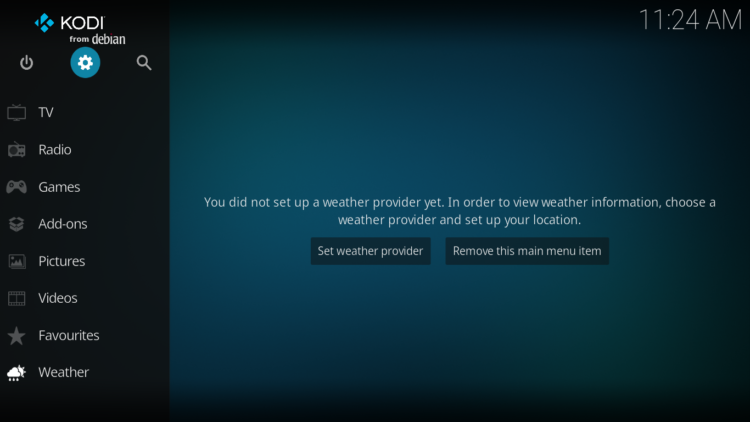
Enter the File Manager
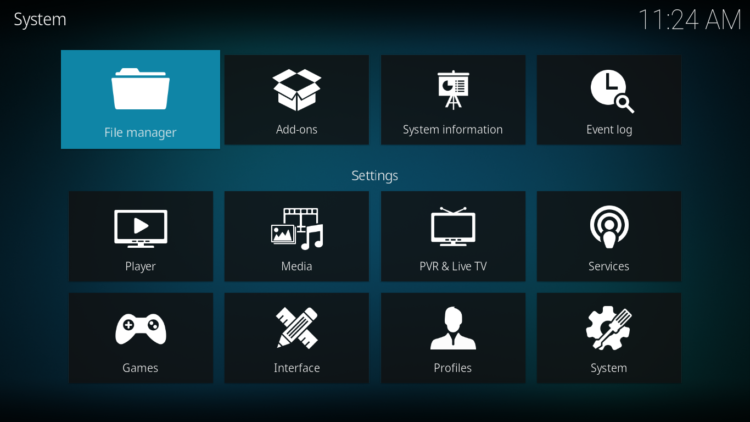
Select Add Source
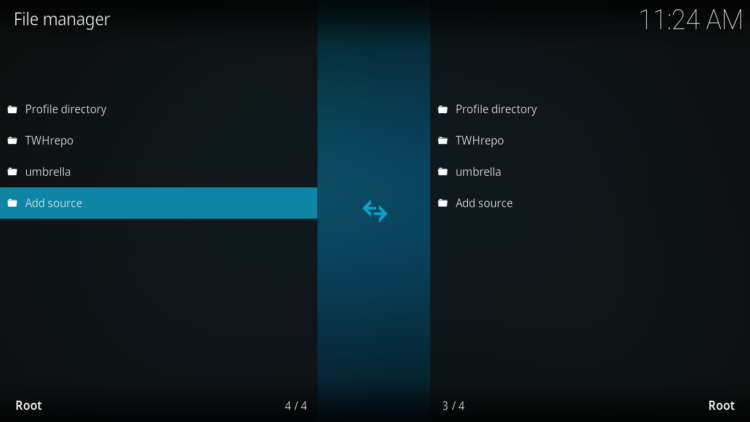
Double click on “< None >”.
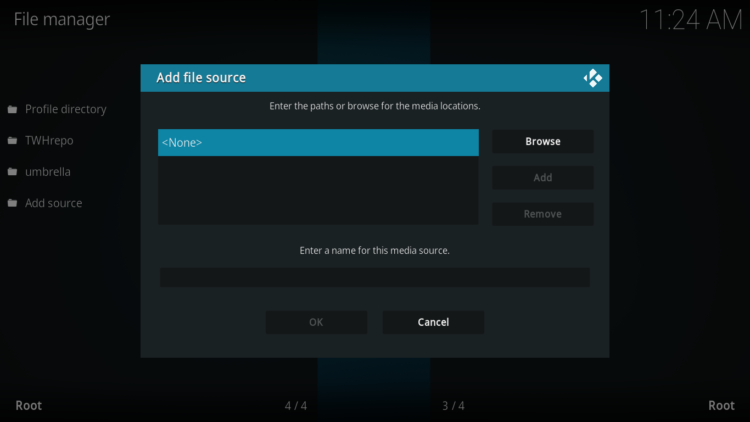
In the URL bar, type the URL of the media source and press OK :
Enter this link: https://swagotaku.github.io/repo
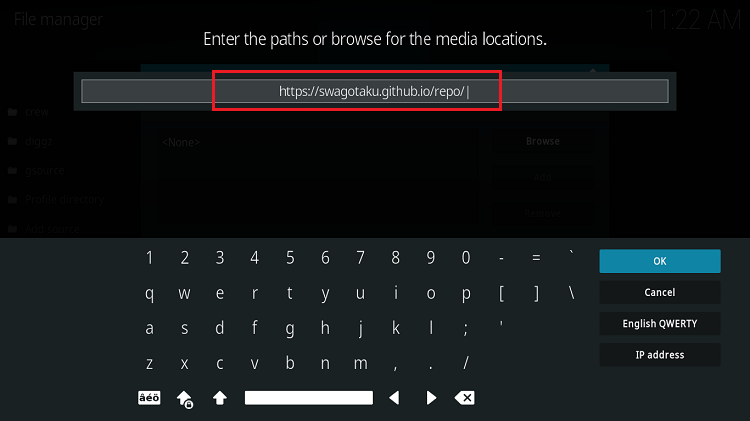
You need to enter a name for this source, type ” swago” and press “Ok“.
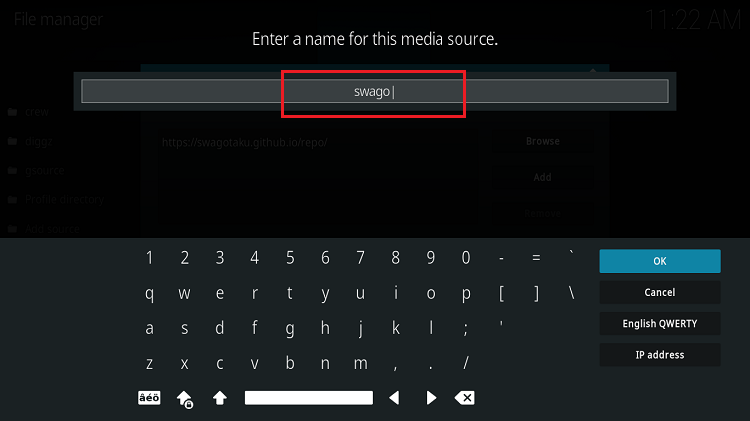
Again click OK
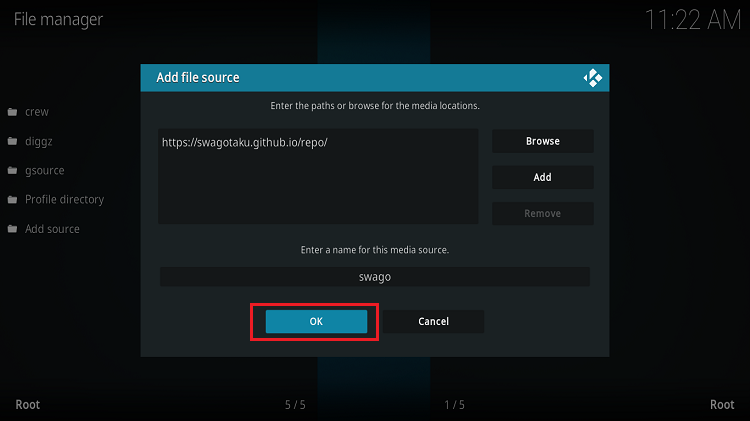
Return to the System home screen, and click the Add-ons Package Installer
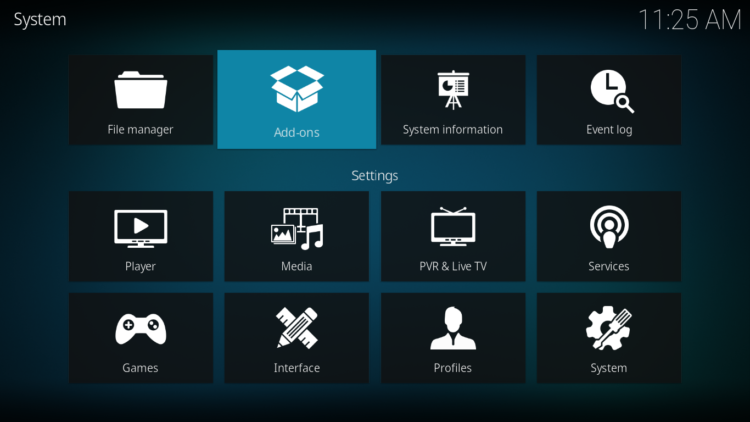
Select “Install from zip file“
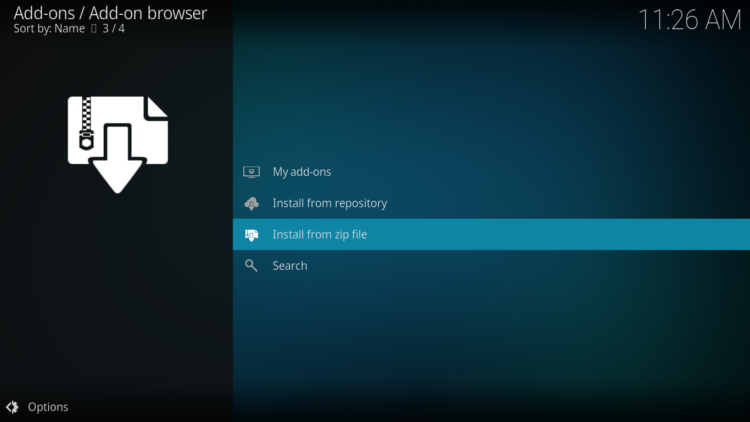
Now find the repository you named “swago”
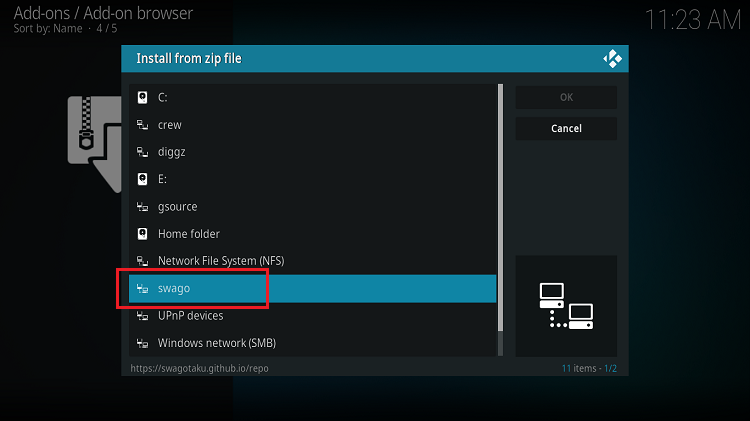
Select repository.swagotaku-xxx.zip
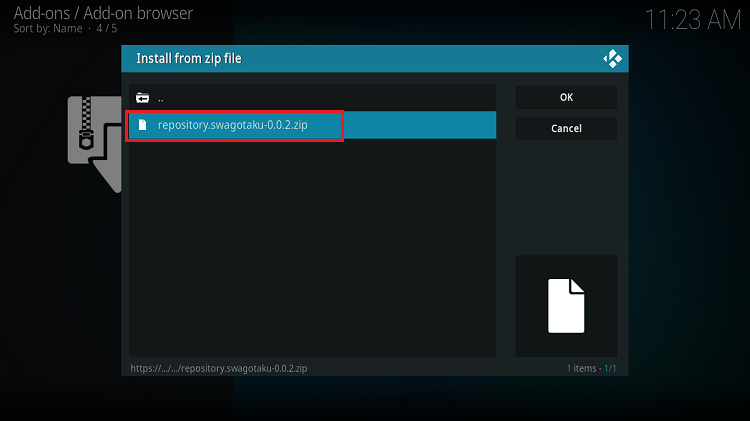
In a few seconds, you will be notified that SwagOtaku Repository installed.
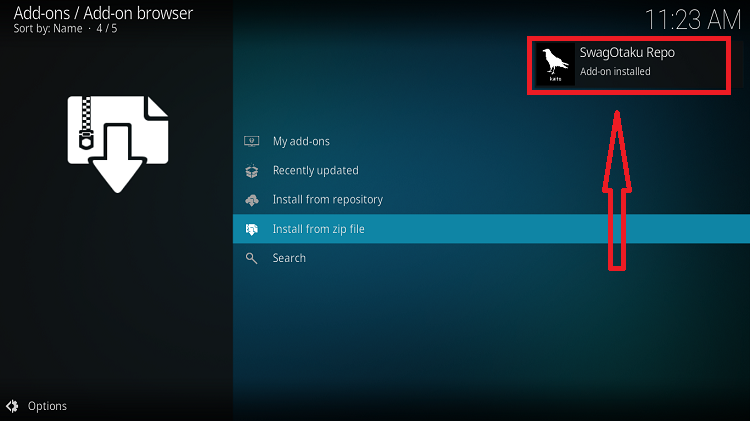
And this has been all regarding the repository installation. It is a valid process for any third-party repository.
Install Kaito addon on Kodi
After successfully installing The Swagotaku repository, we need to install kaito Kodi addon:
Again, on the settings page, go to the Add-ons browser and select Install from a repository
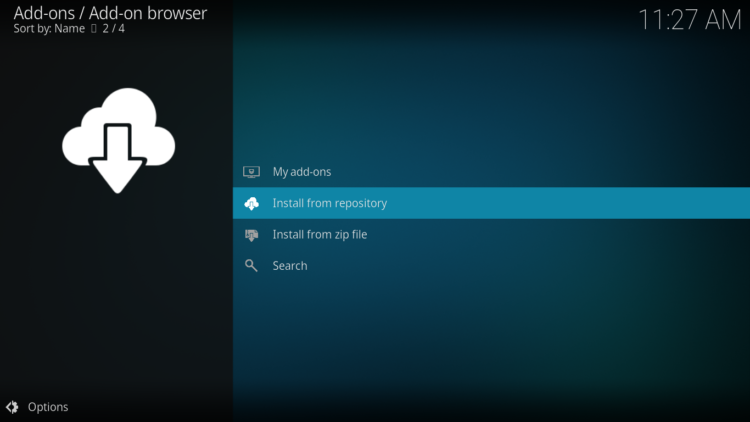
Select SwagOtaku Repository
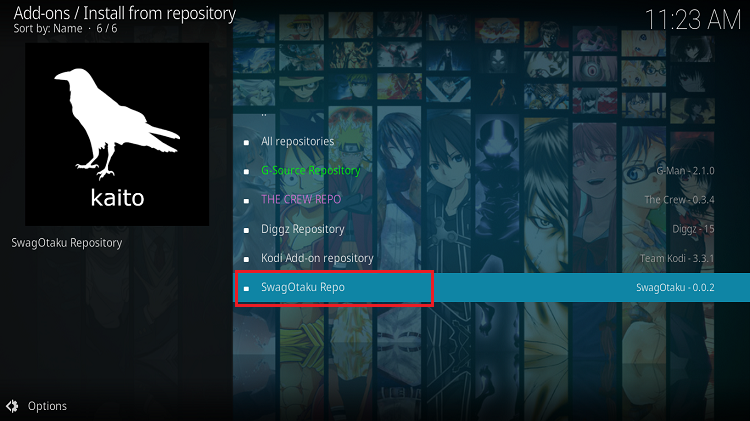
Then Video add-ons
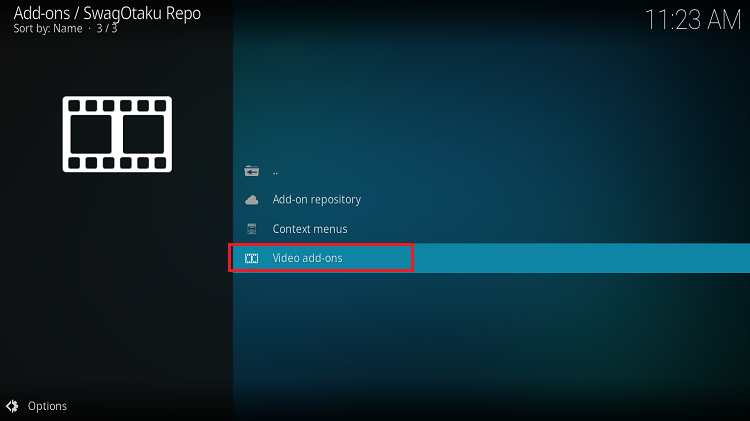
Select Kaito
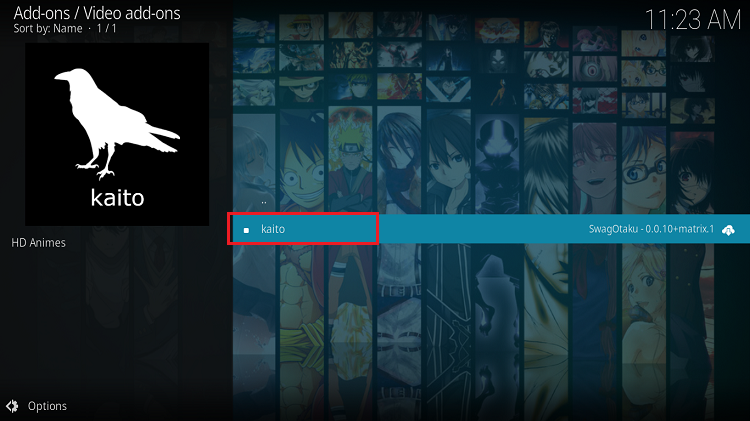
Click Install
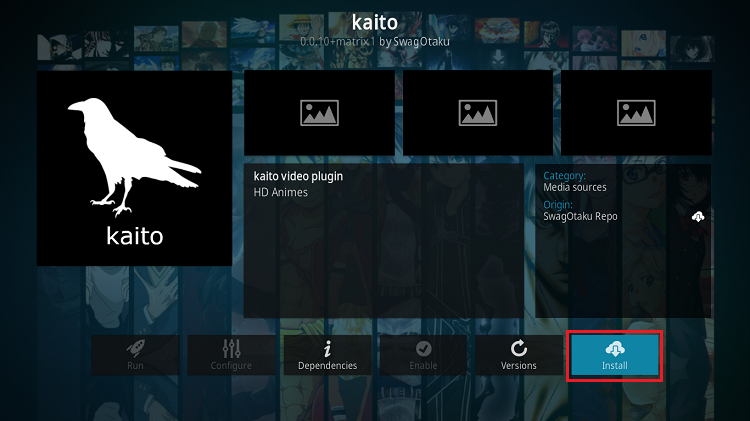
Click OK to install the necessary dependencies
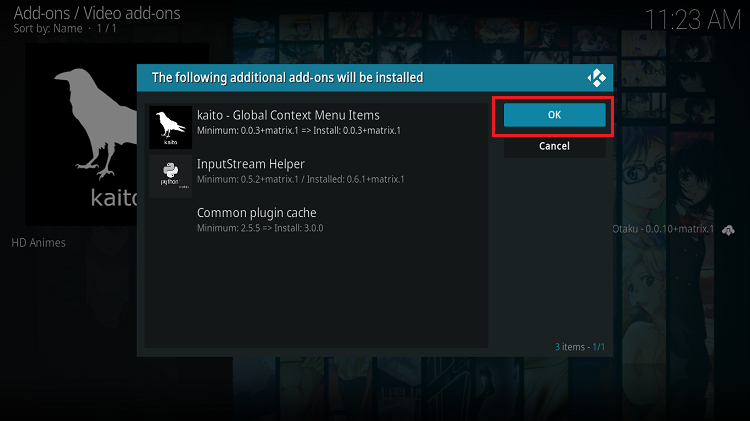
Wait until the notification appears that the Kodi addon was installed successfully
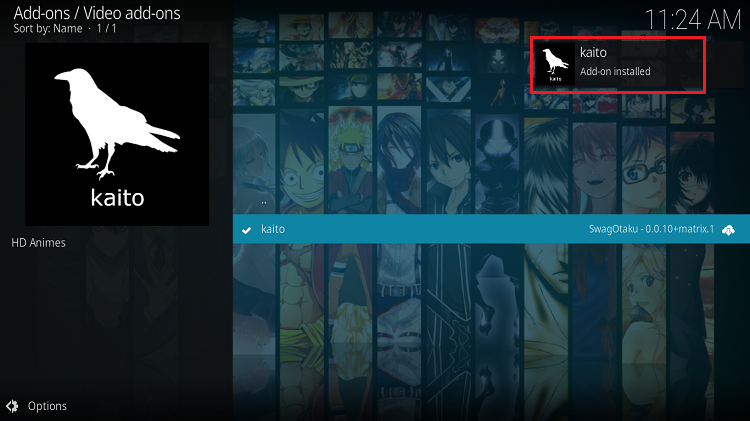
Now go back to the Kodi home screen, find the Add-ons tab on the left side menu, Kaito addon should appear under the Video add-ons category.
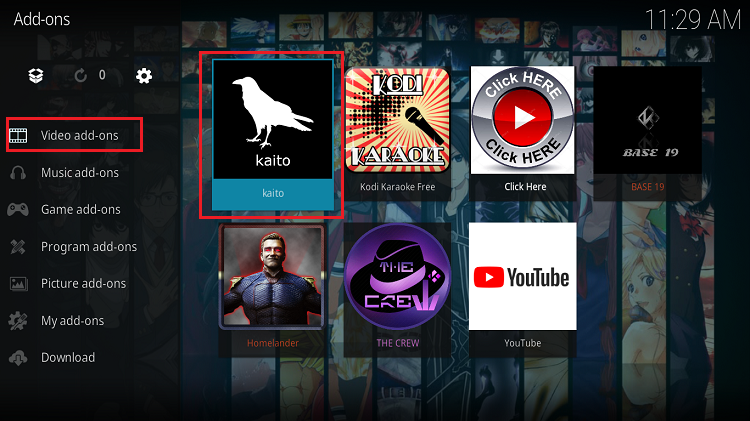
Once launched, Kaito lists all the sections on the main screen. It delivers a considerable library of Anime content.
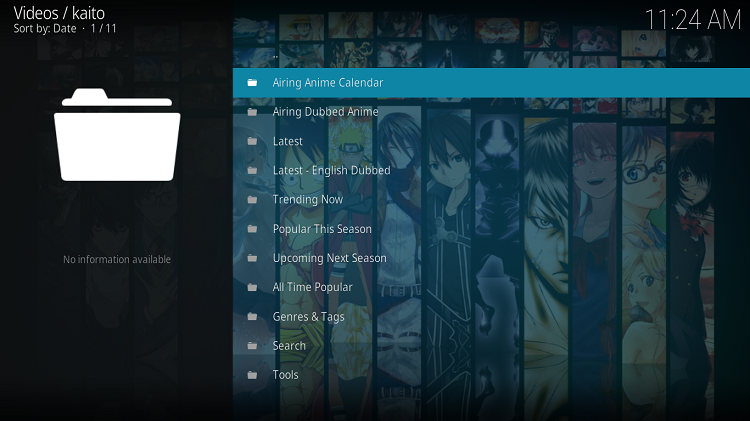
This has all been regarding the installation of Kaito addon, one of the best addons to watch Anime online for free on kodi in a high video quality.
Setp Real-Debrid in Kaito addon
Kaito addon is a streaming addon for watching anime movies and TV series on Kodi that supports premium services such as Real-Debrid, All-Debrid, and Premiumize.
However, among all these services, Real-Debrid is the most recommended.
This service gives you unlimited access to multiple file hosts and can greatly improve the quality and quantity of available sources.
First of all, make sure you have created a Real-Debrid account, in case you don’t have one already.
Next, run Kaito kodi addon
In the main menu, click on Tools.
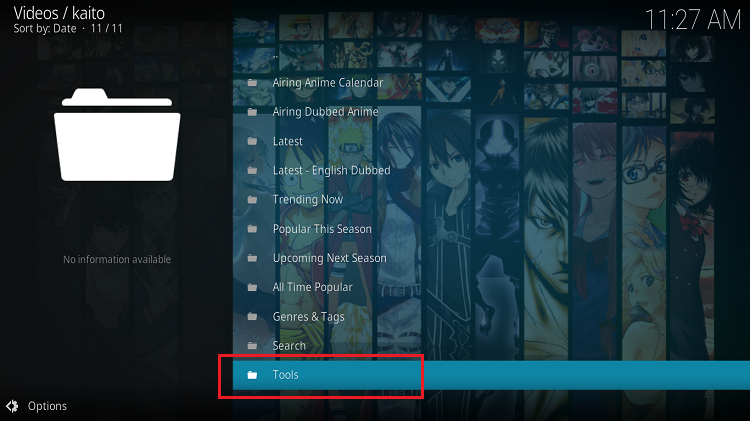
Then select the Open Settings Menu option
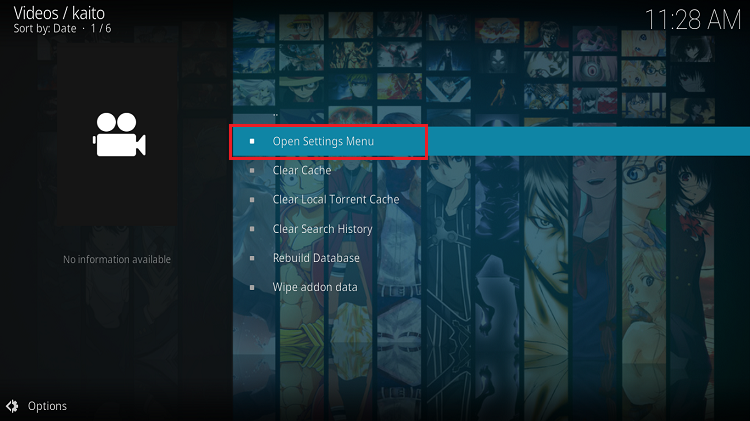
On the next page, select Accounts, then click on Authorize under the Real-Debrid option. . Make sure to turn the toggle on.
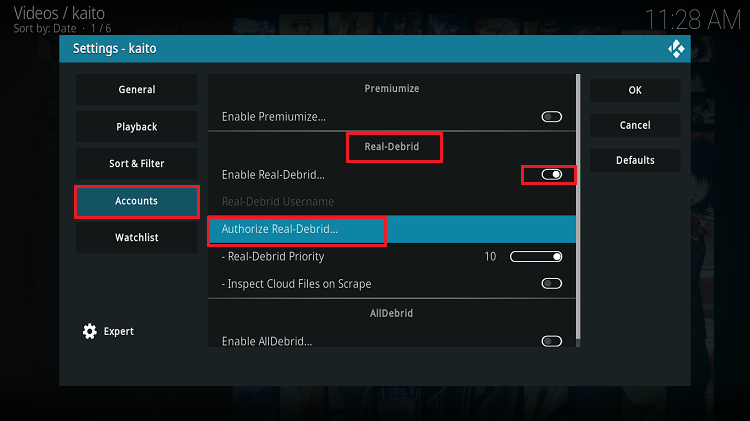
Next, you will see a message indicating an authorization code.
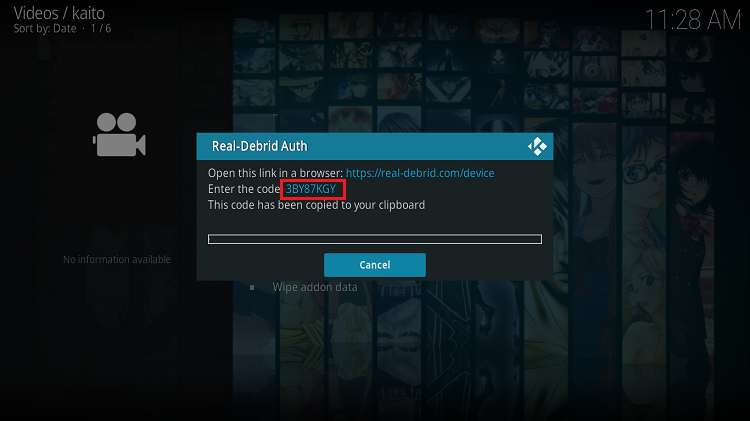
You must enter the code given in your Real-Debrid account to authorize access to Kaito addon. To do this, go to this URL, enter the code displayed on Kodi and click Continue.
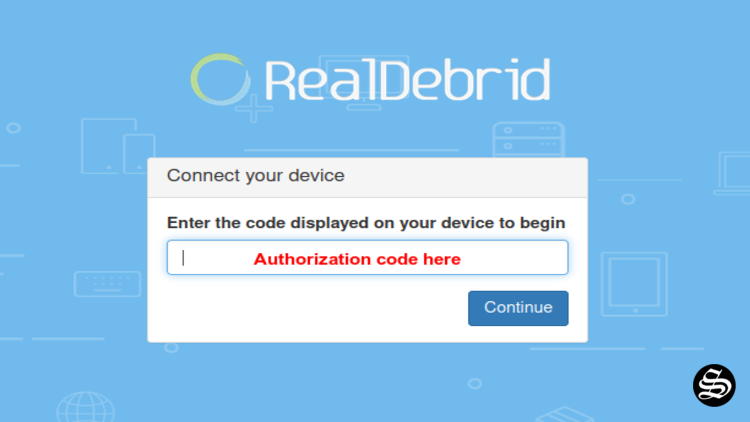
If you have not logged into your Real-Debrid account, you will be asked to enter your login information.
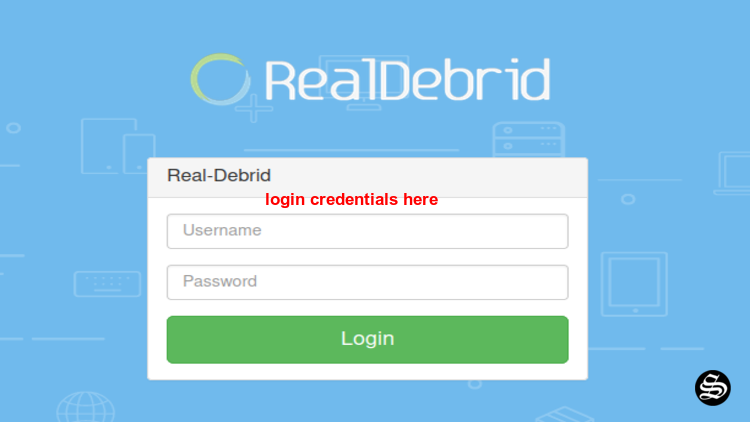
You can name this new entry to easily identify it later.
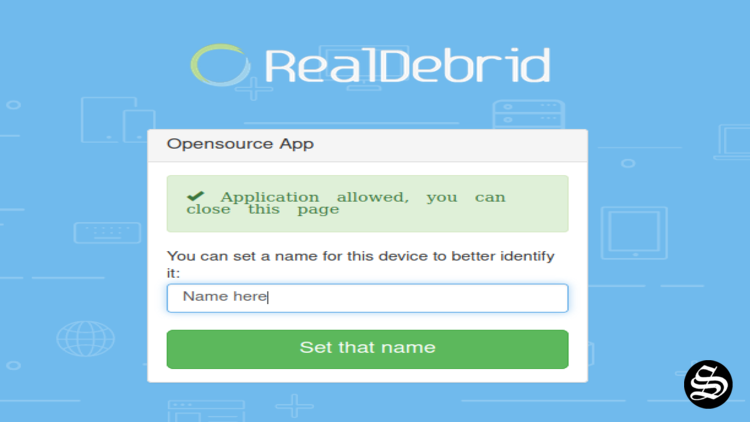
If all goes well, you will see a confirmation message on Kodi indicating that the authentication in Real Debrid was successful.
And with that, you will have already set up Real Debrid in Laito Kodi addon.
This was all about installing and setting up Kaito addon on Kodi. However, don’t forget to use a VPN before streaming anything on kodi to protect your online streaming activities and avoid copyright infringement issues.
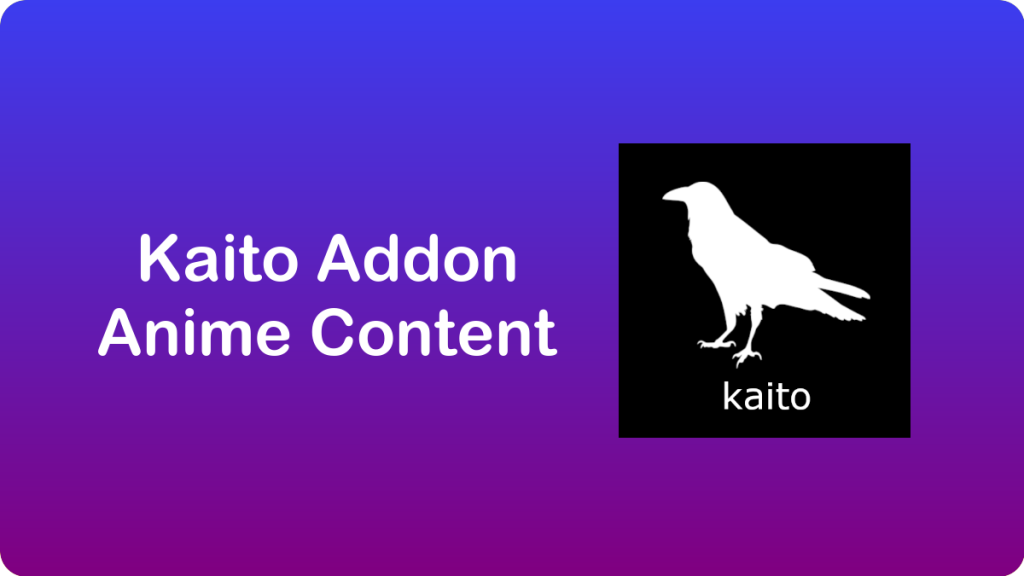
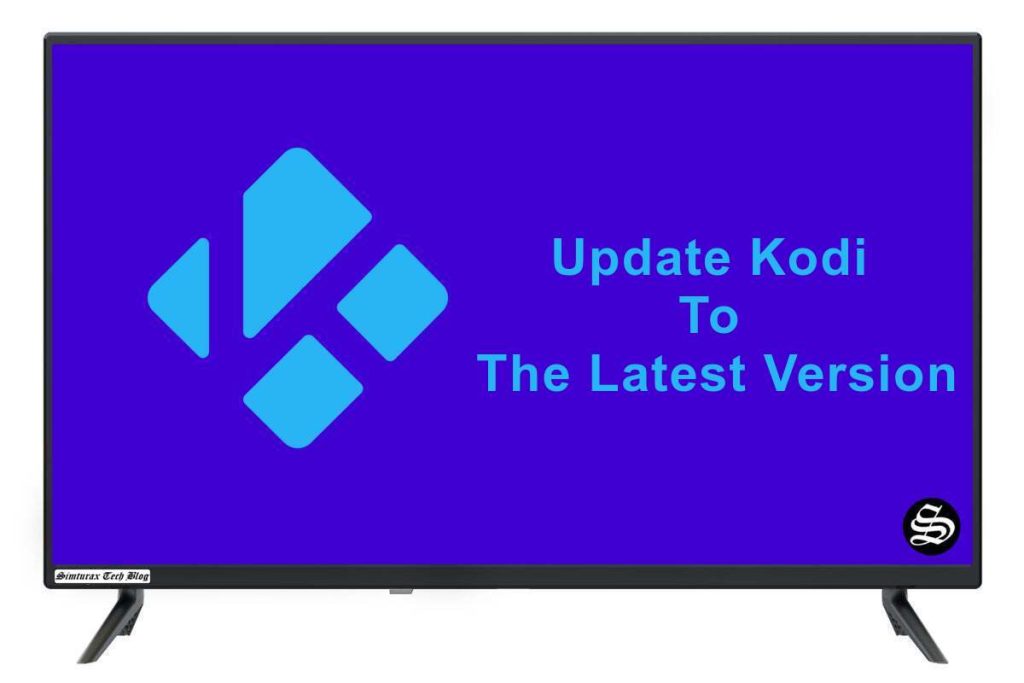

![How To Install Dynasty Kodi Addon [All-In-One]](https://simturax.com/wp-content/uploads/2023/01/Dynasty-Kodi-Addon-All-In-One-1024x555.png)
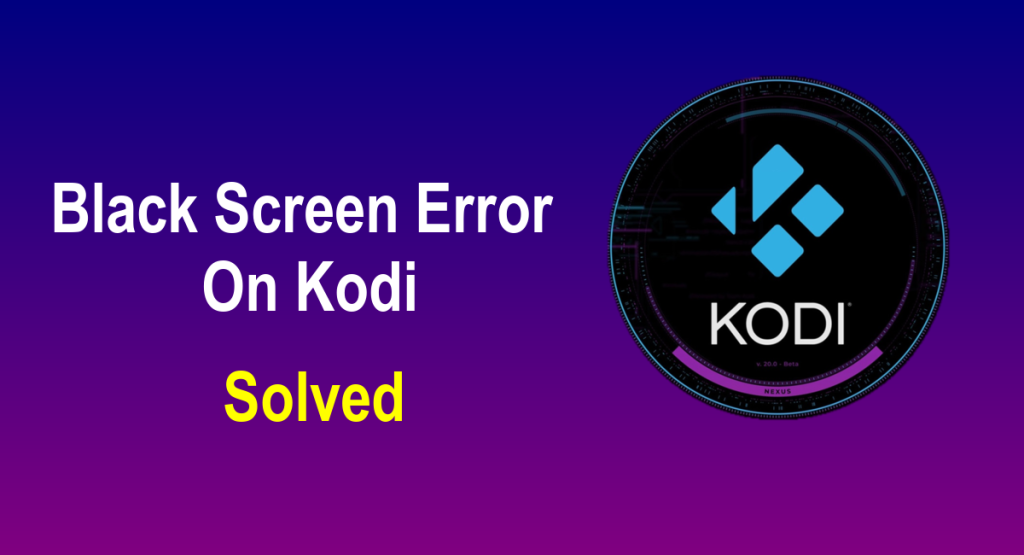
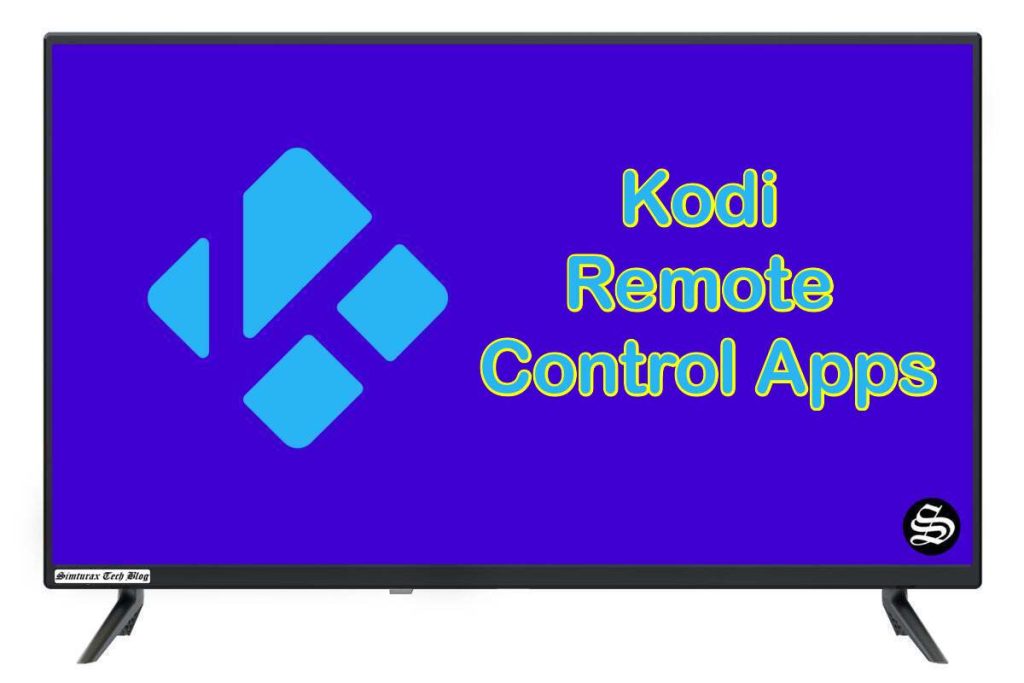
![How To Install Spotify Addon On Kodi [Music & Podcasts]](https://simturax.com/wp-content/uploads/2023/11/spotify-addon-kodi-1-1024x576.png)