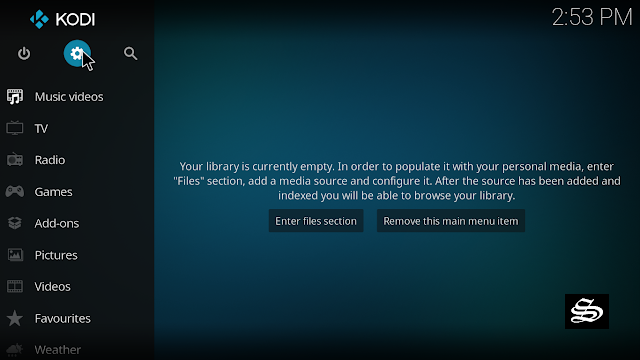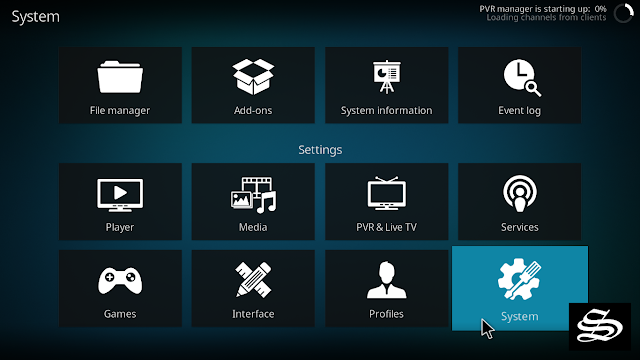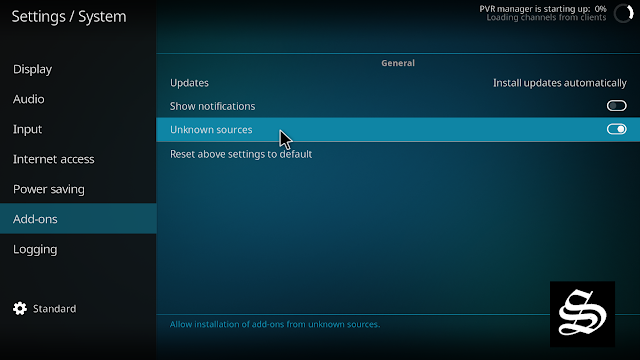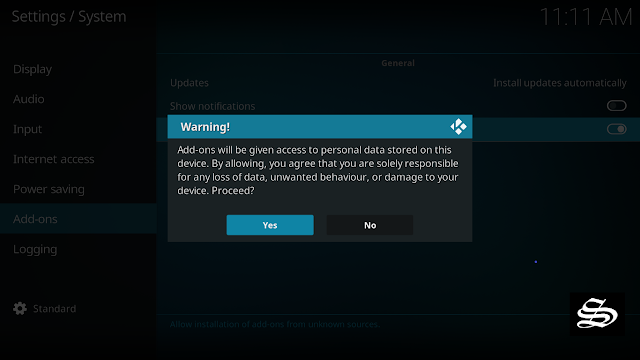TvOne11 is a new viedo addon that allows you to watch Live TV channels over the internet (IPTV). it was tested and seem to work perfectly on kodi 19 Marix.
Just like TvOne addon, TvOne11 is a greatest way to watch your favorite channels live and free on kodi from around the world. The main screen features a huge catalog of TV Channels organized by country where you can access US Channels, UK Channels, Canadian channels and more.

On TvOne11 you will find a dedicated file for sport channels like bt sports, Sky Sports, True Sports, and more
TvOne11 cannot be downloaded from the official kodi repo nor from a repo url source, in this case, the installation requires downloading the zip file.
How to install TvOne11 addon on Kodi 19 Matrix
In this comprehensive guide, we explain how to install TvOne11 Kodi addon to watch Live TV Channels from around the world in one place.
This guide was realized on Kodi 19 Matrix, the latest stable version of Kodi, and applies to all compatible devices including Amazon Firestick, Fire TV, Mi TV Stick, Android & IOS, Mac, Android TV, Android Boxes, etc…
- Name: TVOne11
- Source: download zip file
- Compatibility: Kodi 18.9 Leia and 19.0 Matrix
Enable installation from unknown sources
TvOne11 Addon is a third-party source. So, the first thing you have to do is enable installation from unknown sources. If not already done, just follow these steps
Launch Kodi and click on the “System Settings” Icon.
On the next page, click on “System Settings” as shown in the image below.
In the “Add-ons” tab of the left panel, make sure that the ” Unknown sources ” option is activated.
The option is disabled by default for privacy and security reasons, but you must enable it before you can install add-ons from outside the official Kodi repository.
Upon this warning window, click Yes
Install TvOne11 addon from a Zip file
Installing an addon from a zip file is quite an easy process, all it takes is to download a zip file to your local storage then add it to Kodi. This is how you can do it:
First download the .zip file from this link and remember the folder where you save it, you will be using it later.
Launch Kodi and click on the “System Settings” Icon.

Go to the System Settingshome screen, and click the Add-ons Package Installer
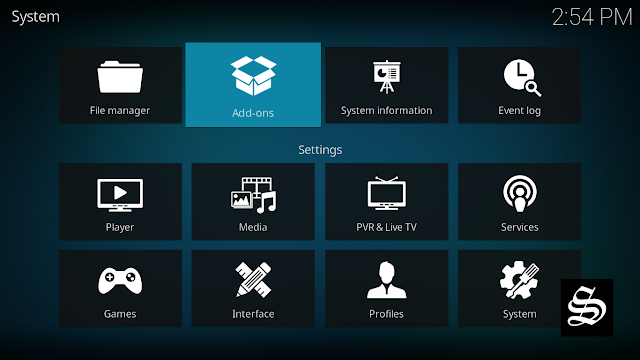
Select “Install from zip file“
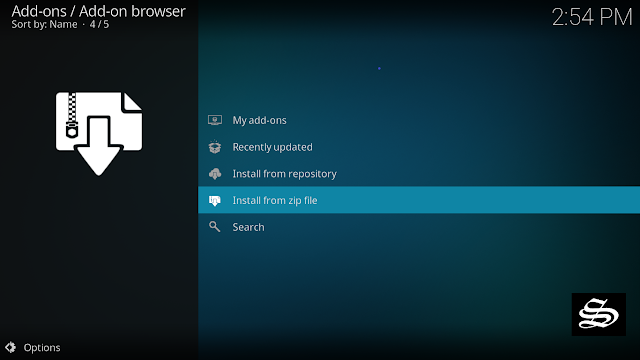
A short notification will popup to warn you that add-ons installed from zip ( excluding served repositories) will not be auto-update and must be manually updated. Click Yes to proceed.
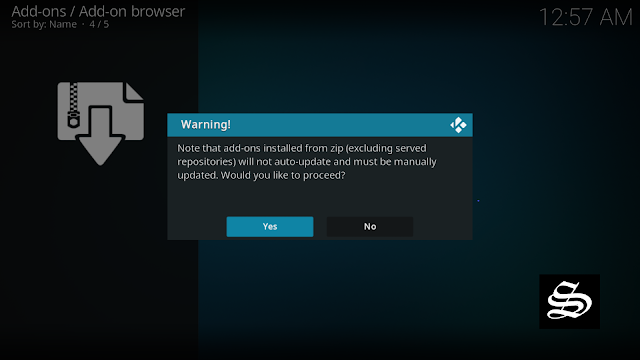
Now, in your locally stored files, find and select the Zip file you previously downloaded. Normally it should be in the Downloads folder unless you specified another path.


The file will have a name like plugin.video.tvone11-25+matrix.1.zip. The installation should start as soon as you select the file.

In a few seconds, you will be notified that TvOne11 Add-on installed

Now go back to the Kodi home screen, find the Add-ons tab on the left side menu, TvOne11 addon should appear under the Video add-ons category.

And with this, TvOne11 addon swould be already installed on your kodi system and ready to use.