This guide describes the necessary steps to follow and install Stremio media center on any device running Android TV as its operating system.
Stremio is a media center entirely dedicated to video Entertainment. The program helps you organize and view your collection of Movies and TV Shows stored on your local storage, but also watch TV channels.
To manage all your content, Stremio analyzes the contents of your hard drive. The program is also able to automatically send you a notification when a new episode of your favorite Show has been broadcast and allows you to access recommendations based on your tastes.
Stremio is easy to use and offers to search and download subtitles and automatically synchronizes them with the video you are watching.
Stremio also offers sharing capabilities to external devices such as AppleTV, Google Chromecast, DLNA/UPnP compatible smart TVs and mobile devices.
Stremio is able to synchronize all your content library between the different devices on which it is installed. You can start watching a movie on your computer and finish it on your smartphone or tablet.
Finally, Stremio allows you to install add-ons to increase the functionality of the media center. It is possible to add a YouTube addon to enjoy your favorite channels, to access the channels broadcast by FilmOn, or to access Netflix, etc.
How to download Stremio?
Stremio is the application you need on your Android device to watch movies, series, YouTube videos and TV channels via streaming on a big screen
Stremio offers desktop apps for Windows, Mac and Linux. For mobile, Stremio support Android and iOS, although keep in mind that the iOS is limited in functionality (does not support most addons).
There are many Android-based devices which you can run Stremio on, like Mi TV Stick, NVIDIA Shield and Amazon Fire Stick. To get the latest version of Stremio just click the Downoad button below:
How to install Stremio APK on Android TV
Though Stremio for Android is available in the official play store for mobiles, still it cannot be found in the play store for android TV. This is why the installation process will go through a third-party source. This article will show you how to download and install the apk file of Stremio app on any of your Android TV devices.
The process will take three steps:
- First, we will install Downloader app from play store
- Second, we will enable installation from unknown sources for downloader app
- Finally, we will find, download and install the apk file
If the first two steps are already done for you, then skip directly to the third one
Install the Downloader app
The first thing you need to do is to install the Downloader app, a powerful browser and file manager specifically designed for android TV based devices, and this is the element that interests us the most, since we will use it to download any apk on the net.
Say that Downloader is available in the official play store , so you can download it directly to your device.
Open Play store, search Downloader, then install and open the application
Once launched it will ask you to grant permission to access local storage. Since this is a file manager, it will need that permission to function. Just press Allow
Most importantly, you will have to activate the browser option for this app. To do so, a plug-in must be installed. In the search box type the following address: browser.aftvnews.com and press GO
Wait for the download to finish then press Install.
When the installation process is over, press Done.
It will take back to the previous screen, here you should select Delete to get rid of the installation package and free storage space.
Next, confirm deletion
That’s it, your browser is now ready to use. just go to the search box, type an address or query to start surfing the net. And this is exactly how we are going to find and install apks on Mi TV Stick device.
Enable Installation From unknown sources
The most interesting apps for Mi TV Stick are found in third-party sources. So, the first thing you have to do is enable installation from unknown sources . If not already done, just follow these steps
Launch your device and click on the “System Settings” Icon.
Select Device Preferences
Go to Security and restrictions
Enter Unknown sources option
Allow Downloader app to install from unknown sources
Install Stremio apk
After having enabled installation from unknown sources, your device can now install any app you want from outside the official Play Store.
Once downloader app is ready to use, all you have to do is click on the Browser option and use the web browser to download any application in APK format.
To install Stremio apk, one of the greatest destinations for you to enjoy a limitless number of movies and TV shows, follow the steps below:
Launch Downloader app and in the search box and type this link https://www.stremio.com/downloads/ then press GO. It will lead you to the download page on stremio official website.
Or you can simply paste this link in the search box and the download will start without leaving the browser: simturax.com/strem
Scroll down till you find the download links for android. For android TV devices, it is recommended to install the ARM version of the package.
Once the file downloaded, Press Install
Now click Done to go back to the previous screen
Deletethe installation package
Confirm deletion
That’s it, Stremio app is now installed and readu to use
Go back to home screen, in the app drawer, find and open your app normally
Enjoy the huge library of movies and TV Shows it puts between your hands. Note that the app will ask you to sign up to get access to it. It is all free so just sign up.
If you already use stremio on another device you can use the same account it will spare you to do all the settings again.
Congratulation, you have just installed Stremio, which is one of the best applications for watching movies and TV shows on any android TV device.
With the guide above, you can install any apk in just a few minutes. You can then integrate Real-debrid and Trakt.tv to enhance your streaming experience.
See how to watch Movies and TV Shows for free on Stremio


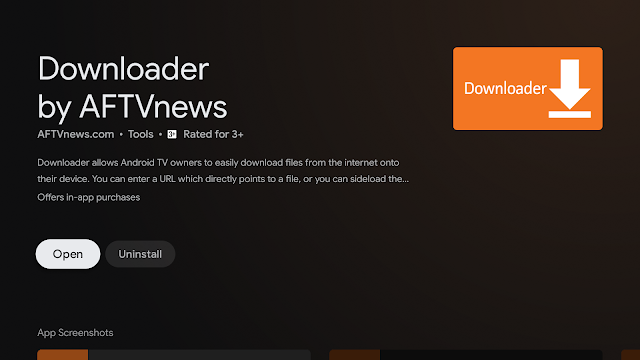

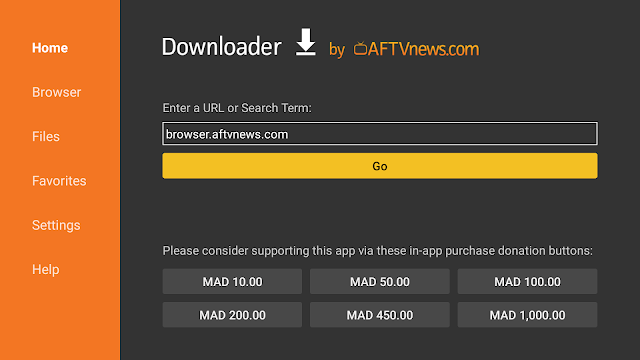



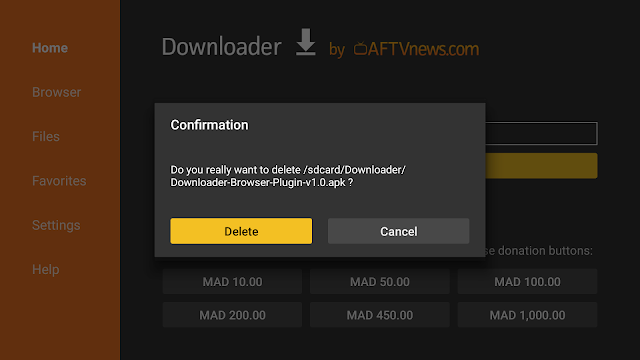
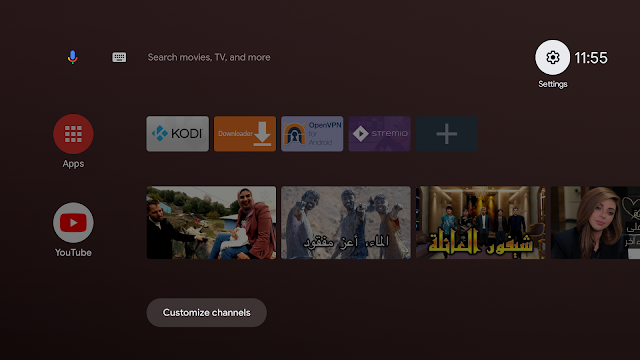
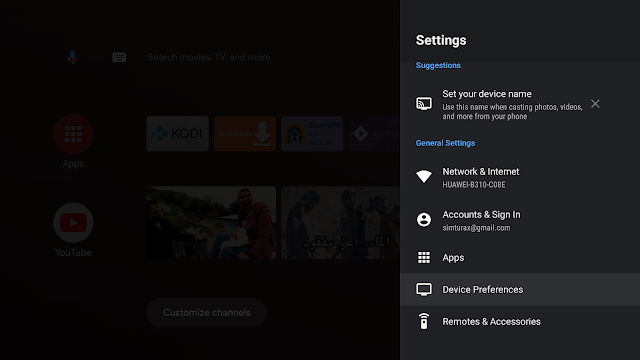



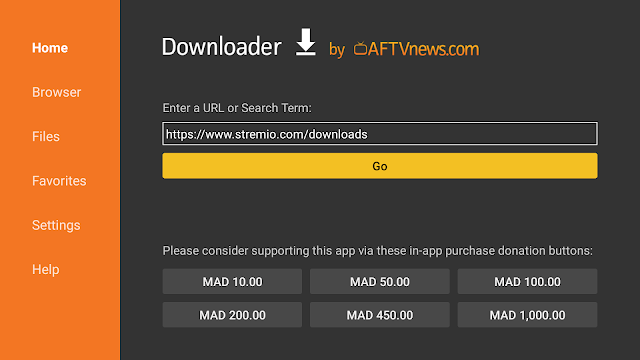
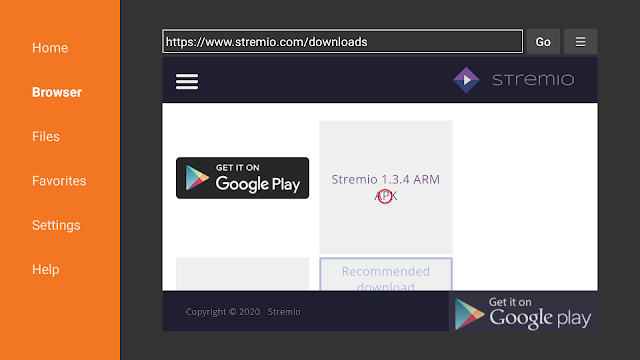

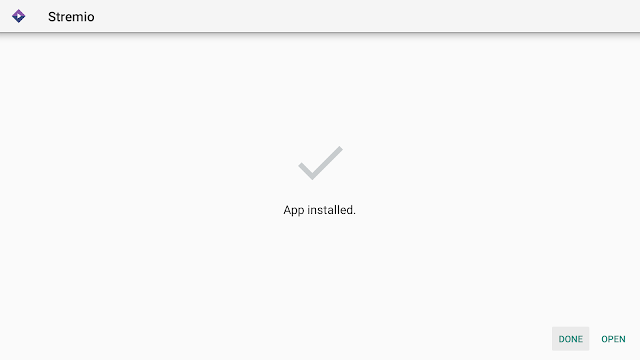

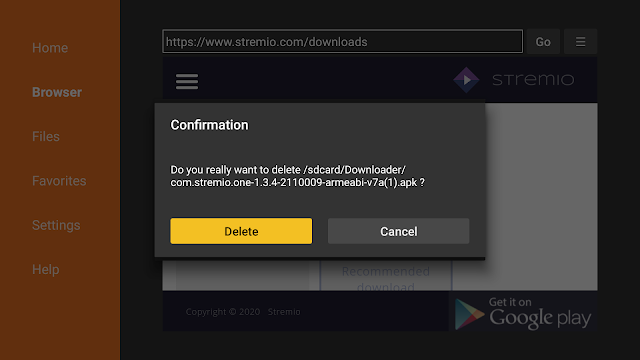

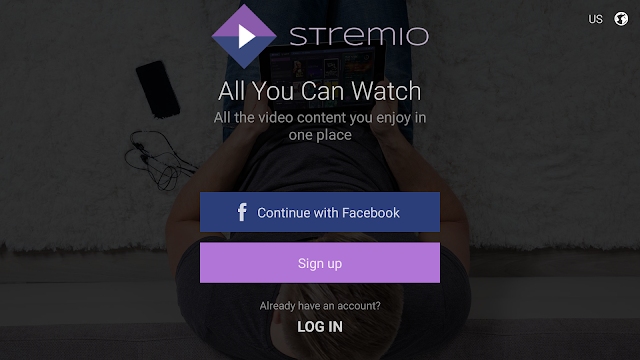
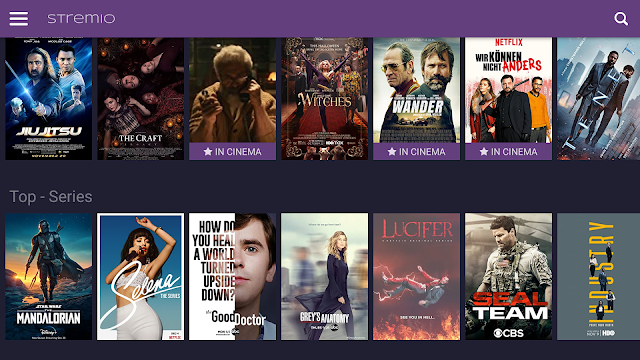
2 Comments
Adamsın. Thank you very much
thank you so much for visiting simturax.com we are always happy to answer your questions