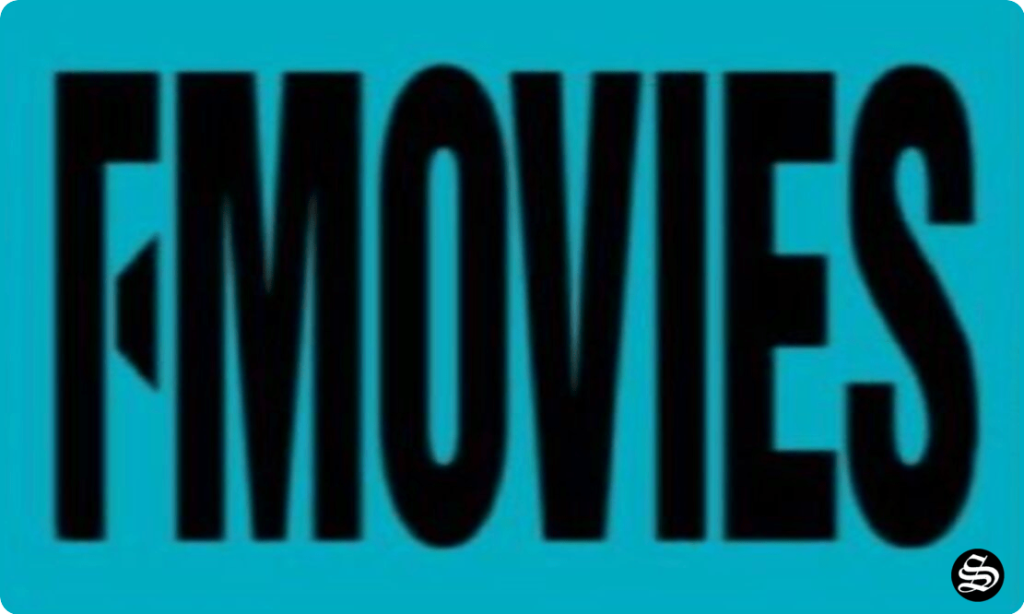This guide will show you how to install the Rising Tides kodi addon. This addon is a popular choice among sports fans, as it offers a variety of streams in different categories. You can watch football, basketball, cricket, rugby, and more with this addon.
The process was performed on Kodi 20.1 Nexus, the latest version available to date, and should work on older versions like Kodi 19 Matrix.
These steps apply to all devices and platforms that support Kodi, including Android, Android TV, Fire TV, Linux, Windows, and more.
If you’re new to Kodi, this ultimate guide will help you get started and set up the media center correctly.
While not necessary, we recommend updating Kodi to the latest version. Updates fix problems and make improvements.
If you are looking for a way to watch live sports events on Kodi, you might want to check out the Rising Tides kodi addon.
What is the Rising Tides Kodi Addon?
The Rising Tides addon is one of the best kodi addons that allow users to stream all kinds of sports-related content. The addon is maintained by a developer named Mullafabz, who also runs a repository of the same name.
The main focus of Rising Tides addon is on the best soccer leagues in Europe like the EPL, La Liga, Serie A, and Bundesliga. Not only this, this addon offers all sports-related content like Tennis, Golf, Basketball, Hockey, Motorsports, and anything else you can think of.
With Rising tides, you can watch live events as well as replays and highlights. The content is well organised into a very smooth menu. Once you decide what to watch, Rising Tides scrappers offer you loads of high-quality links to choose from. These links are generally available about 5 minutes before the game kick-off.
The Rising Tides addon has several sections to choose from, such as:
- Football Highlights of recent and past football matches from various leagues and tournaments.
- Live Football matches from different countries and regions, such as England, Europe, the USA, Asia, and more.
- Live PPV Events from various sports disciplines, such as boxing, UFC, wrestling, and more.
- Extra Live Content of other sports categories, such as basketball, cricket, rugby, golf, tennis, and more.
- Test Area for different streams and servers for quality and performance.
The Rising Tides addon also has a search function that lets you find streams by keywords. You can also add streams to your favorites for easy access.
This sports kodi addon works by scraping sources from various websites that host live sports streams. These websites are not affiliated with the addon or its developer. The addon simply acts as an aggregator that collects and organizes the links for your convenience.
However, this also means that the quality and availability of the streams may vary depending on the source website. Some streams may not work at all or may buffer frequently.
How to Install the Rising Tides Kodi Addon?
To install Rising Tides Kodi addon on your device, you will need to follow these steps:
- Enable unknown sources in Kodi settings
- Add a media source in Kodi file manager
- Install the repository from the source
- Install Rising Tides addon from the repository
For detailed instructions with screenshots, please keep reading
Enable installation from unknown sources.
If you want to install third-party add-ons on Kodi, you need to enable unknown sources first. This is a security feature that prevents Kodi from installing add-ons that are not verified by the official Kodi repository.
However, many popular and useful add-ons are available from other sources, so you may want to enable this option if you trust the source of the add-on. If not already done, just follow these steps:
Launch Kodi and click on the gear icon on the top-left corner of the home screen. This will open the settings menu.

Click on System on the bottom-right corner of the settings menu. This will open the system settings menu.

From the left sidebar, select Add-ons. On the right side, you will see a toggle switch for Unknown Sources. Click on it to turn it on.

You will see a warning message that says “Add-ons will be given access to personal data stored on this device. By allowing, you agree that you are solely responsible for any loss of data, unwanted behavior, or damage to your device. Proceed?” Click Yes to confirm.

That’s it! You have successfully enabled unknown sources on Kodi. You can now install any add-on from any source that you want.
Install the hosting repository
With the unknown sources option enabled, Kodi is now ready to install any addon or repository, regardless of its source.
Rising Tides addon is hosted in The Rising Tides Repository and provides high-quality content with regular updates
- The source URL: https://mullafabz.xyz/Repository/K19/
Our next step will be to install the repository. For this, a media source needs to be added. We have already explained in our corresponding guide how to do this. Otherwise, follow the instructions below:
1) Launch Kodi and go to Settings (the cog icon) on the top left corner of the home screen.

2) Go to File Manager

3) Click on Add Source.

4) Click on <None>

5) Enter this URL: https://mullafabz.xyz/Repository/K19/

6) Name it RisingTides

7) Again, click OK to confirm

8) Click on the box icon in the top left corner to open the Add-on Browser.

9) Click on Install from Zip File

10) Select RisingTides.

11) Select the file repository.Rising.Tides.zip

12) Wait for the installation confirmation message.

Install Rising Tides Kodi addon
After successfully installing the hosting repository, we need to install Rising Tides Kodi addon:
13) Click on Install from Repository
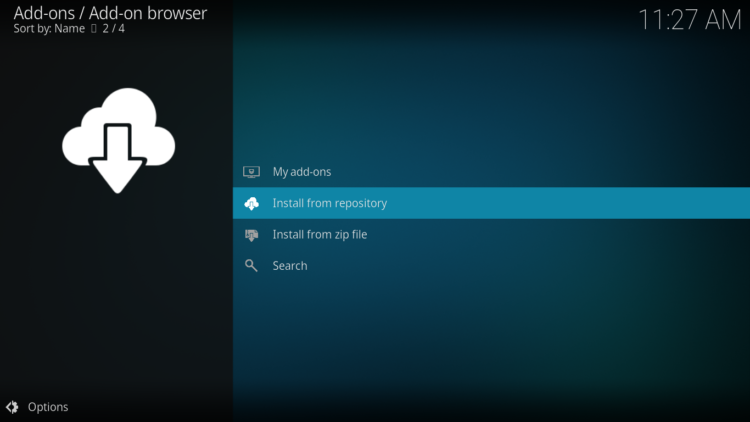
14) Select Rising Tides Repository.

15) Click on Video Add-ons

16) Select Rising Tides.

17) Click on Install

Click OK to install the additional addons

18) Wait for the installation confirmation message.

That’s it! You have successfully installed the Rising Tides Kodi addon. You can now access it from the home screen under Add-ons > Video Add-ons.

What Can You Watch on the Rising Tides Kodi Addon?
The Rising Tides Kodi addon offers a wide range of live sports streams to choose from. You can watch football, basketball, cricket, rugby, golf, tennis, and more with this addon.

Some of the popular sections in the addon are:
- Football Highlights
Highlights of recent and past football matches from various leagues and tournaments. You can find highlights of the Premier League, La Liga, Bundesliga, Serie A, Champions League, Europa League, World Cup, Euro Cup, and more in this section.
- Live Football

Live football matches from different countries and regions. You can find live streams of England (Premier League, Championship, FA Cup), Europe (La Liga, Bundesliga, Serie A, Ligue 1), USA (MLS), Asia (AFC Champions League), Africa (CAF Champions League), South America (Copa Libertadores), and more in this section.
- Live PPV Events
Watch live pay-per-view events from various sports disciplines. You can find live streams of boxing (Fury vs Wilder III), UFC (UFC 269), wrestling (WWE Survivor Series), and more in this section.
- Extra Live Content
Live streams of other sports categories. You can find live streams of basketball (NBA), cricket (IPL), rugby (Six Nations), golf (PGA Tour), tennis (ATP Tour), and more in this section.
Conclusion
The Rising Tides Kodi addon is a great sports kodi addon for fans who want to watch live sports events mainly soccer games on Kodi. It offers loads of streams in different categories to enjoy on a very organized user interface.
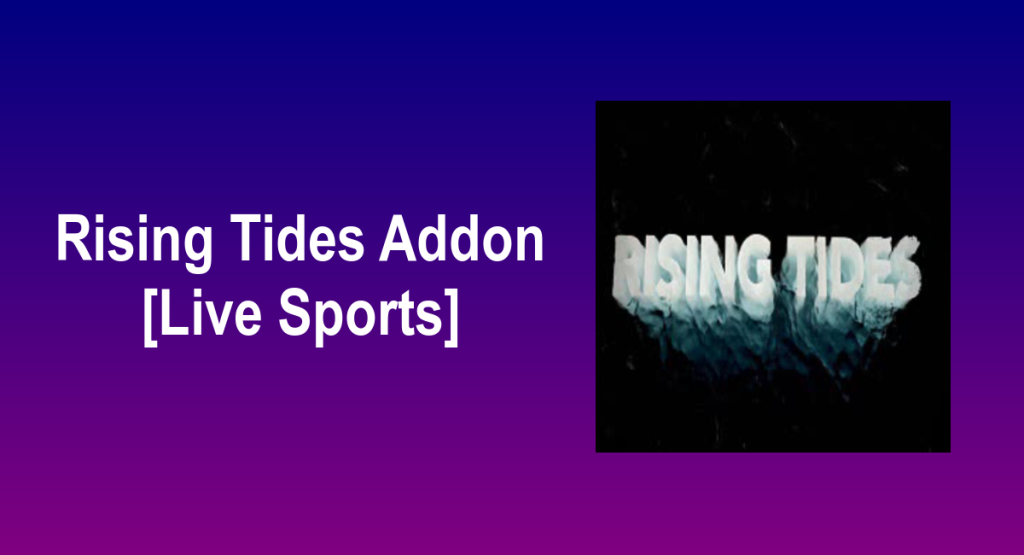
![How To Install POV Kodi Addon [Movies & TV Shows]](https://simturax.com/wp-content/uploads/2022/10/pov-addon-kodi.webp)