This guide with screenshots explains how to install LooNatics Empire Kodi addon to stream a huge catalog of movies and series.
The process was performed on Kodi 19 Matrix, the latest version available to date, and should work fine on older versions such as Kodi 18 Leia.
The steps described in this post apply to all devices and platforms that support Kodi such as Android, Android TV, Fire TV, Linux, Windows, and more.
If you are new to Kodi, this ultimate guide will help you get started and set up the media center correctly.
Also, although it is not necessary, we recommend updating Kodi to the latest version. Updates are always useful because they fix problems and make improvements.
About LooNatics Empire Kodi addon
LooNatics Empire Kodi Addon is one of the best and most popular Kodi addons on the internet. It has all kinds of quality content, including movies and TV shows.
This is a third-party addon, which means it’s not hosted by the official kodi repository or supported by Kodi. LooNatics Empire addon has been around for a while and it has been updated regularly since its initial release.
With this addon, you can enjoy up to 4k video quality content. It uses web scraping technology to fetch links from various sources on the net. It is one of the fastest video add-ons that we have tested so far.
The LooNAtics Empire is a Debrid only Movies and TV Shows addon. It supports premium services like Real-Debrid, All-Debrid, and Premiumize.
These services can be integrated directly from within the addon. We show you how to do that by the end of this guide.
With these services, LooNatics Empire Kodi addon will help you get high-quality streams up to 4k for a buffer-free entertainment.
Sports fans are not left behind, the LooNatics Empire dedicates a whole section for sports where find live events to watch and access other sports addons from within the LooNatics Empire like Tv NSports, TvTap, LiveNet, PLuto Tv, and more
Sections overview
- Movies
- TV Shows
- My Movies
- My TV Shows
- Loonatics Movies List
- IPTV Sports
- Amazon/Hulu/Netflix/TMDB
- TMDB Movie Arena
- Documentaries
- Anime
- Retro Cartoons
- … and more.
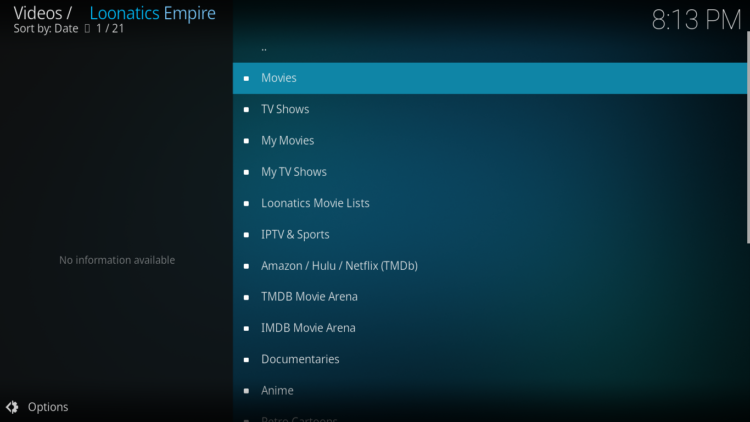
NOTE: LooNatics Empire addon offers video content in English for most films, however, you can download subtitles. We show you how this works with OpenSubtitles addon.
Thanks to its varied content, good quality playback and smooth navigation, LooNatics Empire kodi addon is considered among the best kodi addons for all types of media content
How to install LooNatics Empire Kodi addon?
This section will guide you through the necessary steps to install LooNatics Empire addon on Kodi. The process is quite simple and consists of three main steps:
- Enable installation from unknown sources
- Install the hosting repository
- Install LooNatics Empire Kodi addon
Enable installation from unknown sources.
Keep in mind that the most interesting Kodi addons exist in third-party repositories. This means that before installing a third-party addon, you should allow Kodi to install from unknown sources. This option is disabled by default for security reasons.
- Follow this guide to enable unknown sources on Kodi.
Install the hosting repository
With the unknown sources option enabled, Kodi is now ready to install any addon or repository, regardless of its source.
LooNatics Empire Kodi addon is available in The WareHouse repository So, our next step will be to install the repository. For this, a media source needs to be added. We have already explained in our corresponding guide how to do this. Otherwise, follow the instructions below:
Launch Kodi and from the home screen, click on the gear icon to access the settings.
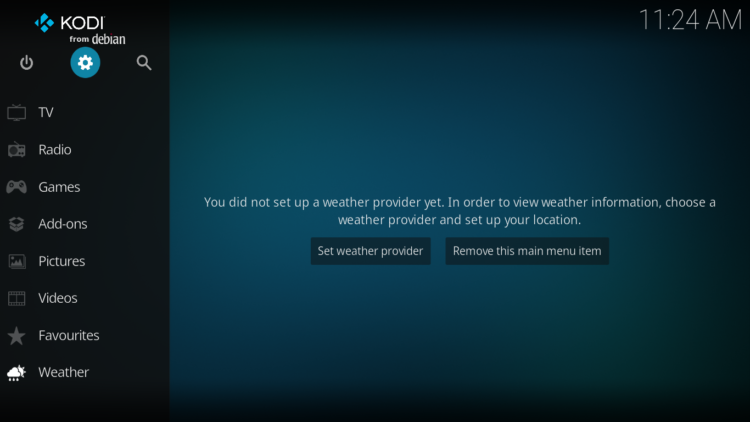
Enter the File Manager
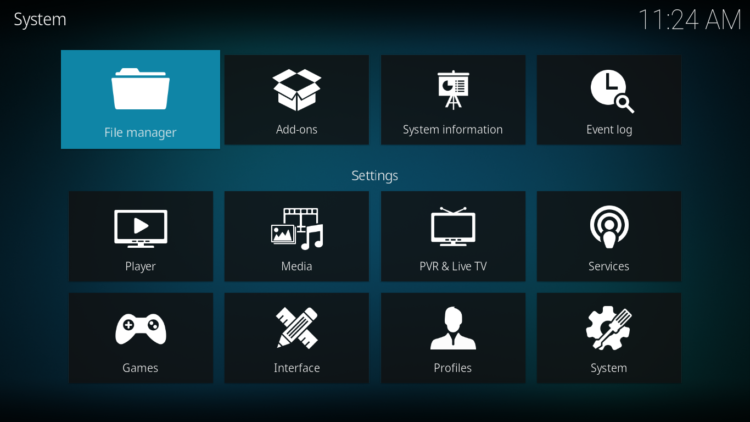
Select Add Source
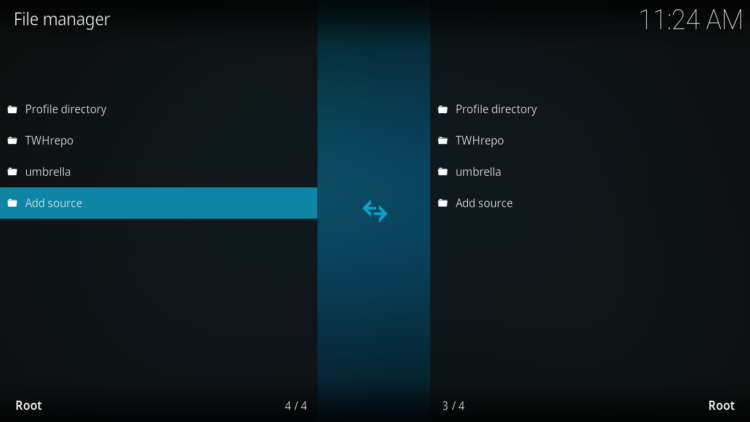
Double click on “< None >”.
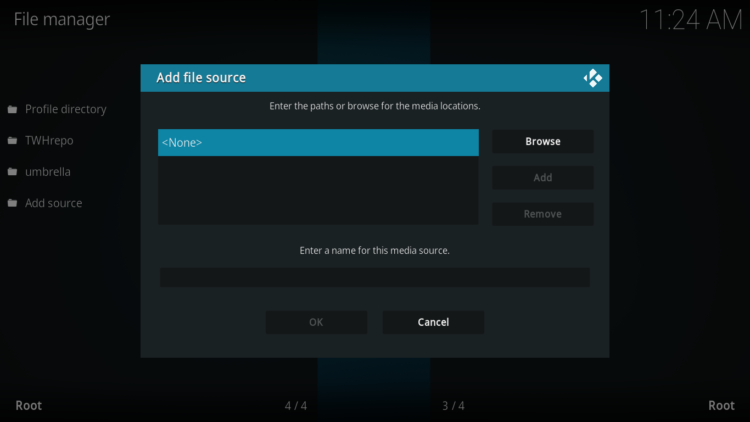
In the URL bar, type the URL of the media source and press OK :
- https://tinyurl.com/TWHrepo
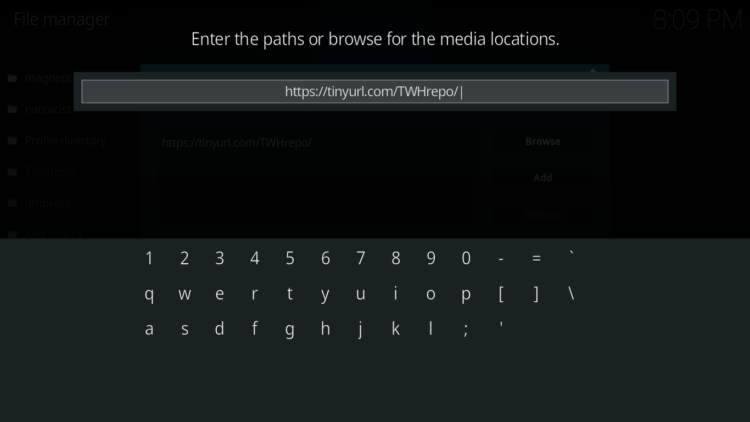
Enter a name for this source so you can easily recognize it later, and press OK. In this case we put “TWHrepo“.
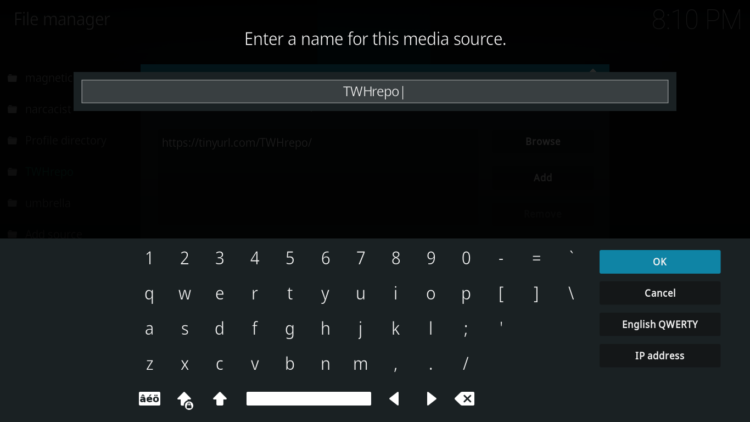
Again, click OK to confirm
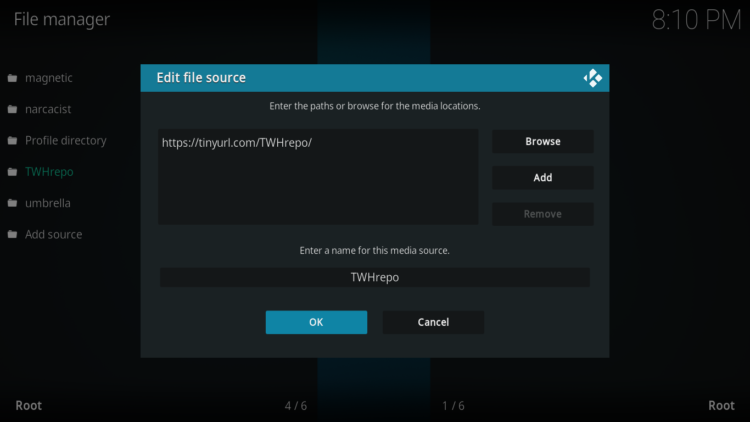
Now, from the settings page, enter the Add-ons browser “Open box icon“.
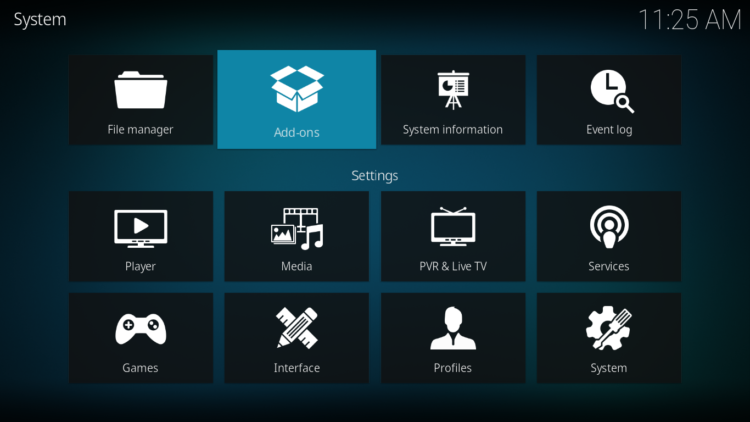
Select “Install from a Zip file“.
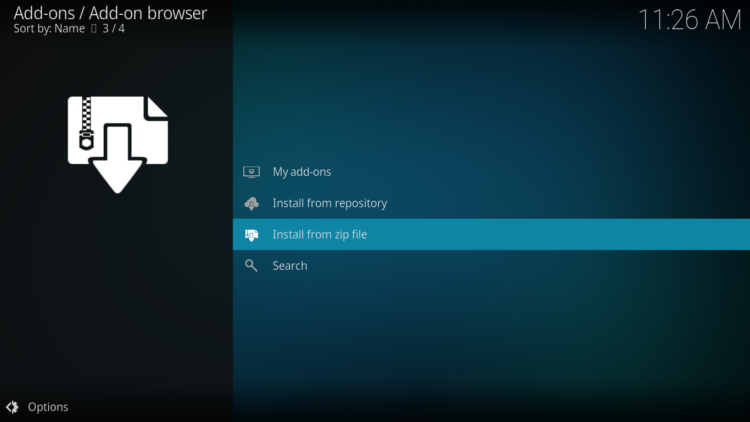
Click OK to bypass this warning
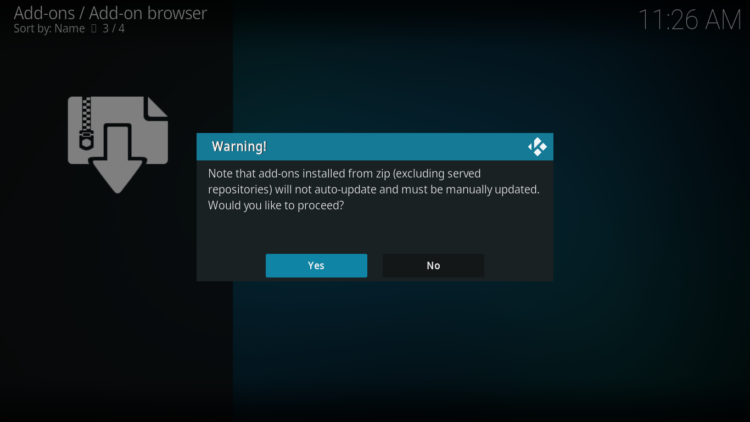
Find the name of the source you just added in the previous step and click on it.
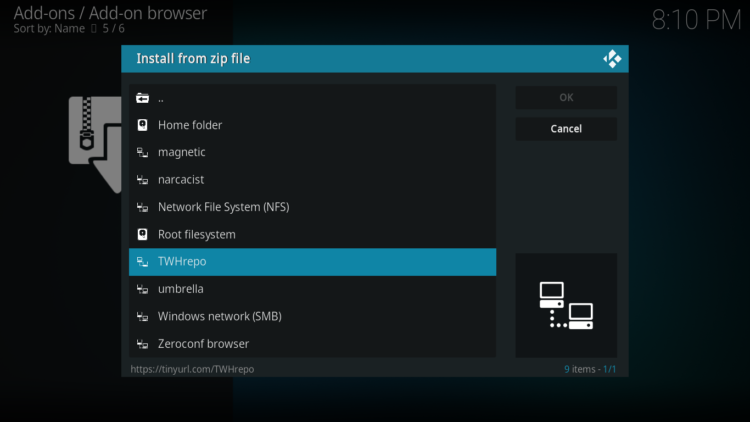
Select “Repositor.thewarehouse.xxx.zip” and click on it.
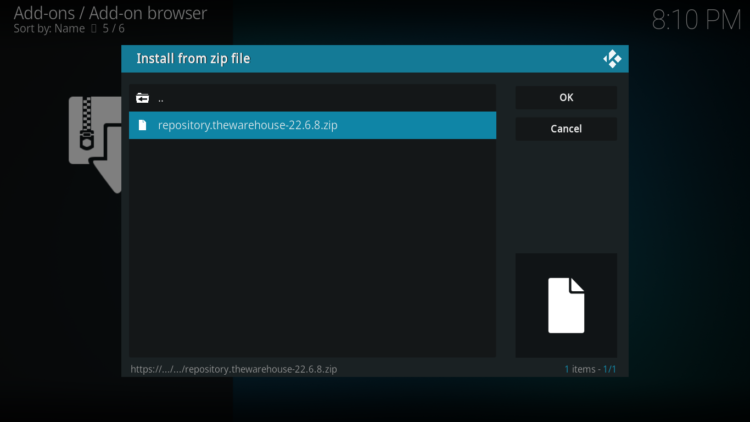
Wait a few seconds until a popup message appears in the upper right corner telling you that the Repository is installed.
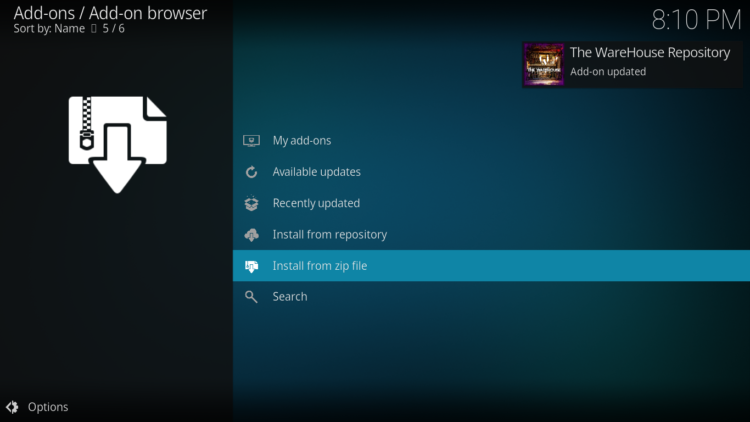
Install LooNatics Empire Kodi addon
After successfully installing The WareHouse repository, we need to install LooNatics Empire Kodi addon:
Again, on the settings page, go to the Add-ons browser and select Install from a repository
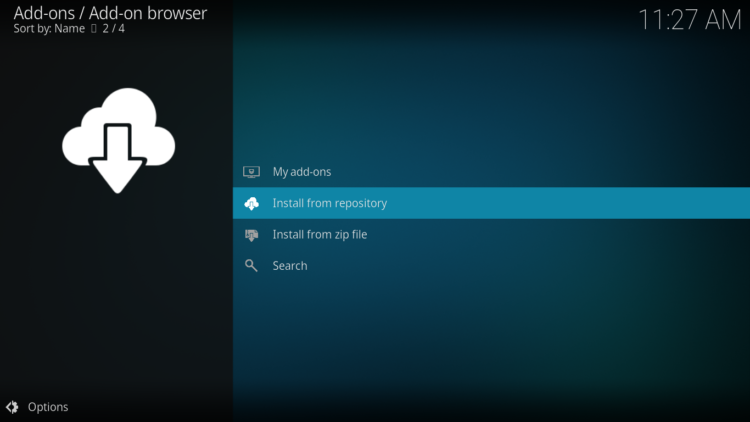
Select The WareHouse Repository
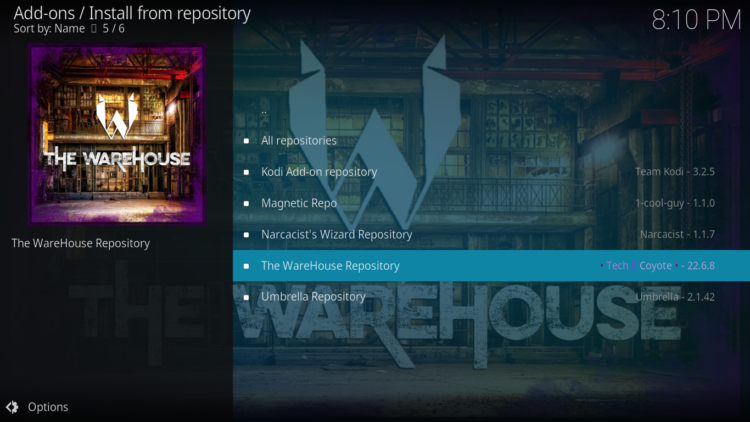
Then, Video Add-ons
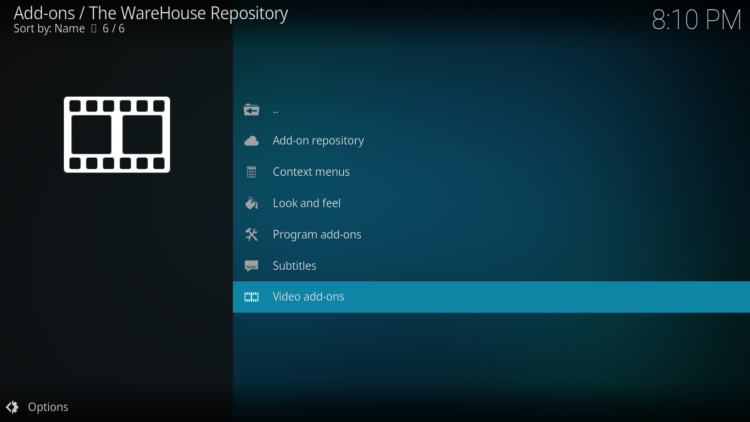
Find the “LooNatics Empire” addon and click on it.
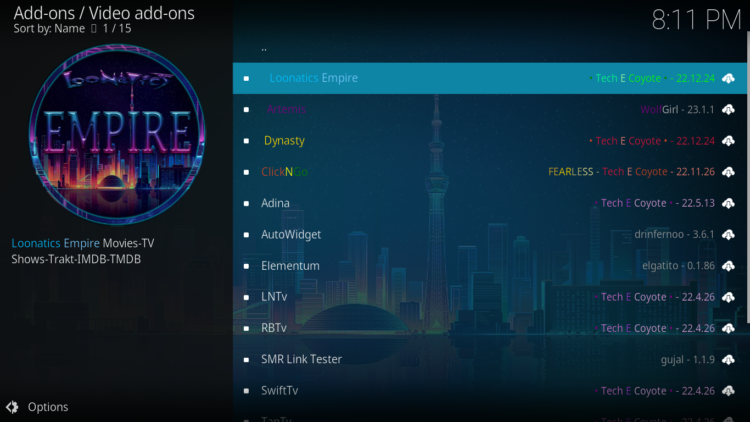
Click on Install
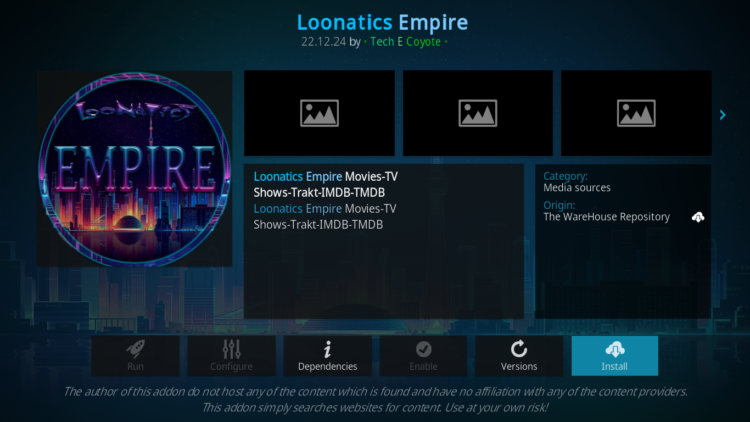
Click OK to install the additional addons needed to make LooNatics Empire addon work smoothly.
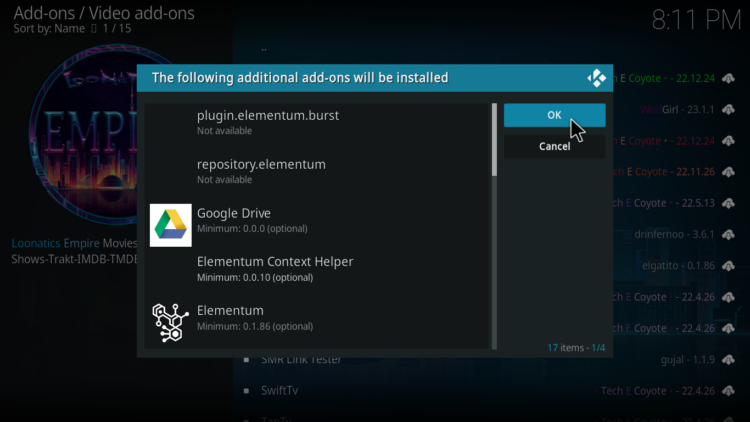
In a few seconds, a popup message will inform you that LooNatics Empire addon is installed.
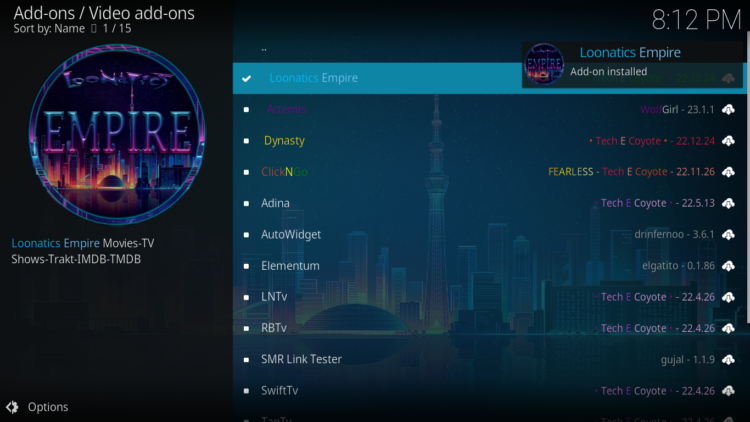
And that’s all for the installation of LooNatics Empire addon on Kodi.
To access your newly installed addon, return to the Kodi home screen. In the main menu on the left, scroll down and find the Add-ons option, under the Video Add-ons category, you should find LooNatics Empire addon
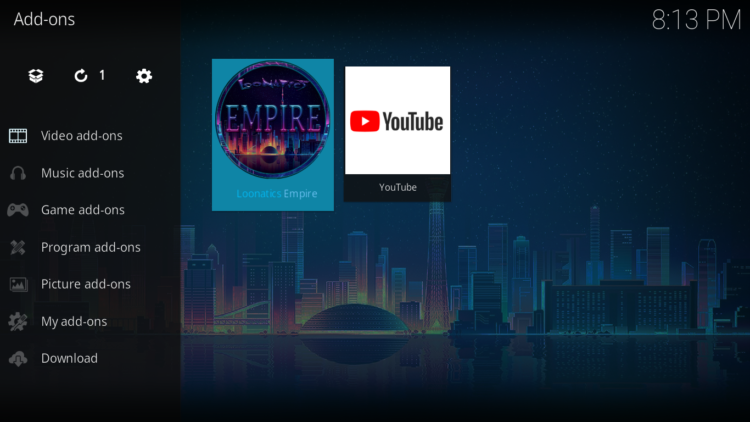
Configure Real-Debrid in LooNatics Empire addon
LooNatics Empire addon is a streaming addon for watching movies and TV series on Kodi that requires premium services such as Real-Debrid, All-Debrid, and Premiumize.
However, among all these services, Real-Debrid is the most recommended.
This service gives you unlimited access to multiple file hosts and can greatly improve the quality and quantity of available sources.
First of all, make sure you have created a Real-Debrid account, in case you don’t have one already.
Next, run LooNatics Empire kodi addon
In the main menu, click on Tools.
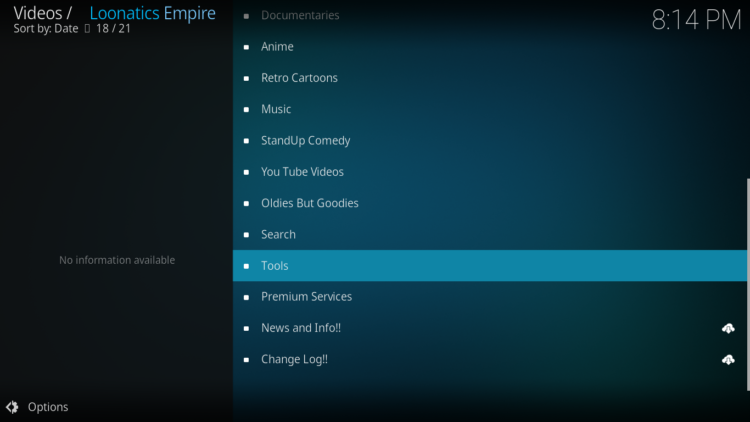
Then select the Your Accounts Settings option
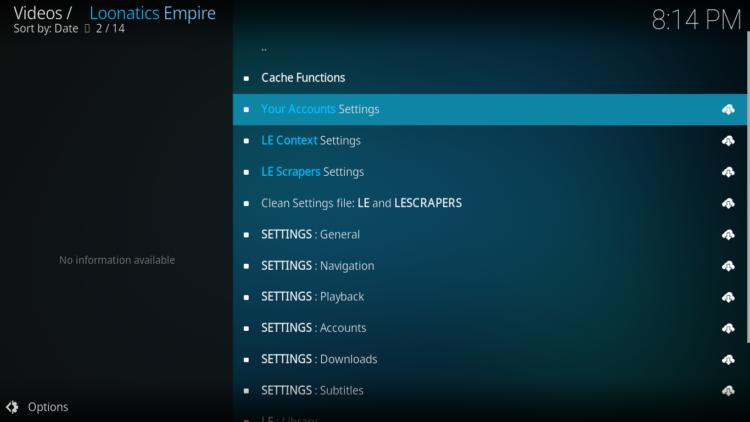
On the next page, select Debrid Accounts, then click on Authorize under the Real-Debrid option.
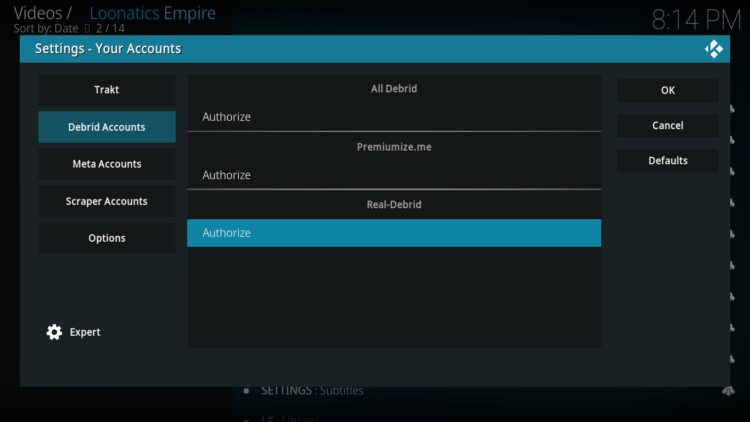
Next, you will see a message indicating an authorization code.
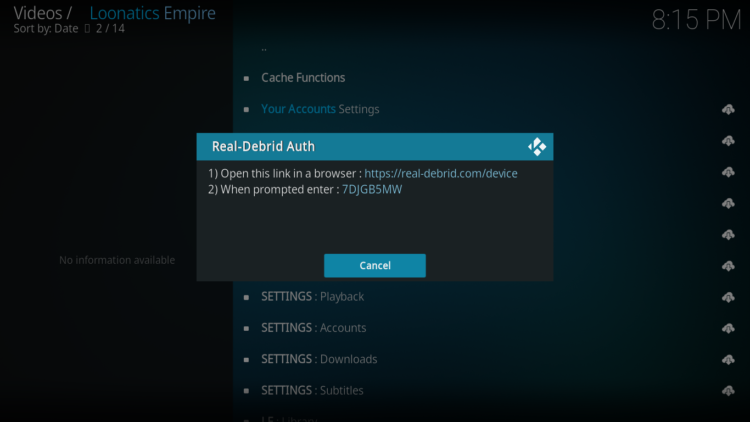
You must enter the code given in your Real-Debrid account to authorize access to LooNatics Empire addon. To do this, go to this URL, enter the code displayed on Kodi and click Continue.
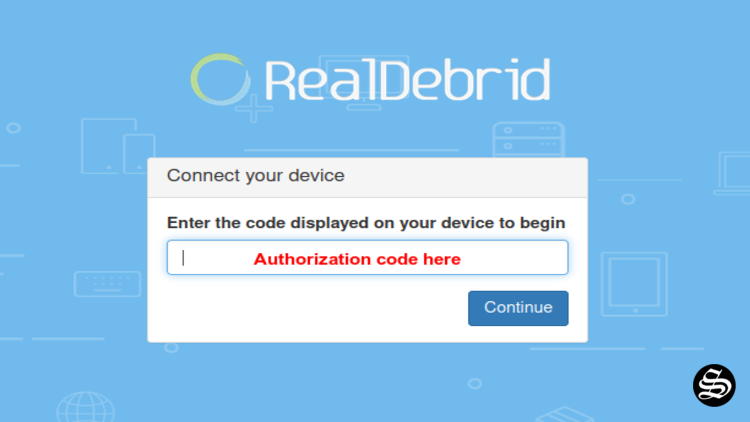
If you have not logged into your Real-Debrid account, you will be asked to enter your login information.
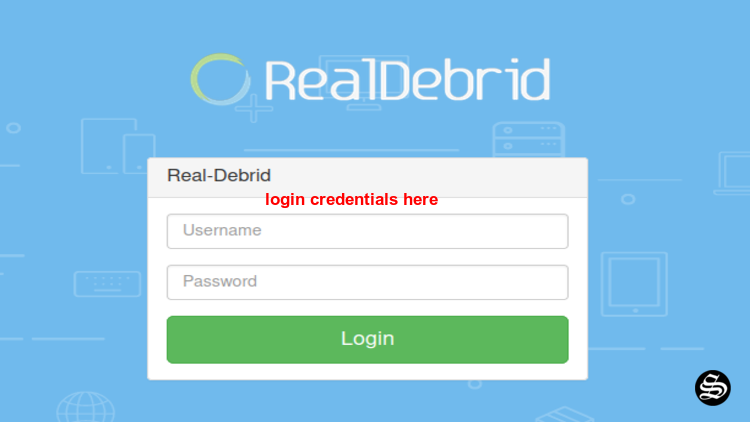
You can name this new entry to easily identify it later.
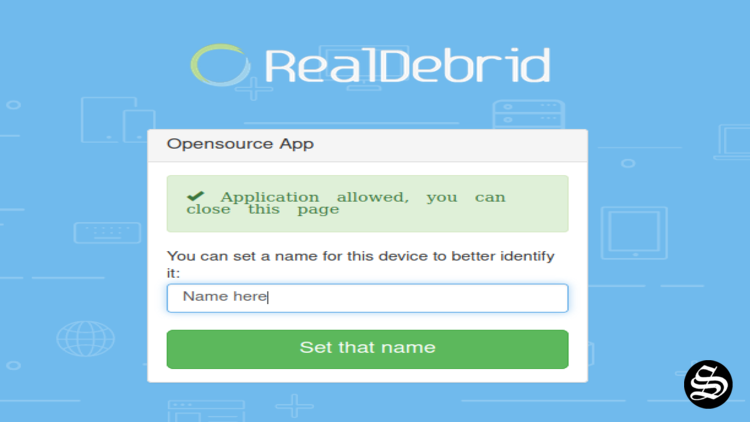
If all goes well, you will see a confirmation message on Kodi indicating that the authentication in Real Debrid was successful.
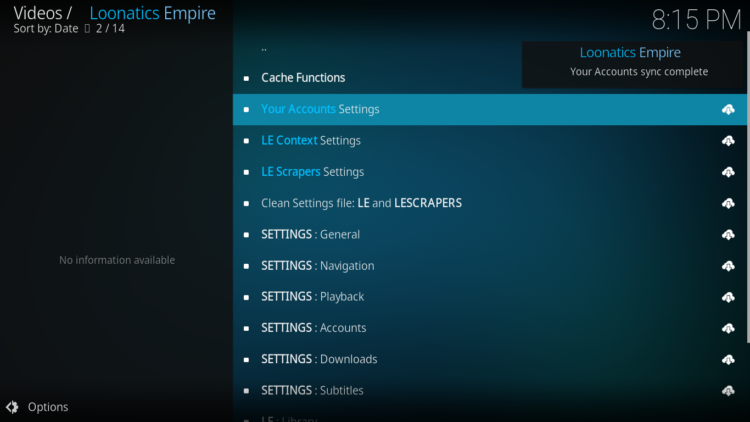
And with that, you will have already set up Real Debrid in LooNatics Empire Kodi addon.
This was all about installing et setting up LooNatics Empire addon on Kodi. However, don’t forget to use a VPN before streaming anything on kodi to protect your online streaming activities and avoid copyright infringement issues.
With a good VPN you will prevent yourself from malware. It masks your original IP and assigns you a new one to maintain anonymity while streaming. Our best recommendations are :

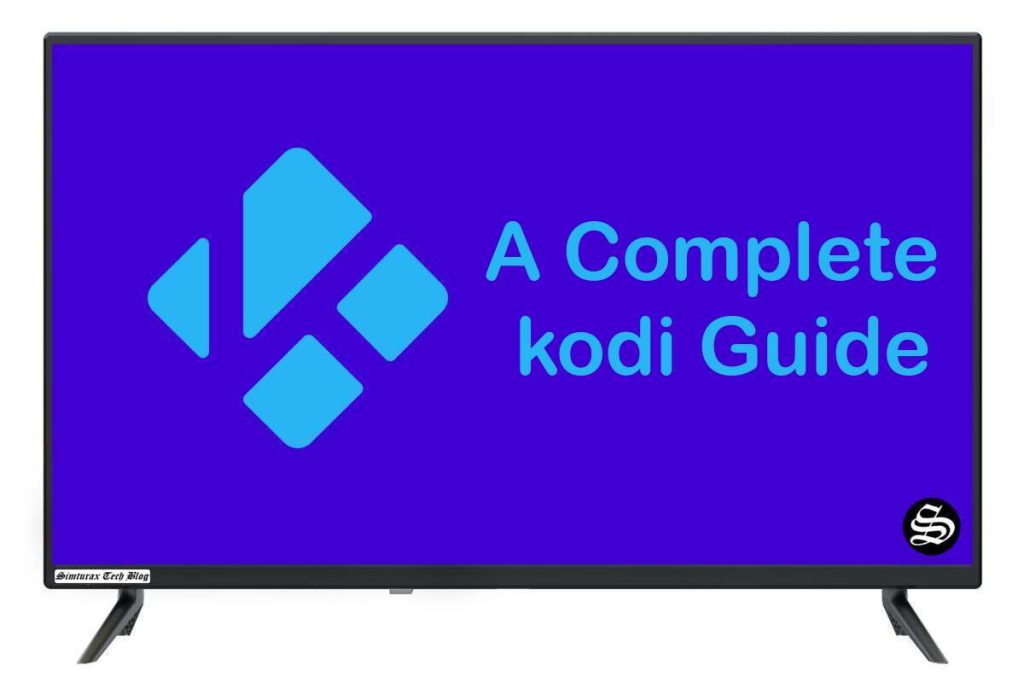
![How To Install Fights on Demand Kodi Addon? [Combat Sports]](https://simturax.com/wp-content/uploads/2023/03/fights-on-demand-kodi-addon-1024x555.png)
![How To Install Fido K19 Kodi Addon [Movies & TV Shows]](https://simturax.com/wp-content/uploads/2022/11/Fido-K.19-addon-1024x555.png)
![How To Install Rumble Addon On Kodi? [Viral Videos]](https://simturax.com/wp-content/uploads/2023/10/Yellow-White-Bold-Best-AI-Websites-YouTube-Thumbnail-1024x576.png)

