In this guide you will learn how to install Kodi on Chromebook. The steps described below were realized on kodi 19 matrix and should work seamlessly with all kodi versions.
Chromebooks are laptops that run on Chrome OS. Since its appearance, both the operating system and the devices have improved considerably. Today they are capable of running a ton of apps, including Android apps and even various Linux apps . How could it be otherwise, Kodi is among the applications that you can install. In this guide we will look at various methods to install Kodi on a Chromebook.
To say that chromebooks have changed a lot since their appearance. Therefore, there are various methods to install Kodi, which denotes the flexibility of the system.
Install Kodi on Chromebook with Google Play
This method can be used by all those users who have access to Google Play. In this way, we will install the Android application. Here is the list of chromebooks with access to Google Play . If you don’t have access to Google Play, you’ll need to use one of the other available methods.
To install Kodi on Chromebook using the Google Play Store, you need to follow these steps:
- Open the Google Play Store on your Chromebook.
- At the top of the screen you will see a search field . Here you can search for any application by entering its name. Enter “Kodi” in the search field and hit Enter . If you want, you can also use voice search.
- Kodi should appear in the list of results. You will see several applications appear with a name similar to that of Kodi. The official one, which is the one you are interested in, is the one developed by the XMBC Foundation , and it is totally free.
- Click Kodi or its icon to preview the app. Click the button that says Install .
- After this, Kodi will be downloaded and installed. The process may take a few minutes, depending on your internet connection.
You have finished. Kodi should already be listed among the installed apps on your Chromebook.
Install Kodi on Chromebook with Arc Welder
Let us now see how to install Kodi on Chromebook using the Google Chrome extension called Arc Welder:
- The first thing you need to do is download the Arc Welder extension on your Chromebook. You can download it from this link .
- Next, go to the Kodi official website and, on the download page , click on the Android version .
- You will see that you can download two versions; one 32-bit and one 64-bit . Depending on your operating system and your Chromebook model, you will have to download one or the other. Your version will almost certainly be the 64-bit version, but when in doubt, type “chrome://help” in the Chrome search bar and check if the version of Chrome is 32-bit or 64-bit.
- If your version is 32 bits , download the ARMV7A (32BIT) file
- If your version is 64 bits , download the ARMV8A (64BIT) file
- Once the appropriate file is downloaded, launch Arc Welder on the Chromebook. You will see that the interface is very simple. In this interface, you will see an icon with a “+” symbol that you must click on.
- Find the APK file you downloaded from the Kodi website and click Open .
- The Arc Welder extension will now process the application, which can take some time. When it is done, you will directly see the Kodi preview. Click Quiz . Kodi will launch.
And that’s all; Kodi will open full screen. The first time you launch Kodi it will take some time, but it will be a fairly quick process in successive times.
How to use Kodi as a Chrome extension
In this section we will see how to install Kodi on Chromebook as an individual extension. This method is a continuation of the previous method; that is, you must have installed Kodi with Arc Welder and you should have followed all the steps in the previous section.
Using this method you will not need to use Arc Welder every time you want to open Kodi. These are the steps you must follow:
- First, follow all the steps in the previous section on how to install Kodi on Chromebook with Arc Welder. That is, you will have to download Kodi for Android and launch it with Ark Welder, which you can download from here . If you have followed all the steps above, you will have a Kodi APK file that you can use.
- Open Chrome and in the top right menu go to More Tools -> Extensions .
- At the top of the Extensions page you will see an option that says Developer Mode . You must make sure that it is activated.
- At the top left, click a button that says Load Unzipped .
- You need to search for the Kodi APK file . However, it is not the file that you can download from the Kodi website. You must select the file exported with Arc Welder . You will be able to tell which ex by its names, since it will have a name similar to apk_exort . Select this file.
- Selecting it will cause Chrome to import the file as an extension.
And that’s all. Now you can use it like any other Android app.
Aside from installing Kodi on Chromebook, you probably want to learn how to use Kodi . That is why we strongly recommend that you take a look at the following guide:
Kodi is a simple but very powerful application. I mean, it does its job very well. Still, it may take you some time to explore all the features it offers. What makes Kodi great is its addons, you can check out this list of the best addons for Kodi .
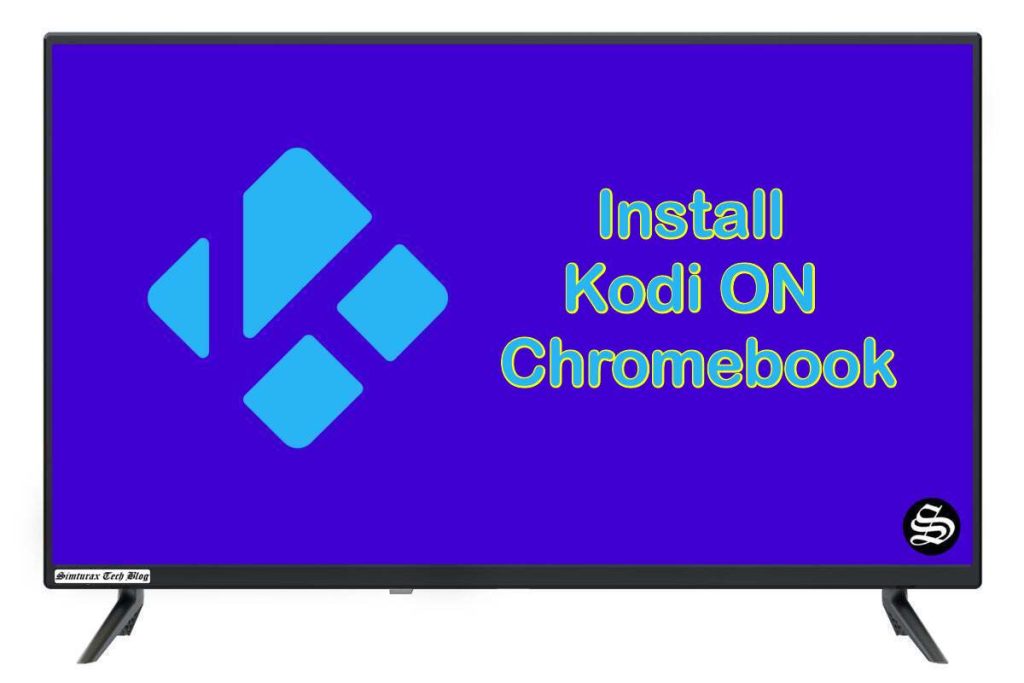
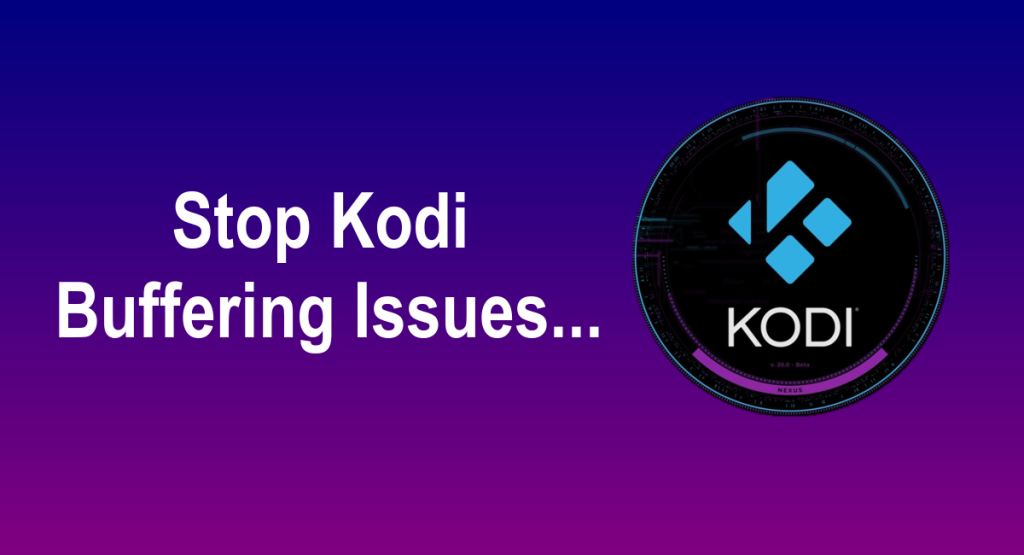
![How to Install EntertainMe Add-on on Kodi [ Movies & Series]](https://simturax.com/wp-content/uploads/2023/10/entertainme-add-on-1024x576.png)


![How To Install Fork You Addon On Kodi [Movies & TV Shows]](https://simturax.com/wp-content/uploads/2022/03/fork-you-addon-1024x576.png)
