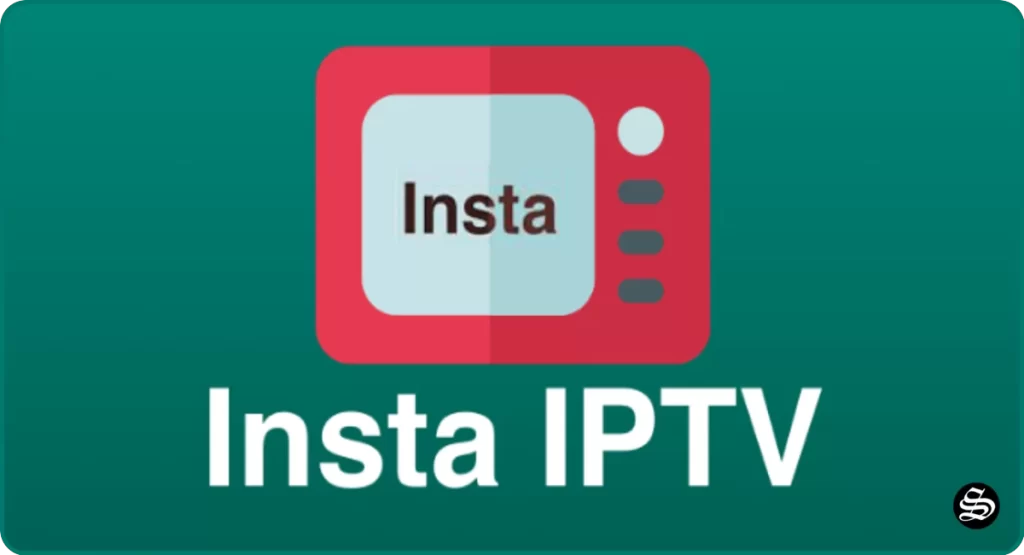This article will show you how to download and install the Insta IPTV APK on your Android TV & Fire TV devices to enjoy thousands of television channels completely free.
The steps described below apply to all devices and platforms that run Android and Android TV Operating Systems like mobiles, tablets, Android boxes, and Smart TVs with Android TV. These instructions also apply to Fire TV OS devices which include Fire TV Cube, FireStick Lite, FireStick 4K Max, and FireStick 4K
If you are searching for a good App to watch live TV Channels on the go for free, then Insta IPTV is all you need
About Insta IPTV
Insta IPTV APK is a live TV streaming app that lets you watch over a thousand (1000+) TV Channels on Android-supported devices such as Mobiles, Tablets, Android TV, Android Boxes, and Firestick absolutely free of any cost.
Over the years streaming has changed the way people watch their favorite TV shows, Sports, Movies, News, Events, and many more. It is a new way to enjoy content online, with a lot of benefits that your regular TV won’t give you such as the ability to pause and rewind content without missing a thing.
Insta IPTV is designed to work on all Android devices such as Android Smartphones, Amazon Firestick, Fire TV, Android TV Box, NVIDIA shield, and many more. It streams high-quality content without lagging. As a popular TV app, it gives you a lot of TV channels to stream from worldwide locations.
Insta IPTV APK is an Internet Protocol Television-based app (IPTV), the developers made sure they built this app to work exceptionally great, with many genres and categories such as News, Movies, Documentaries, Sports, and Religion, Kids, and more.
It supports many TV channels from a lot of countries that you can stream for free such as the USA, Portugal, the UK, India, Canada, Pakistan, France, Saudi Arabia, Italy, Bangladesh, and many more.
Insta IPTV APK main features
Insta IPTV app is a free IPTV android application that allows viewers to stream TV channels running all over the globe. The app offers high-quality video streaming from thousands of Live TV channels across the globe.
Insta IPTV is an easy-to-use app, with support for all types of Android devices including Android TV, Tablets, Mobile phones, and Android Auto
The app provides streaming links in HD quality as well as SD quality for slow internet connections. Live Channels have multiple streaming links so that you can pick the best one for you.
Before showing you the simple steps of installing the Insta IPTV application, here are a few features that show why you should make this app your number one streaming application.
- HD quality
With Insta IPTV, however, you will enjoy watching movies with crystal clear sound and high-definition formats. You get to experience the very best HD movie formats available, leaving you wanting more.
- Fast and reliable servers.
The servers used by the Insta IPTV app android are fast and reliable. As long as you have good internet connectivity, you won’t experience any lagging issues while streaming your movies.
- Free of charge
This is what makes it a favorite. Unlike other streaming applications, with a one-time Insta IPTV download, you get to stream for free for a lifetime. There are no monthly subscriptions or any other form of subscription. Also, the application is free which means you won’t be asked even a dime to use it. All you need is your smartphone and internet, then you will be free to stream whatever you want for an unlimited amount of time.
- User-friendly interface.
It is fairly simple to use this application. It is designed in such a way that you can navigate your way around without having to look for extra help.
- Fully Responsive
Insta IPTV APK is designed to work on a variety of screen sizes available on Android Devices. From Mobiles, Tablets to Android TVs, Amazon Firestick, and even Android Auto in Cars.
- All genres of content.
Insta IPTV has all the best entertainment you need. These include; News, Movies, Documentaries, and Sports, among many others. All categories are arranged in a simple way that can allow you to filter according to your tastes and preferences. The best part is that you can also find your favorite TV Channels arranged by country.
- No subscription required
Once you install Insta IPTV, there is no necessity of creating accounts. Hence you just launch the application and start enjoying the numerous and amazing services it has to offer. No usernames or passwords are required, just launch and use.
For all the aforementioned qualities, Insta IPTV APK has earned a comfortable seat among the best sports streaming applications
Install Insta IPTV APK on Firestick / Fire TV
Installing Insta IPTV APK on Firestick / Fire TV would definitely expand the potential of this amazing streaming device.
To be able to use Insta IPTV APK on a jailbroken Firestick, we should rely on the sideloading method. This means that Insta IPTV is not available in the Amazon App Store, and the installation process requires the APK file of the app.
- This guide shows you how to jailbreak Firestick / Fire TV
There are several ways to sideload third-party apps on Firestick. The Downloader App method is the most straightforward. This is the one we are using for this guide which will be carried out in three steps:
- Install Downloader App
- Enable unknown sources
- Sideloading Insta IPTV
Install Downloader App
From your Firestick the Home screen, press on FIND then Search

After clicking on the search box, an on-screen keyboard will appear. Search for the “Downloader app”

Select Downloader app from appeared search results

Tap on Download.

Wait for the app to finish installing

Once the app installed, click Open to launch Downloader

A prompt will come up asking you to allow downloader to access your device. Click on Allow.

If there is any new update for the downloader app, it will prompt you, so click OK.

Enable unknown sources
Before using Downloader App to install APKs, you need first to allow it to install from unknown sources. Follow these steps:
From the Home screen open the Settings option ( Gear icon )

Scroll down and select My Fire TV Click on it.

Select Developer options.

- If Developer options doesn’t appear on this menu, this is how to activate it
Then click Install unknown apps

- If you are using an older version, find “Apps from Unknown sources” and turn it ON to enable it.
Find the Downloader App from the list and turn it ON.

Install Insta IPTV APK on Firestick
Having met the above requirements, you Firestick is now ready to install any APK from outside the official App Store.
Go back to the home screen and launch Downloader App
Use the URL box and type this exact link: simturax.com/insta

The Download will start immediately. You will have to wait till it finish downloading.

After downloading, click on the Install

Once finished installing, click on Done
Then click on Delete to remove the APK file from your device to free up some space.

Click on Delete again to confirm your action

To see your newly installed app, go back to your Home Screen and select Your Apps & Channels. Click on See All, scroll down till you find Insta IPTV icon and move it up to the top for easy access.
Enjoy a great quality content of movies and TV shows on your big screen for free
Install Insta IPTV APK on Android TV
This guide accompanied by screenshots will show how to install Insta IPTV APK on an Android TV device. The process can apply to all devices sharing the same Android TV OS.
The process will take three steps:
- First, we will install Downloader app from play store
- Second, we will enable installation from unknown sources for downloader app
- Finally, we will find, download and install the apk file
If the first two steps are already done for you, then skip directly to the third one
For this guide, we are going to go through the Downloader app method to directly sideload the Insta IPTV APK file to you Android TV device, but you can download the APK on your mobile then transfer it to your Android TV to be installed. See how you can do that in this guide.
Install Downloader app
The first thing you need to do is to install the Downloader app, a powerful browser and file manager specifically designed for android TV based devices, and this is the element that interests us the most, since we will use it to download any apk on the net.
Say that the Downloader app is available in the official play store , so you can download it directly to your device.
Open Play Store, search Downloader,

…… then install

….. and open the application
Once launched, it will ask you to grant permission to access local storage. Since this is a file manager, it will need that permission to function. Just press Allow
If there is any new update for the downloader app, it will prompt you, so click OK.

That’s it, your browser is now ready to use. just go to the search box, type an address or query to start surfing the net. And this is exactly how we are going to find and install apks on Android TV.
Enable Installation from unknown sources
The most interesting apps for Android TV are found in third-party sources. So, the first thing you have to do is enable installation from unknown sources . If not already done, just follow these steps:
Launch your Android TV device and click on the “System Settings” Icon.

Select Device Preferences
Go to Security and restrictions
Enter Unknown sources option
Allow Downloader app to install from unknown sources
Install Insta IPTV apk on Android TV
After having enabled installation from unknown sources, your device can now install any app you want from outside the official Play Store.
Once downloader app is ready to use, all you have to do is click on the Browser option and use the web browser to download any application in APK format.
To install Insta IPTV apk, follow the steps below:
Launch Downloader app and in the search box and type the download link:
- https://simturax.com/insta
…. then press GO

Download should start immediately
Once the file downloaded, Press Install
Now click Done to go back to the previous screen
Delete the installation package
Again press Delete to confirm your action
That’s it, Insta IPTV APK is installed and ready to use.
Go back to home screen, in the app drawer, find and open your app normally.
If you’ve gone through all the steps and can’t see the APK app installed on your Android TV, you’ll need to download and install a launcher . Sometimes there are applications that are not displayed on the main screen of the device or Smart TV with Android TV, don’t worry, it is totally normal.
Fortunately, the solution to this problem is extremely simple. The only thing you have to do is install an app like Sideload Launcher to see the sideloaded apps.
With the launcher downloaded, installed and started, you will be able to find that app that you have installed and that was not previously displayed on the main screen. Of course, you will have to get used to using this new interface, because this launcher changes the entire aspect of the interface of your Android TV.
Apart from the Sideload Launcher, you can also try many other alternatives from our list of the best Android TV Launchers then choose the one that best suits you.
How to install Insta IPTV APK on Android mobiles?
Insta IPTV APK is not available in the Play Store or Amazon app store. To install the Insta IPTV App you need to use the APK file of the app.
We have explained to you the steps to download and install Insta IPTV on your device using the APK file. Follow every step without skipping to install the app without any errors.
- First, you need to download the APK file from the below-given link. Make sure you have the necessary storage space in your device before download/installation.
- To install an app using the APK file you need to enable the “Unknown sources” option. Go to Settings -> Security -> Device and Management -> Unknown Sources. Turn ON this option to let the device allow you to install the app.
- Now open the Downloads folder and find the location of the downloaded APK file.
- Click on the APK file and the app will proceed to install. During installation, the app will request permissions to access Media files and file storage.
- Grant them access and the installation will be complete.
- You can now launch the app from the home screen of the device.
Note: If you get an error called “Blocked by play protect” then you can just click on install anyway to proceed with the installation
Insta IPTV Alternatives
As Insta IPTV doesn’t have many features and is pretty simple, you can try other sports streaming apps if you want to enjoy some additional features. Below are listed some of the best Insta IPTV alternatives for FireStick & Android TV:
Insta IPTV APK review
Insta IPTV app has a lot of cool features that made many people want to download it. Most notable is its strong support for weak broadcasting by providing multiple servers for a single channel.
Content is available from many countries, including India, Bangladesh, the USA, the UK, France, Germany, the UAE, Canada, etc.
Known for its high-quality content, users have the option to switch between HD and full HD. Stream your favorite shows in crystal clear HD.
This Live TV App provides live channels from around the world. You can follow your favorite shows, including the latest news, Sports, Documentaries, and Movies. It is a free resource and there is no option to register or sign up. So, you can access the content directly.
Moreover, the interface in the app is easy to use and very user-friendly. This is a is very convenient Streaming APK, it can be used anytime and anywhere to ensure that users will always enjoy their favorite programs on the go