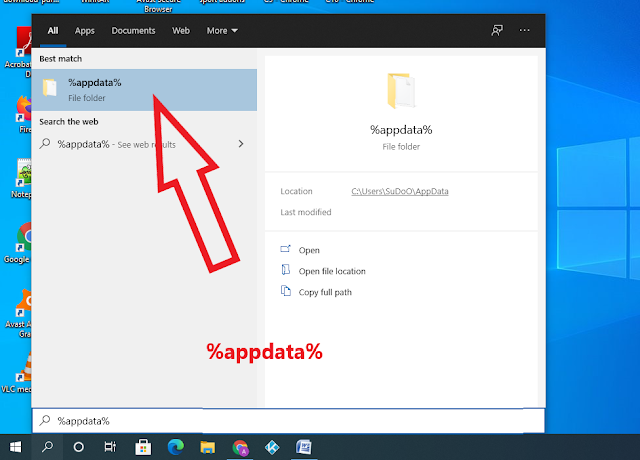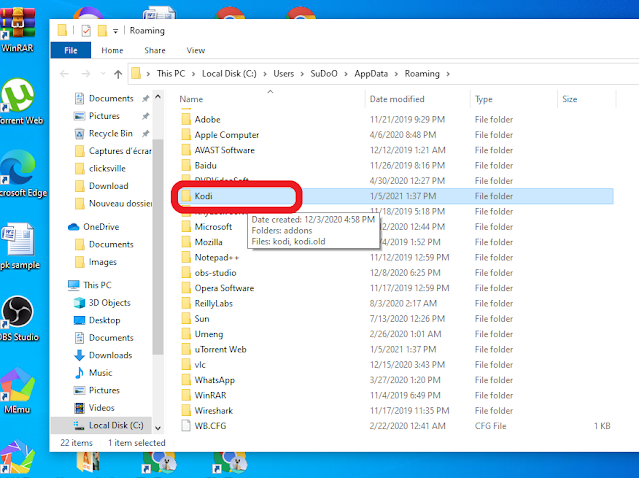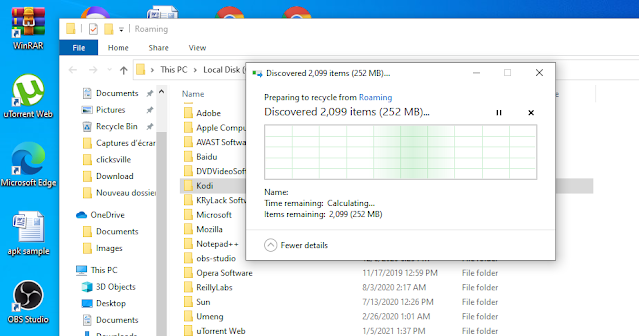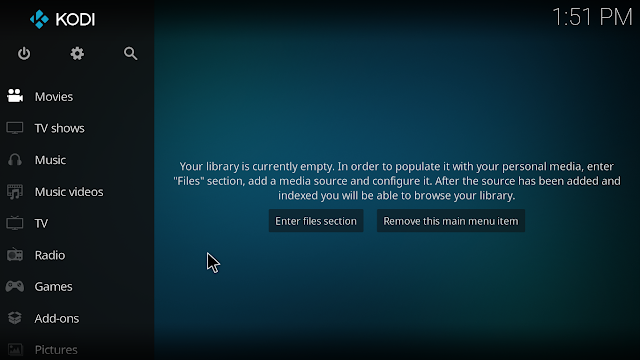The idea of resetting Kodi to default settings comes when the user experience on the platform becomes annoying. Sometimes you just want to give a fresh start to Kodi and make it run smoothly again. Some users opt for default settings to delete a build and restore the original Kodi state.
Factory reset means that you are making Kodi blank again as if it has just been downloaded for the first time. In other words, you are wiping everything you have on Kodi, builds, skins, add-ons, and wizards…. This means that you have to start from scratch.
Considering the amount of time and efforts it takes to set Kodi afresh, reset should be the last resort, or at least a backup can be an option. This is why we recommend considering every other option before carrying out a factory reset.
Yet, if you have run over every fix option possible and can’t get Kodi to work then a factory reset for Kodi on windows is so simple. By using this method you are required to install any reinstall Kodi or download any program addon to do the job for you.
Alternatively, you can reset Kodi using Indigo Program addon
Steps to reset Kodi default settings on Windows
To begin with, make sure that Kodi is closed.
Then, go to the search bar of your Windows computer and type exactly the following query: %appdata%
Select the file as shown below
Open %appdata% folder and locate Kodi Folder
Now, Right Click on Kodi Folder and click Delete
Kodi data is being deleted
Upon reset, open Kodi, and you will find it blank again.
That’s all it takes to give your Kodi a fresh start. You are now ready to upload content, install your favorite add-ons, builds, skins, and whatever type of customizations you want.