The Oath addon is a very new Kodi extension that allows you to watch movies and TV Shows. This fork of Exodus has been properly updated. It offers a very smooth and simple UI so that Exodus users or even beginners can know exactly where to find their favorite contents. It includes few categories, but this does not mean that it does not include content in abundance.
The Oath Kodi add-on is one of the first add-ons to be fully compatible with the Kodi v19 Matrix. Naturally, it also runs seamlessly on Kodi v18 Leia.
This add-on has been gaining popularity among Kodi users despite its young age thanks to many features including Trakt support, multiple scrapper packages, library integration, Orion indexer, and support for premium accounts from Real Debrid, Premiumize, All Debrid, and others.
With these services, you will get quality links and you will be able to download content at the highest speed that your connection supports. However, of these two services, Real Debrid is more recommended. The good part about premium links is that they give certain guarantees and avoid the hard work of having to test the links until you find the right one.
How to install The Oath addon on kodi
In this comprehensive guide, we explain how to install the Oath addon and set it up completely.
This guide was realized on Kodi 19 Matrix, the latest stable release version of Kodi, and applies to all compatible devices including Amazon Firestick, Fire TV, Mi TV Stick, Android & IOS, Mac, Android TV, Android Boxes, etc…
NOTE: The Oath add-on offers video content in English for most films, however, you can download subtitles. We show you how this works in this guide.
Name The Oath – Host505 Repository
URL: https://host505.github.io/
Compatibility: Kodi 18.9 Leia and 19.0 Matrix
Enable installation from unknown sources
The most interesting Kodi Add-ons are included in unofficial repositories. The Oath Add-on can be found in the Host505 Repository which is a third-party source. So, the first thing you have to do is enable installation from unknown sources. If not already done, just follow these steps
Launch Kodi and click on the “System Settings” Icon.
On the next page, click on “System Settings” as shown in the image below.
In the “Add-ons” tab of the left panel, make sure that the ” Unknown sources ” option is activated.
The option is disabled by default for privacy and security reasons, but you must enable it before you can install add-ons from outside the official Kodi repository.
Install the Host505 Repository
Here’s a step-by-step guide on how to Install the Host505 Repository.
To do so, follow these steps:
Launch Kodi and click on the “System Settings” Icon.
From the available options, select «File manager»
Then select «Add source»
Double click «<None>»
Enter this link: https://host505.github.io/ in the box as your media source. Be sure to type this exactly as provided. Click OK
Your repo needs a name, type ” Oath” in the box below, then select “Ok“.
Return to the System Settings home screen, and click the Add-ons Package Installer
Select “Install from zip file“
Find your repo under Oath name
Select repository.host505.xxx.zip
Wait for the top right to popup Host505 Add-on installed.
And this has been all regarding the repository installation. It is a valid process for any third-party repository.
Install The Oath Kodi add-on
Now that you have the Oath Repo on your system, you need to install The Oath Add-on.
Go to Install from repository
Click host505 Repo
Then Video add-ons
Select The Oath
Click Install
A box will pop up showing all the dependencies and add-ons that will be installed Click OK
On the top right, a pop-up will let you know that your add-on is installed
Now go back to Kodi home screen, Find the Add-ons tab on the left side menu, The Oath Addon should appear under the Video add-ons category. Open it and enjoy a huge library of movies and TV shows.
On the main screen, you will see sections for Movies and TV Shows. Both sections classify their contents with the same categories.
You can search for content by popularity, year, gender, user votes, and more. When you click on a link, it will start streaming at the maximum speed that your connection supports.
However, make sure to use a VPN to avoid any copyright infringement issues.
Setup Real Debrid in The Oath add-on
AS mentioned above, one of the best virtues of The Oath add-on is its support for extra premium services to enhance your experience. We highly recommend using a Real Debrid account with this add-on. This service gives you unrestricted access to several file hosters and can greatly improve the quality and quantity of available sources.
Before starting, make sure you have created a Real Debrid account, in case you don’t already have one. Then, start The Oath from the Kodi Addons section, within the Video Addons section.
In The Oath main menu, click Tools.
Then Press ResoleURL: Settings.
Under the Universal Resolver tab. Scroll down and Real Debrid section then press (Re)Authorize My Account.
Next, you will see a message showing an authorization code.
You must enter the given code in your Real Debrid account to authorize The Oath access. To do this, go to this URL, enter the code displayed on Kodi and click Continue.
In case you have not accessed your Real Debrid account, you will be asked to enter your access credentials.
You may want to give a nameto this new entry to easily identify it later
If everything goes well, you will see a confirmation message on Kodi indicating that the authentication in Real Debrid was successful.
And with this, you will have already configured Real Debrid in The Oath.


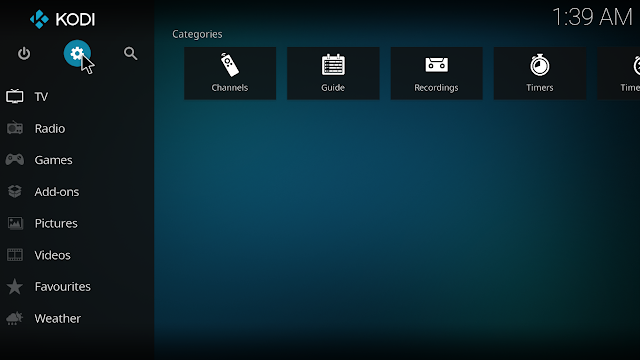

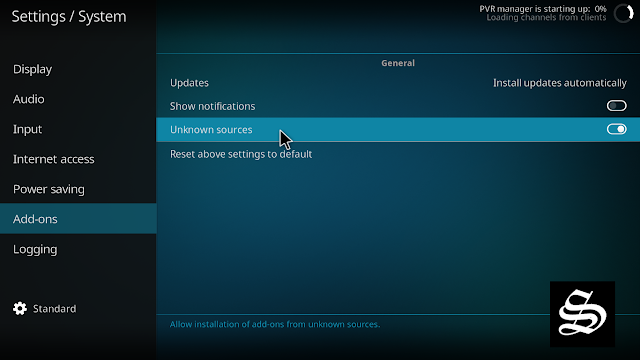
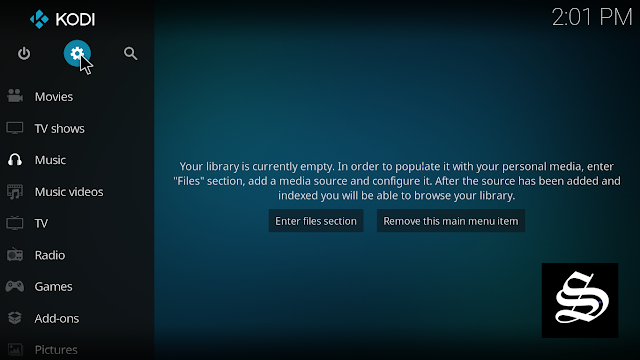
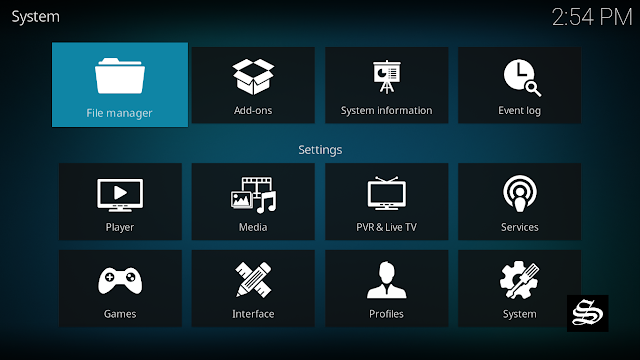
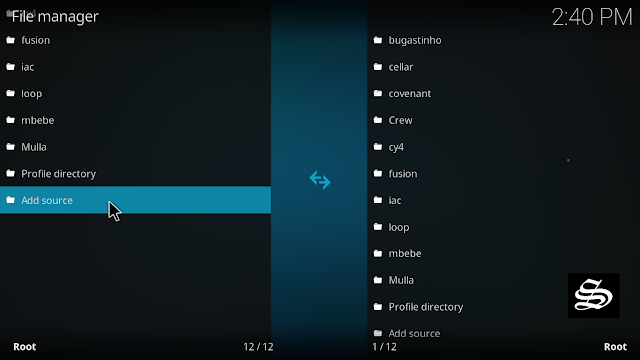
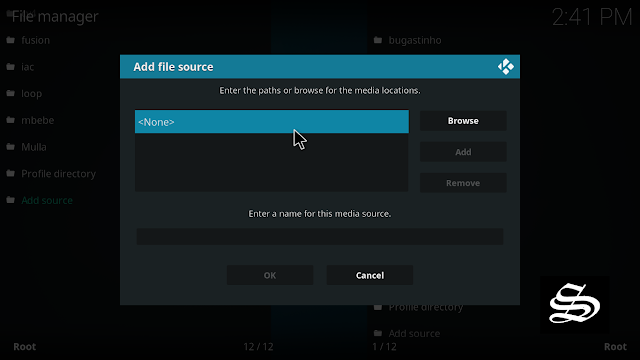
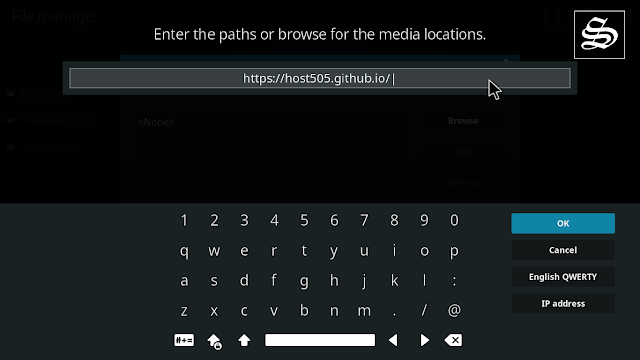


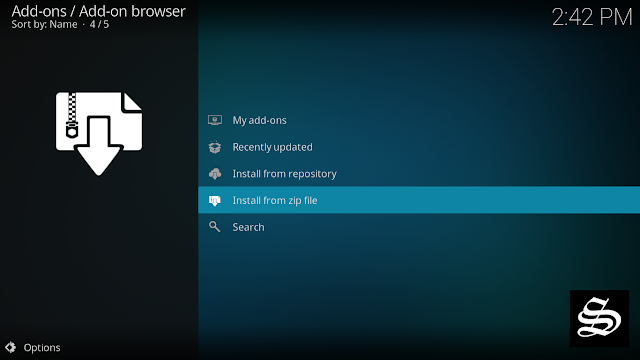



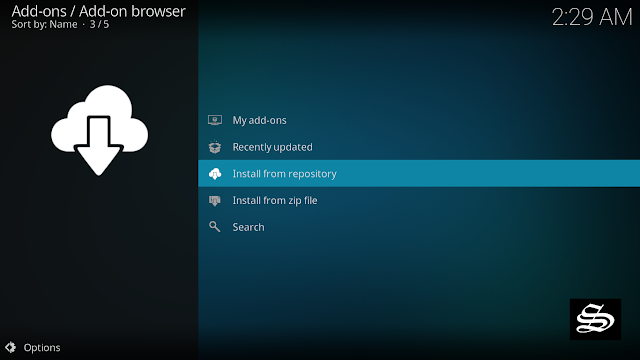
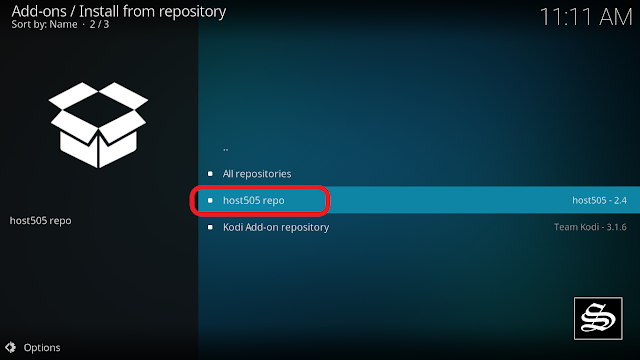
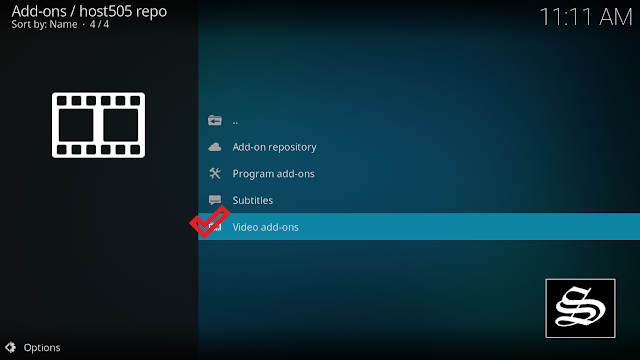
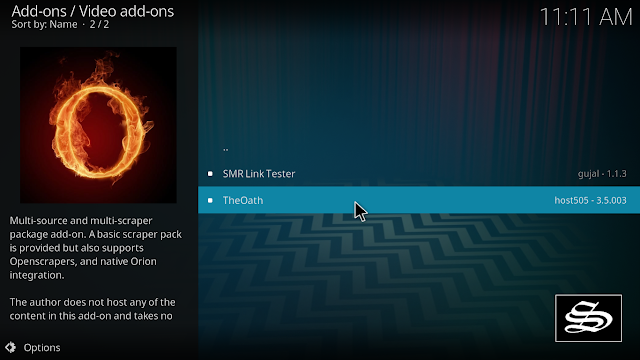

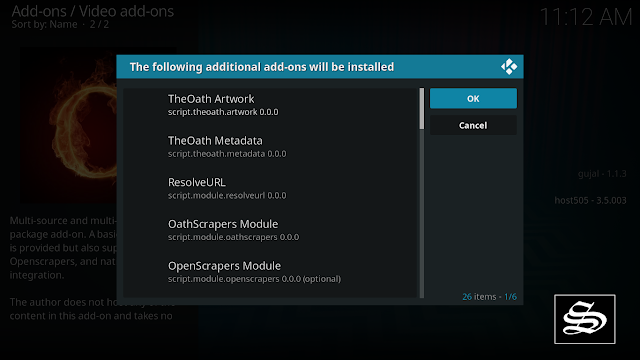
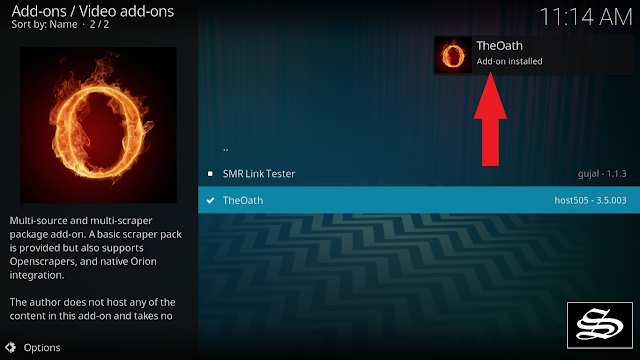
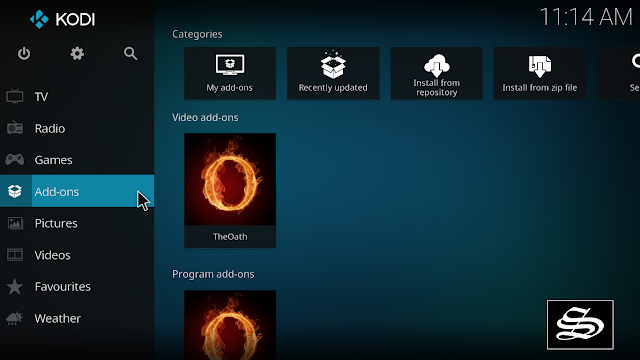
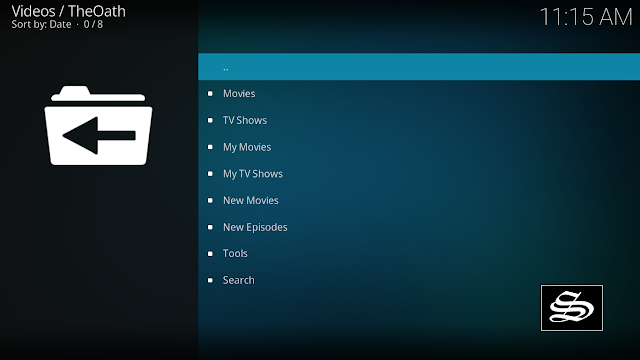
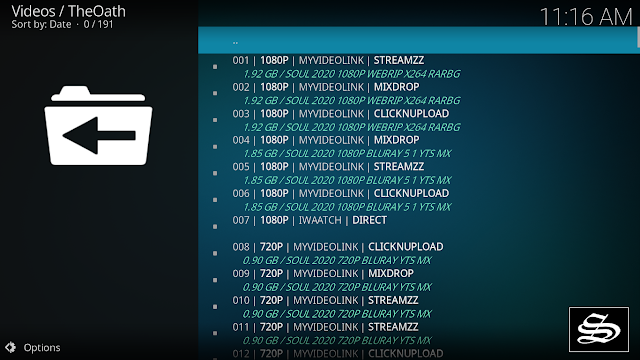
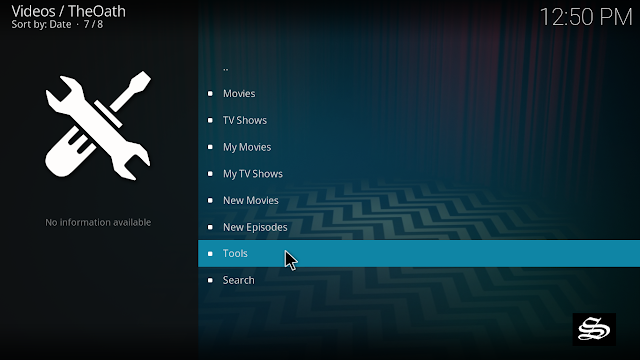
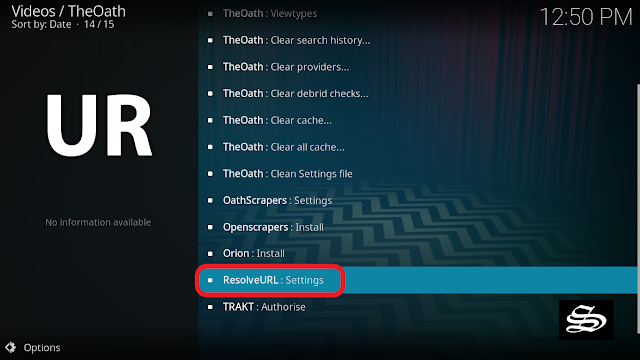
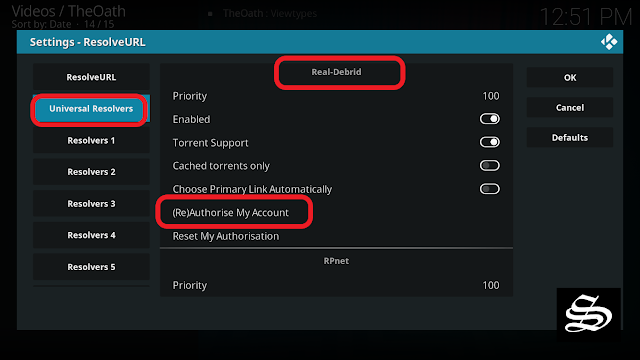



4 Comments
In the last steps, in the popup windows saying multiple add-ons will also be installed, these add-ons, such as scropt.module.openscrapers, are not avaible and Oath installation fails. Any suggestions?
Dependency installation failure happens when you try to install an addon or a build on your kodi. These dependencied are essential for an addon to work properly. In case of failure, try to close kodi and clear cash [ Kodi application cash ] then open the app and try the addon installation process anew. This should fix the problem
I had the same issue make sure you update everything by going to add-on and then select available updates. Update all of those and then install oath again. Hope that helps.
If you encounter this issue, uninstall all dependencies first. Then try to install TheOath again and it will work.