The Loop Kodi addon is one of the most important sources for kodi users to stream live sports, replays and highlights for free. It has been around for quite some time now and has recently been updated to work on the latest version of kodi 19 matrix
Like Sport HD or Sportowa addons, it offers a decent and a well organized catalog of sports content. Thanks to this addon you can watch live games from the NFL, MBA, MBL…. And for those looking for free live soccer games from Europe, a fanzone file is there for them. So, Enjoy
How to install the Loop add-on on Kodi 19 Matrix
In this comprehensive guide, we explain how to install the Loop Kodi addon to watch live sport events from all disciplines and from all around the world for free
This guide was realized on Kodi 19 Matrix, the latest stable version of Kodi, and applies to all compatible devices including Amazon Firestick, Fire TV, Mi TV Stick, Android & IOS, Mac, Android TV, Android Boxes, etc…
- Name: The Loop– Loop Repository
- Source: https://loopaddon.uk/loop19
- Compatibility: Kodi 19.0 Matrix
Enable installation from unknown sources
The most interesting Kodi Add-ons are included in unofficial repositories. The Loop Add-on can be found in the Loop Repository which is a third-party source. So, the first thing you have to do is enable installation from unknown sources. If not already done, just follow these steps
Launch Kodi and click on the “System Settings” Icon.
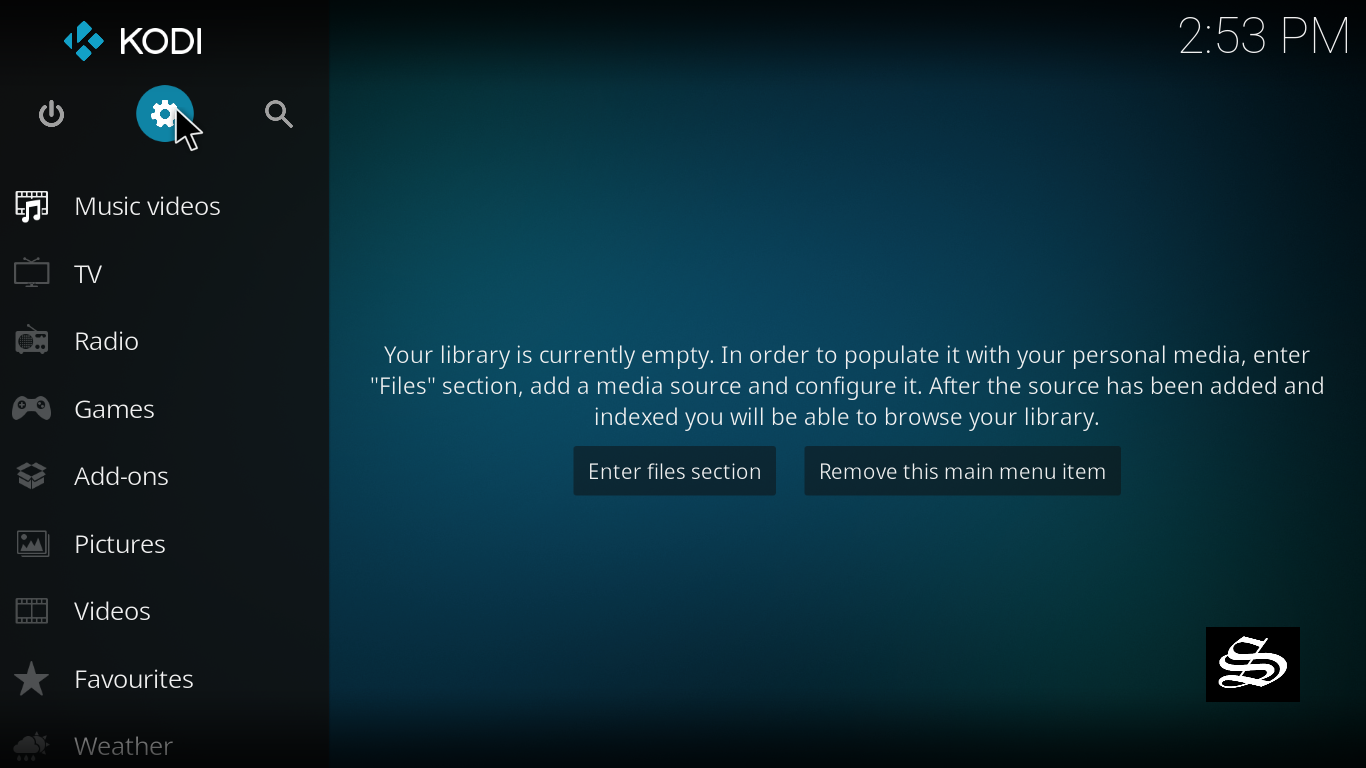
On the next page, click on “System Settings” as shown in the image below.
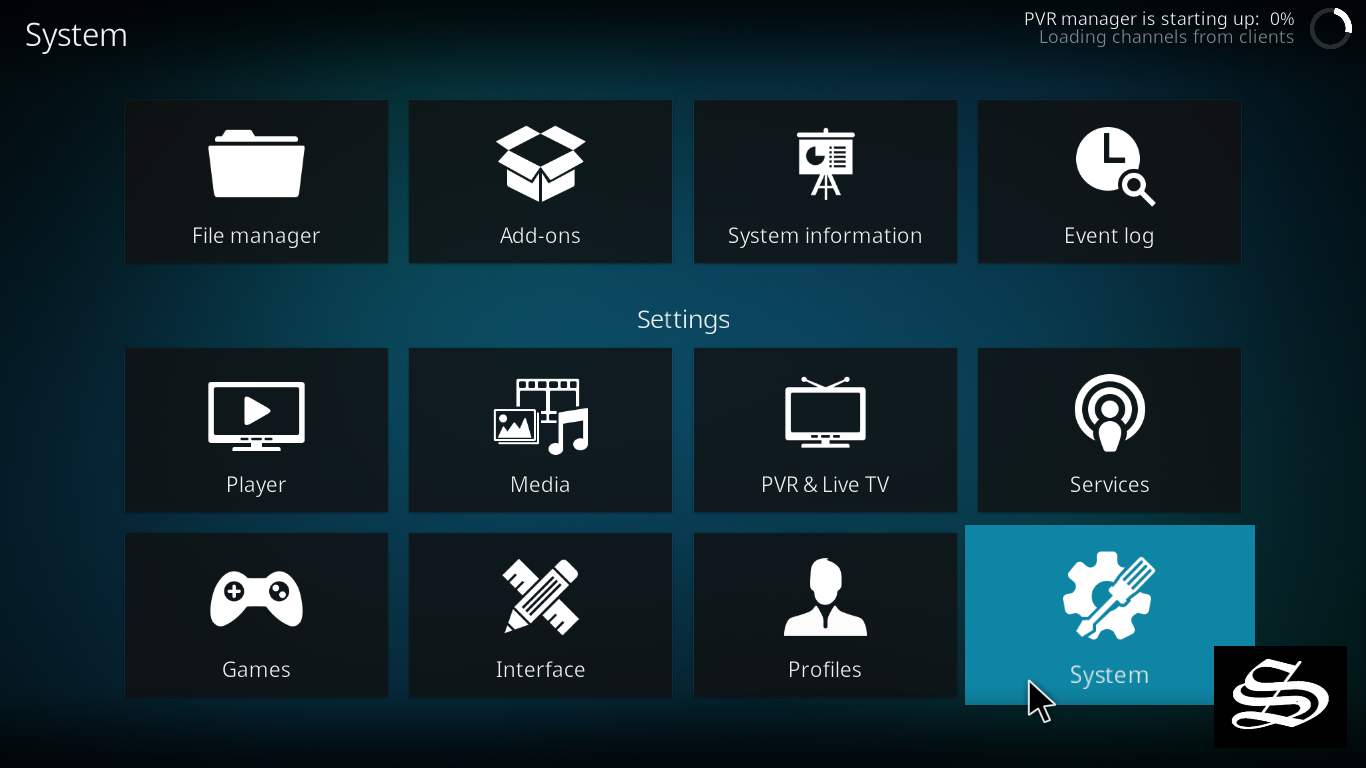
In the “Add-ons” tab of the left panel, make sure that the ” Unknown sources ” option is activated.
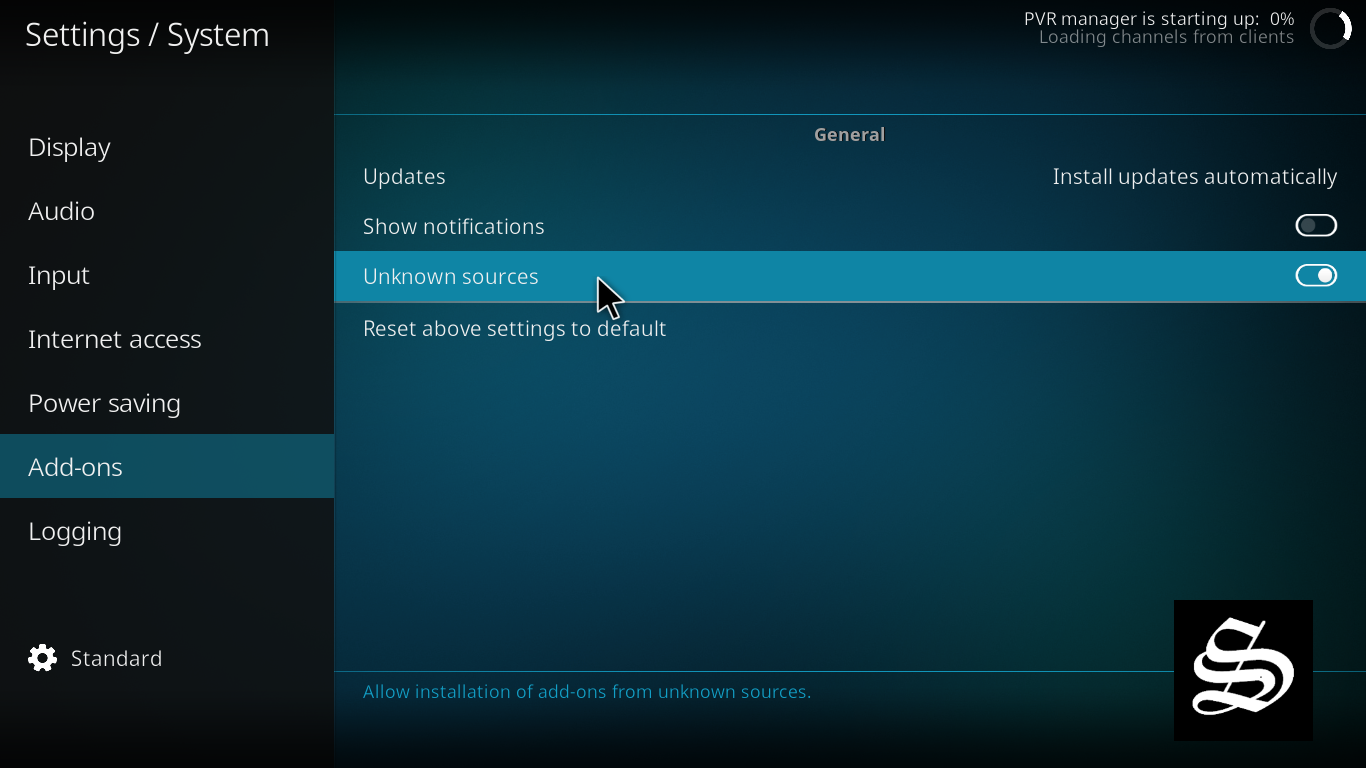
The option is disabled by default for privacy and security reasons, but you must enable it before you can install add-ons from outside the official Kodi repository.
Upon this warning window, click Yes
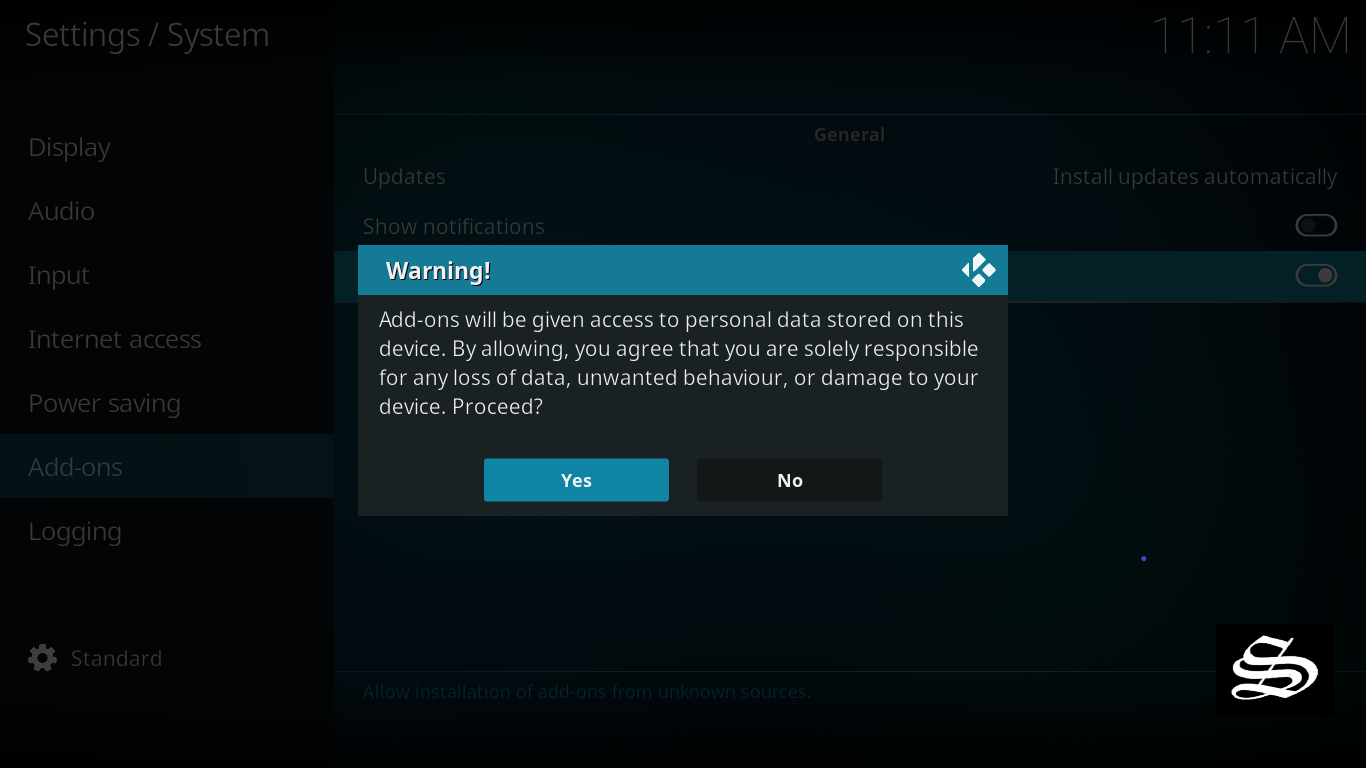
How to install The Loop Repository
Here’s a step-by-step guide on how to Install the LooNatics Asylum Repository.
To do so, follow these steps:
Launch Kodi and click on the “System Settings” Icon.
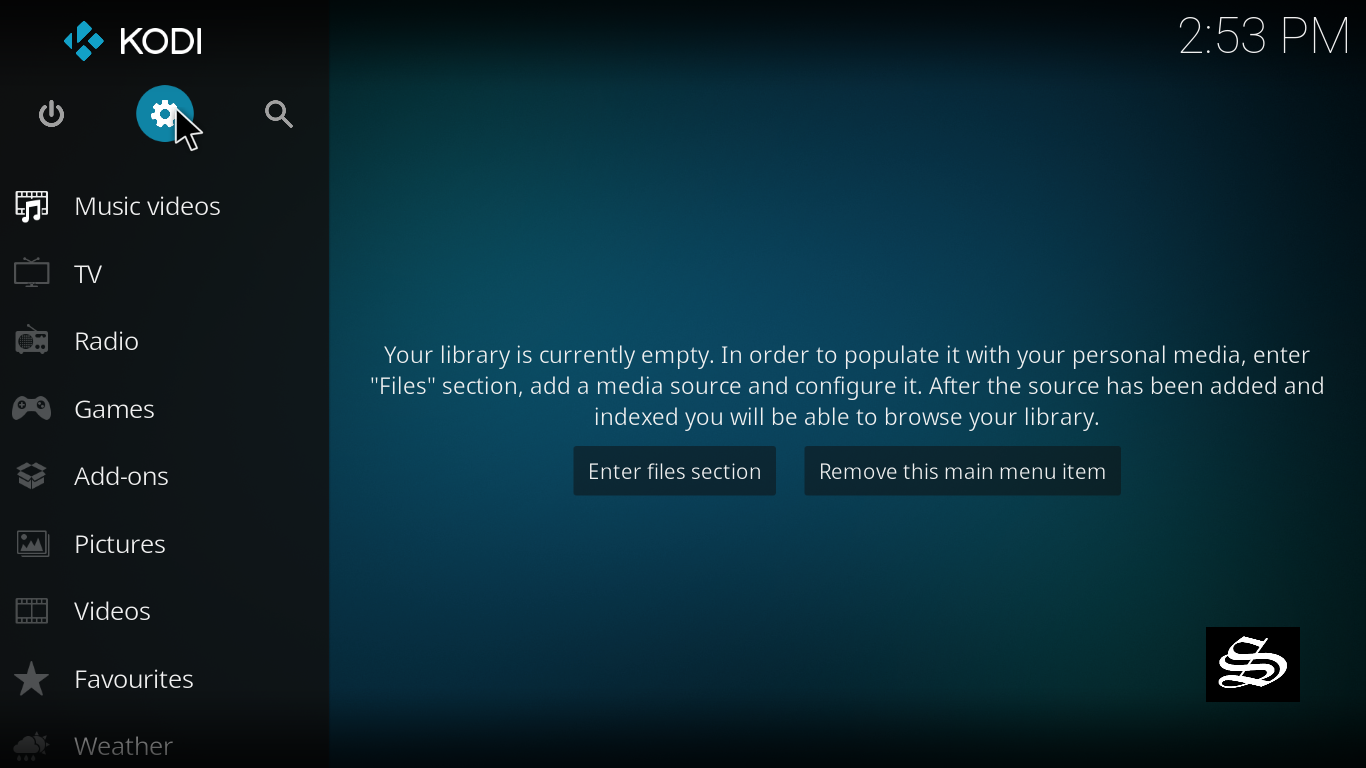
From the list of available options, select «File manager»
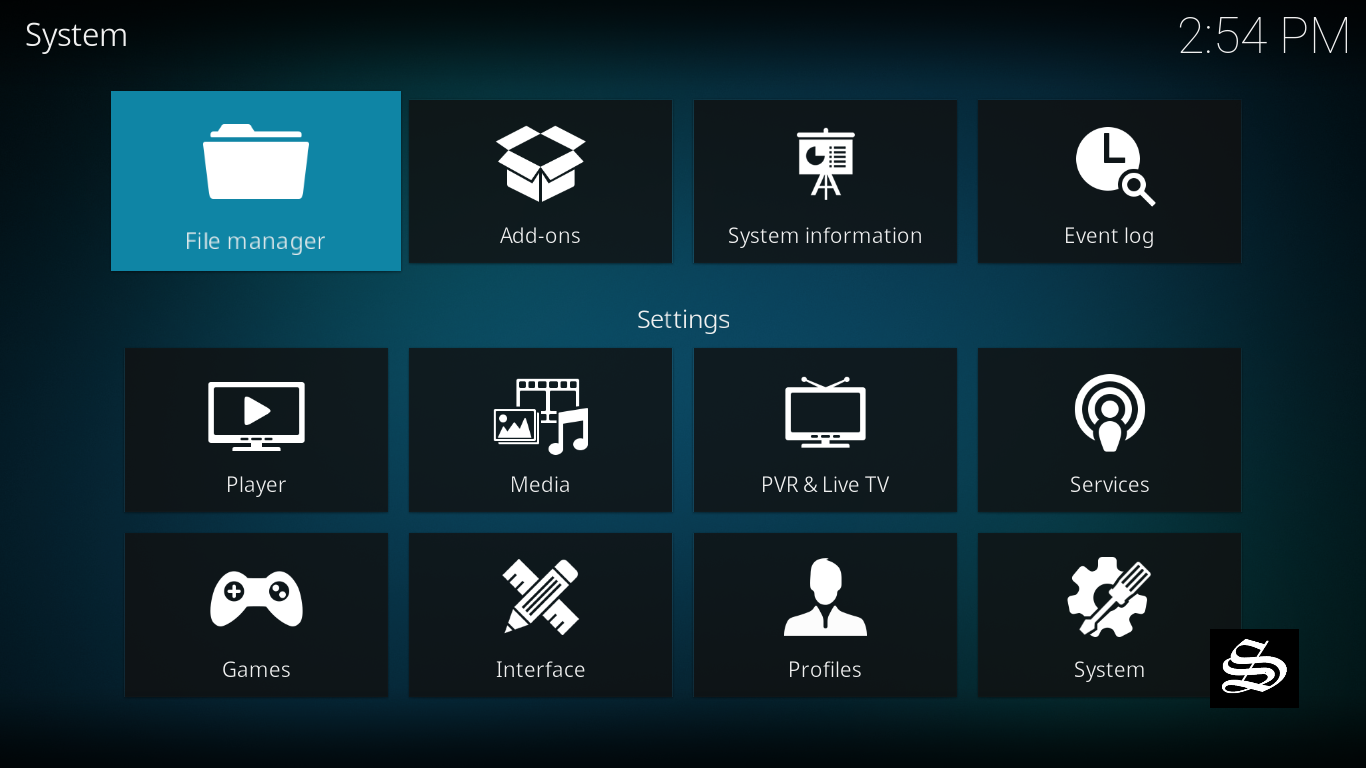
Then select «Add source»
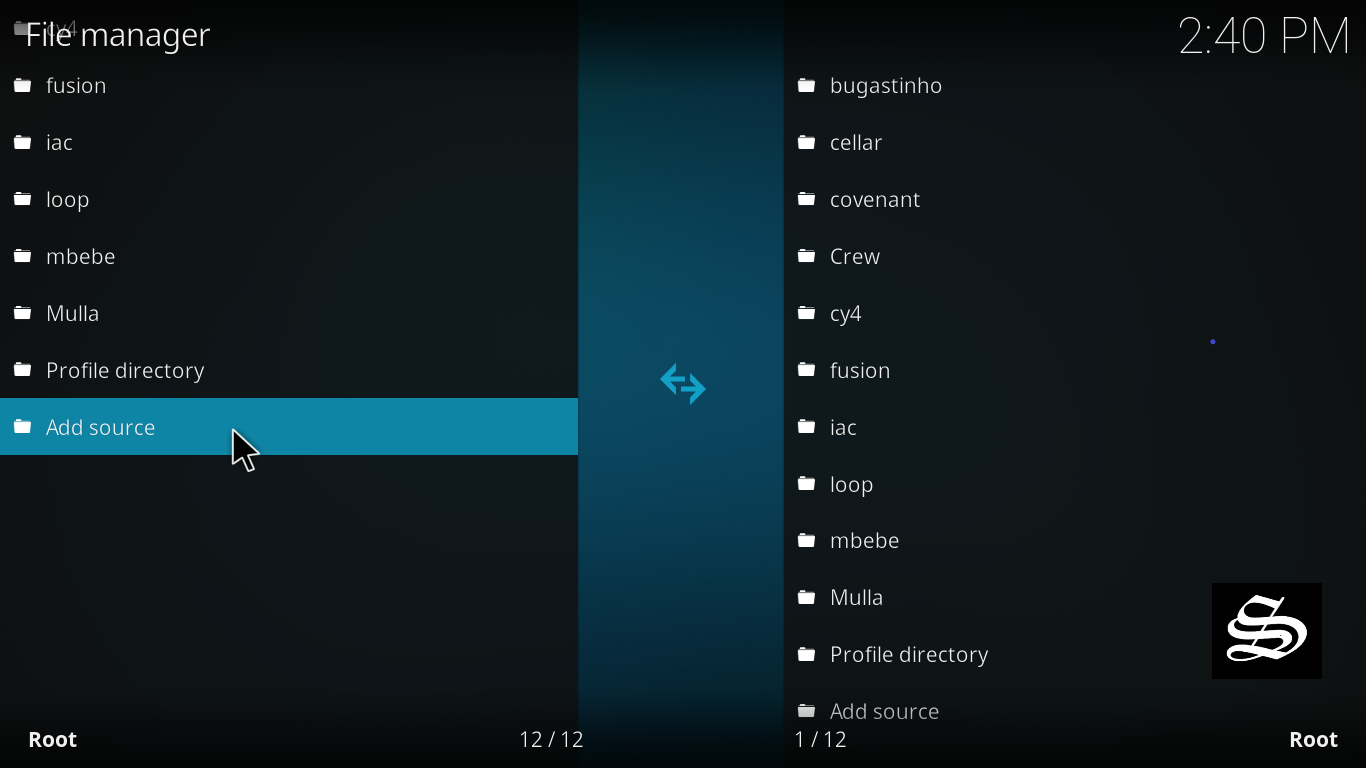
Double click «<None>»
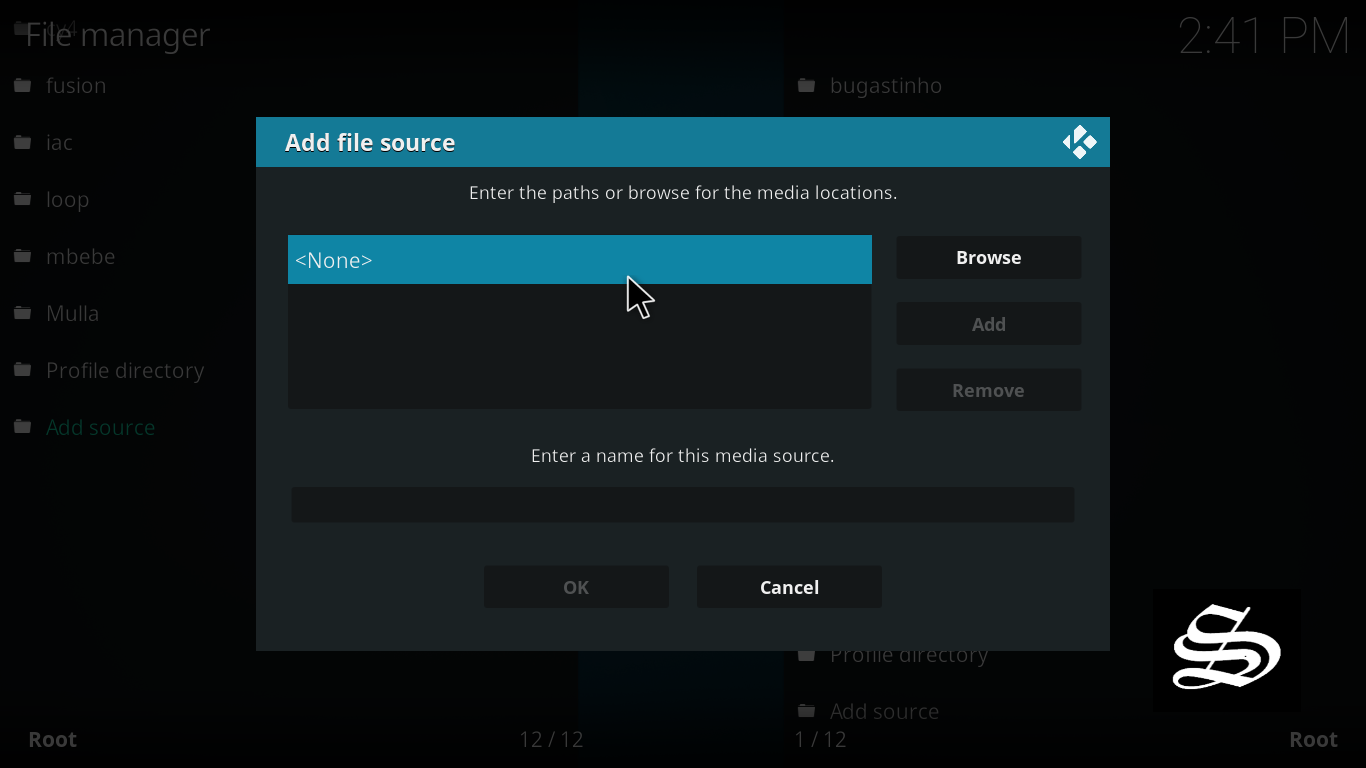
Enter this link: http://loopaddon.uk/loop19 in the box at the top of your screen. Be sure to type this exactly as provided. Click OK

You need to give a name to this new media source. Type «<Loop19>» then press “Ok“.

Again press OK

Return to the System Settings home screen and Click the Add-ons Package Installer
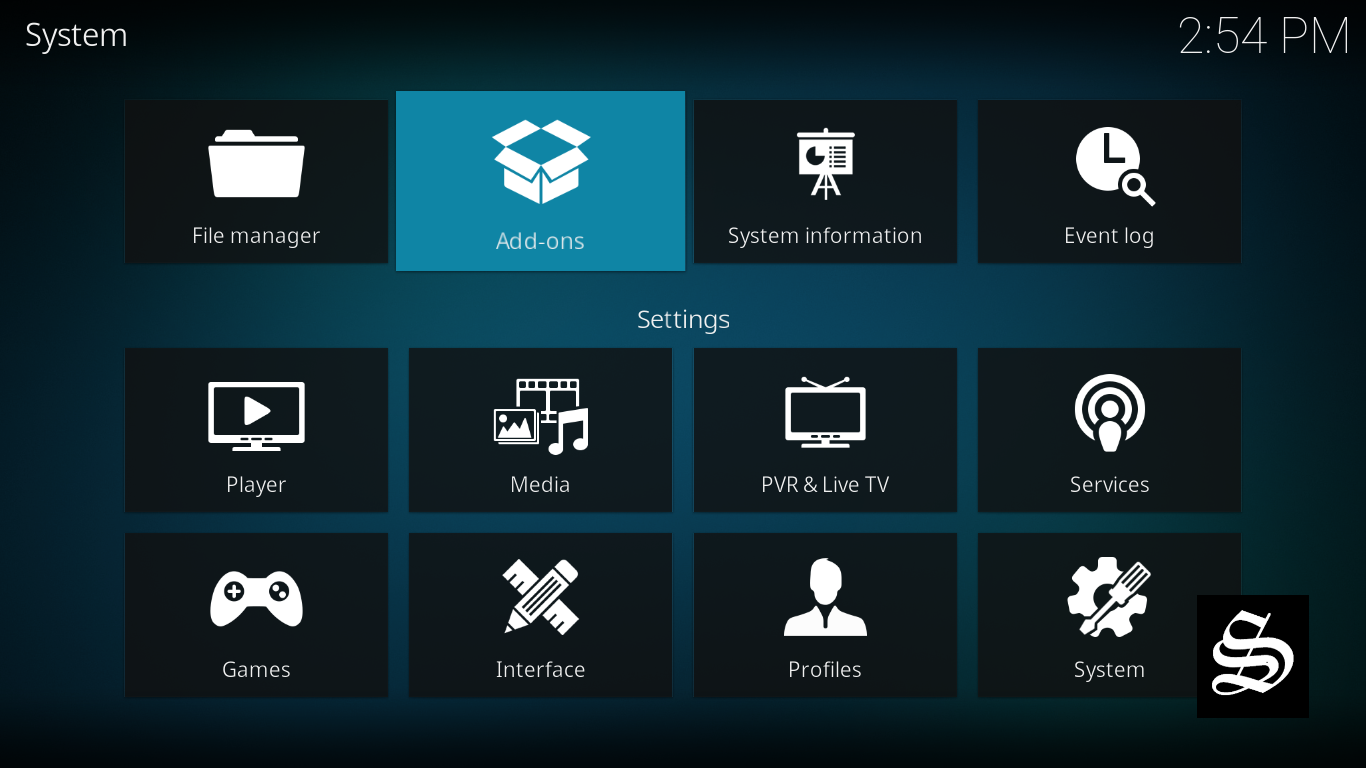
Select “Install from zip file“
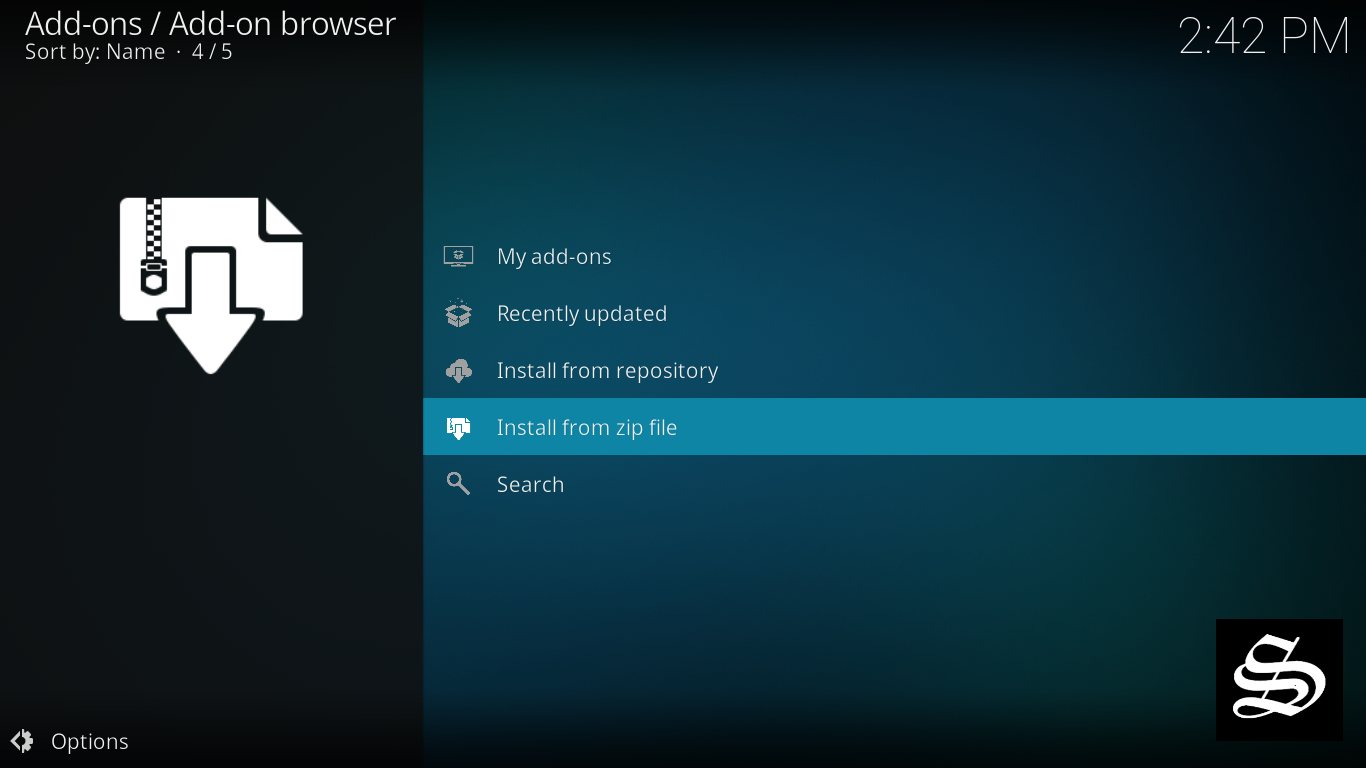
A short notification will popup to warn you that add-ons installed from zip ( excluding served repositories) will not be auto-update and must be manually updated. Click Yes to proceed.
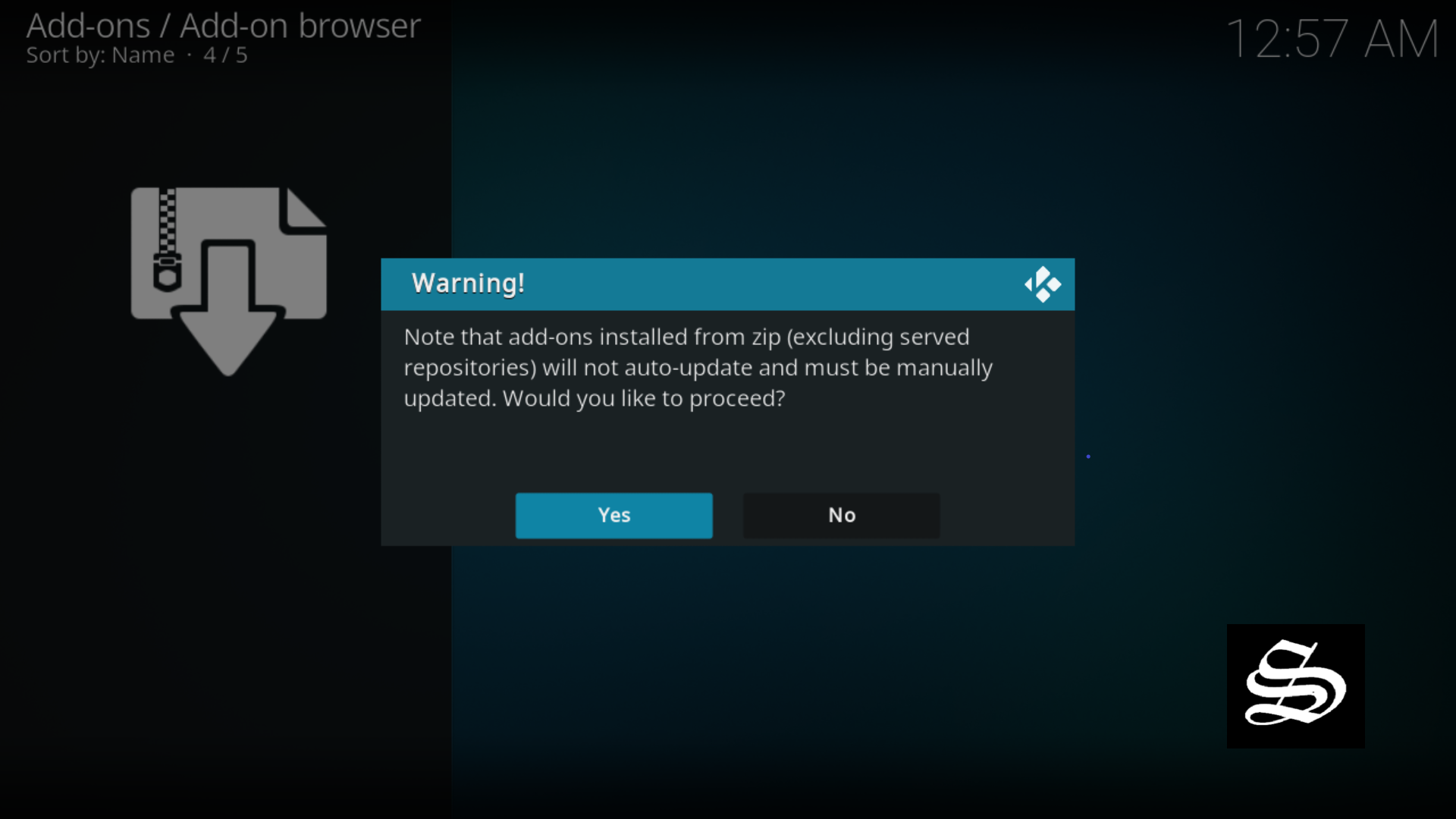
Now find the repository you named “Loop19”

Select repository.loop.xxx.zip.

Wait for the top right to popup loop Repository Installed.

And this has been all regarding the repository installation. It is a valid process for any third-party repository.
Install the Loop addon on Kodi 19
Now that you have the LooNatics Asylum Repo on your system, you need to install LiveNet Addon.
Go to Install from repository
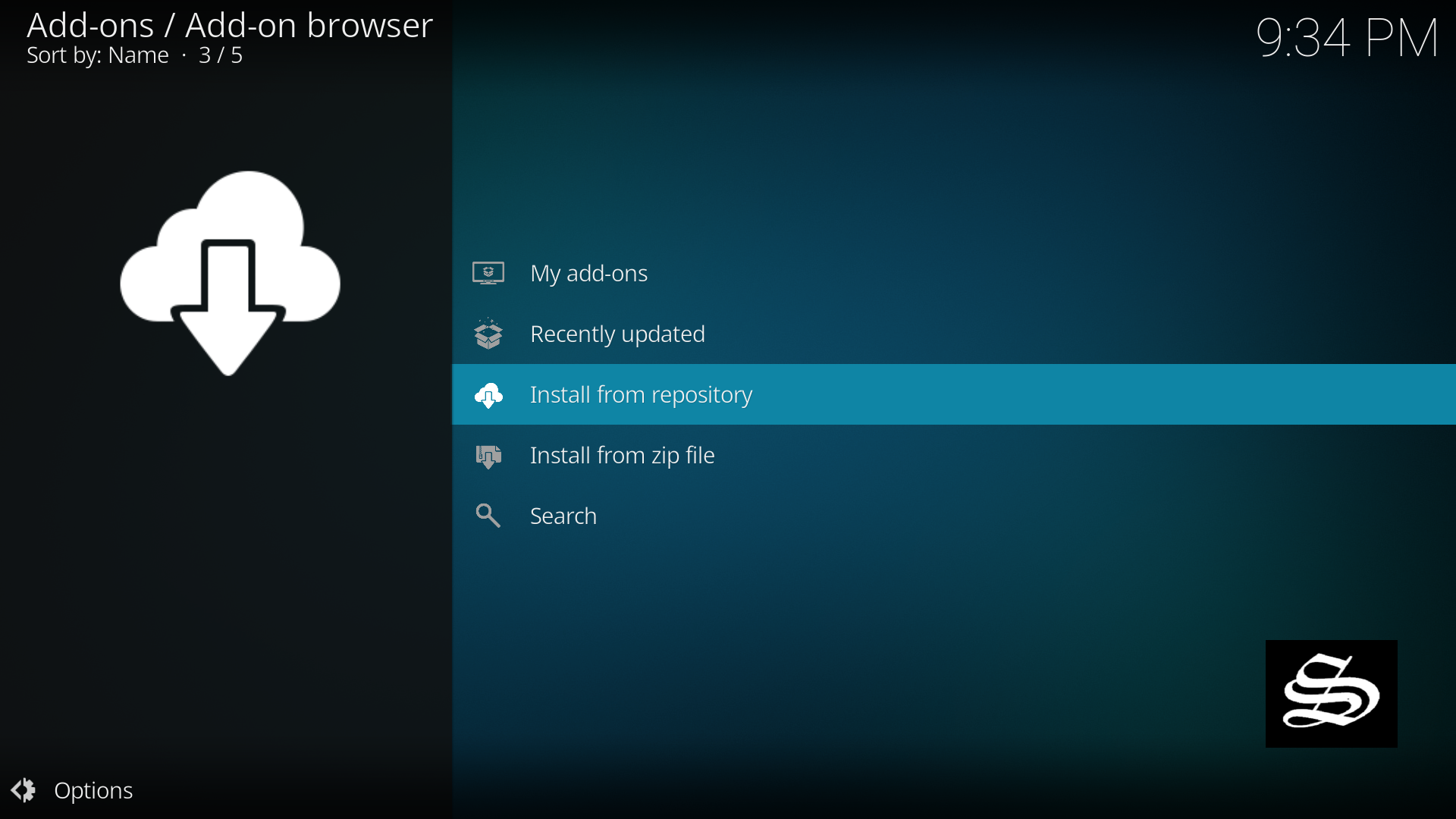
Click loop Repository

Then Video add-ons

Select The Loop

Click Install

A box will popup showing all the dependencies and add-ons that will be installed. Click OK

Wait until the notification appears that the Kodi addon was installed successfully

Now go back to kodi home screen. Find the add-ons tab on the left side menu. THe Loop addon should appear within the video addons category.

Congratulations! You just installed The Loop Addon on your Kodi platform! Everything is ready to use. Enjoy your
new addon. Happy streaming!
In this addon you will be surprised with the huge quality of sports content it provides. For those who wants to watch live soccer games, do not waste time and head up directly to the fanzone



1 Comment
Eres un genio. Gracias, Un saludo