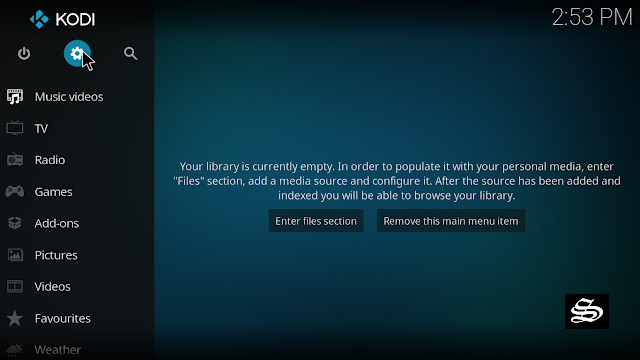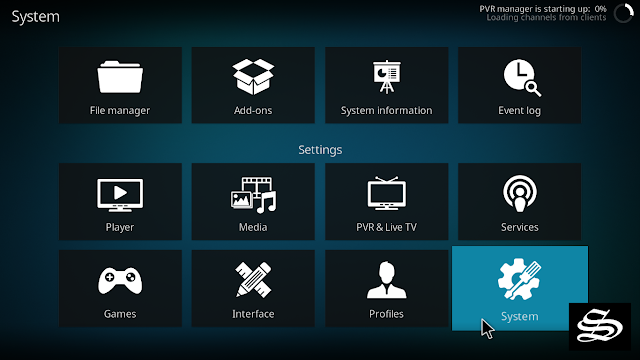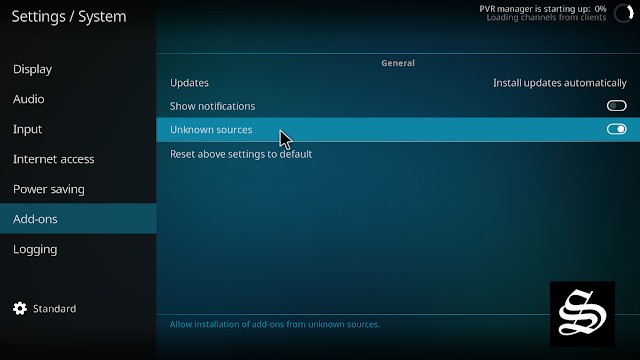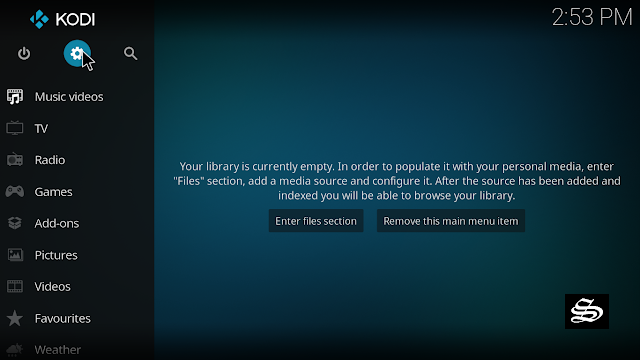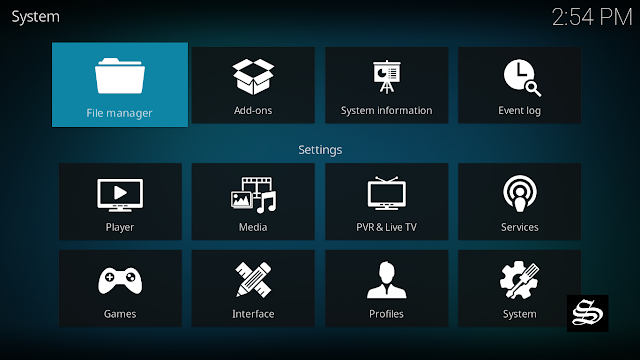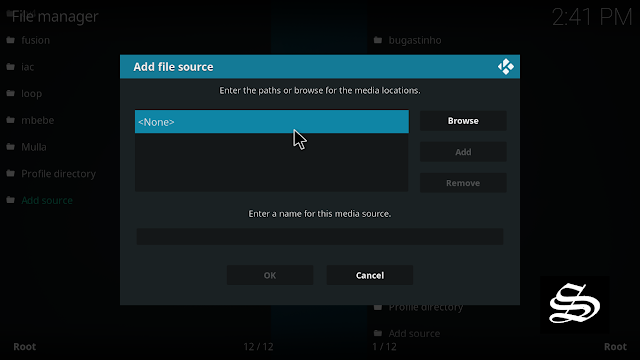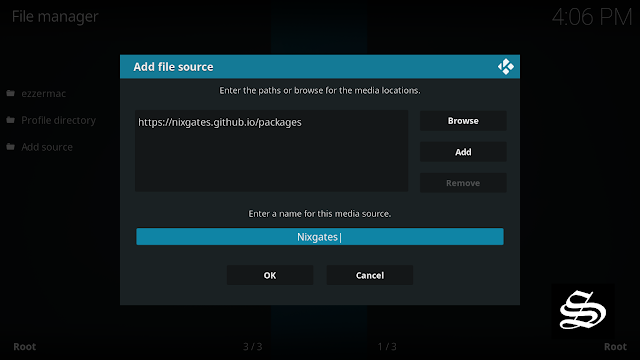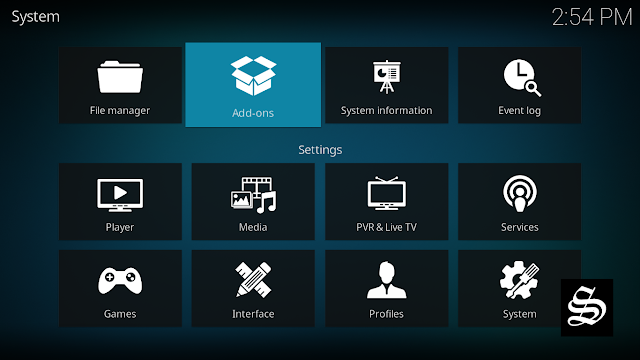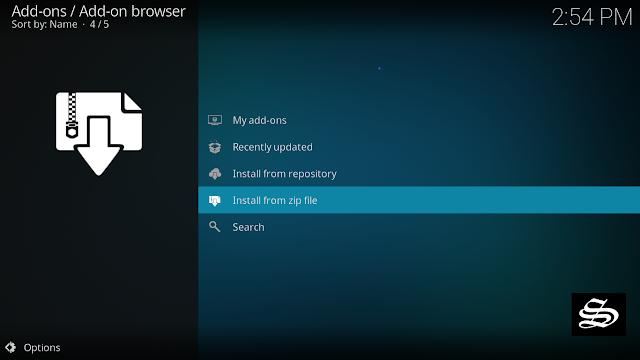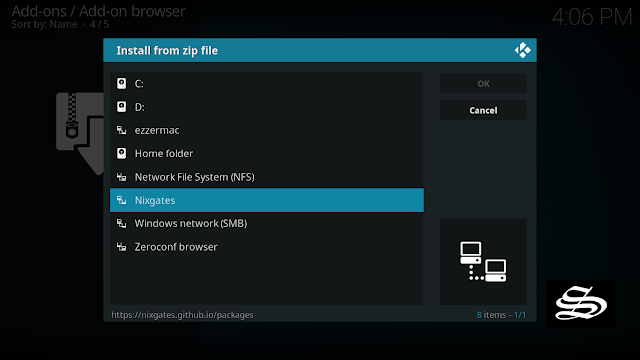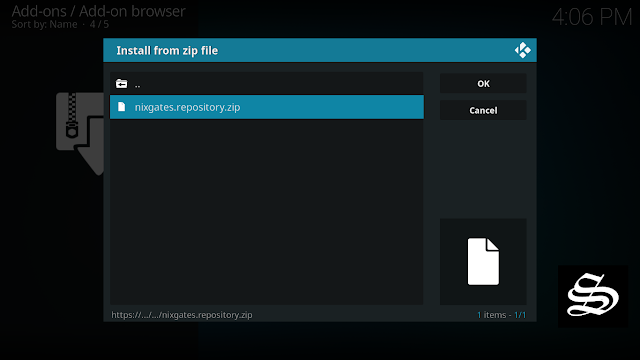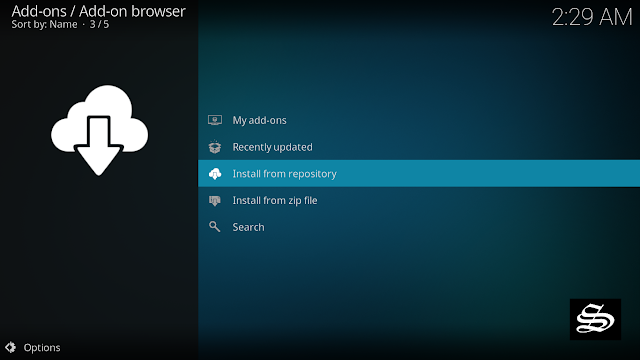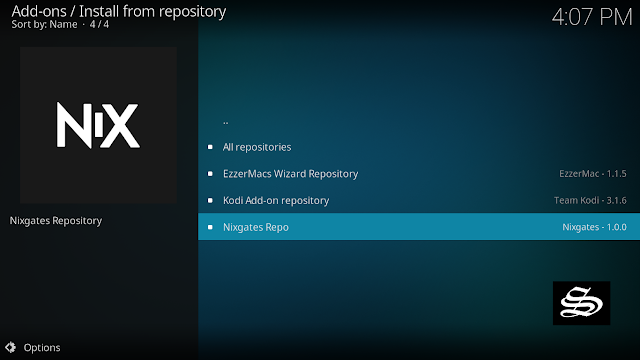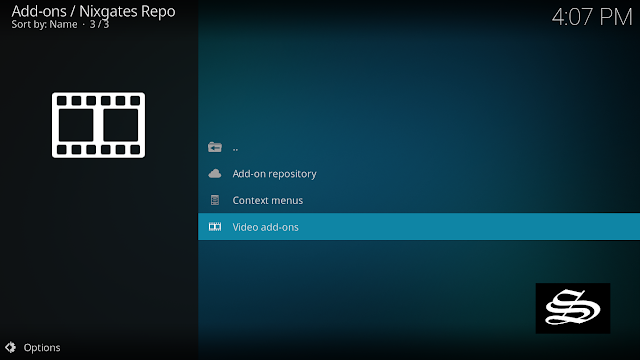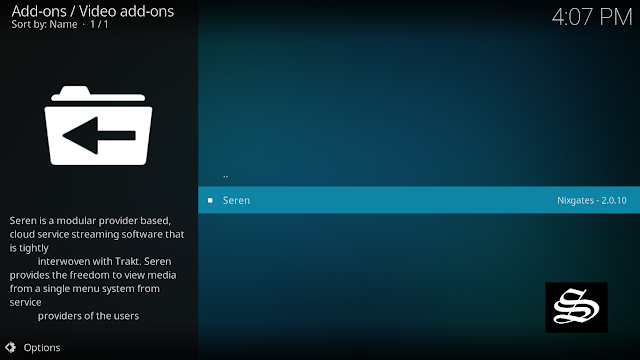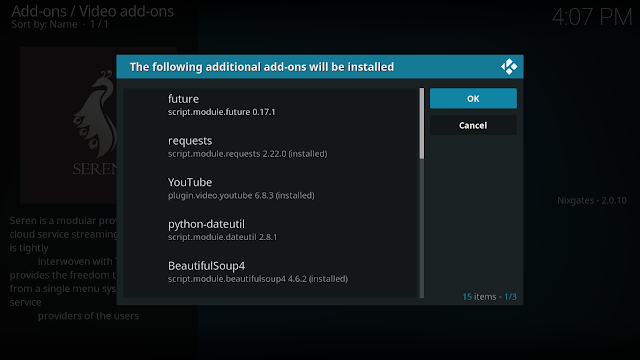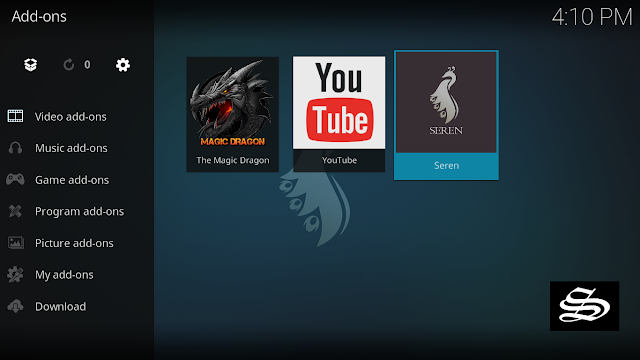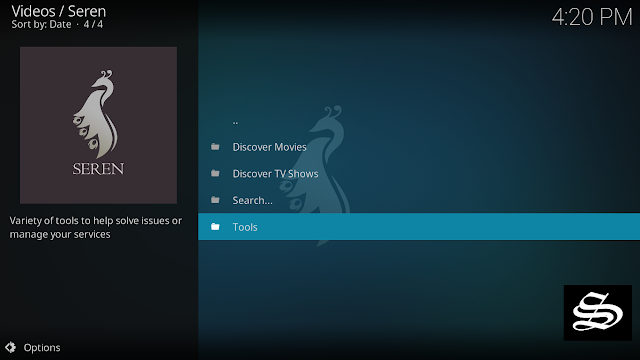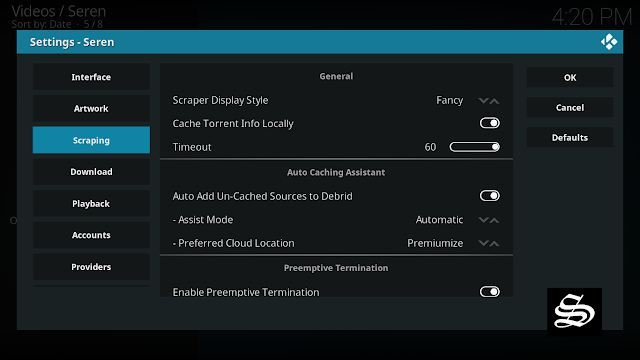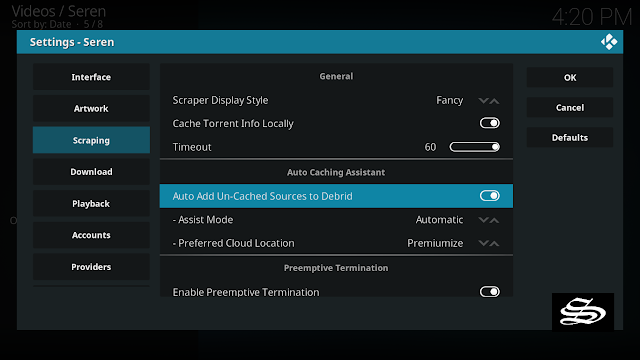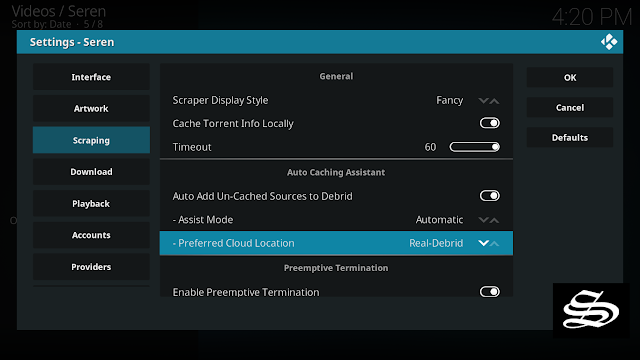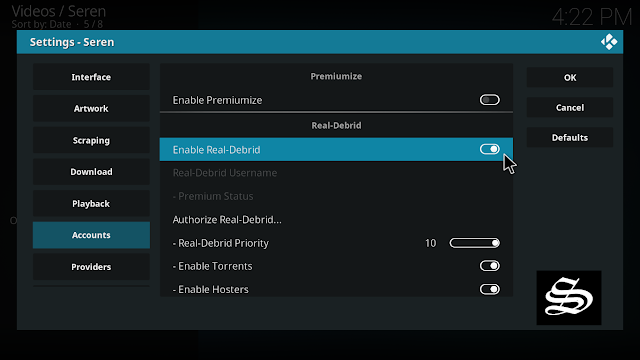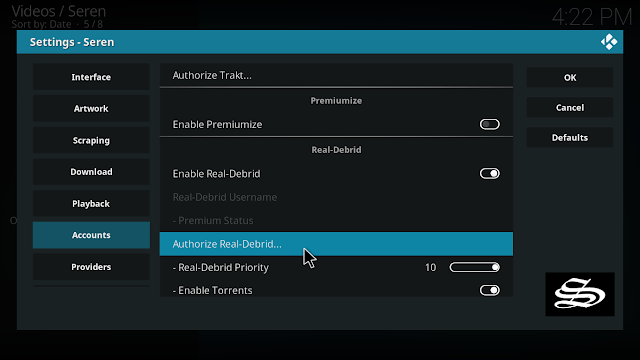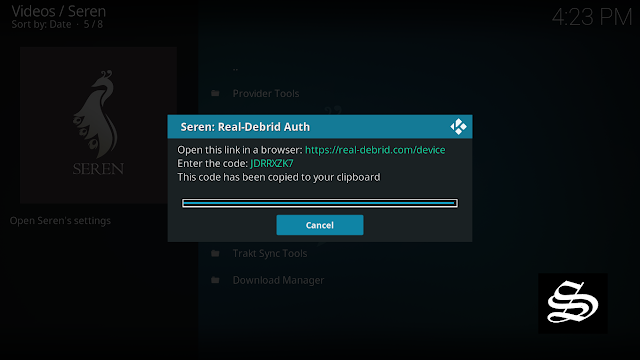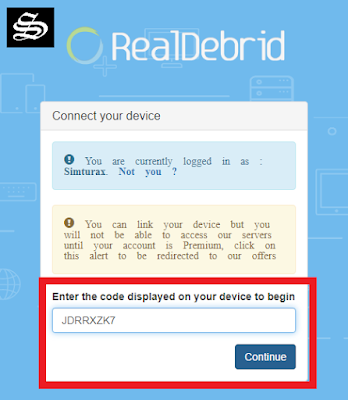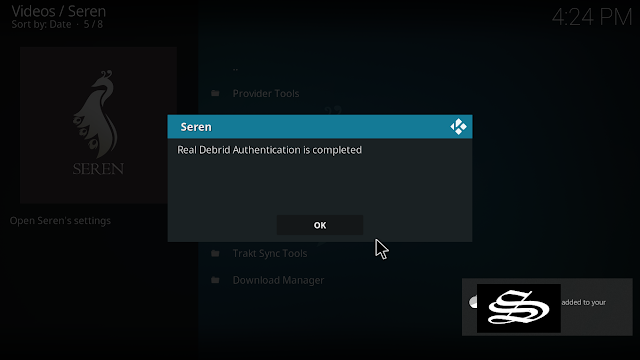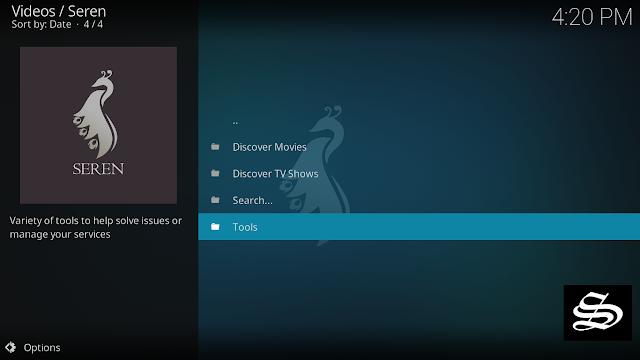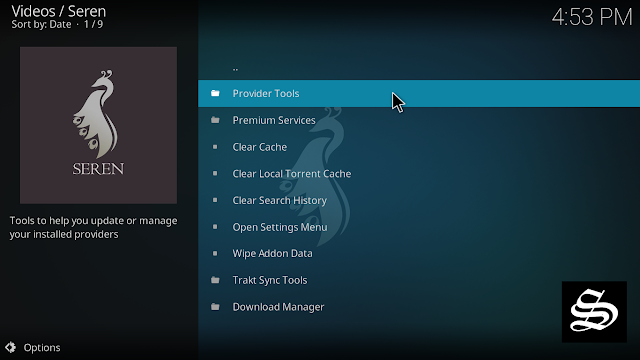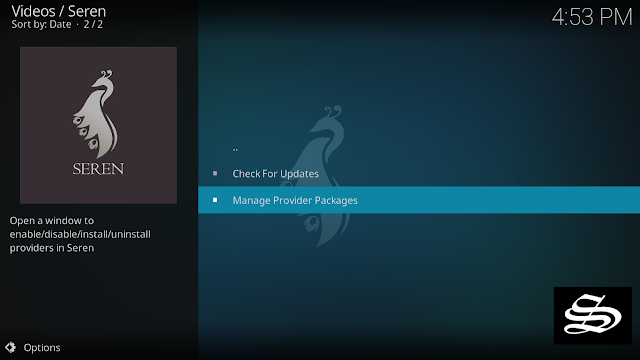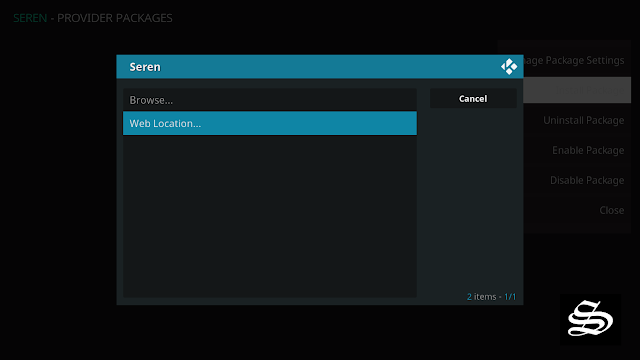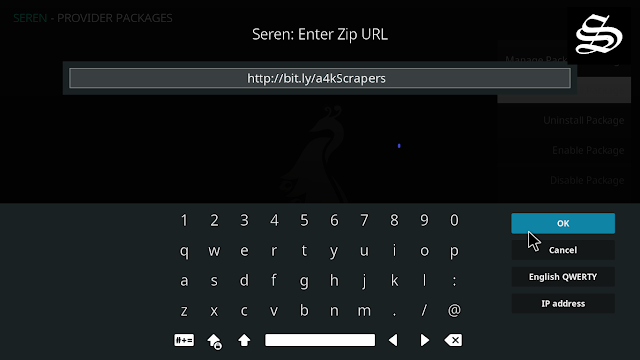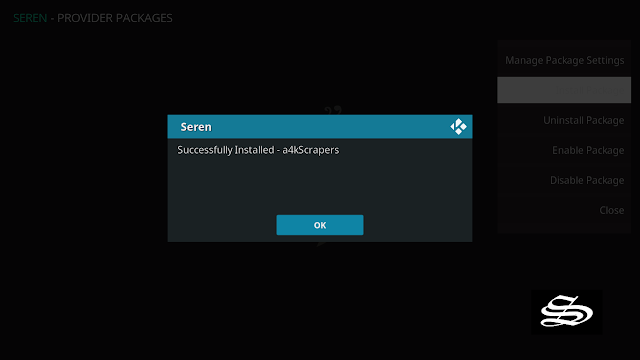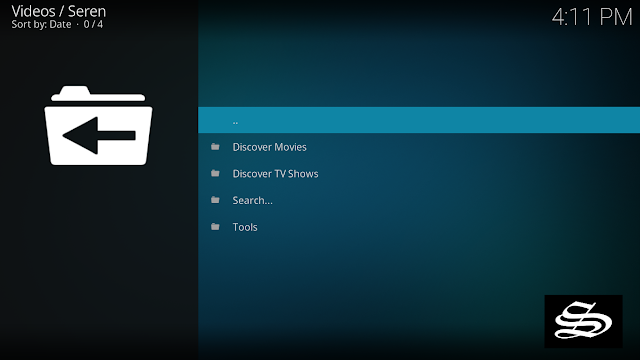Seren Kodi addon is one of the best video add-ons that focuses on movies and series. It is very similar to Venom since both are from the same creator. The extension requires a Debrid service like Real Debrid and is primarily intended to play so-called “cached torrents”. This allows you to find most films and series in 4K / UHD or 1080p.
With these services, you will get quality links and you will be able to download content at the highest speed that your connection supports. However, of these two services, Real Debrid is more recommended. The good part about premium links is that they give certain guarantees and avoid the hard work of having to test the links until you find the right one, as with some addons.
The Seren Kodi addon also has some features built-in that are reminiscent of Netflix. If necessary, the best search results for a film or an episode are played directly. If a video is about to end, a small “Next Up” message appears in the lower area of the screen. This will automatically start the next episode if it is a series.
Seren’s interface is very simple and includes few categories, but this does not mean that it does not include content in abundance.
NOTE: Seren only offers video content in English. For most films, however, you can download subtitles. We show how this works in this guide.
It is important to know that the Kodi addon is designed to play cached torrents. A Debrid service like Real Debrid is necessary for this.
How to install Seren addon on Kodi 19
In this comprehensive guide, we explain how to install the Seren Kodi addon and set it up completely.
This guide was realized on the latest Kodi version Leia 18.9. If you still have an older version, you might consider an update
Enable installation from unknown sources
The most interesting Kodi Add-ons are included in unofficial repositories. The Seren Add-on can be found in the Nixgates Repo which is a third-party source. So, the first thing you have to do is enable installation from unknown sources. If not already done, just follow these steps
Launch Kodi and click on the “System Settings” Icon.
On the next page, click on “System Settings” as shown in the image below.
In the “Add-ons” tab of the left panel, make sure that the ” Unknown sources ” option is activated.
The option is disabled by default for privacy and security reasons, but you must enable it before you can install add-ons from outside the official Kodi repository.
Install the Nixgates Repository
Here’s a step-by-step guide on how to Install the Nixgates Repo.
To do so, follow these steps:
Launch Kodi and click on the “System Settings” Icon.
From the available options, select «File manager»
Then select «Add source»
Double click «<None>»
Enter this link: https://nixgates.github.io/packages in the box as your media source. Be sure to type this exactly as provided. Click OK
Your repo needs a name, type ” Nixgates” in the box below, then select “Ok“.
Return to the System Settings home screen, and click the Add-ons Package Installer
Select “Install from zip file“
Find your repo under Nixtgates name
Select nixgates.repository.zip
Wait for the top right to popup Nixgates Repository Add-on installed.
And this has been all regarding the repository installation. It is a valid process for any third-party repository.
Install Seren Kodi addon
Now that you have the Nixgates Repo on your system, you need to install The Seren Add-on.
Go to Install from repository
Click Nixgates Repo
Then Video add-ons
Select Seren
Click Install
A box will pop up showing all the dependencies and add-ons that will be installed Click OK
On the top right, a pop-up will let you know that your add-on is installed
Now go back to Kodi home screen, Find Add-ons tab on the left side menu, Seren Addon should appear under the Video add-ons category. Open it and enjoy a huge library of movies and TV shows.
As already mentioned, the Seren Kodi addon requires a Debrid service. The most popular and best service for Kodi right now is Real Debrid. Real Debrid is a “multi hoster”, which offers you the possibility to download files from many different services like uploaded, Mega, or Mediafire via one platform.
Setup Real Debrid in Seren
Before using this addon you will have to create a Real Debrid account. To do so, check out how to set up Real Debrid on Kodi. However, you will also need Seren to have explicit access to Real Debrid, which is explained below:
Before starting, make sure you have created a Real Debrid account, in case you don’t already have one. Then, start Seren from the Kodi Addons section, within the Video Addons section.
In Seren, click Tools.
Then open the settings menu by clicking Open Settings Menu.
Select the Scraping tab from the menu on the left.
Enable the Add Un-Cached Sources to Debrid section
Under the same section, select Real Debrid as your preferred cloud location, in the Preferred Cloud Location option.
Click on the Accounts tab and check the Enable Real Debrid option to activate Real Debrid.
In this same tab, click Authorize Real Debrid.
Next, you will see a message showing an authorization code.
You must enter the given code in your Real Debrid account to authorize Seren access. To do this, go to this URL, enter the code displayed on Kodi, and click Continue.
In case you have not accessed your Real Debrid account, you will be asked to enter your access credentials.
You may want to give a name to this new entry to easily identify it later
If everything goes well, you will see a confirmation message on Kodi indicating that the authentication in Real Debrid was successful.
And with this, you will have already configured Real Debrid in Seren.
Add providers to Seren addon
The Seren Kodi add-on is structured in such a way that there are no sources available by default, but must first be added by a “package”. You can usually enter these packages with a simple link. This procedure has the advantage that the sources (called “Provider” in the add-on) are automatically kept up-to-date. The link for the current best provider package is ” http://bit.ly/a4kScrapers“.
In Seren, click Tools.
Then click on Provider Tools.
Click on Manage Provider Packages
From the menu on the right, select Install Package
Click on “Web Location …”
Then enter the link ” http://bit.ly/a4kScrapers” and confirm your entry with “OK”. [ you can also use this link as a package source: https://tinyurl.com/a4kscrapers]
Seren Kodi Addon recognizes the package and asks if you want to install it. Confirm the query by clicking on “Install“.
After a few moments, the sources are successfully installed and will be searched from now on.
After having authorized Seren access to your Real Debrid account, you can now enjoy all Seren sections. On the main screen you will see a section with movies and another with series. Both sections classify their contents with the same categories.
You can search for content by popularity, year, gender, user votes and more. When you click on a link, Seren will use either Premiumize or Real Debrid, depending on which option you have chosen. Seren is a very fast addon, so you will be able to see all the links almost instantly. When you click on one of them, it will start streaming at the maximum speed that your connection suppor
ts.
However, make sure to use a VPN to avoid any copyrights infringement issues