In this post, I will show you how to install 4K Kodi addon to watch an extensive range of on-demand content including movies, TV Series, Documentaries, and more.
The installation process is very straightforward. It was performed on Kodi 20 Nexus, the latest version available to date, and should work seamlessly on older versions such as Kodi 19 Matrix.
The steps described in this post apply to all devices and platforms that support Kodi such as Android, Android TV, Fire TV, Linux, Windows, and more.
If you are new to Kodi, this ultimate guide will help you get started and set up the media center correctly.
Also, although it is not necessary, we highly recommend updating Kodi to the latest version. Updates are always useful because they fix problems and make improvements.
So, if you are an avid streamer looking for the best addon to watch your favorite movies and TV Shows on Kodi, then you should try out 4K addon
What is 4K Kodi addon?
4K addon is a very stable video addon for Kodi from the Narcasist Wizard Repository that lets you watch an extensive catalog of on-demand content including movies, TV Shows, anime, documentaries, and more
Similar to most Movie addons, 4K addon doesn’t host any content on its own servers. Instead, it scraps the web and brings high-quality streaming links from the most popular hosting websites including torrent sites.
4K addon features a very easy-to-navigate and clutter-free interface. The main screen lets you explore all content categories and genres including:
- Movies by year
- Movies alphabetically
- Movie boxsets
- Movie Genres
- Kids Movies
- TV Shows
- Trakt
- … and Settings.
The best news is that 4K addon is available for download and installation on a wide range of devices and platforms that support Kodi such as Android, Android TV, Fire TV, Linux, Windows, and more.
While 4K addon offers content for free, it supports the integration of several premium services including Real-Debrid, All-Debrid, Premiumize, and Trakt.tv
With these services, you will be able to keep track of your watching history and get up to 4k quality streaming links for buffer-free streaming.
- See how to integrate Trakt.tv with Kodi
- See how to integrate Real-Debrid with Kodi
- See how to Sync IMDb lists to Kodi
This is a free addon that requires no subscription or a premium plan to access its content. All you have to manage is a smooth internet connection and get 4K Kodi addon installed on your device, which I will show you in detail in the coming sections
Note that 4K addon primarily offers video content in English for most movies, but you can download subtitles. We will demonstrate how this works with the OpenSubtitles addon.
Thanks to its diverse content, high-quality playback, and easy navigation, 4K addon is considered one of the best Kodi addons for all types of media content.
Is 4K Kodi addon safe and legal?
In terms of safety, 4K addon has been tested and proven to be malware-free. Besides, we have never come across any user reporting any safety issues while using this app.
As for the legality, 4K addon offers copyrighted content which may expose you to some legal troubles for streaming content without the appropriate permissions.
Therefore, you should exercise caution when using this type of application and consider using a VPN before streaming anything on Kodi to protect your online streaming activities and avoid copyright infringement issues.
With a good VPN you will prevent yourself from malware. It masks your original IP and assigns you a new one to maintain anonymity while streaming. Our best recommendations are :
- NordVPN Review
- CyberGhost Review
- ExpressVPN Review
- Surfshark VPN Review
- PureVPN Review
- IPVanish VPN review
How to install 4K Kodi addon?
This section will guide you through the necessary steps to install 4K addon on Kodi. The process is quite simple and consists of three main steps:
- Enable installation from unknown sources
- Install the hosting repository
- Install 4K Kodi addon
Enable installation from unknown sources.
Keep in mind that the most interesting Kodi addons exist in third-party repositories. This means that before installing a third-party addon, you should allow Kodi to install from unknown sources. This option is disabled by default for security reasons.
- Follow this guide to enable unknown sources on Kodi.
Install the hosting repository
With the unknown sources option enabled, Kodi is now ready to install any addon or repository, regardless of its source.
4K Kodi addon is hosted in The The Narcacist Repository and provides high-quality content with regular updates
- The source URL: http://narcacist.com/repo
Our next step will be to install the repository. For this, a media source needs to be added. We have already explained in our corresponding guide how to do this. Otherwise, follow the instructions below:
- Launch Kodi and from the home screen, click on the gear icon to access the settings.
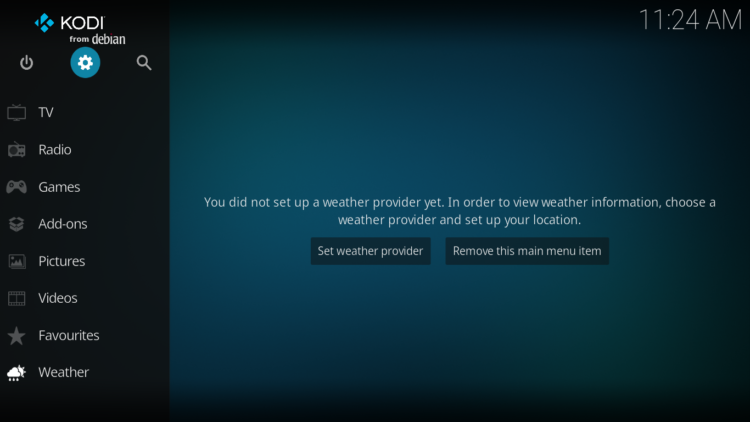
- Enter the File Manager
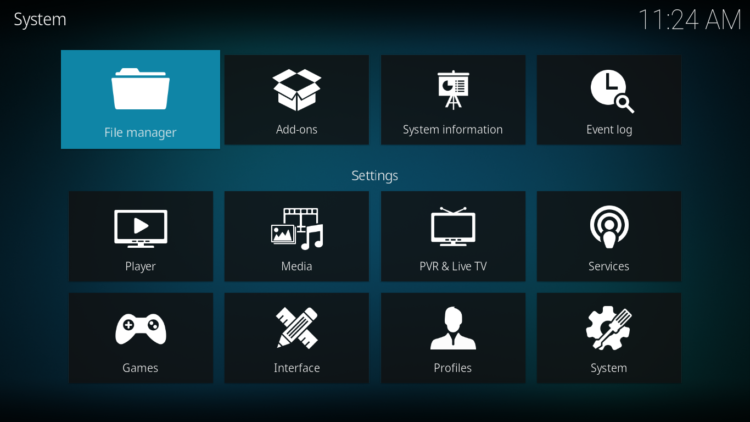
- Select Add Source
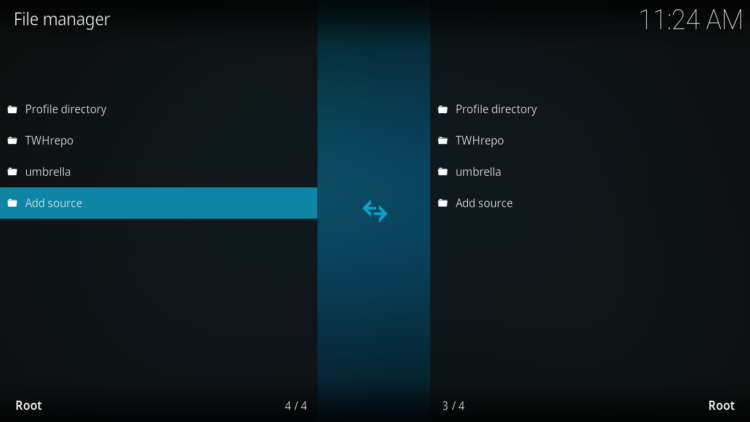
- Double click on “< None >”.
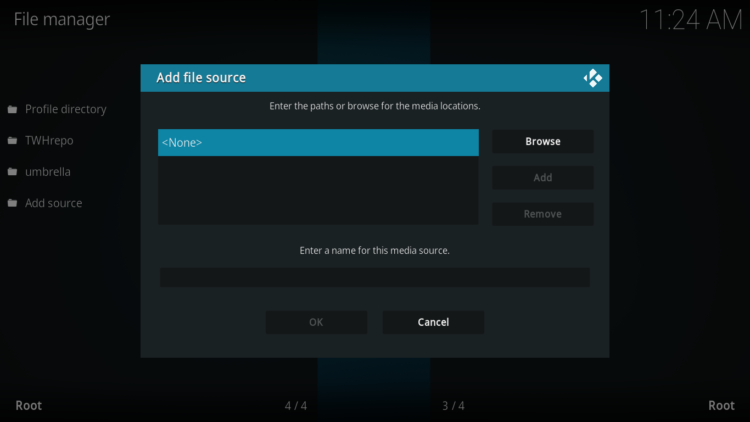
- In the URL bar, type the URL of the media source and press OK :
- http://narcacist.com/repo
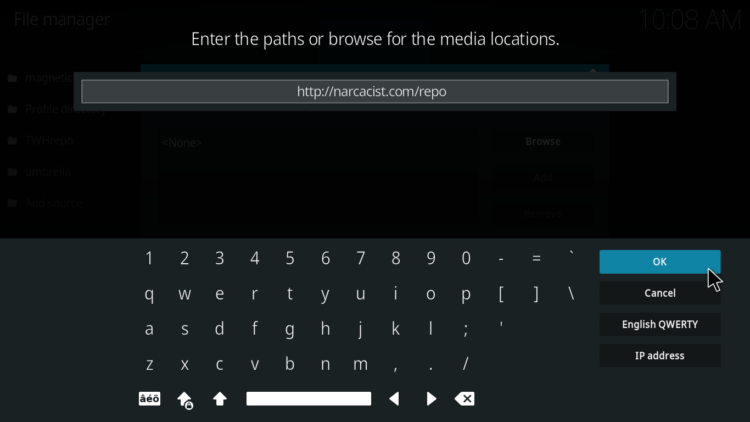
- Enter a name for this source so you can easily recognize it later, and press OK. In this case we put “narcacist“.
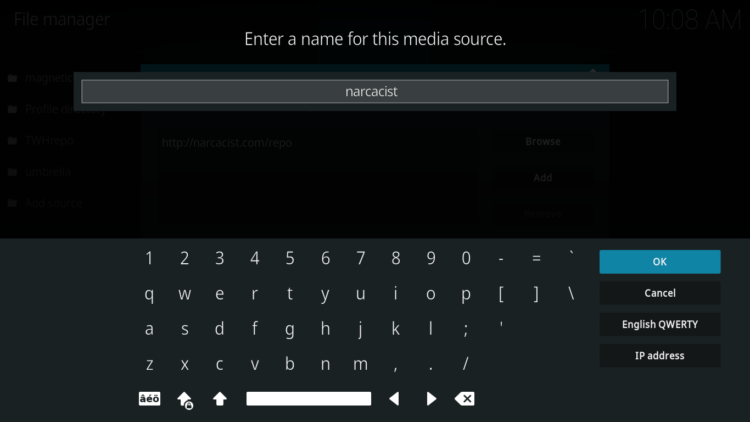
- Again, click OK to confirm
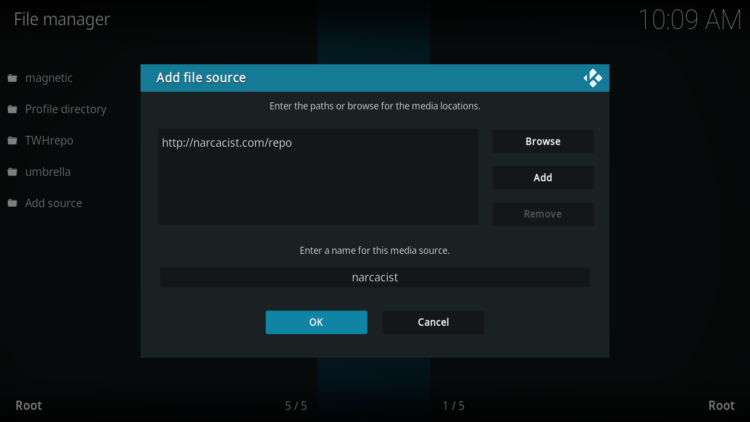
- Now, from the settings page, enter the Add-ons browser “Open box icon“.
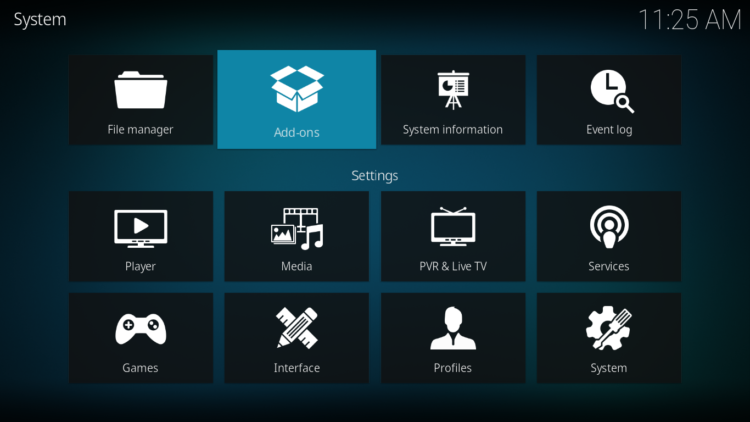
- Select “Install from a Zip file“.
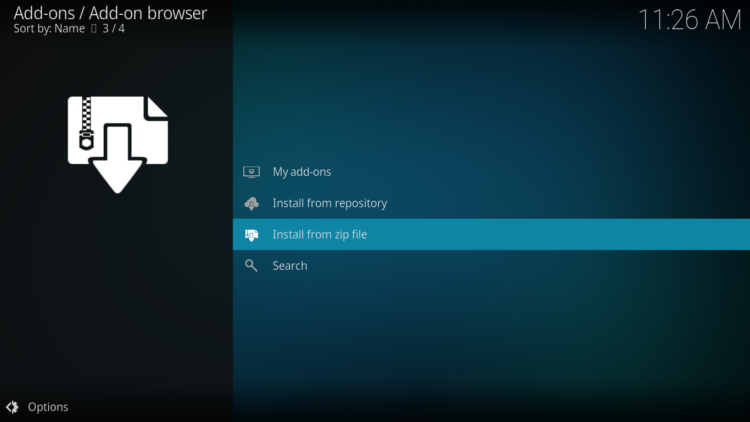
- Click OK to bypass this warning
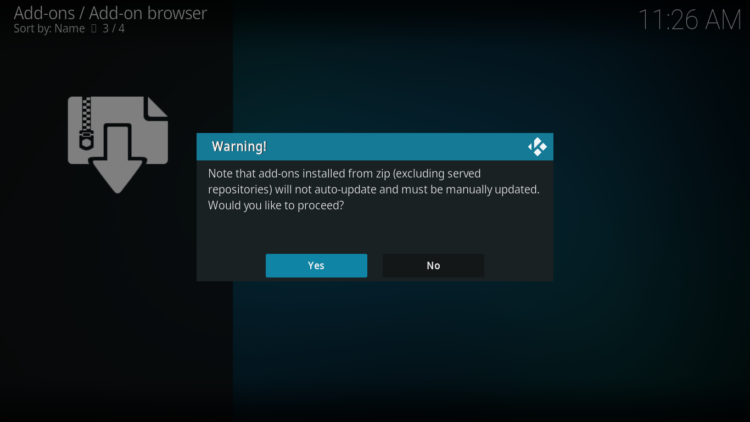
- Find the name of the source you just added in the previous step and click on it.
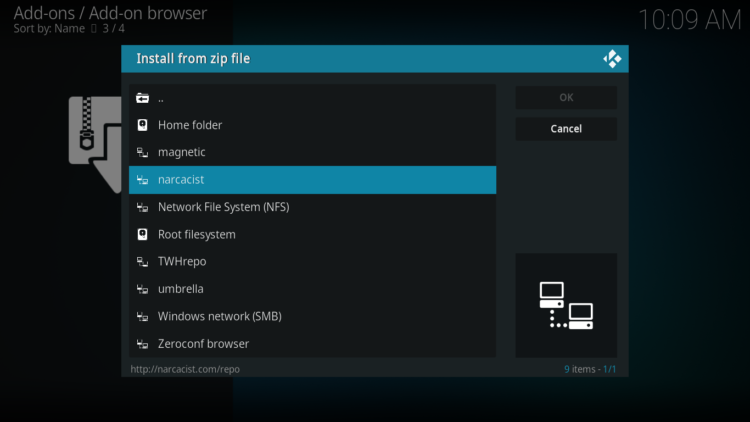
- Select “repository.NarcacistWizard-xxx.zip” and click on it.
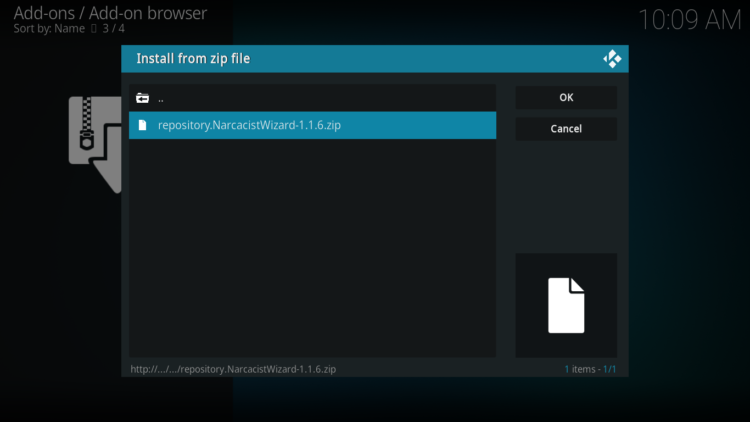
- Wait a few seconds until a popup message appears in the upper right corner telling you that the Repository is installed.
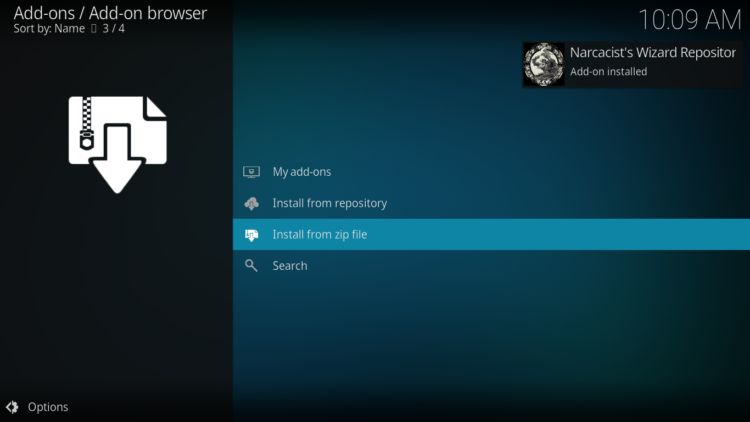
Install 4K Kodi addon
After successfully installing Narcacist repository, we need to install 4K Kodi addon:
- Again, on the settings page, go to the Add-ons browser and select Install from a repository
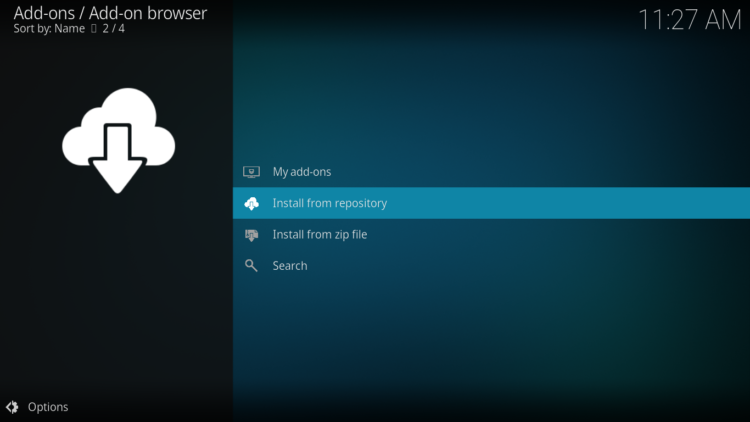
- Select The Narcacist Repository

- Then, Video Add-ons
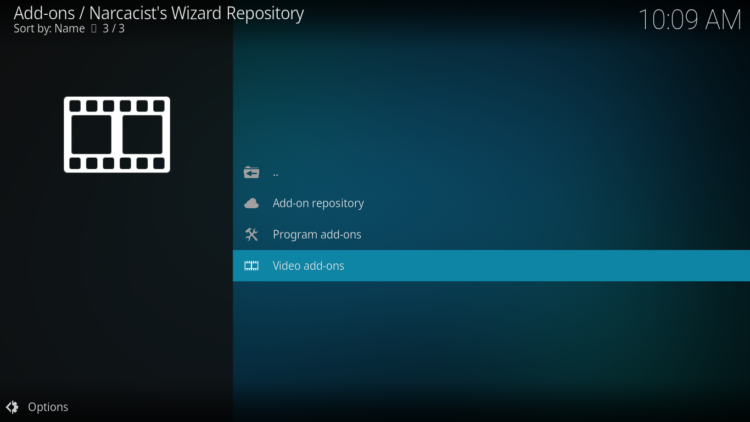
- Find the “4K” addon and click on it.
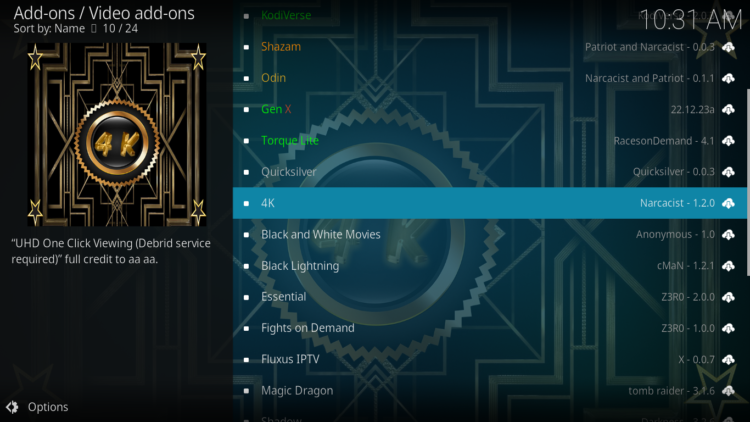
- Click on Install
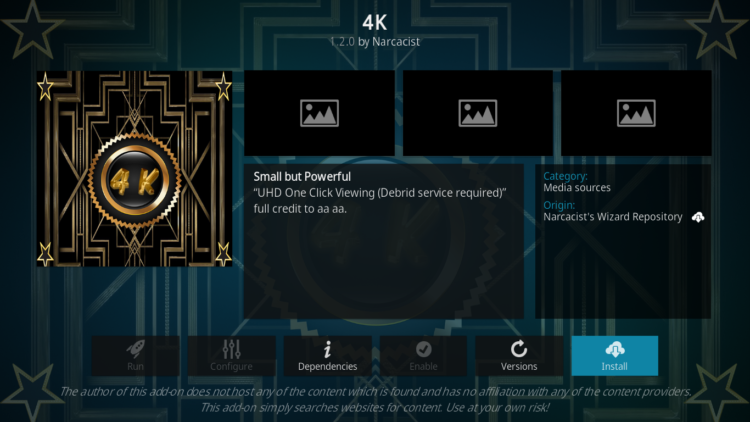
- Click OK to install the additional addons needed for 4K addon work smoothly.
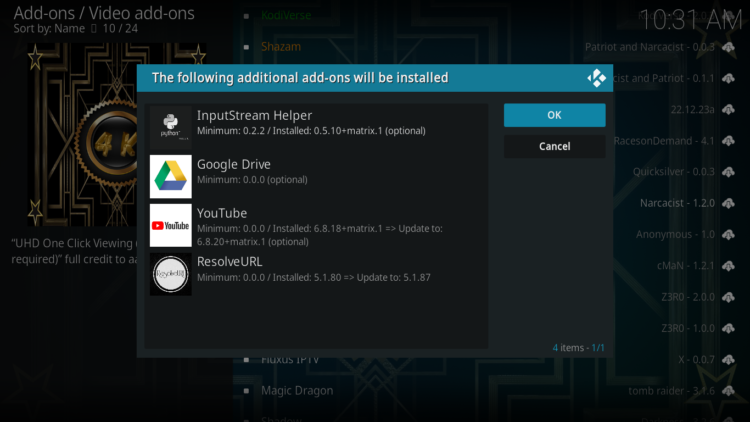
- In a few seconds, a popup message will inform you that 4K addon is installed.

And that’s all for the installation of 4K Kodi addon
To access your newly installed addon, return to the Kodi home screen. In the main menu on the left, scroll down and find the Add-ons option, under the Video Add-ons category, you should find 4K addon
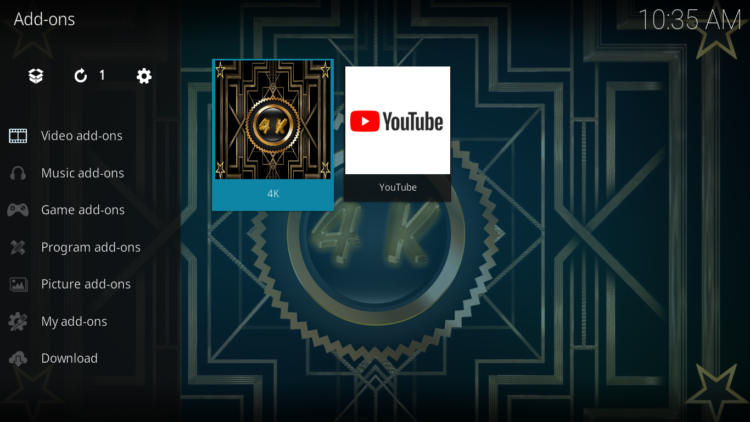
Configure Real-Debrid in 4K Kodi addon
4K Kodi addon is a streaming addon for watching movies and TV series on Kodi for both free and Debrid Links. This addon supports premium services such as Real-Debrid, All-Debrid, and Premiumize.
However, among all these services, Real-Debrid is the most recommended.
Real-Debrid is an online service that allows you to link your Kodi addon with your real-debrid account. The service is paid and offers unlimited access to multiple file hosts and can greatly improve the quality and quantity of available sources.
Before starting, make sure you have created a Real Debrid account, in case you don’t already have one. Then, start 4K addon, and go to 4K Settings
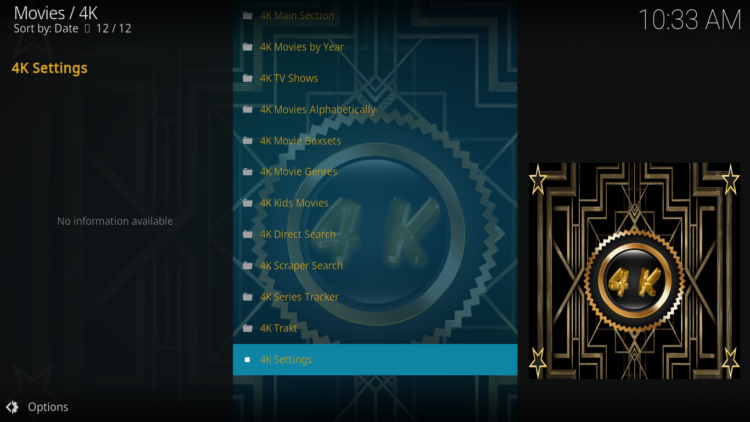
Under the 4K Debrid tab, make sure to enable Real-Debrid option then press Re-auth Real-Debrid
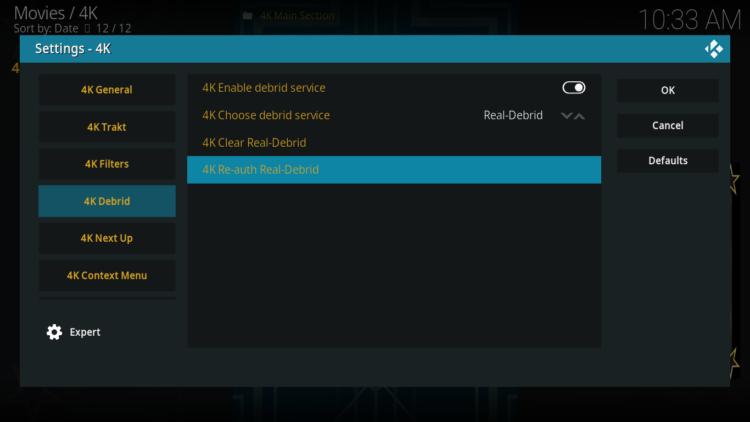
Next, you will see a message showing an authorization code.
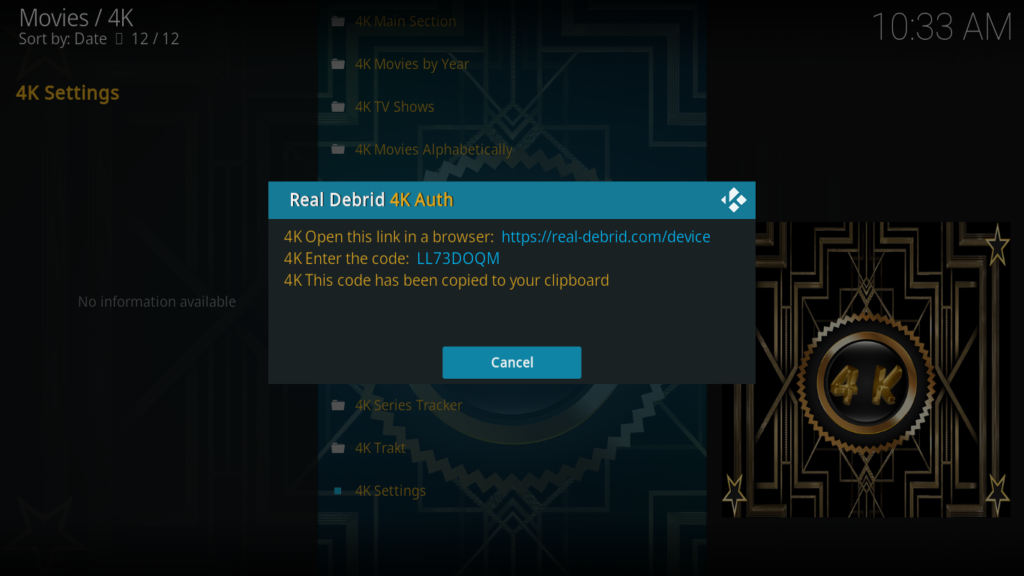
You must enter the given code in your Real Debrid account to authorize the 4K addon access. To do this, go to this URL, enter the code that appears on Kodi and click Continue.
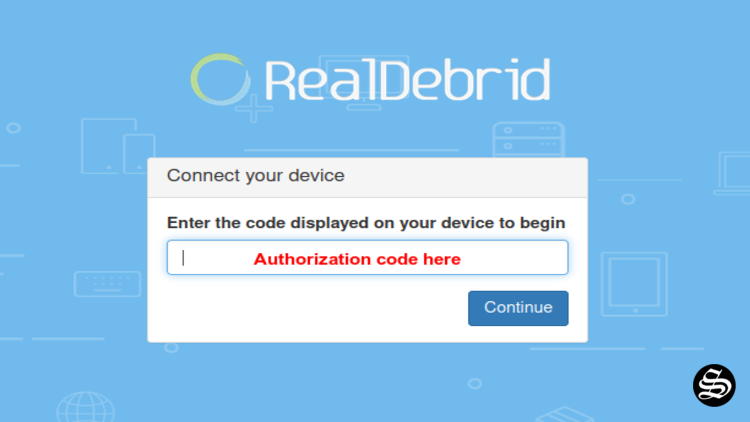
In case you have not accessed your Real Debrid account, you will be asked to enter your access credentials.
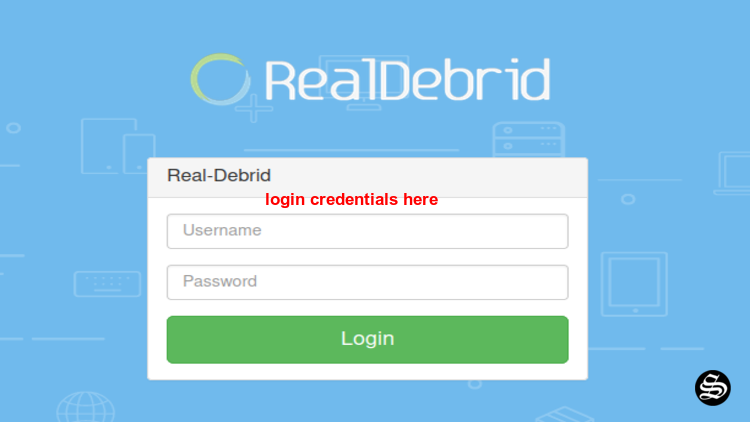
You may want to give a name to this new entry to easily identify it later
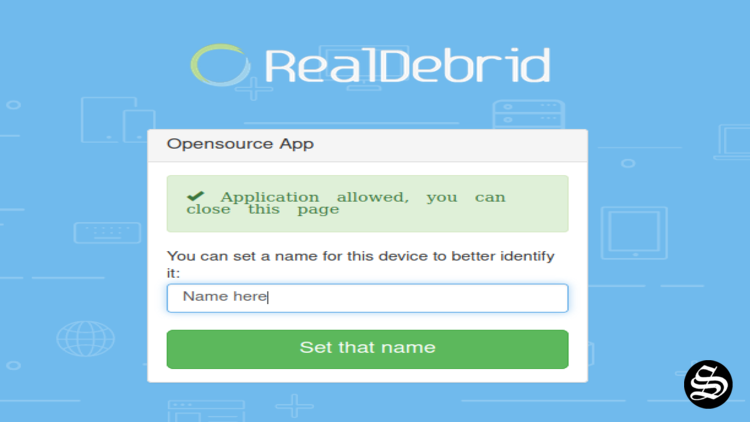
If everything goes well, you will see a confirmation message on Kodi indicating that the authentication in Real Debrid was successful.
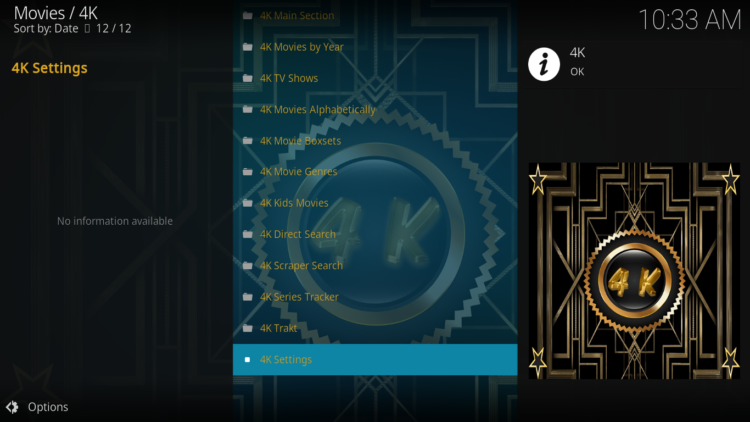
And with this, 4K kodi addon will start using Real-Debrid streaming links on kodi.
Don’t forget to use a VPN before streaming anything on kodi to protect your online streaming activities and avoid copyright infringement issues.
With a good VPN you will prevent yourself from malware. It masks your original IP and assigns you a new one to maintain anonymity while streaming.
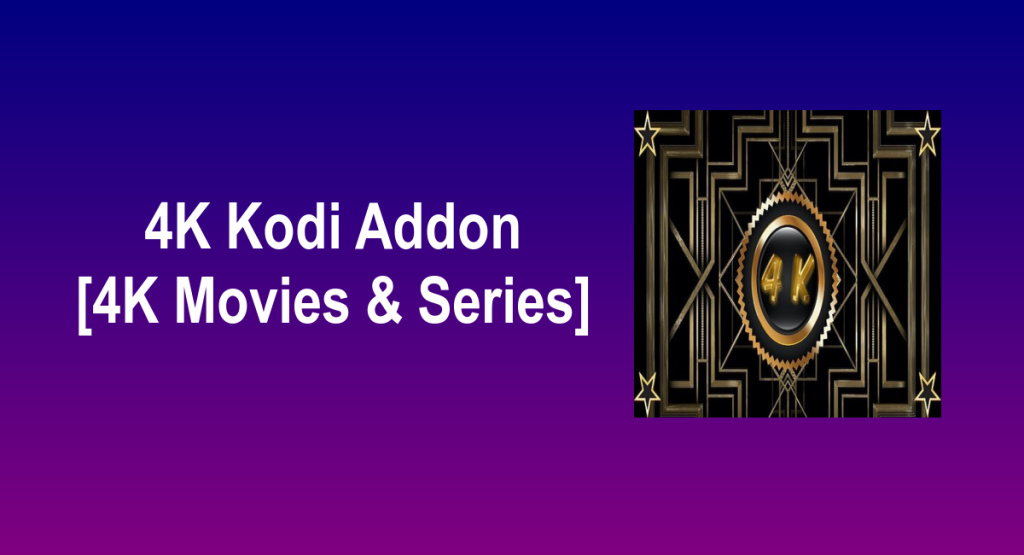
![How To Install Ramses TV Arena Addon On Kodi [Torrent Channels]](https://simturax.com/wp-content/uploads/2023/10/ramses-tv-arena-addon-1024x576.png)
![How To Install The Promise Kodi Addon [Movies & TV Shows]](https://simturax.com/wp-content/uploads/2023/01/The-Promise-Kodi-addon-1-1024x555.png)

![How To Install Shazam Kodi Addon [Movies & TV Shows]](https://simturax.com/wp-content/uploads/2023/01/Shazam-Kodi-Addon-2-1024x555.png)

![How To Install Magic Dragon Kodi Addon [Movies & TV Shows]](https://simturax.com/wp-content/uploads/2023/10/magic-dragon-addon-1024x555.png)