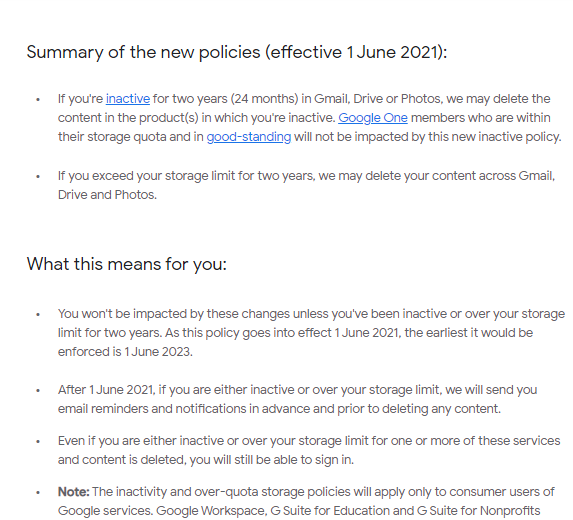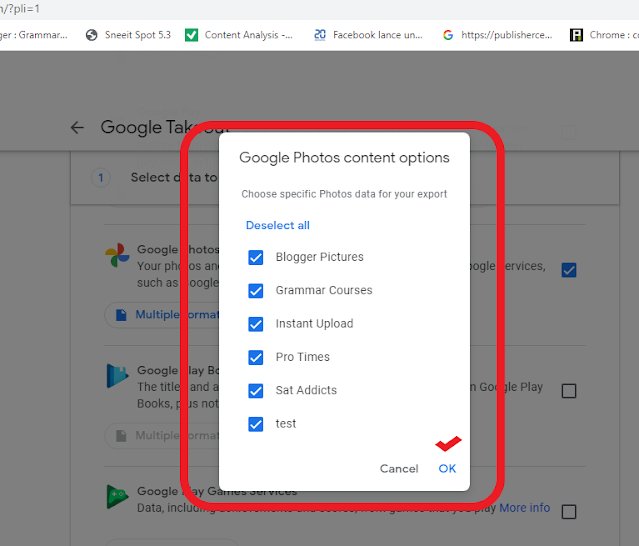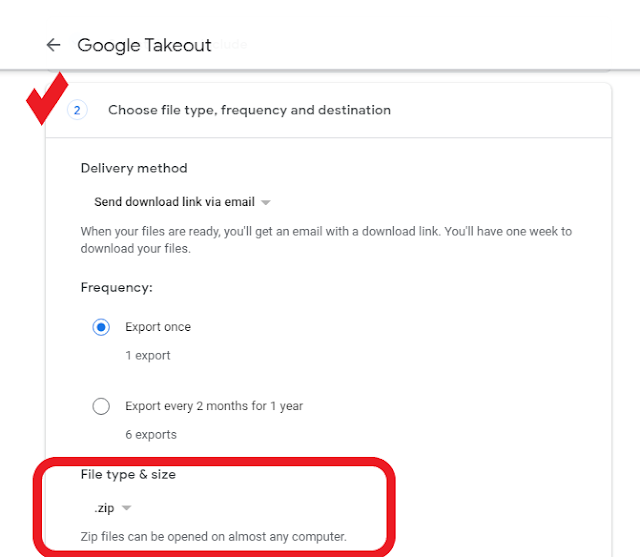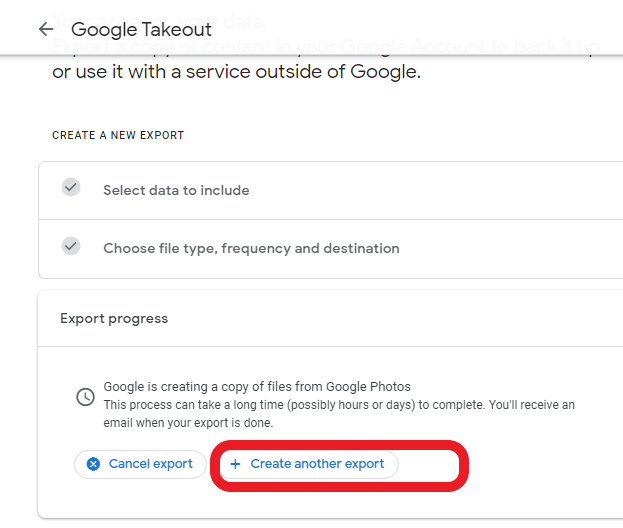The service will be available for a fee starting in 2021. Find out how you can change your photo and video storage service by exporting data from Google Photos.
The announcement has had its little jolt, and it’s time to make a decision. As of June 1, 2021, GooglePhotos will no longer be available for free on an unlimited basis. Photos and videos stored on Google’s service will be capped at 15 GB, after which it will be mandatory to subscribe to one of Google Photos’ monthly or annual offers.
If you decide to switch to another service, then you will most likely need to retrieve all of your data and send it to your new storage space. This choice makes perfect sense: now that Google Photos is paying for itself, Android users will be able to look again at the competition’s offers (check out our comparison of the best onlinestorage services).
Of course, Google’s service doesn’t want to give you the great freedom to do so, which is why the method of exporting our Google Photos data is only displayed by a big button in the middle of your smartphone. Rest assured, the method remains very simple and will only require… patience.
Export your photos and videos from Google Photos
Google makes it hard for you to understand how to export your photos and videos from Google Photos. On the other hand, it has a very fun service to use to manage the whole export process in a global and transparent way. All you have to do is… find it. Which is far from being simple and you won’t thank you for the time saved.
This service in question is called “Takeout“, and you will have to go through a computer to use it efficiently. Through it, you will be able to export your data from Google Photos, grouping each file to save time.
Go to Google Takeout (takeout.google.com), and remember to sign in to your Google Account. Once on the main page, a two-step procedure is proposed where it is noted: ” Your account, your data. Export a copy of content in your Google Account to back it up or use it with a service outside of Google. “. This is it.
In the first box, which is a sort of drop-down menu, you can see each of the Google services you have data on. By default, they’re all selected. To export only the photos and videos from Google Photos, select only the Google Photos export service.
Also note that all albums are checked by default. A button with the notation “All albums included” allows you to select the files to be exported in more detail. The list is long, usually each folder corresponds to a month of the year.
After this first step, you’re ready to move on to exporting your Google Photos data to another service. But as you can imagine, if your Google Photos account is very heavy, the export will be heavy as well.
Before you find out how long it will take to export, you will need to choose the data transfer method. The simplest is the one proposed by Google: an export link is created and sent to you by email. The folders and your data are compressed into ZIP files, up to 50 GB. If you don’t have enough data, it is also possible to send the files to each other via Onedrive, Dropbox or Box.
Once these choices have been validated, Google Takeout will
give you an estimate of the export time. The luckiest ones will only have to wait a few seconds. But if you have your whole life in pictures on Google Photos, the upload may take days. Don’t panic, June 1st is seven months away.
Tutorial: Leaving Google Photos and exporting your data
Let’s summarize the process of exporting your photo and video files from Google Photos. To exit the online storage service, here are the steps to follow.
· Open a web browser and go to Google Takeout
· Remember to sign in to your Google Account.
· Select Google Photos from Google’s services to export data
· Select the files in detail on “All photo albums included“. Then, scroll down to the bottom and click Next
· Select the desired export method
· Configure the type of transfer files (.zip by default)
· Click on Create Export
Your Google Photos export will be effective on the date indicated.
In the picture, here’s how to proceed.
Yes, this first step does not require you to go through Google Photos. To do the task more easily, use a browser on a computer.
Step 2: Select Google Photos
Once logged in to your Google Account in question, you will be taken directly to the export function. Among all the Google services you use, there is Google Photos in the list.
Step 3: Export your files from Google Photos
By clicking on “ All photo albums included “, you will be able to select only the folders you wish to keep. Good luck anyway to find out which ones are the right ones. By default, Google names them by month of the year. Normally, they are all already selected. We therefore advise you to leave them as such and to export all your data to avoid forgetting any.
Step 4: Configure the export method
Here, you will be able to choose to export your files by creating an export link or go directly through services such as Onedrive, Box or Dropbox. The files are by default compressed in .zip, but it is possible to choose other formats such as .tgz. After this step, Google will give you a preview of the export time.
Step 5: Click on “Create an export“.
Now all you have to do is be patient and choose another online storage service with enough space.