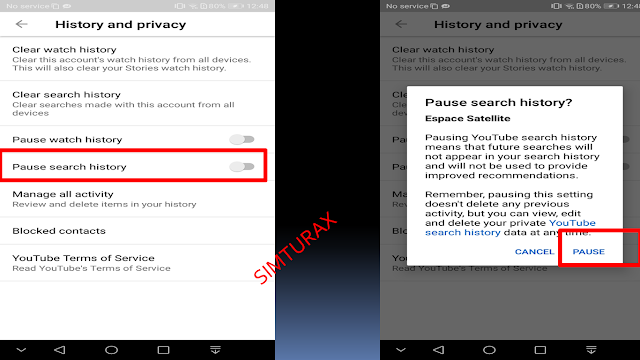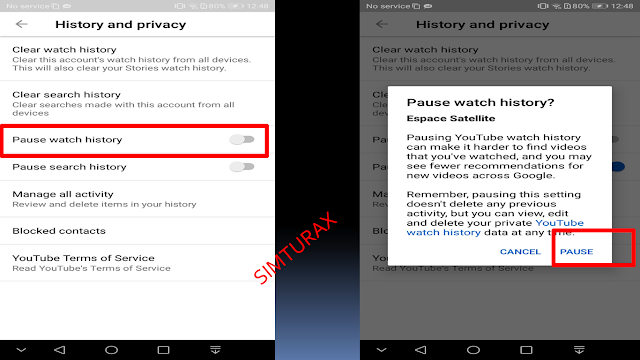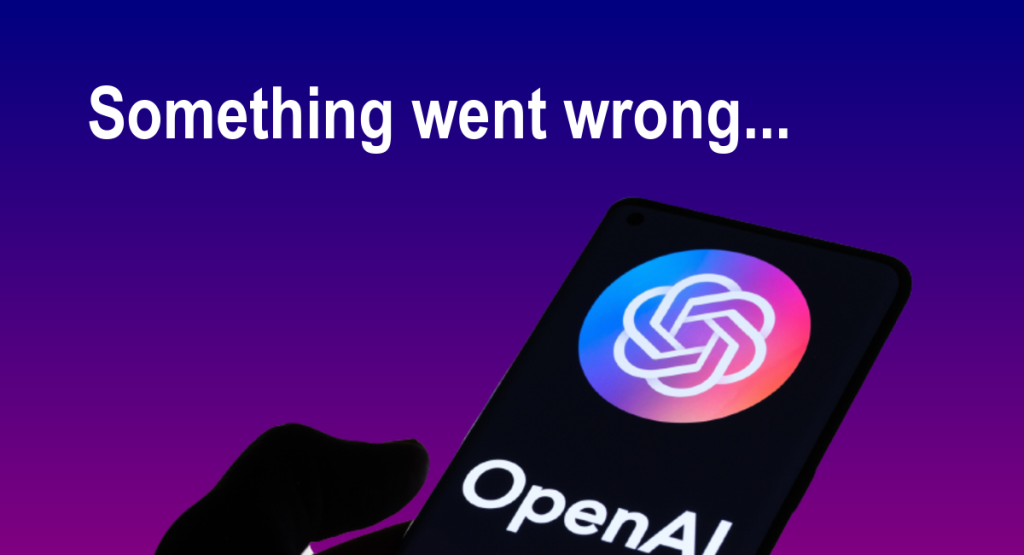YouTube keeps a history of the videos you search for or watch, both to make it easy to find them, and to provide you with personalized recommendations. You can delete all or part of this history whenever you want, or even turn it off completely. In this quick tutorial, we explain how to delete YouTube history from your smartphone in a few simple steps!
The YouTube video history has a prominent place on the smartphone site and application. You can find this history in the Continue reading section on the home page of the site and in the recent videos section of the application. In addition, this history informs the video recommendation algorithm. However, there may be cases where you want to delete one, several, or all of the videos in this list. For example, because you don’t like that video. But that’s not all: Over time, browsing through YouTube recommendations can make you feel like you’re going around in circles on the same topic. Starting from scratch should allow you to discover other topics that you may not have recommended before.
Steps to Delete Youtube History
How to delete the entire YouTube Search history on smartphone
- Open the YouTube application
- Go toLibrary > History
- Go to the ⋮ menu at the top right
- Go to History Controls
- Touch Clear Search History
- To also delete the history of the videos you have watched, touch Clear Watch History.
How to delete one or more videos from the history on smartphone
If you only want to delete certain videos from the history, that’s also very simple!
- Open the YouTube application
- Go to Library > History
- Go to the ⋮ menu to the right of the video you want to delete
- Choose Remove from Watch History
- To remove videos from the history of the videos you have watched, repeat the operation by selecting History of watched videos.
How to disable YouTube history on smartphone
You don’t want your history to be saved by YouTube? No problem – the only thing you need to know is that the streaming platform will then have a little more trouble recommending relevant videos to you.
- Open the YouTube application
- Go to Library> History
- Go to the ⋮ menu at the top right
- Go to History Controls
- Enable Pause search history
- Enable Pause Watch History
Have you achieved your goals with this tutorial? Any suggestions for improvement? Share your feedback in the comments.