This guide will show you how to install Docula Kodi addon and enjoy a large collection of documentaries from various categories, such as crime, history, and more
The process was performed on Kodi 20 Nexus, the latest version available to date, and should work on older versions like Kodi 19 Matrix.
These steps apply to all devices and platforms that support Kodi, including Android, Android TV, Fire TV, Linux, Windows, and more.
If you’re new to Kodi, this ultimate guide will help you get started and set up the media center correctly.
While not necessary, we recommend updating Kodi to the latest version. Updates fix problems and make improvements.
If you are a fan of documentaries, you might want to check out the Docula Kodi addon. This addon offers a large collection of documentaries from various categories, such as crime, history, music, nature, sports, UFOs, and more. You can find documentaries from different sources, mainly YouTube, and watch them in high quality on your Kodi device.
What is Docula Kodi Addon?
Docula is a Kodi addon that specializes in documentaries. It is developed by the Butter Fingers Repo team and is one of the best Kodi addons for documentary lovers.
The addon has a simple and user-friendly interface that allows you to browse through various categories of documentaries. You can also search for a specific documentary by title or keyword.
Content sections

The Docula Kodi addon has 10 content sections that correspond to different categories of documentaries. These are:
- Documentary: Crime – This section has documentaries about crimes, criminals, investigations, trials, prisons, gangs, drugs, etc.
- Documentary: History – This section has documentaries about historical events, figures, civilizations, cultures, wars, etc.
- Documentary: Mixed – This section has documentaries that cover various topics and genres that do not fit into other categories.
- Documentary: Music – This section has documentaries about music, musicians, bands, genres, concerts, festivals, etc.
- Documentary: Mystery – This section has documentaries about mysteries, conspiracies, paranormal phenomena, unsolved cases, etc.
- Documentary: Nature – This section has documentaries about nature, wildlife, animals, plants, ecosystems, conservation, etc.
- Documentary: Scary – This section has documentaries about scary topics, such as horror movies, haunted places, serial killers
- Documentary: Space – This section has documentaries about space, astronomy, planets, stars, galaxies, exploration, etc.
- Documentary: Sports – This section has documentaries about sports, athletes, teams, competitions, records, etc.
- Documentary: UFO – This section has documentaries about UFOs, aliens, abductions, sightings, cover-ups, etc
Each category has a list of documentaries that you can watch on your Kodi device. Some of the documentaries are from popular channels like BBC, National Geographic, Discovery Channel, History Channel, and more. Some of the documentaries are also from independent filmmakers and enthusiasts who upload their work on YouTube.
The Docula Kodi addon provides you with a lot of information about each documentary, such as the title, description, duration, rating, genre, and source. You can also see the thumbnail image and the trailer of the documentary before you watch it.
Thanks to its diverse content, high-quality playback, and easy navigation, the Docula Kodi addon is considered one of the best Kodi addons for all types of media content.
Is Docula Kodi Addon Safe and Legal?
In terms of safety, Docula addon has been tested and proves to be malware-free. Besides, we have never come across any user reporting any safety issues while using this app.
As for the legality, Docula addon offers copyrighted content which may expose you to some legal troubles for streaming content without the appropriate permissions.
Therefore, you should exercise caution when using this type of addons and consider using a VPN before streaming anything on Kodi to protect your online streaming activities and avoid copyright infringement issues.
With a good VPN you will prevent yourself from malware. It masks your original IP and assigns you a new one to maintain anonymity while streaming. Our best recommendations are :
- NordVPN Review
- CyberGhost Review
- ExpressVPN Review
- Surfshark VPN Review
- PureVPN Review
- IPVanish VPN review
How to Install Docula Kodi Addon?
To install Docula Kodi addon on your device, you will need to follow these steps:
- Enable unknown sources in Kodi settings
- Add a media source in Kodi file manager
- Install Butter Fingers repository from the source
- Install Docula addon from the repository
For detailed instructions with screenshots, please keep reading
Enable installation from unknown sources.
If you want to install third-party add-ons on Kodi, you need to enable unknown sources first. This is a security feature that prevents Kodi from installing add-ons that are not verified by the official Kodi repository.
However, many popular and useful add-ons are available from other sources, so you may want to enable this option if you trust the source of the add-on. If not already done, just follow these steps:
Launch Kodi and click on the gear icon on the top-left corner of the home screen. This will open the settings menu.

Click on System on the bottom-right corner of the settings menu. This will open the system settings menu.

From the left sidebar, select Add-ons. On the right side, you will see a toggle switch for Unknown Sources. Click on it to turn it on.

You will see a warning message that says “Add-ons will be given access to personal data stored on this device. By allowing, you agree that you are solely responsible for any loss of data, unwanted behavior, or damage to your device. Proceed?” Click Yes to confirm.

That’s it! You have successfully enabled unknown sources on Kodi. You can now install any add-on from any source that you want.
Install the hosting repository
With the unknown sources option enabled, Kodi is now ready to install any addon or repository, regardless of its source.
Docula addon is hosted in The Butter Fingers Repository and provides high-quality content with regular updates
- The source URL: http://j1wizard.net/butter/
Our next step will be to install the repository. For this, a media source needs to be added. We have already explained in our corresponding guide how to do this. Otherwise, follow the instructions below:
- Launch Kodi and from the home screen, click on the gear icon to access the settings.

- Enter the File Manager

- Select Add Source

- Double click on “< None >”.

- In the URL bar, type the URL of the media source and press OK :
- http://j1wizard.net/butter/

- Enter a name for this source so you can easily recognize it later, and press OK. In this case we put “butter fingers“.

- Again, click OK to confirm

- Now, from the settings page, enter the Add-ons browser “Open box icon“.

- Select “Install from a Zip file“.

- Find the name of the source you just added in the previous step and click on it.

- Select “repository.butter-xxx.zip” and click on it.

- Wait a few seconds until a popup message appears in the upper right corner telling you that the Repository is installed.

Install Docula Kodi addon
After successfully installing Butter Fingers repository, we need to install Docula Kodi addon:
- Again, on the settings page, go to the Add-ons browser and select Install from a repository
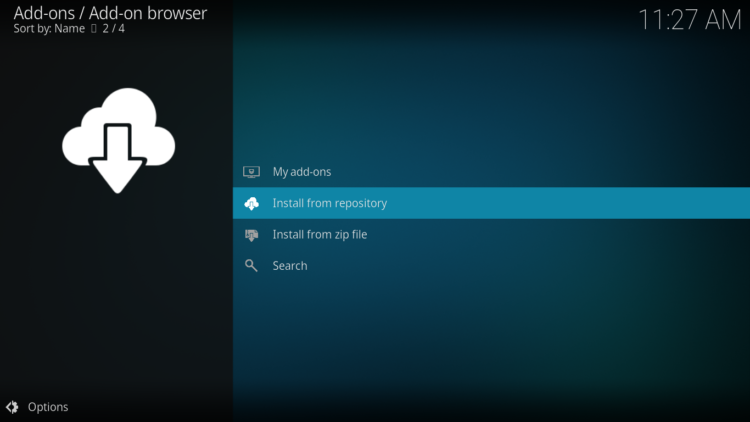
- Select Butter Fingers Repository

- Then, Video Add-ons

- Find the “Docula” addon and click on it.

- Click on Install

- Click OK to install the additional addons needed for Docula addon work smoothly.

- In a few seconds, a popup message will inform you that Docula addon is installed.

And that’s all, You have successfully installed the Docula Kodi addon. You can now access it from the home screen by clicking on Add-ons and then on Video add-ons.

Conclusion
The Docula Kodi addon is a great source of documentaries for Kodi users. It offers a large collection of documentaries from various categories and sources. You can watch documentaries on crime, history, music, nature, sports, UFOs, and more. You can also search for a specific documentary by title or keyword.
The Docula Kodi addon is safe and legal to use as it only links to content that is already available on YouTube. However, you should always use a VPN when streaming online to protect your privacy and security.
We hope this post has helped you install and use the Docula Kodi addon. If you have any questions or feedback, please let us know in the comments below.


![How To Install Docula Kodi Addon [Documentaries] docula-kodi-addon](https://simturax.com/wp-content/uploads/2023/03/docula-kodi-addon-1024x555.png)