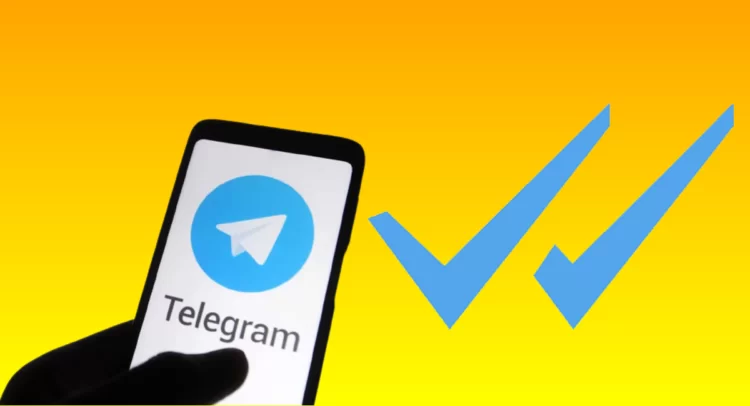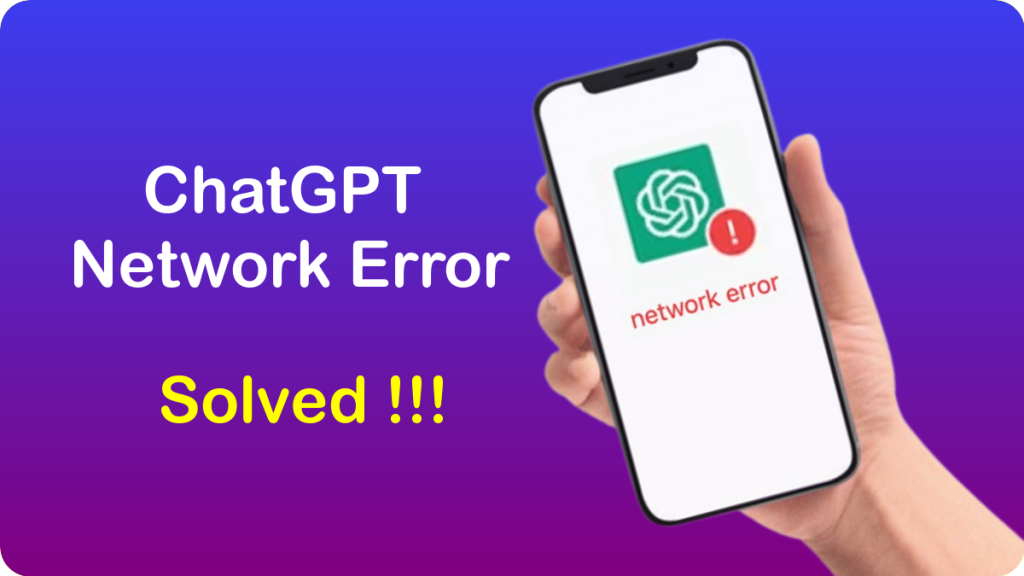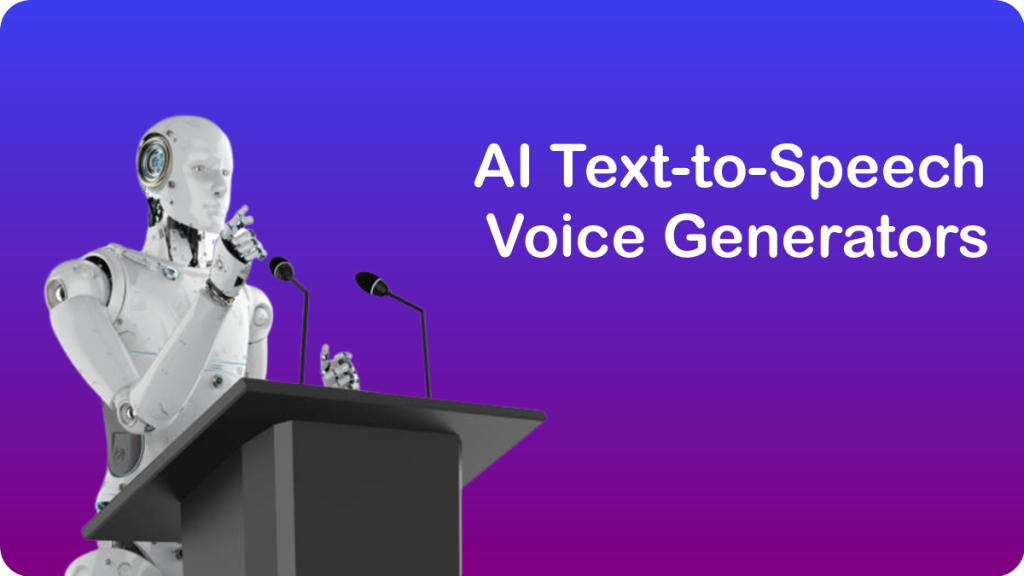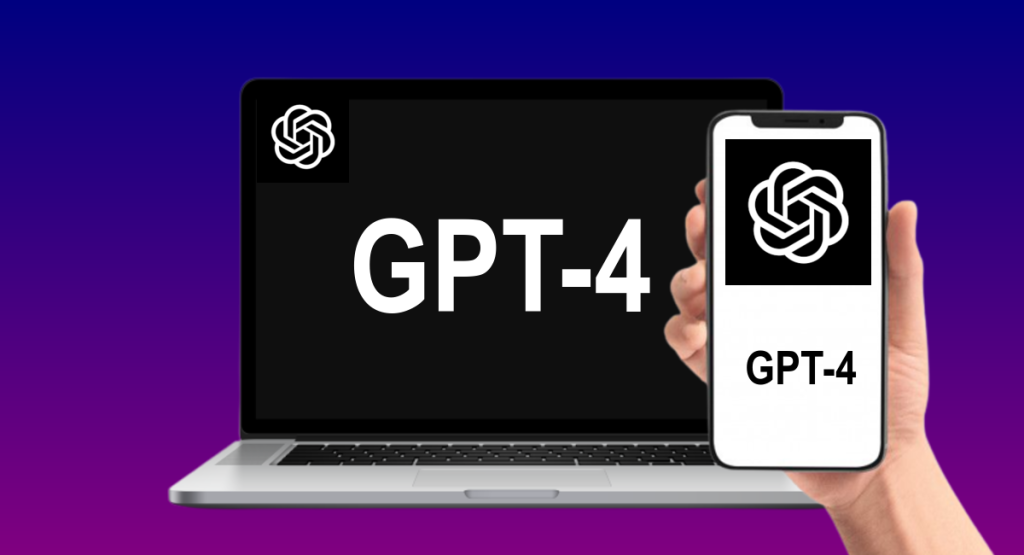While many users may be aware that Google tracks their location, they may not be aware of the extent to which this data is collected and used, or how to disable Google tracking their online activities.
In this context, this article will explore how Google tracks users’ location data, how to disable this tracking, and why it is important to do so.
In today’s digital age, privacy concerns have become increasingly important as more and more personal information is collected by tech companies. One such company is Google, which offers a range of services that rely on tracking user data, including location data.
A common misconception among users is that by turning off location services on their phones, Google can no longer track them.
However, even if you disable location history in your user account settings, Google can still save records of your activities in services such as Google Maps, Weather, Search, and the browser.

By analyzing your behaviour when using these location-based services, Google can also determine your location.
This issue affects all Android and iPhone users who use Google Maps, which amounts to several billion people.
How to permanently disable Google tracking of your website and online activities
Google’s support page claims that by disabling location history, tracking will stop and these settings will apply to all devices linked to your user account.
However, in reality, turning off location history only stops the recording and saving of your current location based on GPS data.
To completely disable activity logging in Google’s location services, you need to enter your user account settings and navigate to a section called Web & App Activity.
By default, this section records all statistics and records of your use of various Google services since the creation of your account.
As an Android user, your phone’s various menus, application usage, and changes in settings are recorded and saved as part of Google services.
This includes all the tours you take while using Google Maps, which are also saved in the map environment and displayed as different places.
These settings can be difficult for the average user to find, and even if you know where to disable location tracking, it requires at least five steps on your phone.
When you deactivate location tracking, Google warns you of the services that may be disabled as a result to discourage you from taking this action.
In the following sections, we will discuss how to completely disable Google tracking on different devices.
Disable Google tracking through your browser
Pay a little visit to myactivity.google.com . Then sign in to your Google account.

On this page, first, if the Location History option is enabled, click on it.

On the next page, click on Disable.

In the next window, click To suspend after scrolling the text.

Lastly, click OK to confirm

Go back to the previous menu and this time tap on Web & App Activity.

If you intend to permanently stop recording all activities of the use of Google services, including Google Maps and the various location services based on it, then click Disable.

In the next window, click To suspend after scrolling the text.


Clear website history saved by Google through the browser
If you deactivate the storage of usage logs for Google services, previously saved logs are not deleted, and tracking of your activities starts only from the time you turn it off.
Therefore, your Google Maps usage history will still be available, and you need to delete this data by following these steps:
Sign in to myactivity.google.com./

Click on Web & App Activity.

Click on the Google Maps icon.

Click on the Delete option, and if you don’t want to keep any Google Maps browsing history, select the option to Delete all activity.

Note that by doing this, your browsing history within Google Maps will be deleted, and some on-map suggestions, as well as personalized ones based on your usage, may also be deleted.
However, every time you use Google Maps, you can still track your activity on the map.
Disable Google Tracking on Android and iPhone

To disable location history tracking and storage on Android phones and iPhones, follow these steps:
Open the Google Maps app on your phone and tap your profile picture. Then, locate Your data in Maps option.

If the Location History option is turned on, tap on it. On the next page, click Turn off.

Then click Pause after scrolling through the text.


Go back to the previous menu and tap on Web & App Activity.

If you want to permanently stop recording all records of the use of Google services, including Google Maps and the various location services based on them, click the Turn off option.

Then click Pause after scrolling through the text in the next window.


Delete location records saved by Google on Android and iPhone
To delete Google’s tracking records of your location and online activities through Google Maps, follow these steps:
Open the Google Maps app on your phone and tap on your profile picture. Then, locate your data in Maps.
Click on “Web & App Activity“. Next, click on the Google Maps icon.

Click on the “delete” option. If you don’t want to keep any Google Maps browsing history, select the “delete all time” option.

Conclusion
In order to protect your privacy and prevent Google from tracking your every move, it’s important to understand the various settings and options available for managing your location history and activity logs.
By following the steps outlined in this article, you can take control of your online privacy and ensure that your personal data is not being collected or used without your consent.
Remember to regularly review and delete any unnecessary data, and stay informed about the latest developments in online privacy and security.