Welcome to the world of DaddyLive Addon, your go-to source for live TV and sports streaming on Kodi. In this comprehensive guide, we’ll walk you through the installation process, shed light on its features, and address safety and legal considerations.
The process was performed on the latest version of kodi media center available to date, and should work fine on older versions as well.
The steps described in this post apply to all devices and platforms that support Kodi such as Android, Android TV, Fire TV, Linux, Windows, and more.
If you are new to Kodi, this ultimate guide will help you get started and set up the media center correctly.
Also, although it is not necessary, it is highly recommended to update Kodi to the latest version. Updates are always useful because they fix problems and make improvements.
What is DaddyLive addon?
DaddyLive Addon is a highly popular and feature-rich extension for Kodi. This addon offers a vast choice of functionalities that greatly boost your streaming experience.
With its intuitive interface and extensive content library, DaddyLive Addon has garnered a dedicated following among Kodi enthusiasts.
One of the key advantages of DaddyLive Addon is its immense collection of live sports from around the world and live TV channels which guarantee unlimited choices for everyone.
DaddyLive is a streaming powerhouse. Boasting live television channels and sporting events in high-definition quality, it has earned its stripes as one of the Best Kodi Addons.
To embark on this Kodi adventure, you first need to acquaint yourself with The Crew Repository. The repository’s URL,(https://team-crew.github.io/), is your gateway to unlocking a treasure trove of entertainment. Compatible with Kodi versions 19 Matrix and 20 Nexus, it sets the stage for the DaddyLive experience.
DaddyLive lets you dive into the Live Sports and Live TV sections, offering a myriad of categories, from the excitement of Soccer and Cricket to the thrill of Motor Sport, Boxing, and more.
Is DaddyLive Kodi Addon Safe to Use?
Safety first! A VirusTotal scan of The Crew Repository’s URL provides peace of mind, showing no suspicious files. However, in the realm of third-party addons, caution is the key. We strongly recommend using a VPN for an extra layer of privacy and security during your streaming escapades.
How to install DaddyLive Kodi addon?
This section will guide you through the necessary steps to install DaddyLive addon on Kodi. The process is quite simple and consists of three main steps:
- Enable installation from unknown sources
- Install the hosting repository
- Install DaddyLive Kodi addon
Follow these steps, and you’ll be ready to explore the vast sports content library that DaddyLive has to offer.
Enable installation from unknown sources.
Keep in mind that the most interesting Kodi addons exist in third-party repositories. This means that before installing a third-party addon, you should allow Kodi to install from unknown sources. This option is disabled by default for security reasons.
- Follow this guide to enable unknown sources on Kodi.
Install the hosting repository
With the unknown sources option enabled, Kodi is now ready to install any addon or repository, regardless of its source. DaddyLive Kodi addon is hosted in The The Crew Repository and provides high-quality content with regular updates
- The source URL: http://team-crew.github.io
Our next step will be to install the repository. For this, a media source needs to be added. We have already explained in our corresponding guide how to do this. Otherwise, follow the instructions below:
- Launch Kodi and from the home screen, click on the gear icon to access the settings.
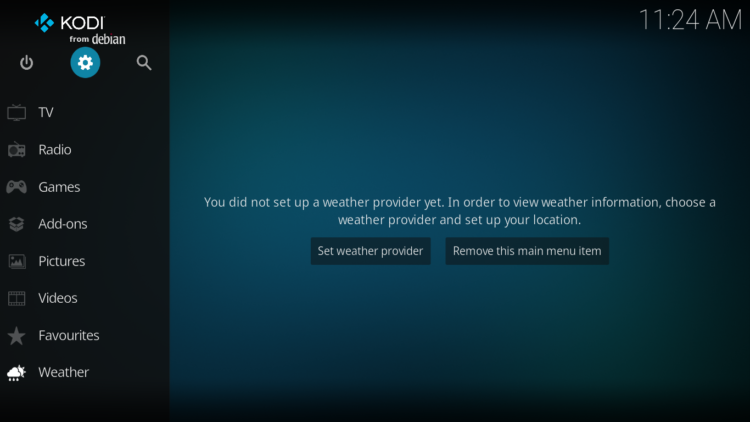
- Enter the File Manager
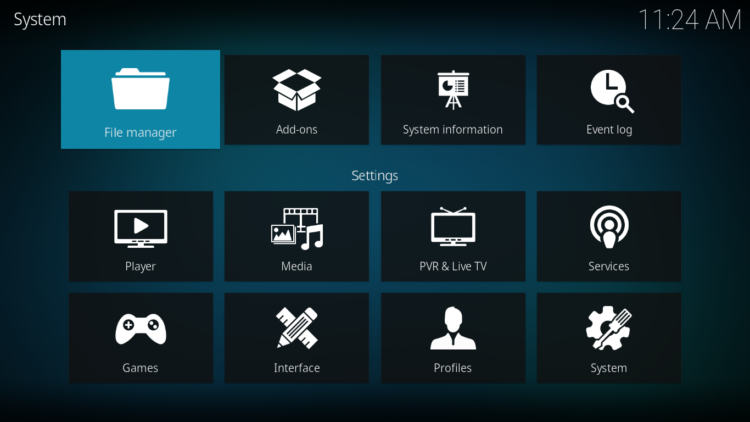
- Select Add Source
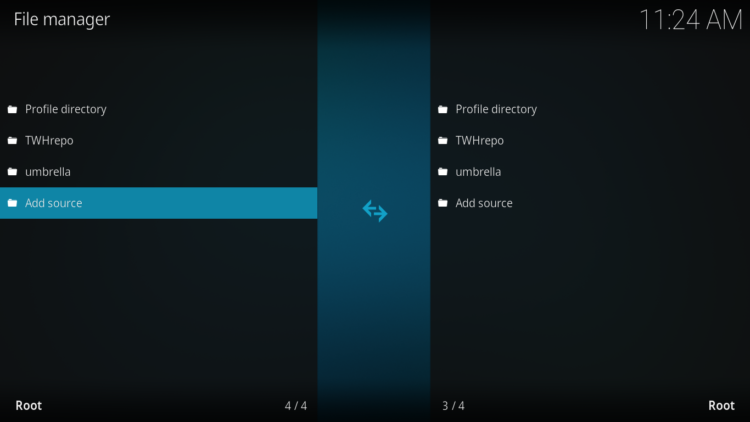
- Double click on “< None >”.
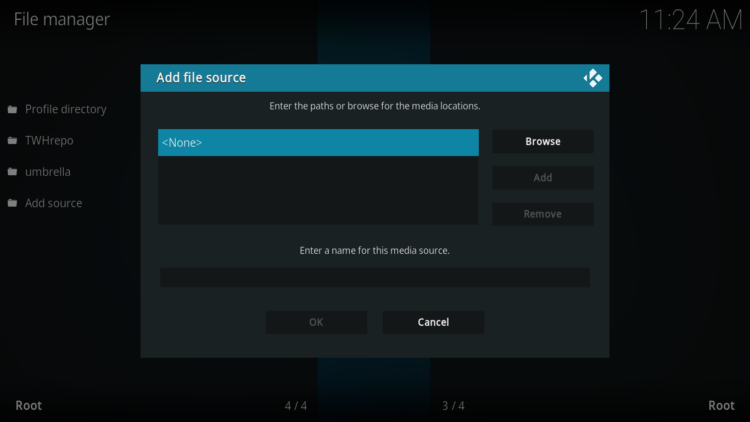
- In the URL bar, type the URL of the media source and press OK :
- http://team-crew.github.io
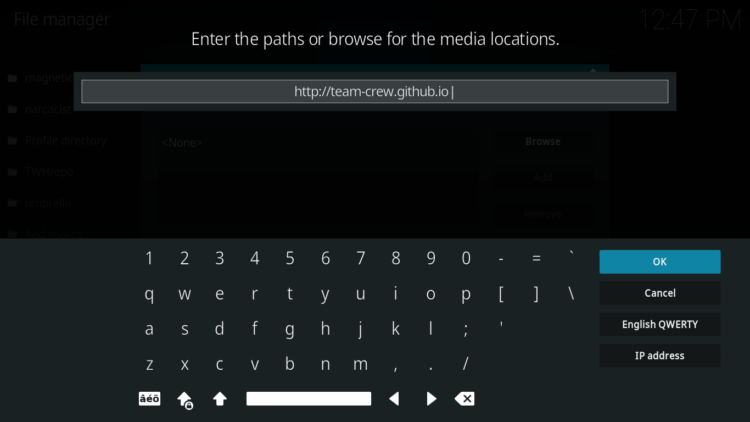
- Enter a name for this source so you can easily recognize it later, and press OK. In this case we put “Crew“.
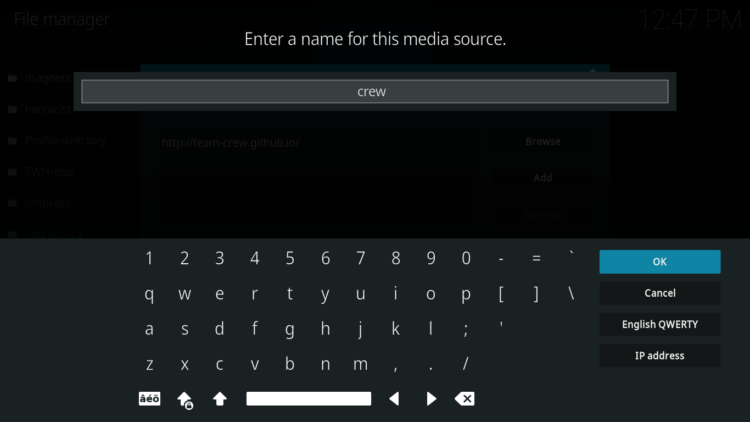
- Again, click OK to confirm
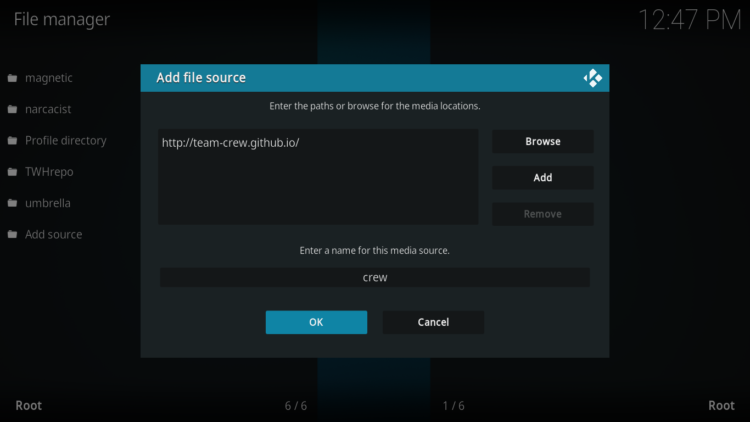
- Now, from the settings page, enter the Add-ons browser “Open box icon“.
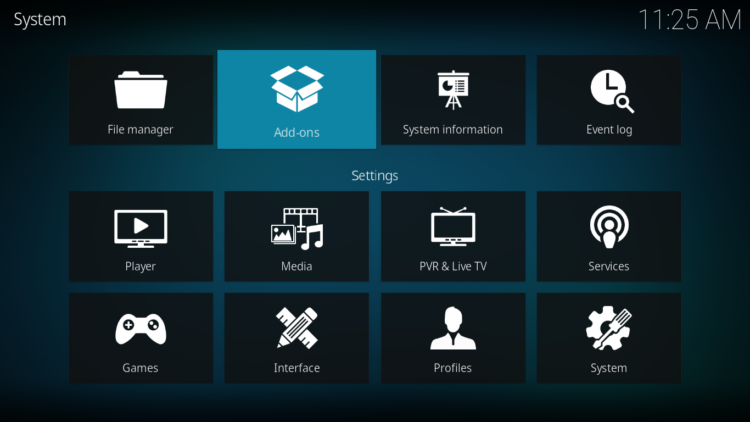
- Select “Install from a Zip file“.
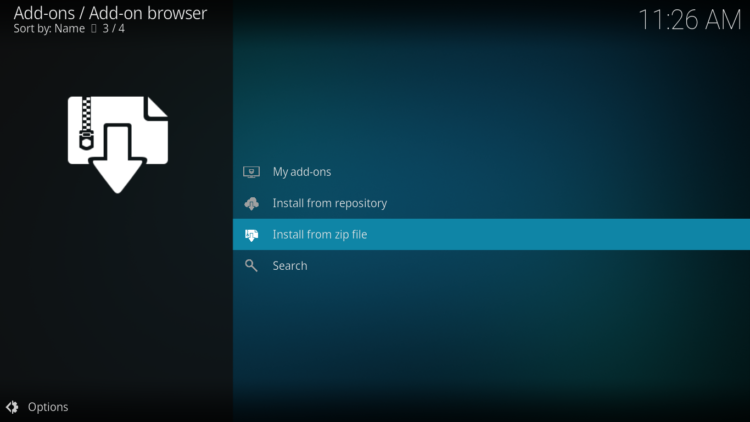
- Click OK to bypass this warning
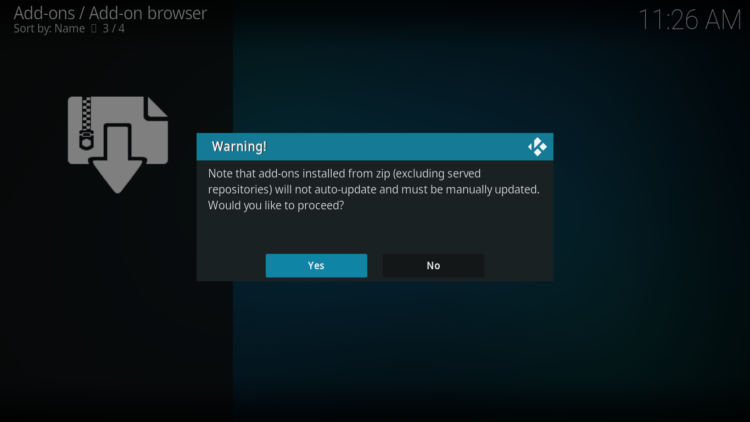
- Find the name of the source you just added in the previous step and click on it.
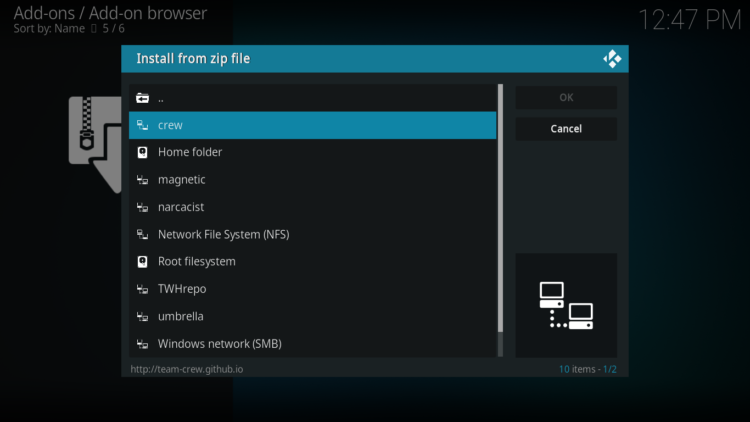
- Select “repository.thecrew-xxx.zip” and click on it.
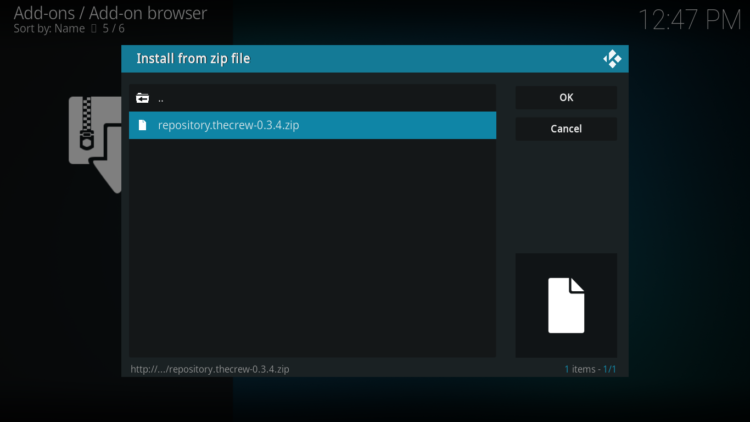
- Wait a few seconds until a popup message appears in the upper right corner telling you that the Repository is installed.
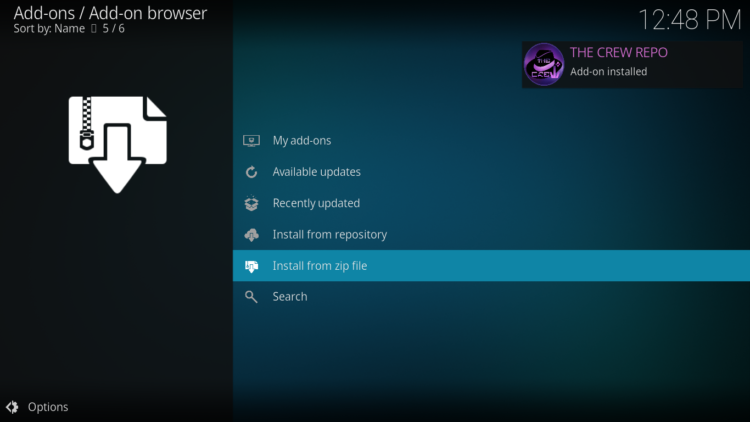
Install DaddyLive addon
After successfully installing The Crew repository, we need to install DaddyLive Kodi addon:
- Again, on the settings page, go to the Add-ons browser and select Install from a repository
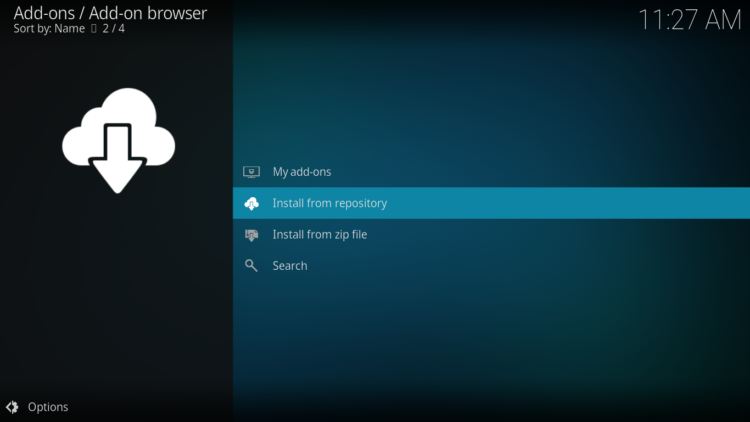
- Select The Crew Repository
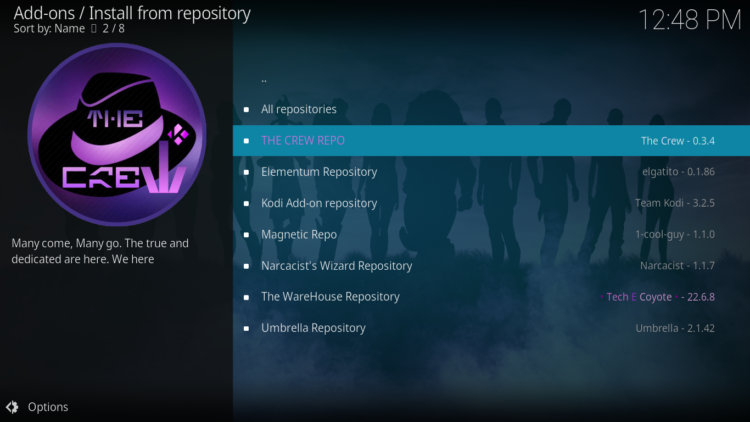
- Then, Video Add-ons
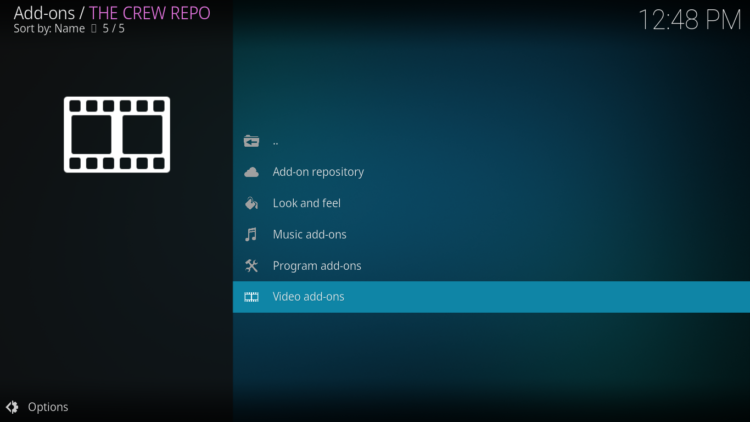
- Find the “DaddyLive” addon and click on it
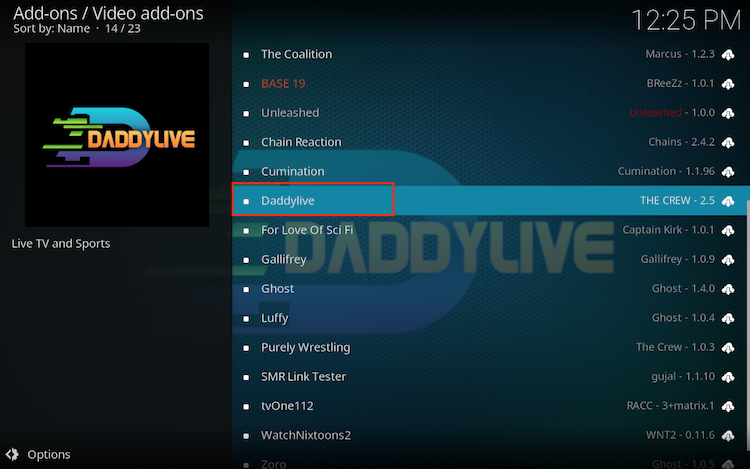
- Click on Install
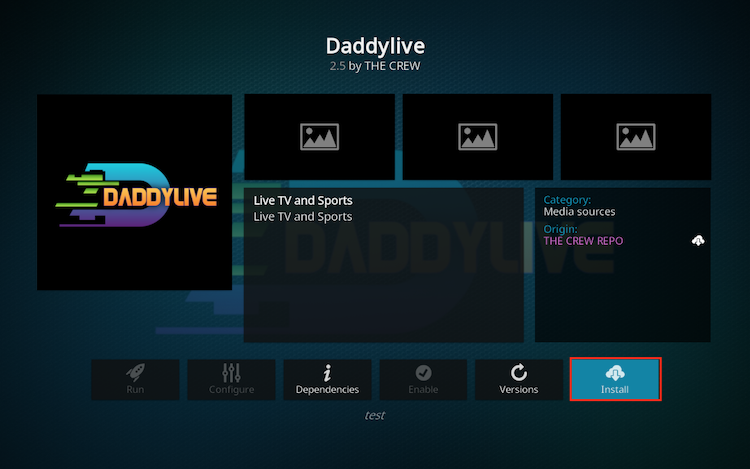
- Click OK to install the additional addons needed for the addon to work smoothly.
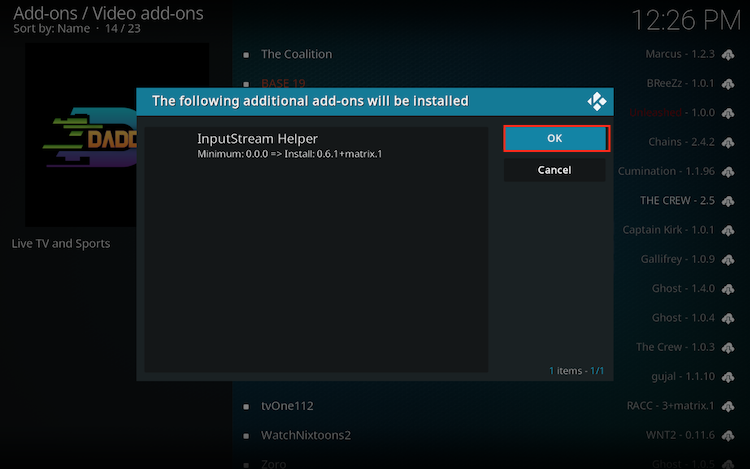
- In a few seconds, a popup message will inform you that addon is installed.
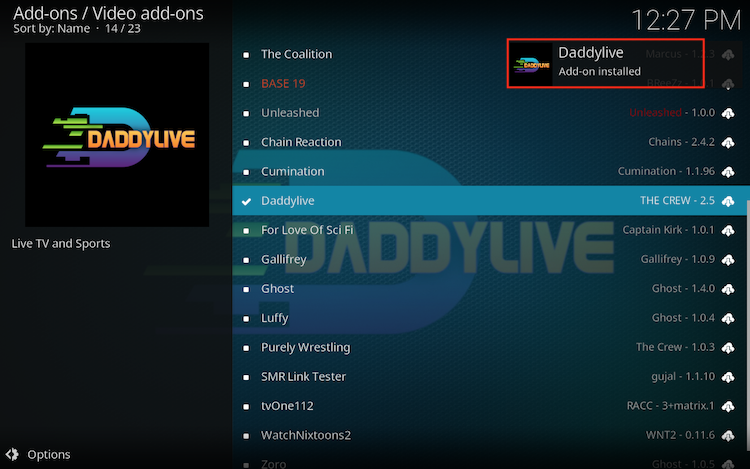
And that’s all for the installation of The DaddyLive Kodi addon
To access your newly installed addon, return to the Kodi home screen. In the main menu on the left, scroll down and find the Add-ons option, under the Video Add-ons category, you should find DaddyLive addon
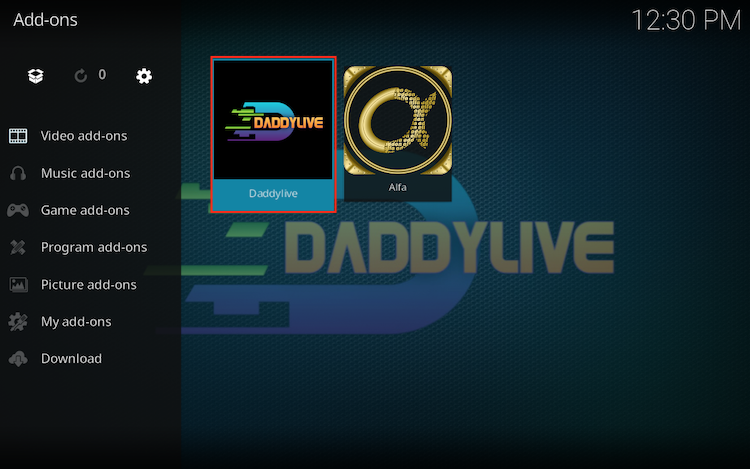
As we conclude our journey into the realm of DaddyLive Kodi Addon, remember the cardinal rules: prioritize safety, respect legality, and consider a VPN for added security. DaddyLive opens the doors to a universe of live entertainment, and we encourage you to explore responsibly.
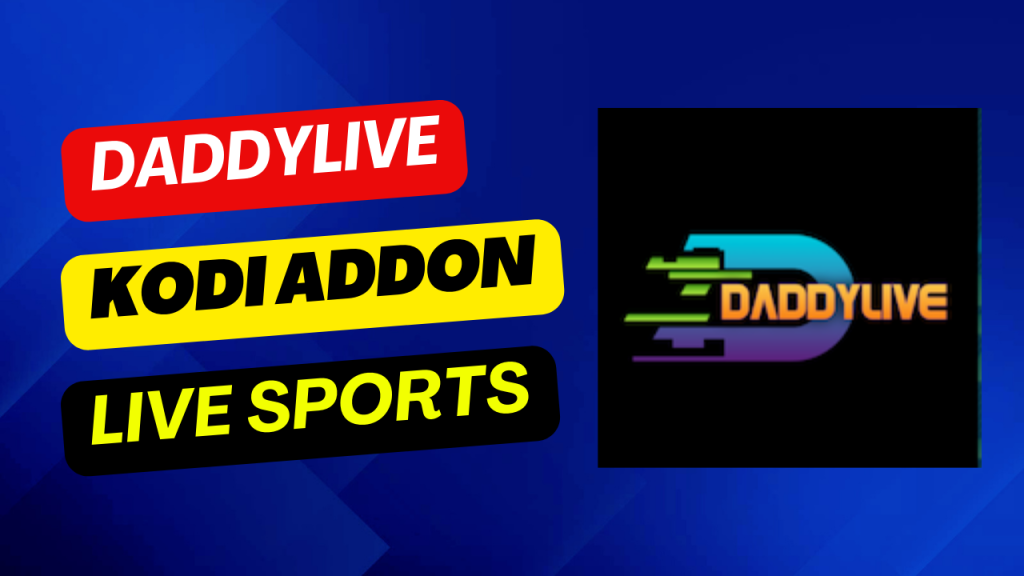


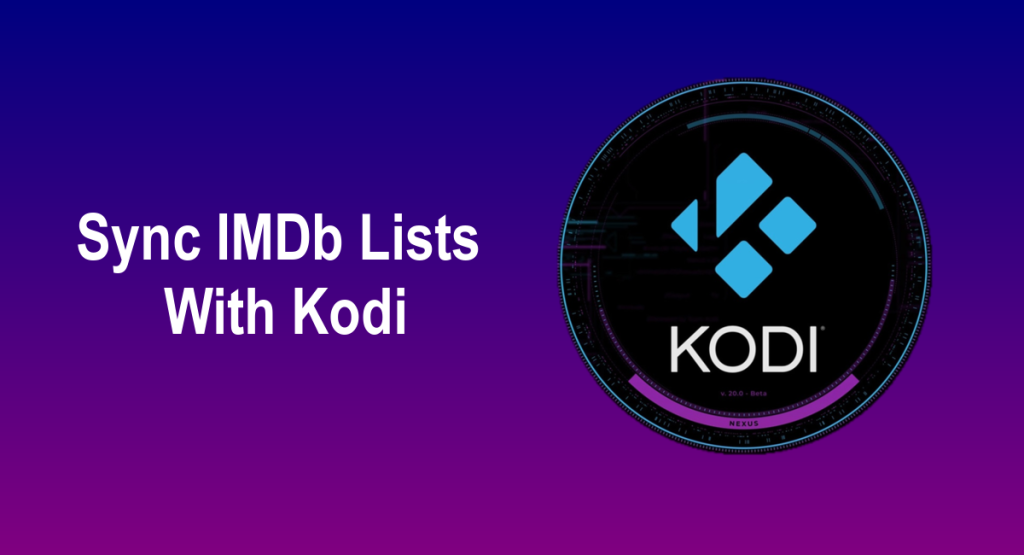
![How To Install Black Lightning Kodi Addon [Movies & Series]](https://simturax.com/wp-content/uploads/2023/01/Black-Lightning-Kodi-Addon-Movies-Series-1024x555.png)
![How To Install TvOne11 Addon On Kodi [Live TV]](https://simturax.com/wp-content/uploads/2023/10/tvone11-addon-kodi-1024x576.png)
