This article will provide you with a step-by-step guide on how to clear Kodi cache and enhance the performance of the media center.
The steps described below were performed on Kodi 20 Nexus, the latest stable version available so far and should apply to all devices and platforms that support kodi such as Android, Windows, MacOS, Linux, and Fire TV.
Kodi is a powerful media center that has been around for several years now. It has gained so much popularity thanks to all the amazing features and functionalities it has.
With Kodi, you can play all media content of all types. No matter if your media data comes from local storage or is streamed online via addons.
Movies, TV Shows, Music and pictures are not only played but organized in libraries with posters, descriptions and other information.
To make your streaming smooth, Kodi stores this amount of data locally in several files. This is also called the “cache”.
Why does Kodi store information locally?
Kodi is not just a software for playing video and music content. You can download posters, descriptions, thumbnails and other information appropriate to the respective movie or series.
Likewise, content in addons is presented with just this information to make navigation easier.
This information is not reloaded by Kodi each time but loaded into the so-called “cache” after the first call. This reduces the network load and loading times immensely.
Not only posters and other information go into the cache. Kodi also keeps so-called “packages”.
If you download an addon via a ZIP file from a media source, the archive is unpacked and only then installed. These unpacked files are not automatically deleted by Kodi.
Kodi also automatically reduces access to local hard drives or network hard drives in the background. If you have, for example, your posters and thumbnails on such a disk, this information is linked to the respective film or series. Kodi stores the paths of this information in a database file.
The consequence of all this: booting Kodi and loading content takes longer than usual. Over time, the “cache” grows to several hundred megabytes, which costs hard drive capacity and inevitably hits Kodi’s performance.
How to Clear kodi cache and local information?
From time to time, you should clear the Kodi cache so that the file system does not grow unnecessarily and slows down the performance.
There are several ways how you can clear the Kodi cache. For example, there are special maintenance addons such as the OpenWizard addon. Manually deleting files on the local storage is also possible, but requires detailed knowledge.
1 – Clear Kodi cache using OpenWizard addon
The most convenient way to clear Kodi cache is to use an appropriate maintenance addon.
The OpenWizard Kodi addon is one of the best of its kind. With this addon, you can not only clear the cache but also delete thumbnails and installation files of addons. Besides, OpenWizard offers many other useful functions.
We have already covered the installation process of the OpenWizard addon in a previous article. We also explained the most important functions and what they mean.
Here we show an example of what options can be found in the maintenance category of the addon.

Besides the “Cleaning Tools” to delete the cache. there is also a backup function and tweaks to improve your system.

The various items for cleaning up (found under “Cleaning Tools“) also show you how much disk space you can free up by deleting cache, thumbnails, etc.

2 – Clear thumbnail cache manually
Every time you scroll over a menu item, Kodi will cache all related images. These can be movie posters, episode images, season posters, but also symbols or icons.
If you encounter an image in any list, it will be saved. These images are also called “thumbnails“.
Thumbnails can be deleted manually in a few steps – without any Kodi addon.
Open the system settings in the main menu of Kodi via the gear icon.
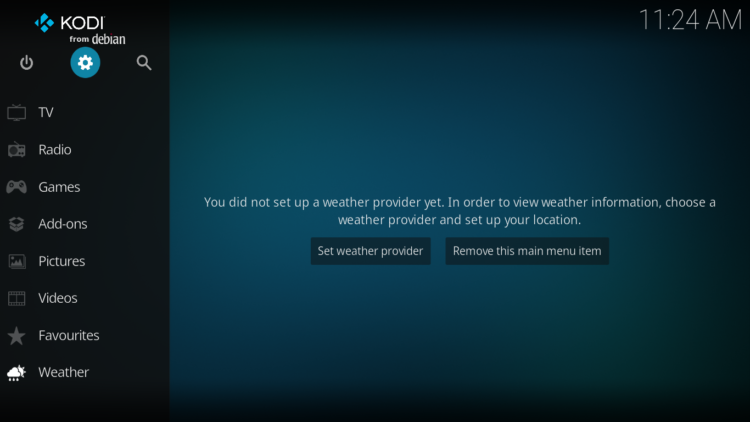
Opens the “File Manager“.

Now open the “Profile directory“. In this folder, you will find local Kodi files.

Mark the “Thumbnails” folder and open the context menu (long press the select button or right-click).

The thumbnail folder contains all saved images, logos and icons. There can be more than 1000 files in this folder.
Press Delete.

Confirm this action with “Yes“.

Then open the “Database” folder.

Select “Textures13.db” and open the context menu again.

This file stores links and paths for metadata, i.e. also information about thumbnails and at which position they have to be called.
Press “Delete“…

Confirm the action with “Yes“.

Afterwards, Make sure to restart Kodi so that your actions take effect!
How to Clear Kodi Cache FireStick
To clear Kodi cache on your FireStick device, follow these steps:
- Launch your Firestick device
- Click on the Settings icon
- Click on Applications
- Select Manage Installed Applications
- In the list of apps, select Kodi
- Press on Force Stop
- Then, select Clear Cache
- Hit Clear Data
Clear kodi cache on windows
Press the Windows + R keys on your keyboard to access the Run Command.
After that, type ‘%temp%’ and hit Enter to open the folder.

Lastly, delete all the files inside the folder.

Clear kodi cache on Android TV
For Android TV and mobile devices, you can clear Kodi’s cache by doing the following:
- On your main screen, locate the Kodi app.
- Next, press and hold its app icon until you see the selection menu.
- Tap on App Info and go to Storage & Cache.
- Finally, tap the Clear Cache button.
Conclusion
Clearing the Kodi cache is an essential step to improve the performance of the software. With the step-by-step guide provided in this article, you can easily clear the cache using an addon or manually delete thumbnails and database files. By following these steps, you can ensure that Kodi runs smoothly and plays all your media content without any interruptions.


![How To Clear Kodi Cache: 100 % Working Tips [2023] clear-kodi-cache](https://simturax.com/wp-content/uploads/2023/03/clear-kodi-cache-1024x555.png)